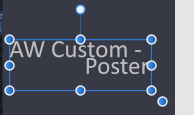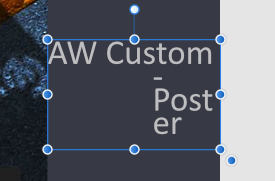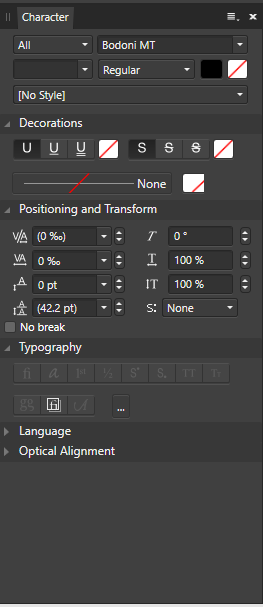Search the Community
Showing results for tags 'textbox'.
-
if I select snap, I expect clear and positive snap. clear, positive, and simple, always snap. I expect to snap to rulers and grids. not so. it seems to be visibly very close, mere pixels away and yet does not snap I expect it to snap to a ruler. not so. I expect a ruler on the master page to be visible, and snappable on all pages. not so. there must be conflicting settings which make what seems simple and clear not happen. it is very frustrating to say the least.
-
I'm having a lot of throughput inefficiency when working with both Affinity Publisher and Affinity Photo. I use a lot of textboxes backed up by the Callout Rounded Rectangle (these are self-contained instances—no flowing to another textbox). A great deal of this work involves editing the contents of a text box, resizing the callout rectangle and/or moving both into the desired position in a graphic. My problem is that if I edit a textbox, when I finish, it wants to create new textboxes instead of allowing me to easily click on another object to manipulate it. I've seen it try to impose a new textbox on an existing one instead of selecting that one to edit. To make things worse, when I click in an empty space, I'm often presented with a Node tool cursor instead of the Move tool, which is simply inexplicable. So there is a lot of unnecessary use of either the [Esc] key or the [V] shortcut just to get to what I consider the "starting" point: an active selection pointer I can use on the next item of interest. Of course, trying the [V] shortcut when a textbox still has focus leaves my text littered with "v" characters that I may not notice. So I have to do at least two steps to get out of editing a textbox and move on. Is there a setting that will allow me to dependably click on a empty spot (i.e., select no object) and always get the Move pointer? Thanks!
-
Hello everyone, I have been battling with this issue for quite some time now and have scoured the Forum but did not find my answer. Attached is a chart I am working on in Affinity Designer, (I have eight different charts) the text in the chart are in Text Frames and what I need to do is scale this graphic along with resizing the text. A way around this I found was convert the text to Curves, unfortunately I may still need to change font sizes when it is resized. Another idea I had was to convert the text to Artistic Text, but can't find how to do this. Thanks everyone.
-
So I was building my portfolio with Windows Affinity Designer 1.10.1.1142, I used the text box to create a subheader, it was all fine till just now, when I created a new text box and adjusted the box size for a smaller width. For some reason, when I type the textand get to the second line of the text box, it centers the text alignment for only the second line of the sentance. When I checked the text alignment, it says its aligned to the left, which is what I need. I'm not sure how I can fix the alignment of the second text line, and I haven't touched anything on the Font Character Window, only what was available on the default workspace character tool bar at the top.
-
Something that causes a lot of additional cleanup work when importing idml files is if the InDesign file contained many text frames (mainly single line frames) that were “fit to content” they will not be rendered big enough in Publisher to immediately show the text. Rather the textbooks have to be enlarged to get all the text. It would be great to correctly handle this on import.
-
Modifying the height of my textbox changes the space between lines, how do I get fixed line spacing? Also, is leading the only setting that adjusts line spacing? Even when I set it to zero there are massive gaps between lines. I've been using the software for a couple of days and it's the first time I've had these issues with text. spacing.mp4
-
If anyone could help with this issue, it would be AMAZING! I'm having an issue where I created a master layout and applied it to a page in my document. When I went to edit some dummy text (all lowercase) in the pages I applied the master to, the text I input will only be entered in all capital letters even though none of my character styling settings are set to uppercase (and caps lock is not on). In this case, I am creating a calendar using Playfair Display font. The original master just had the dummy text "month." I went in to change it to "september" (editing the page detached from the master), but it just automatically inputs as SEPTEMBER. Has anyone ever experienced this issue? Any fix you know of? Thanks so much to anyone who can help!
- 4 replies
-
- affinity publisher
- textbox
-
(and 1 more)
Tagged with:
-
Hi I've been searching all over this forum, and the internett, but I can't find any answers to my question. I'm creating the layout for a huge documents with several hundred pages (a book sort of), and I've created the masters to link the textboxes, but these masters only span across two pages, so my question is. Do I really have to link all the text boxes to the next page manually, or is there any way publisher can do this for me? Any help would be greatly appreciated, as I've been procrastinating the daunting task of linking all the textboxes, for too long now.
-
Sorry, I don't know if this is a bug or something that is there by design. When I make a text box, with black text the text box is filled with white and I can't see the things under it. I have to convert it to curves and then ungroup it and then delete the white box. I don't remember it working like this before. If my explanation doesn't make sense, please see the attached screenshot. Thanks in advance for any help and sorry if this is an issue that has already been dealt with.
-
So I have a layout that has numerous text boxes, that was originally designed for 8.5x11". I want to scale the design down to 5.5x8.5". How do I scale the text boxes so that when I scale them down, the font is resized automatically? Currently this is what is happening: I grab a handle of a text box that contains 12 point font, and scale it down. The text box scales down, but the font within does not. The font stays the same size (12 point), and eventually the words in the textbox simply overflow the textbox, because they no longer fit within the smaller dimensions of the scaled textbox. What I am trying to achieve: I grabe a handle of a text box that contains 12 point font, and scale it down. The text box scales down, as does the font within. The font goes from 12 point to whatever is need to keep its layout within the textbox (let's say 9 points). The words in the textbox don't overflow, as they maintain their original layout within the textbox. Ideally I want to achieve this without converting to curves, as I want to retain the ability to edit the text.
-
Beim Versuch einen Textrahmen aufzuziehen stürzt Affinity Designer ab. Das Gleiche passiert bei Grafiktext. Sobald man versucht mit der Mouse zu ziehen schliesst sich der Designer sofort. Affinity Designer crashes when trying to draw a text frame. The same happens with graphic text. As soon as you try to drag with the mouse the designer closes immediately. Win 10 Designer 1.8.3.641
- 3 replies
-
- graphic text
- crash
-
(and 3 more)
Tagged with:
-
Why can't I drag and drop text in a textbox related to a "Master page" ? I tried and tried, and find out, Its only possible when not related to a Master page. Do I something wrong, or is it really a problem from Affinity Publisher thanks for help, gamtak
- 11 replies
-
- masterpage text
- textbox
-
(and 2 more)
Tagged with:
-
Hi Publisher Team, great product of yours! I already bought a license. Just one feature is missing - the "Fit to box" feature, which resizes the font in each line to automatically fit the text box's width as mentioned in this post: https://forum.affinity.serif.com/index.php?/topic/70240-resize-text-automatically/&do=findComment&comment=363910 It would be great to see this feature in your product so that an effect like in the attached image would be easy - today I need to manually resize every single line to fit the text in properly.
- 10 replies
-
- textbox
- characters
-
(and 2 more)
Tagged with:
-
Hi, I have a simple question. I am trying to set up a picture book in the Affinity Publisher Beta edition. I want to make a text box on several of the pages that are fixed and always placed in the same place on the page. This is important since the text in the book must be placed the same way on all pages. I have created a text box, placed it as desired and tried to copy this text box into the next pages - but the result is that a new text box pops up at a random place on the page. Is there any easy way to create a fixed template for where the text on the page should be placed? Thanks in advance.
-
Hi all, I am brand new to Affinity Publisher beta. I've been using Microsoft Publisher for years but wanted to move away from it and explore something else. Affinity Publisher, although foreign, feels pretty good so far. I know it will take time to feel as comfortable with it as MS Publisher. Question 1: When I export my newsletter creation to a pdf, every text box used displays on the pdf with a blue border around it. Is there a way to make the textbox borders invisible or black? Question 2: Is there an easy way to have the date / volume and issue carry through from page to page. Auto-numbering of pages would be great too! I will be watching the long tutorial video on YouTube as well, but this will get me quickly on track for this week! Thanks, Gary
- 4 replies
-
- textbox
- autonumbering
-
(and 2 more)
Tagged with:
-
- 1 reply
-
- textbox
- small caps
-
(and 1 more)
Tagged with:
-
Hi there, Have recently created a document on Affinity Designer with various text boxes and images throughout for a brochure. I have since saved the document as a PSD and PDF but when I re-open the PSD in Designer my text boxes are now "Pixel" layers and I can't seem to find a way to be able to edit them. I can see a way that I can re-select the text tool to add to the end, or type over my current text (in another layer), but I cannot "edit" the text box that was originally created? Would really appreciate the help with this, Thank you