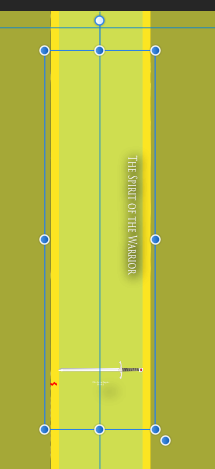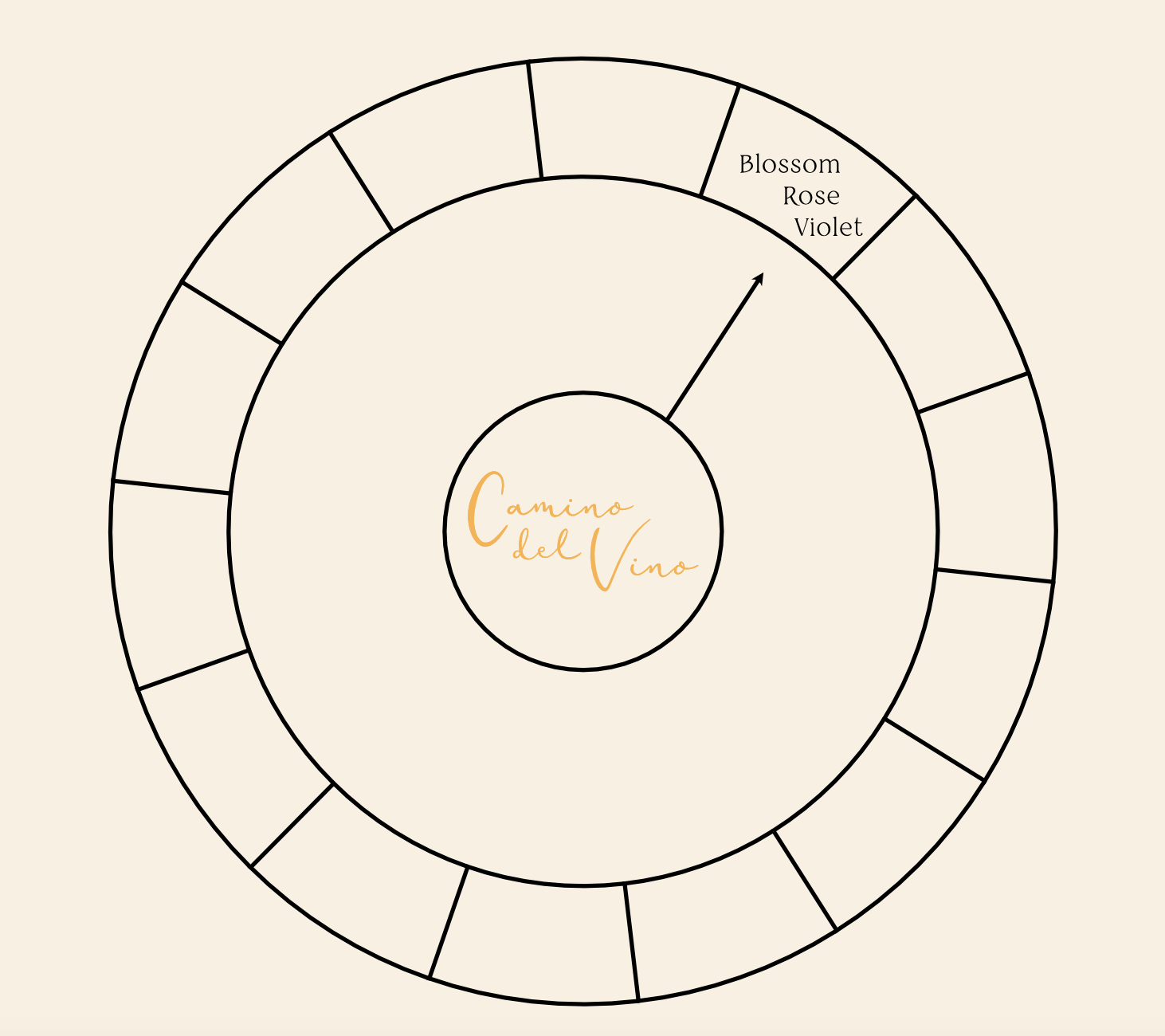Search the Community
Showing results for tags 'text'.
-
When grouping objects and converting them into an Asset, the text of a text box is shrunk when the Asset is placed on a new page. Furthermore it is not possible to place the Asset in the document from which it came. The Asset vanishes from the cursor when dragging the Asset from the Asset panel to the canvas. The file was an idml file. test_in_asset_shrunk.mp4 disappearing_placing_cursor.mp4
-
Is it possible to hide the layer bounding box when kerning or making other type adjustments using kbs? Obviously the spacebar can't be held down during this process. Thanks.
- 4 replies
-
- kerning text
- adjusting
-
(and 1 more)
Tagged with:
-
-
I can turn of snapping and do it manually but I'm wondering whether I'm doing this the right way: with a text decoration and an indent of -7.8 I'm trying to learn best practices (something I've not done for many many other applications!) Affinity_Snapping.mov
-
Hi, This is my first attempt at using Affinity Designer and have come to a hurdle; I am trying to edit the text on an existing logo that was created in AI. I cannot seem to be able to select the text, is this maybe because it has been rasterised? Is there a way I can do this please? Thanks.
- 8 replies
-
- logo
- illustrator
- (and 5 more)
-
Hi! How can I scale text boxes together with their contents (ADesinger and APublisher)? When I scale using the handles, only the box scales - the font remains as large or small as it is. Thanks for answers!
-
Hello! Has anybody ever experienced a locked leading? No matter how I change the leading size, the spacing doesn't change on the text. Please see screenshots of when leading value is different but the spacing remains the same on the actual text. I noticed that this only happens when I copy over existing text on other afpub files. And that actually opens up other problems as well (e.g. stroke outline becomes thicker or thinner when I copy paste from another afpub file) This is really bugging me so much as I work with templates and I have to use pre made layouts over and over again. I hope someone can help.
-
hi there, I will preface this with saying I've just came to affinity photo from photoshop, I'm self-taught with PS so i can't even say I know much about that either! I'm a boardgame designer and I'm using affinity photo to create cards, which are a combination of text and icons. On PS when creating space at the end of a text line it would include the spaces as characters for centre alignment purposes, but I can't seem to give spaces any 'volume' in photo now that i've opened the PSD in affinity. I've tried using special characters and playing about with paragraph options but don't want to mess about with it too much, any ideas? The simpler the explanation the better, I'm a noob!
- 13 replies
-
- text
- affinity photo
-
(and 1 more)
Tagged with:
-
The text cursor in AP 1.9.1 is wonky. I created a text block. When I insert the text cursor at the beginning of the last line to add a space, the whole working area shifts to the left and the cursor shifts off the "artboard". I quit AP, restart, and it still behaves the same way . . .
-
Only two months into using Affinity Designer here. Starting at some point through the progress of my project, any time I create and type new Artistic Text, a purple highlight appears behind it. I don't remember messing with any settings to make it appear. I've tried to look very carefully at the color options on the Artistic Text object but I can't find anything. What am I missing? This hasn't happened to me during other projects until after the 1.9 update, so there's the possibility of a bug or new feature/setting that I'm not aware of yet. I also attached what the problem looks like in Affinity Designer. The text color was intended to be white, and the color shows as white in the Color tab.
- 4 replies
-
- artistic text
- highlight
-
(and 3 more)
Tagged with:
-
Hi there, I'm trying to add text on path in 2 ways and don't know how to do it: 1. Add text on path on the top of diamond shape, but keep all the letters pointing straight up. 2. Shape the text in diamond (starts short, tallest in the middle, then short at the end). Please help, i couldn't find any tutorial for that online. Thanx.
-
Hello, i used CorelDraw X7 until now. I know, there are different ways to export files to edit them in Affinity Designer. I'm having a problem importing text. Some text is importted as text, but other parts are imported as vectors. This means, i can't edit this text any more. This happens in any file format like PDF or SVG. Any idea, how i can import all text as text? Thanks.
-
I have a hexagon. The points are top and bottom. I want them left and right, so I turn it either by the turn handle or by the toolbar. Now I add text to create shaped text. No matter what I do, the text aligns from the points, so instead of reading left to right, it reads from bottom to top. How do I correct this ?
-
Hi everyone ! Just a quick question/request as there are numerous topics in the older forums already over the last 3+ years (moved my question as I've noticed that the other forum is deprecated, the old post can be deleted): Is there any news about importing editable text in *.eps files? I've bought Affinity Designer a few days ago and now searched the forums after struggling with the non-editable text in those files... If not: That would make a great feature request😂 Affinity Designer is really an awesome tool but this is a core thing (in my opinion) as most of the *.eps templates we're working with require text editing 😕 Thanks and best regards 😊
-
I have a weird bug in the latest version of Designer. In the attached file, when I group the two objects (circle and text box), the text scales up a little bit. 247 365.afdesign
-
In designer 1.9, when you group a text frame and a form with transparency gradient, the final text size is larger than the original if the text frame has been resized previously. Steps to reproduce result: Create a text frame and write some text Enlarge the text frame dragging the resize handler (The one that enlarges both frame and text) Create a form and apply a transparency gradient to it Group the text frame and the form. Text gets enlarged in the same proportion that it was enlarged before. Note that this only happens when grouping (with menu, contextual menu or command+G), but it does not happen if you manually place the text frame into the group moving its layer, so the error is in the group action itself and the resize being reapplied to the text..
- 2 replies
-
- transparency
- text
-
(and 1 more)
Tagged with:
-
I have of text objects that I want to group (first screen shot). When I group them, the point size changes (2nd screen shot). Is this a bug?
- 1 reply
-
- affinity designer
- text
-
(and 1 more)
Tagged with:
-
Hi, it would be very useful to be able to link text area content to external files (such as .txt or .md or else) so that when the external file is updated, text area content will be updated too. Is this something we can achieve with Affinity Publisher? Thanks, Francesco
- 2 replies
-
- text
- external file
-
(and 1 more)
Tagged with:
-
Hi, was wondering if it's possible to create a compound path of NOT overlapping elements like outlined text in Affinity Designer? In Illustrator the layers look like that after the command - reduced to one layer Rather than that in Affinity Designer - every letter is a layer
- 4 replies
-
- compound path
- text
-
(and 1 more)
Tagged with:
-
Hi Affinity Community, This question has probably been asked before but is it possible to align text in a shape once it's been converted to text frame? I have segmented a donut and would like the text to align as if there were invisible lines pointing away from the centre of the doughnut - essentially a fan of words going around the wheel. The arrow in the attached photo is an attempt to try an illustrate the direction of said invisible lines. Thank you!
- 14 replies
-
- text
- text alignment
-
(and 3 more)
Tagged with:



.jpg.749a64d4fd18b14ad59d4b3ccb4791dc.jpg)


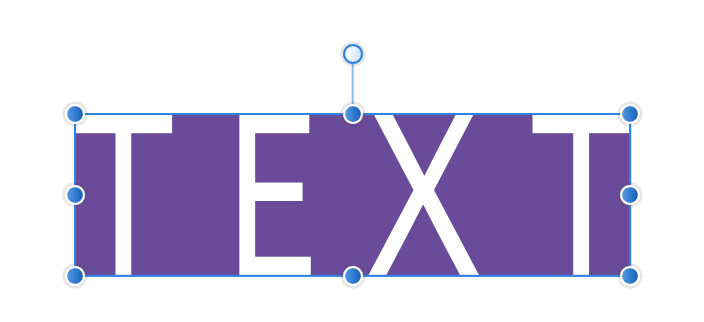
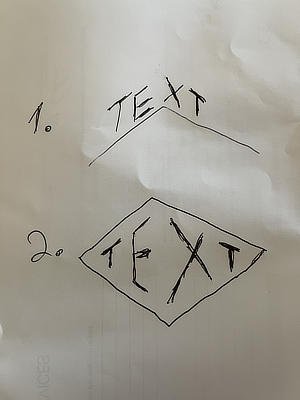

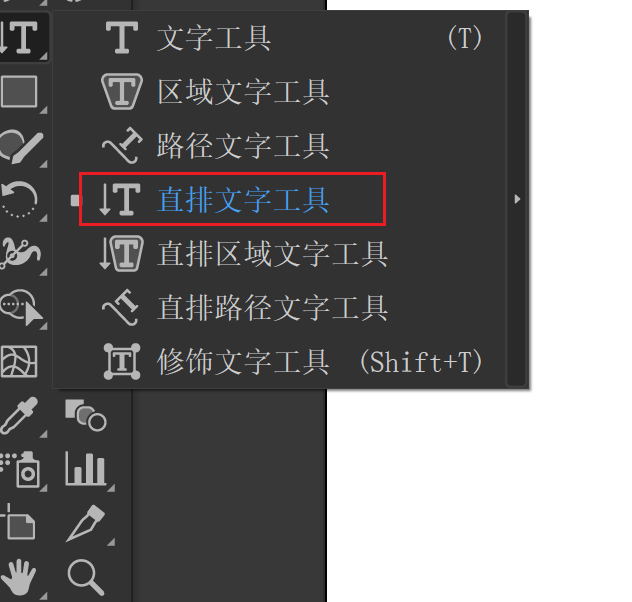



.thumb.png.ecd32bf57f9ccc5a3273b6499d0ef895.png)