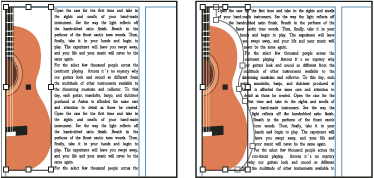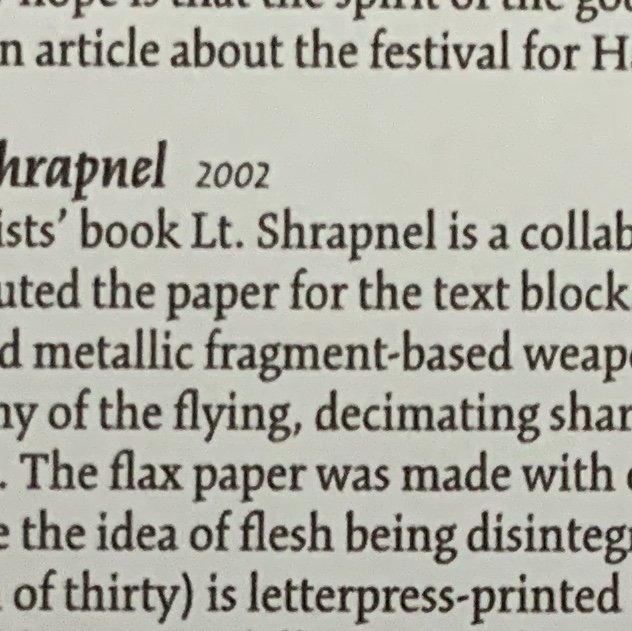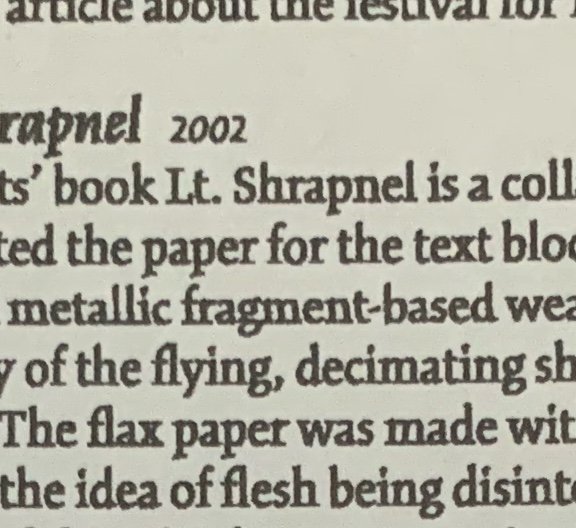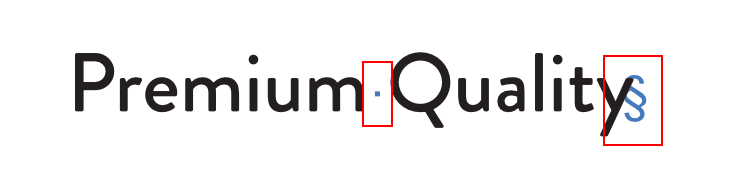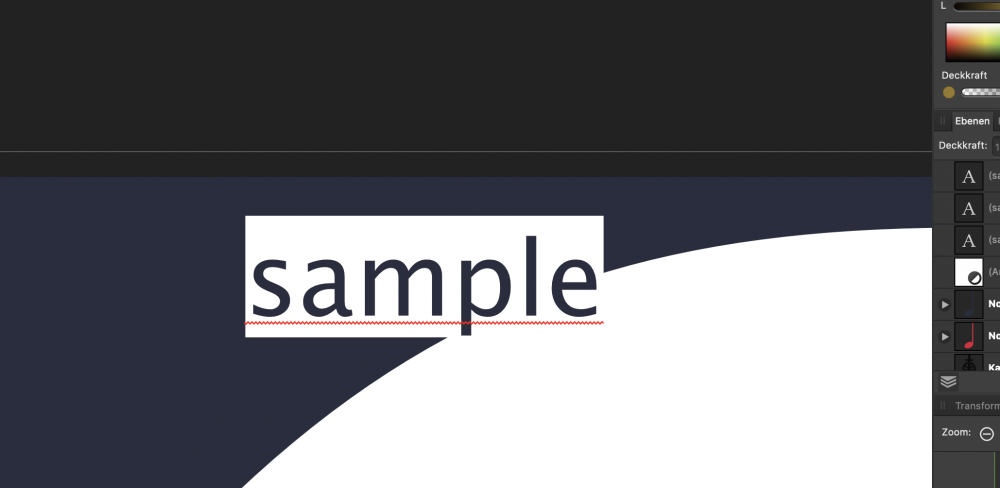Search the Community
Showing results for tags 'text'.
-
I created FlowCharts using Artboards with Affinity Designer, very easy and successful. The text was in English, I saved copies in AF format and as PDF. The PDFs were printed and all the text was, as expected, in perfect English. I have just reopened the file in Affinity Designer to incorporate suggested amendments, and notice that some letters in some words have been replaced with symbols that I don't recognise. The attachment shows the 'new' version of what I typed - and I checked the previously printed copies which confirmed that this change has only occurred on re-opening the file today. The text was entered as: Limited information to branches, e.g. advertising meetings b.... Foreign membership number queries... I checked the language in preferences and it was set to English (United States), I have just reset that to English (United Kingdom and (not surprisingly) the foreign symbols are still in the text. This means I have to check the spelling in 14 artboards/flowcharts, thankfully the red underlining will help. Any ideas why this happened, please? Hilary
- 12 replies
-
Kerning toggle tool not working as usual in iPad app, instead of adjusting the letters it just sort of twitches around 0%... anyone else having this issue?
-
Hello Working in Designer 1.7.3. Suddenly any text I create in a particular file started having a white background underneath. It does not affect the previously created text areas. The area remains white whether the text field is selected or edited. I have no idea whether I have changed something in settings that may have had some influence on this behaviour. It is not the regular background (see screenshot, I included example text and Character panel with no background color selected). Restarting Designer does not help. Do you have some ideas on how to fix that?
-
Hi I'm trying to do the Thing in the first Picture, only when i do it, it doesn't work and just shifts the test til after the "indentation". To do it, i made a rectangle, overlapped a circle and boolean cut it away. then i clicked the text icon and selected the shape. The cursor changed to the pentagon what should in my opinion have been the cue that it accepts the shape as the border of the text field. But when i put text in it, it didn't work. What am i doing wrong? Does it only work with objects defined by paths or does it not work on round indentations or have i done something wrong in the process? I'd appreciate any help with this. Thank you Felix
-
Is there a way to have text which is on a path, scale like regular text when part of a group? I'll try to explain in detail here: I have a group of objects consisting of 2 text layers, 4 shape layers. One of the text layers is on a path forming an arch over my shape layers. The lower text is just normal text. These are all grouped together as one object. When I scale the group, all the layers, including the bottom text scale proportionately. However the upper text layer (on the path), this text does not scale at all.z Thanks.
- 2 replies
-
- text
- affinity designer
- (and 4 more)
-
Hey! Thanks again for the good work and the nice recent updates! One of my files does something strange, though: Every new text object (not only the text frame) has an unchangeable background color. I know that it is by design when I convert shape into a text Frame. But this time I only use text frames or artistic text. Closing the application and Opening the file again doesn't help. Although only this file behaves like this. I can even copy text frames from new documents without a background color and it works. In the file there is a transparent frame text which comes from another file. The file was originally a PDF. Maybe this is important in this case too. In the screenshot you are seeing: the first field is an artistic text with grey background the second field is a text frame with the same Problem Never set any Background - the were created like this - only in this file! I have attached the file if needed for inspection. Seems like a bug only in this file - thought it might be helpful to know. All the best, Chris test.afdesign
- 7 replies
-
- text
- background color
-
(and 1 more)
Tagged with:
-
I have seen some similar questions on the forum but have not come across precisely the same issue. I am creating files in Designer on iPad. They are text files. There are no images, but the text is (in some cases) heavily formatted. I need to send the files by email, to be printed out and viewed at the other end. When I print directly from Designer, everything looks great. Presumably, my colleagues will not want to deal with opening Designer files, so I am trying to export as PDF. On screen, the exported PDF file looks fine. However, when I print the exported PDF file, the text is “muddy”. Not sure how to describe it, but it looks like the text has been converted to outlines or the resolution is reduced, or both, or something else (see attached). I’m not sure WHERE in the process the kink exists, and would appreciate some help figuring it out. Any suggestions would be gladly appreciated!
-
Hello! First of all: Happy new year! I wish you all the best for 2019! I have noticed that the vertical alignment icon disappears whenever I have more than one text element selected. I still have the possibility to do it via the menu Text > Vertical Alignment but as I need it quite frequently it would be nice to have it as an icon as well. Btw: In the 1.6 version I have this useful function. Best regards, Chris
- 4 replies
-
- vertical alignment
- text
-
(and 1 more)
Tagged with:
-
I can't get text to wrap around circles or curves
-
Hello, I’m trying to put text on a curved path in Affinity Photo on my iPad. I’m running iOS 13.3. I’ve looked at several videos on the topic and I’m not sure what I’m doing wrong... is it even possible anymore or was it taken out of an updated version? thanks! D
-
Hi guys. Bit of noob here. I created some Art text which contains an embedded vector graphic as a fill. When I convert to curves my embedded graphic turns black. How do I convert the text into an editable curve that I can manipulate without losing the embedded graphic? Apologies if I’m not using the correct terminology. I’ve attached a before and after shot.
-
When I started using Affinity products first, I thought it's not possible to import PSD file and edit the texts. However, I searched on Google and came to know that it's quite possible by turning on "Import PSD text as text rather than bitmap" option on the Preferences. It'd be great if we see this option turned on by default on the upcoming updates What do you think friends?
- 4 replies
-
- text
- import psd
-
(and 3 more)
Tagged with:
-
Hello, Become crazy about tempting moving text above or below a path… The default text setting along path working fine but if you move the cursor to change the starting point or the text above the path, the first letter just jump at the beginning of the path… Please see png attached for more explanation and original file too. Best, Affinity Designer 1.7.3 / MacOSX 10.11.6 with MacPro 3,1 (I will try later on Mojave on another Mac) Affinity_Designer_Text_along_path_bug.afdesign
-
Hi there! I've just purchased Affinity Designer today. But seems like Show Special Characters is missing. Or maybe I'm not able to find it. Could you please help me finding this option? Many thanks! Have a nice weekend! Best regards Tamzid
- 19 replies
-
- affinity designer
- type
-
(and 2 more)
Tagged with:
-
I’m trying to create circular text on a path, which I can do, but I do not understand how these friggin handles work so that ALL of the text is on the outside of the path. The seems to want to either put it all inside the curve or it will split it. I’m sure it’s just a learning curve, but man, it’s frustrating for something that should be intuitively easy. I have tried a myriad of combinations with the green and red handles to no avail. Help??? thanks!
-
Dear Affinity Team, I love your applications and I’m immensely happy about having an InDesign alternative now as well. However, there’s one thing that somewhat annoyed me from the beginning: for the navigation through text you chose the Adobe shortcuts instead of the native macOS shortcuts. This is rather disturbing if you’re a keyboard person and constantly using Apple’s iWorks suite as well as different text editors. As I somewhat understand that you want to make the switch easy for Adobe users, why not add the “Text shortcuts” as listed on your help site to the keyboard shortcuts customisation in the settings? You can even do this in Adobe programs. Example Moves cursor to start of word: macOS native: ⌥← (which is Text/Spacing/Tighten in Affinity or Adobe) Affinity: ⌘← (which is Moves cursor to start of line in macOS native shortcuts) I wrote something similar a few years back and I am not the only one disturbed by this. Cheers, Hagen.
- 6 replies
-
- feature request
- desktop
-
(and 3 more)
Tagged with:
-
I am just working on my first major publication with Affinity Publisher and it is a pleasure to work with. But, as I'm creating a tekst frame, my fonts (I'm working in Calibr 14pt, regular) turns really weird and instead of having the Calibri font (although my settings seem to be correct), I get a fat black tekst that can not even be read. It's surely a setting somewhere, but I'm lost. Thanks Patrick
-
I know how to attach text to a curve in designer, but can't find the option in photo. Does it exist? If so, where is the feature / button TIA, Jeff
-
Hello everyone! Right now I can't figure out how to change the background color of the Text tool in Affinity Designer. The default one seems to be white but I would want to change it. Thanks for your answer in advance!
- 1 reply
-
- text
- background
-
(and 3 more)
Tagged with:
-
I have pictures inserted into text with jump option to let text above and under picture. I want the picture to be centered on the page. When I set the anchor for a picture it stores vertical and horizontal position. Then il the text is modified the image moves to follow the new anchor position. That's great if a line of text is added or removed but if only a few words are added ou removed, the horizontal position of the picture isn't accurate any more... I should recenter it manually... that's really boring for me because I have a lot of such images. Is there anything I missed to let me fix the horizontal position of the image but not the vertical one ? Hope you could me the way...
-
Hi, I am new to Affinity Designer. I'm using the current version, not a beta. I'm trying to make white text in a black text box. I can't seem to get this working out right. I want like to apply this to a selection of texts, not just one. This is for a numbered scale I'm making, to be pasted on equipment that's to be used in the dark. That will be white text on a black background. The black text box is cause i want to overlay white index marks on a black background. Am I making sense? :-) Thank you very much. James