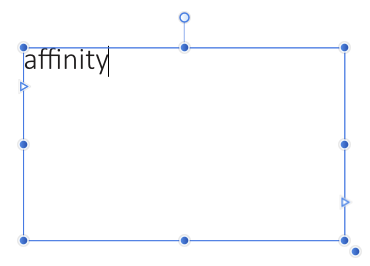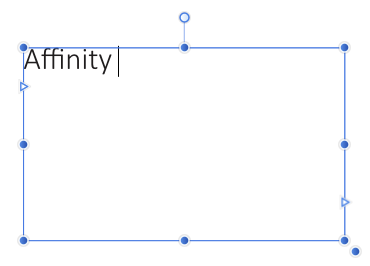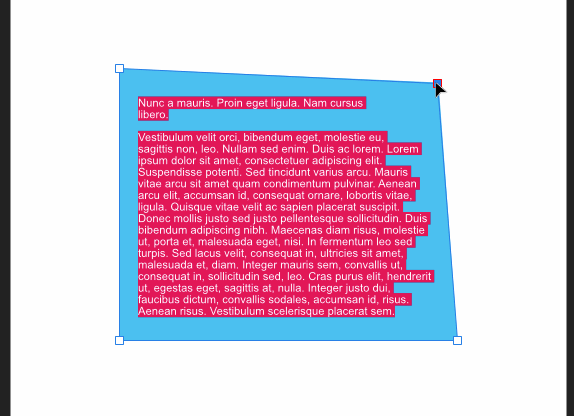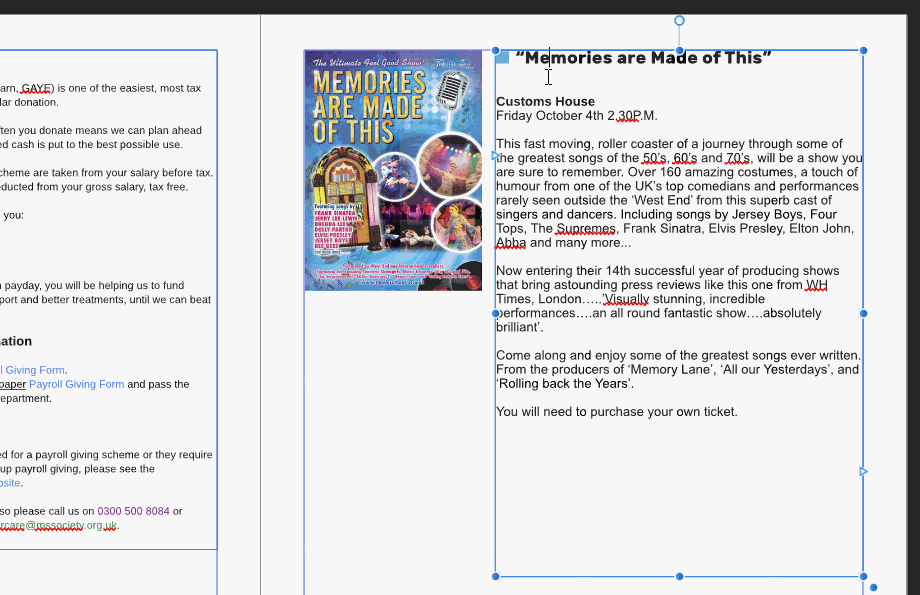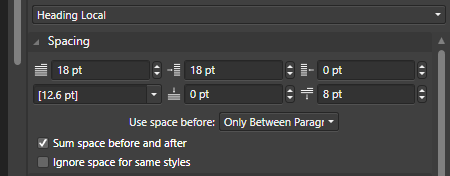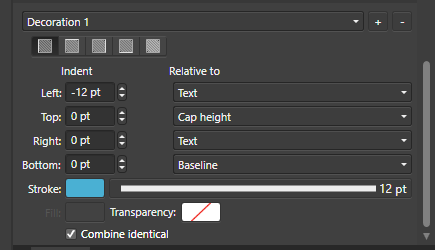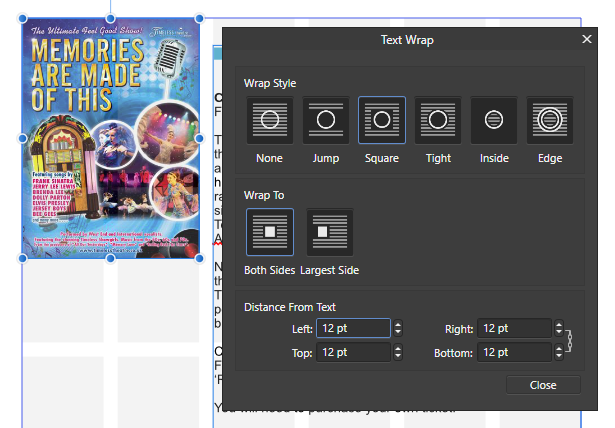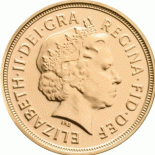Search the Community
Showing results for tags 'text'.
-
This drives me crazy! When entering text in a text frame Publisher always capitalizes the first word of a sentence and I can't find a way to turn this off! I type in the first word of a sentence and all is fine (first screenshot) and the moment I press the space bar the first character in the word gets capitalized (second screenshot). The same also goes for tables, by the way. Anyone here knows if this can be turned off or is it a known bug?
-
Windows 10 Home 1903, Publisher 1.7.1.404. It will be easier for you to watch the attached GIF than me trying to explain what’s going on. Workflow to replicate: * Create a Rectangle; * Convert it to Curves; * Convert it to a Text Frame; * Add Filler text; * Give the Text Frame some Insets; * (Optional: Give the text frame a background colour and the text a different background colour); * Drag one vertex of the shape so the shape is significantly concave. Note where all of the text except the first word disappears when the shape becomes significantly concave. The insets may account for some of the text going missing but there is more than enough space remaining to put more text. I think it’s worth saying that I don’t think many people would want to actually do this but it’s possible. The effect doesn’t always happen, it just depends on which vertex you drag. In my example, dragging either of the bottom two vertices seems to be fine but dragging either of the top two vertices shows the problem. (Dragging both the top two vertices together is also fine.) I’ve tried this with Baseline on and off and get the same thing so that doesn’t seem to be a cause of the problem.
-
I defined a paragraph style with an initial over three lines. On the masterpage it displays the right way, but on the layout pages it streches over 5 lines.
-
hello i'm trying to design a logo for my scouts. We would like to print this logo on thirts and sweaters/hoodies. The problem i have is that the text needs to be transparent so it has the color of the tshirts. I looked it up and i came across the substract option but can't get it working. Is there somebody that can help me or explain it to me? I provided the document to make it a little clearer for you. (PS. Real noobie overhere) Grtz. Warre empty logo white try out.afdesign logo black.afdesign
- 4 replies
-
- text
- transparent
-
(and 1 more)
Tagged with:
-
Blending modes in Appearance panel do not work for text. 1.7.2.471 blending_modes_test.afdesign
- 1 reply
-
- text
- appearance panel
-
(and 1 more)
Tagged with:
-
Hello, I wont to have a sqare reaching in the corner of a text filed. So the text in the fileld should not run into the Square. Thats works so fare with the test wrapping settings. But now I want to place the page number into this square. this smaller textfield should lay on the square. This textfield is also effected by the text wrapping of the square. Is there a possibility to block the Textwrapping for this field? Thanks for your help! Roland
-
Hi everyone, I'm changing up my YouTube Affinity Designer tutorials! Check this one out and tell me what you think. https://youtu.be/Y9U37X4SmJM I'd love to hear your feedback. Thanks so much. Jen
- 2 replies
-
- 3d text effect
- jenco designs
-
(and 2 more)
Tagged with:
-
Could it be possible to jump around text and to select text according to Mac standards (or to be able to add keyboard shortcuts) : jump to beginning of word : alt ← // extend selection to beginning of word : alt shift ← jump to beginning of line : com ← // extend selection to beginning of word : com shift ← jump to line above : com ↑ // extend selection to line above : com shift ↑ jump to line below : com ↓ // extend selection to line below : com shift ↓ jump to beginning of § : alt ↑ // extend selection to beginning of § : alt shift ↑ jump to beginning of doc : com ↑ // extend selection to beginning of doc : alt com ↑ It would make AP much more practical to use. Thx
- 1 reply
-
- mac
- text selection
-
(and 2 more)
Tagged with:
-
Windows 10 Home 1903, Publisher 1.7.2.471. I have a decoration in a paragraph style which doesn’t allow for the text wrap settings of the layer it is near to. See attached GIF to see how the decoration goes behind the image. The decoration is in the right place related to the text but the decoration isn’t being spaced from the image layer properly (which would force the text farther to the right). I’ve also attached images showing some settings. Have I got something wrong or is this a bug?
-
I was wondering if there is a way to curve text into a shape. Like in the attached image you see "ARENO" isn't quite "text on a path". Maybe it can be converted to curves and I can manipulate the bounding box into that shape? I'm not sure how to accomplish this. Thanks in advance for any suggestions! Mark
-
Hi there, Others have used Photoshop to restore faded text from old document scans, but hey---I've left PS for Affinity, so that doesn't help. :) Anyone know how to do this, or know where I can find step-by-step instructions? The documents I'm working with are carbon copies of typed pages, circa 1947, scanned in at 400dpi jpg (can rescan in another format, if needed). Hope someone out there can help; I'm resurrecting a couple hundred pages of my great-grandfather's daily typed journals (most of which are legible enough on their own, but a few that need some Affinity Photo magic and love). Thanks! Attached sample page:
-
In the attached image, the top 'example' word is Artistic Text. the bottom 'example' word is text that has been converted to curves and then had the strokes expanded with the menu item under 'Layer.' The L is very off, but other letters are also visibly (although slightly) distorted as well. If there is a setting that bumps up the accuracy of this, then please let me know. Otherwise, the one trick I know to reduce this is to expand the stroke when the shape/text is really, really big (multiply the size by a huge factor) and then size it back down by the same factor afterwards. I do not remember this happening back when I was using Illustrator. Note: This is as of v. 1.7.1 and haven't tried this in 1.7.2 yet. If this has been fixed in 1.7.2, then great.
- 1 reply
-
- expand stroke
- curves
-
(and 4 more)
Tagged with:
-
I have quite an extensive collection of styles I've used in Illustrator. Is there a way to import them into Designer for use there? If so, please provide steps needed to do so - and the proper location into which to import / place them so as to have them operational. If not, then it's moot, yes? Thanks to all for your input.
- 1 reply
-
- adobe illustrator
- illo
-
(and 3 more)
Tagged with:
-
Select all objects on a page - including text. Group. Drag to scale. Everything scales except text. Is this a bug or a setting option?
- 7 replies
-
- text scale
- scaling
-
(and 3 more)
Tagged with:
-
I am trying to recreate a layout in Affinity Publisher that has been sent to me which includes 4 linked text frames, the second frame had a nevy blue background so the colour of the text has to be changed to white in that frame, in the rest it is black. The problem is that I finf it difficult to get the text to flow freely. In the the first box and second box it is tightly leaded but in the third and fourth boxes the leading is much looser with big spaces between the lines. How do I get the spacing of the lines to be even and the same in all four boxes
-
Since i do very often some repetitive work where i type also a lot of repetitive words, i already made myself a big list of shortcuts in the iOS ”text replacement” options.. it would be great to integrate all those shortcuts in the AP app for iOS.. so, no new option in AP settings, just to connect the native iOS shortcuts to AP, so AP uses them as well.. and i guess it would be nice also for AD to have the same option (not sure if it already has, i use the app rarely)
-
As it appears to be, tables are treated as independent floating objets, as are images and shapes. Can a table be inserted on a text, so the contents of the table flow through linked text frames? On our workflow is a very regular occurrence, as we do a lot of financial and management reports with large tables spreading through pages that must flow with the text. Also this bring the question about table headers, so the header appears at the start of each page where the table is divided and it seems this option is not available at this moment. This is one of the few things that i could miss from InDesign, as it treat tables as text elements inside text frames (as also does Word and other apps)
-
The move from beta to open has been very smooth for me... aside from this one issue. Before, when I set text in a cell of a table to be Vertically Aligned Center, it was actually in the center of the cell. Now, it acts like there's 'space after' that it needs to account for. I've checked all my settings and I cannot figure out why it's doing this. I've included examples of the same cell text being aligned top, middle, and bottom. As you can see, the middle is not actually centered, but the top and bottom alignments are fine. I've even checked the text formatting of this cell and I don't see why it should be doing this weird thing with Aligned Center. Any idea what's causing this? My current workaround is manually doing this with cell inset measurements... but some of my cells have more than 1 line of text, so the adjustment has to be made row by row. :-(
-
I have created a new documet in AP and Placed an image into it. Upon creating text, I find that once exported (.jpeg and regardless of export location) there is digital noise surrounding that text. The only work around I have found is to apply one of the Styles to the background in order to hide that noise, which is not convient for what I want to do. I am working at 1200 px x 628 px, Dpi 72. Which are all pretty standard for web exports. Solution(s)? (See attachment)
- 25 replies
-
- digital noise surrounding text
- text
-
(and 2 more)
Tagged with:
-
Hi, I am pretty new to affinity designer. It's an amazing tool. I am researcher working with scientific publishing. I prepared an A4 size with multiple figure panels in it. However, some figures show large text labels and some show smaller text labels. Is there a way to select and make all text labels same size at once? This would be really helpful. I edited individual figure labels, but when I came back to A4 sheet, they are not looking in the same size. Also, is there a tutorial dedicated to scientific figure editing/formating using affinity designer? Thank you very much for the help.
-
It would be great if the Table Text Tool would support pasting of data (they are usually tab separated) from a spreadsheet like Google Sheets oder Microsoft Excel. At the moment this is not possible and leads to a huge amount of work to create e.g. offers. Another, more advanced feature would be to link an existing spreadsheet table or at least CSV data directly to the Table Text Tool. What do you think about it?