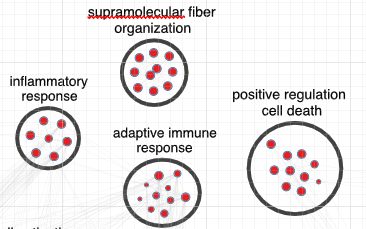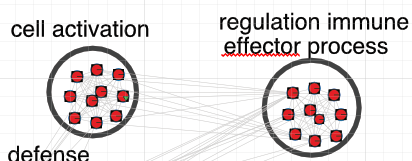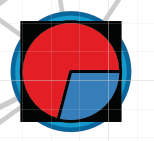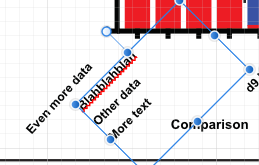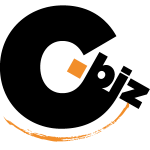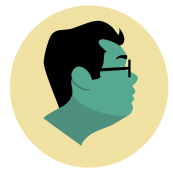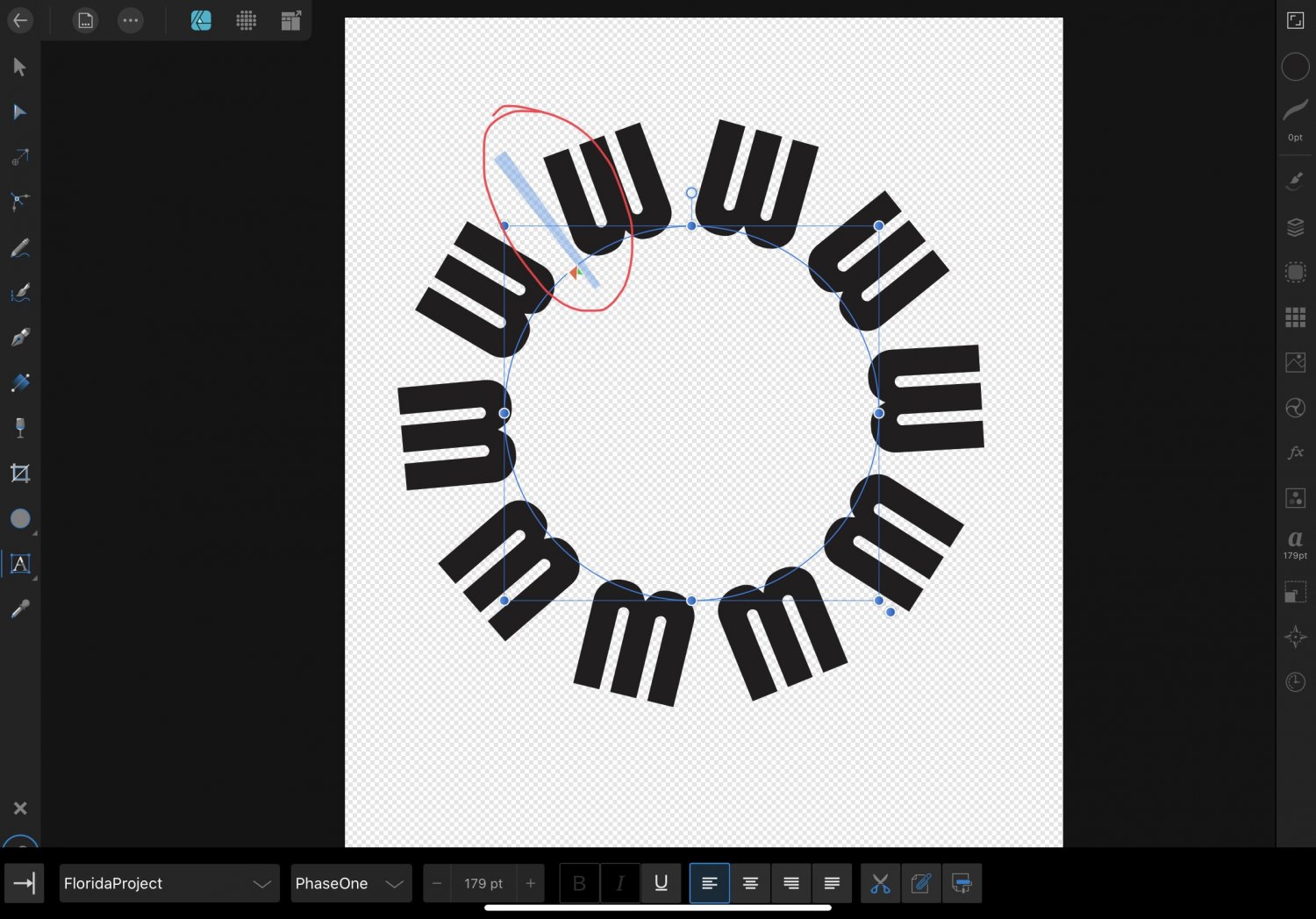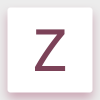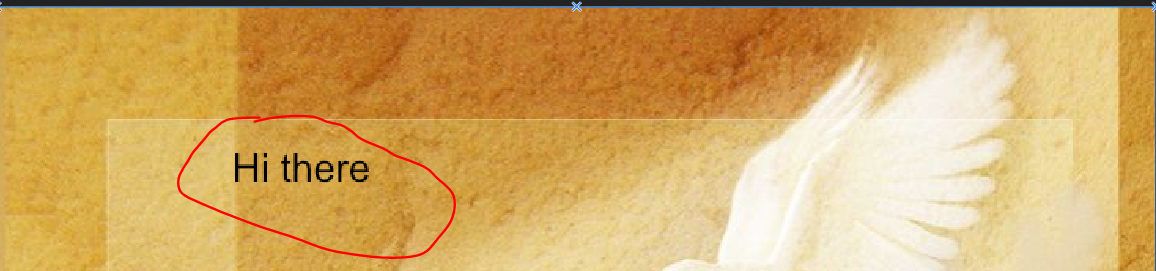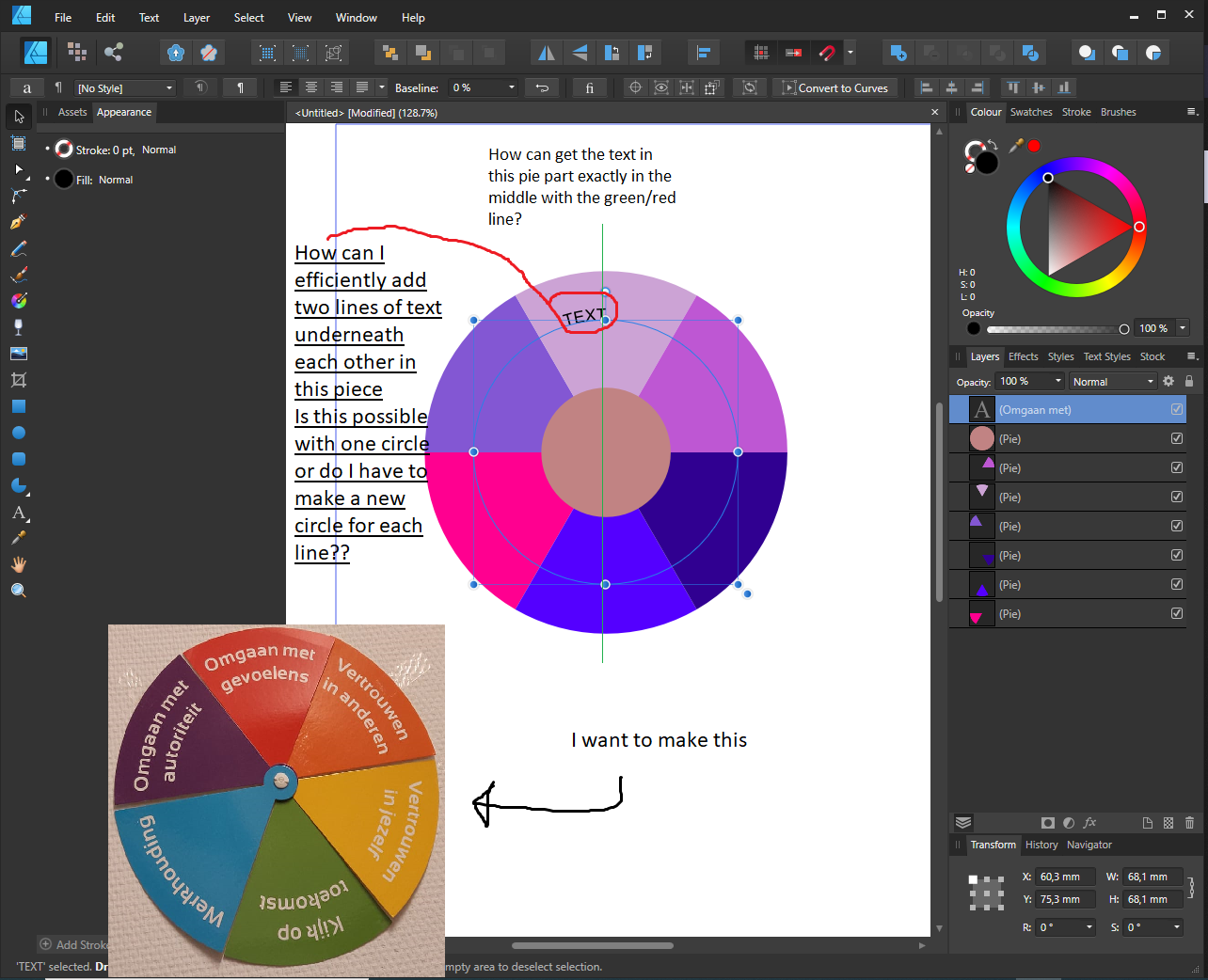Search the Community
Showing results for tags 'text'.
-
As you can see from the image the preflight missing font is not showing in the font manager. Be great if it can be added to your fix list thanks Mike
- 3 replies
-
- preflight-
- text
-
(and 2 more)
Tagged with:
-
I am at a loss and wondering if this a bug. So after I start Publisher the standard Hot Keys to Select ALL, Copy and Paste stop working when I am trying to work with text. I can no longer select text or cut and paste using my keyboard. What happens instead is some weird INSERT functions that adds other characters. Have no idea where this is coming from but it's slowing me down driving me nuts. 🥺 Anyone have clues? Dan
- 7 replies
-
- text
- affinity publisher
-
(and 1 more)
Tagged with:
-
I have problem creating a text frame inside an existing text frame in AFF Publisher (AFF Photo). For example I use two columns on a page. I put a picture in one of the columns (text frame). I am unable to make a text frame to give a title to the picture. I have to make a text frame outside the column (text frame) in an area where there is no text frame. Then I drag this text frame into the column to title the picture. Why is it that I cannot make the second text frame in the column (text frame)? Thank you.
-
Hello whoever is reading this! I love Affinity, especially the non-subscriber status of the program and its multiple capabilities. However, I have run into some very annoying problems (much less than Inkscape though!) when switching from Adobe Illustrator. In my workflow, I have to use many graphs which I generate in R and then edit in something like Illustrator or, now, Affinity. This requires me to frequently make use of a text-aware tool, which used to be Illustrator. Here are problems I have run up against when using this wonderful software which I cannot for the life of me find the fixes for. Maybe some of the more Illustrator literate can help me understand what is going wrong and exactly how to fix these issues, because they seem like they should have simple fixes: Issue #1: Automatic text grouping! This happens SO often - when I open up a figure which has text in it, it will group the text in the widest range imaginable. Above there are only 2 pieces of text which are grouped - 1 is "FC Difference" on the furthest right side while another is "165" on the furthest left side. I have tried turning off "Group Lines of text into text frames" and it solves this type of long range grouping (which should still be detected as not being related!), but then randomly other text lines which are close together will all get grouped as below (replaced some text with filler for this): In order to separate out these lines I ultimately have to delete that line from the group and create a new line of text. Is there some way to separate them out from this grouping (before it's suggested, "Ungroup" doesn't work because it is not detected as a group in the first place!). Issue #2: Whatever this is It should look like this ^ but instead will sometimes look like this ^ And here is a close-up ^ What is happening here? These are individual pie charts with circle shapes around them, but in image 2, they instead (it looks like to me) have individual boxes as well. I don't know why they are so radically different while being basically the same kind of figure. I noticed that if I select the "black square" that is there, I can just set fill to 0 and it goes away, but there are sometimes 100s of these to remove (and I don't know why they're getting added in the first place!) - any ideas on what to do here? Can I just select everything else of the same parameters as this object on the screen at once somehow to remove/unfill them all? Issue #3: No "Live Paint" This has already been pointed out on a few posts where the answer was that a feature like this has not been implemented yet, but those were very old (at least 1-2 years old) so mayyyybe this has since been included? Any thoughts on this or whether there is something to be done on this front? For example, let's say I want to make some figure with very strange dimensions by drawing lines and coloring in the intersections - what is the easiest way to do this aside from clicking every individual line and joining up the ends (provided they don't disappear randomly!) and then doing divide? Issue #4: Is there a way to tell Affinity to automatically just save the document as the same file type it was when it was opened? I do many of these things on a shared Google Drive and don't want to clutter it with .affinity files if I can avoid it, so it is somewhat frustrating to have to export and rewrite every time I want to change some small thing. I know it may seem... unnecessary to change, but am just wondering while I'm asking all these things if I can just change that default somewhere/where. I realize I can probably spend around 20-50 hourss looking at every single tool in Affinity to try and diagnose some of these and I'm sure I would in time, but one of the things besides the price that drew me to this program over Illustrator was the intuitive nature of it. I am sure there must be some easy fixes for these things that don't involve just deleting things or editing every single shape one by one for around 30 mins to an hour. Please, enlighten me if you are able to and have run into these problems before
-
hello, I hope to find a answer or workaround for an important matter when exporting from Affinity Photo as a PSD file. just sent a PSD file that I exported from Photo to a client and he reported back, that all the Text-Layers are rasterized and not editable. i tried the "PSD (preserve editability)" and "PSD (preserve accuracy)" but both versions export the document with rasterized text-layers. anything I missed or a workaround or is it not possible with Photo to export text-layers to a PSD file? BIG thanks in advance for your help!
-
I have just updated my affinity design and the behavior of the text bloc as changed. How can resize my text bloc without scaling its content ? I dont want to manually insert line return each time I want to change the size of the text bloc. Thanks
- 5 replies
-
- affinity designer
- text
-
(and 1 more)
Tagged with:
-
I’m trying to place text on a circular path so that the letters are evenly spaced, but after dragging the start/end handles as far as I can there is still more space between the first and last letters than there is between the other letters (see photo). How can I make it so all the letters have the same amount of space between them on the path? If I drag the end handle any further the final W switches over to the inside of the path.
- 2 replies
-
- text
- text on path
-
(and 2 more)
Tagged with:
-
After typing some text using the artistic text tool, I wanted to highlight a couple of the characters to make them Superscript but I noticed that the text was not highlighting. I restarted Affinity Designer and tried again, same issue. I just happened to zoom out while I was trying to figure out what was going on and then the text appeared highlighted. I zoomed back in and the highlighting went away again, zoomed out and highlight returned. So it's whenever I reach a specific point of zooming in that the highlight disappears. Even though it doesn't show the highlight, it still acts as though the highlight is there, I was able to apply the superscript effect even when I couldn't see the highlight. 2020.06.04-07.35.mp4 2020_06_06-15_53.mp4
-
Hi! Is there a way to edit one letter in a text so it would change every time i use this letter again? For example, i have a word "Coffee". Can i adjust paths of fitst F and A so that the second ones would preserve the changes? ___ Is it okay to ask this things once in a while? I'm afraid that i post a lot
-
Hey, first post here, as i could not find any solution to this. I am trying to put a text into this bear shape so that it will fill the shape inside, just like the one on the left. I feel like it should be straightforward, but I can't seem to work it out. Since it stems from a picture, I was unable to convert it to text frame in designer. I have all 3 programs available.
-
What are the type of work each tool is suitable for? For example I was designing UI and I have been using artistic tool and I saw there was some spacing around the text. For example when I choose 24 pt text using Artistic tool there is some space while for frame tool it's exactly 24 pt. I hope I making sense. I wanted to know in what type of design do you use each one of them?
-
Hi, i had that issue once on publisher 1.7.1 but it disappeared after restarting my laptop. Now after updating to 1.7.2 win7, it occurs all the time. so here is my bug: i can write a word, but once i press "space" when writing text in a textfield or the "no-box"text , publisher crashes to the desktop. i can press space in a new textfield without problem, but when i enter text before it, the crash occurs. i tried solving the issue with reboot, and a full new start, no help. I thought it might be the size of my document, but the issue occurs in new documents as well. PC-details: Lenovo thinkpad p50 with 4k display, Win7 x64 -not yet- updatet aff. designer and aff. photo do not show that behaviour. crash-logs state this: Process Architecture: x64 Exception Code: 0xC0000005 Exception Information: The thread tried to read from or write to a virtual address for which it does not have the appropriate access. Heap Information: Not Present please tell me, if you need more information on the issue, thanks in advance and for the otherwise very nice software solutions you provide! additional information: after updating (which came with an unsuspected restart) the program failed to start once correctly, but since then, besides the issue mentioned above, workes as usual
- 4 replies
-
- crash
- publisher 1.7.2
-
(and 1 more)
Tagged with:
-
I am trying out Publisher before I purchase. I imported an IDML document from InDesign. The document is just text (with paragraph styles and a table of contents), and it is over 60 pages long. I get a very long lag while typing, which I don't get in shorter documents. It's so bad that at the moment it is a deal breaker for me. I tried upping the RAM allotment but nothing seems to help. Are there any solutions?
-
The iPad version of Affinity Photo don't have option to change character language from Latin to other lang, The Desktop version have this option. This affect when trying to type Thai language, Thai's tone mark character not properly display. The font i use is 'Kanit' from Google Fonts, This font has fully support for Thai language. If there is a option to change character language to Thai like PC version it will don't face this problem. As you can see the text should be ' รายชื่อ ' But that little tone mark display too low and sink into vowel character below it.
-
- affinity photo
- text
-
(and 1 more)
Tagged with:
-
Hi, I would like to report that, when I place text over an image, the text is pixalated. Not sure why?
- 1 reply
-
- affinity photo
- text
-
(and 1 more)
Tagged with:
-
Could you possibly consider adding find and replace text on Affinity designer seeing that when working with some documents one would need to replace text on some items. Thanks.
-
I'm a beginner and I have a question. As shown in the picture in the appendix, I try to make a pie chart with text in the pie slices. Each pie slice should have two-line text. And of course I would like every text right in the middle of the pair. Both horizontally and vertically. I think I have to make a new circle path for every line of text and I don't know how to calibrate the middle. Perhaps there is a way to do this more practically and efficiently. Can anyone help me with this please? thank you in advance
-
Hello guys, please respond to this, this is really serious! I have created pgn file with some texts on it, something like a meme and exported. I posted it on Facebook and the text looks bad, colours are messed up somehow, looks pixelated too. It happens all the time. I am not sure if it's about Facebook only, must be some settings in affinity too. Here are the pictures: created in affinity and exported in pgn: https://pasteboard.co/J51LF4J.png How it looks posted on facebook: https://pasteboard.co/J51Lf0J.png screenshot in affinity while working on document: https://pasteboard.co/J51MiUG.png Please help me guys! I wasn't able to upload pictures so I had to upload them using web links
- 8 replies
-
- pgn
- affinity photo
-
(and 2 more)
Tagged with:
-
I have been making scientific illustrations. I like to number the steps by putting the number in a circle. So, first, I make some circles and position them in the illustration. Then I use the text tool to type the numbers I need, which I move into each circle. Nine times out of ten, though, Affinity then crashes. I happens almost each time I do this and the work is lost. I can prevent this by leaving the project and opening another project between each step (presumably this is saving the work, but I dunno.). Then I go back and create the next number and move it into its circle, leave the project, open another, then go back to the original project to add the next number. This seems to work, but it's obviously not the best solution. Is this a bug that needs to be fixed? Or am I doing something wrong? I'm using an iPad Pro, 12.9 inch. Second Generation. OS version 13.3.1 Thank you for any help you may be able to offer.
-
Dear Affinity staff, maybe its a but, but when I apply a gradient effect overlay to text, the text is then rendered as pixels, not as a vector (like it should be). It is clearly visible in a low-res PDF export and still visible in print-res when zoomed in. See file attached (left: single color, right: gradient). I’m aware that the gradient tool would be the tool to go for in this case—but why is the effect causing the text to be rendered as pixels? Best, Johannes
-
I have a large number of pdfs that were originated in Adobe Illustrator (v10). My needs for Illustrator were fully satisfied with the version, but it will not run on the latest Apple macOS Catalina. Retired, I only used Illustrator for nonprofit work. Affinity is a great deal. Affinity imports the pdfs with few glitches, but the text on the documents differs between my desktop and my iPad Pro. The text wraps undesirably on the iPad. Correcting this is difficult and it will take serious effort to determine whether, if reconstructed from scratch will solve the problem. On some text strings, a character that behaves like a tab character, when deleted and replaced by a space returns the same wide space between the two words. The text is left justified, ragged, so it is not a center justified paragraph issue. I have attached a file and will be specific about the issues, if useful. I am willing to accept a phone call, if useful to you. Blank.afdesign


_1.thumb.jpg.e0c4ab8f2dfc6a3c241f56bb410c725b.jpg)