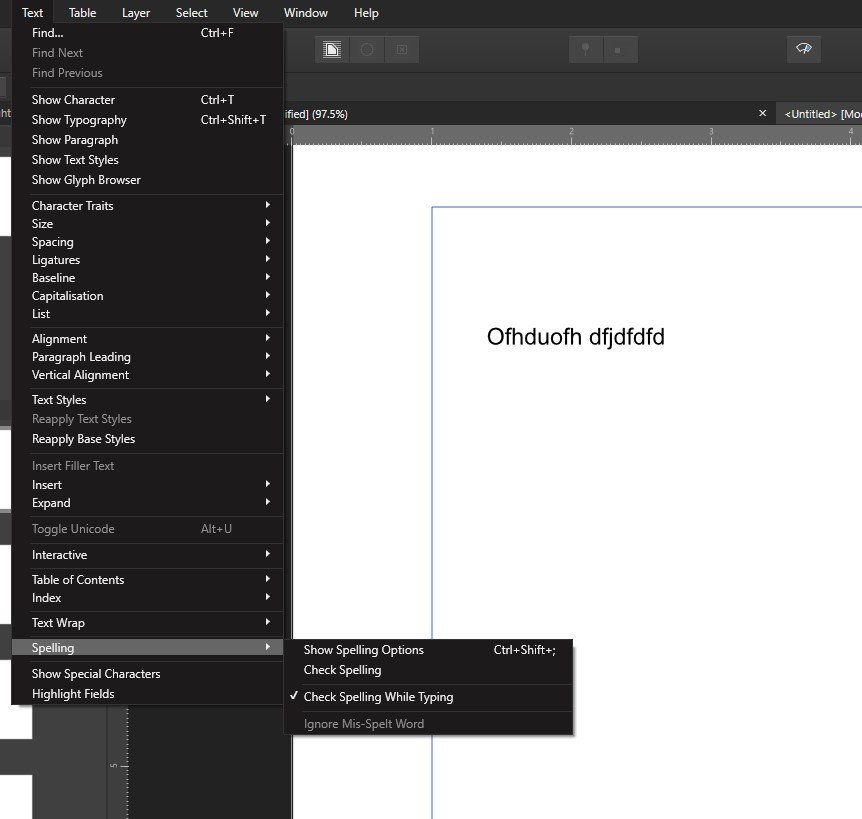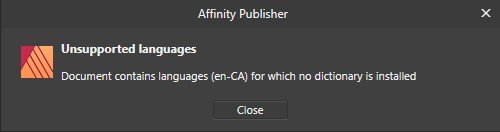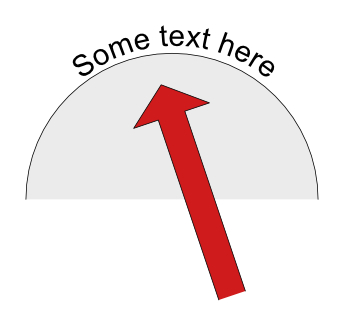Search the Community
Showing results for tags 'text'.
-
First of all, thank you for making this amazing product. I almost instantly decided to leave Adobe's products after I used Affinity Designer. One thing I used to find annoying with Photoshop/Illustrator is lack of support for writing text in RTL languages like Arabic or Farsi. It is available only in ME editions which are hard to find and sometimes outdated. Right now, I couldn't get RTL text writing in Arabic to work with Affinity Designer, and it would be great if this feature was implemented. Thanks,
-
I'm a new user for Affinity Photo. I've bought it today and started using it. My problem is that I can't find the text tool on the left bar along side with the brush and other tools. I found all the text editing dialogue but I can't type to begin with.
-
Hi! I flattened and rasterized my text box and now cannot go back in to edit my text (I'm a true novice). Is there a way to undo? I've gone back into my history but it did not save anything from before the document was flattened. I've seen other posts that I just need to undo the rasterize, but I don't know how to do that. Thanks.
-
Hi I’m trying to print out an image which has been put together with various elements and text tool. I’ve done lots of others in this way but for some reason this particular one keeps printing out with a line through the same 2 words despite it not appearing on the screen....HELP PLEASE!!
-
I have "Check Spelling While Typing" selected, but words are not being underlined. If I try to execute "Check Spelling" I get an error that there's no dictionary installed for Canadian English. I'm happy to use British English, but not sure where I select this. The folder "C:\ProgramData\Affinity\Common\1.0\Dictionaries" is empty - this can't be right can it? Thanks Neel
-
Maybe I didn't search well enough, but I can't find where to specify a number of columns in a text frame. Can someone help, please?
-
We open a lot of Illustrator files in Affinity Designer. Normally this works great. Now we have an Illustrator file where the text will not load into AD. There is not a single text block loaded in the document. Not even missing fonts. When we export to PDF from Illustrator and open the PDF in Edge or Adobe Reader the text is displayed perfectly. When importing that PDF into AD everything disappears again. When I use Ghostscript to convert the AI to PDF the PDF is also displayed ok in the browser or Adobe Reader. When opening in AD I get some missing fonts. When I replace them with another font the text loaded is gibberish. It seems like the wrong encoding or something. Also when copying the text from the pdf, the same thing occurs. issue.ai illustrator-exported.pdf ghostscript-converted.pdf
- 3 replies
-
- illustrator
-
(and 3 more)
Tagged with:
-
I'm coming from Photoshop, and haven't figured out how to replicate something in Affinity Photos yet. When I'm editing text blocks, I will often select a word or phrase in the block (so not the entire block) and need to adjust the size incrementally. In Photoshop, I would select the words, click on the font size field, and use the up/down arrows to adjust the size one point at a time. I can do all this in Affinity Photos, however the difference is that in Photoshop, I'd see the text change on screen with every key press. In AP, I don't see the text change size until I click away or hit return. To make it more cumbersome, if that wasn't the right size, I have to re-click in the size menu to activate it again. I know that I can simply scroll through the font size and it'll update in realtime as I do that, but that is in huge increments… I need to go one point at a time. I see the same behavior in leading, kerning… basically all text controls. Am I missing something? Thanks! -Joseph
-
I have a vector spiral and I need to put text on the path, but the spiral is the wrong direction. When I flip the path and then attempt to place text on the path, the text is also now flipped. How do I place text on a flipped vector shape without the text also being flipped? EDIT: As always inevitably happens I figured it out immediately after I posted. Using the 'Node' tool I selected all the nodes, pressed 'Transform Mode', scaled it horizontally, then applied text to the path and it's flowing the proper direction.
-
I’m bummed I keep getting on here to ask for help with seemingly easy tasks lol, however the easy things are the ones I seem to have the most trouble with. All I wanna do is subtract the rope shape from the text underneath, so it’s like a cutout of the shape from the letters. I tried converting the text to curves and it wouldn’t let me use the subtract tool after that. Untitled.afdesign
- 3 replies
-
- subracting
- shapes
-
(and 1 more)
Tagged with:
-
In Japanese they have a style of writing down the page. (Chinese also has it) I have looked everywhere how to do it, forums and it is not possible in Affinity. ( I know I can create a hundred thin text boxes and do it that way but that does not work. I am not going to create a textbook like that. This would be a super handy function to have in an update. If selling in Japan and wanting the mass market to buy, this would be a must. Also having What they call RUBI text, would be great. This is the ability to have smaller character that tell the reader what the kanji mean just above or to the right of the character. Also a super important feature for Japan. I have attached two examples of that they look like.
-
- japanese 日本語
- japanese
-
(and 1 more)
Tagged with:
-
For those that have knowledge I have a MS Word Document that has a number of hyperlinks. When copy the text and paste it into a TEXT BOX in Publisher it strips out all the hyperlinks even though the hyperlink formatting remains? Is there anyway to bring these hyperlinks over with the text? Calvin
- 2 replies
-
- hyperlinks
- text
-
(and 1 more)
Tagged with:
-
When working inside a text box, or in text mode (not sure of the correct expression, but basically when the cursor is active inside a text box such as during text editing), what's the easiest way to select, say, the Move tool via its keyboard shortcut – without instead typing the letter 'V' into the text I'm working on? I find myself doing this over and over, sometimes without realising it and so inserting stray letters into my layout.
- 1 reply
-
- affinity publisher
- affinity designer
-
(and 2 more)
Tagged with:
-
Please enjoy a short video about text-linked 3D Effect or shadows. Notes: - tl;dr: use symbols - for adjustments on shadow-copies disable sync and use layer effects only, then re-enable sync when you're finished - manipulation of fill/stroke properties while sync is disabled will break the link of the text content, i.e. if you change the text later the shadow won't update anymore - transformations applied to the symbol affect only the selected instance - transformations applied to the text inside the symbol while sync is enabled will also apply to other instances, i.e. if you stretch/rotate/... the original, the shadow will follow. However, I managed to break this particular link somehow while experimenting, not sure what the exact conditions are. Cheers! 2020-09-21_11-41-58.mp4
-
Couldn't find this existing, couldn't post to tutorials, so here we are. Short clip about text-linked dropshadow/3D effect shadow attached. Share, enjoy, move to tutorials if you like. Cheers! 2020-09-17_17-14-50.mp4
-
Hi, I've the following scaling issue: I have a logo that consists of several shapes and 2 text paths. The logo is used as a symbol, in different layouts for mobile and web screens. How can I scale the logo including its child-objects (the 2 text on paths), without loosing the correct visual appearance of the logo? If I scale the logo (the whole object) down: - the text wraps around the curves (as it is described in the AD help) - that means I have my big logo (which looks good) a smaller logo with to large text, so I have to modify the text separately on the smaller logo (the instance of the symbol). But if I do so, I loose the correct visualization on the other symbols (the original, the bigger ones). And vice versa. An infinite loop... 1.) I need an option like "scale with object" as it exists for layerFX or 2.) the default scaling behavior of text on paths must be like that Thanks a lot for your time, your ideas, your help, Stefan.
- 5 replies
-
- AD
- text on path
-
(and 2 more)
Tagged with:
-
I am also a newbie although I have used Adobe photoshop for years without a problem with text. I want to print one line of text in white on a coloured sheet and have selected Lucida Bright at 26pt and with the white colour font. Whenever it prints out it is colourless with a thin black edge to define the letter. What could I have done to make this happen?
-
I'm a complete newbie to Affinity and Designer and vector drawing. I've been working with simple shapes and lines and text while exploring Designer. Once GarryP helped me get started, things were going well until yesterday when my plain and/or italic text turned bright bold magenta. I did not change the color that was the default in the text-color box. I do not know what I did to make this happen, whether creating new text, or moving previously created text. I cannot get rid of this color, or the bold. New text is bold magenta, despite the color box's being black. Moving previously-created text turns that text magenta. Close that document and create a new document—the new text is magenta. Opening Designer preferences, resetting text styles to factory, still magenta. Clearly I have inadvertently changed some basic setting, but what? Where should I look now? Thanks.