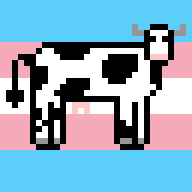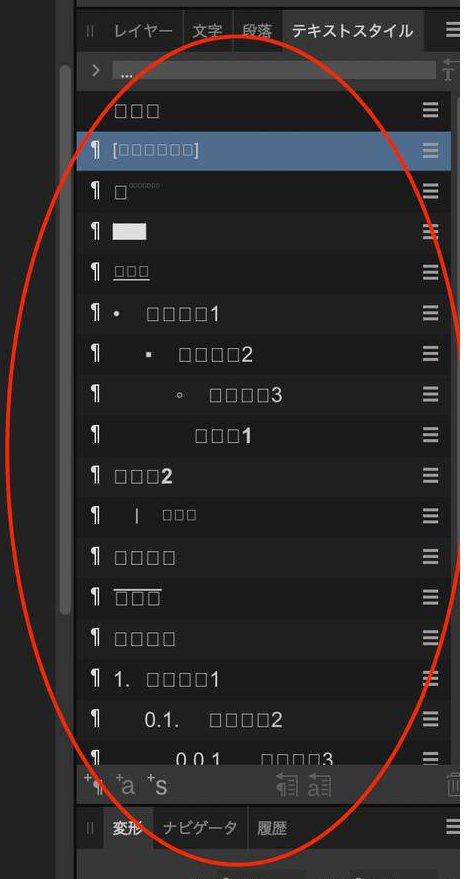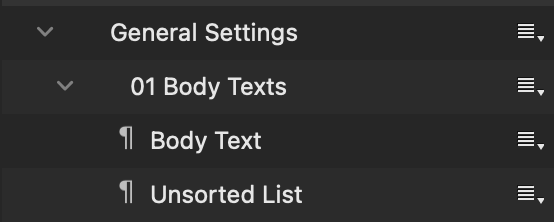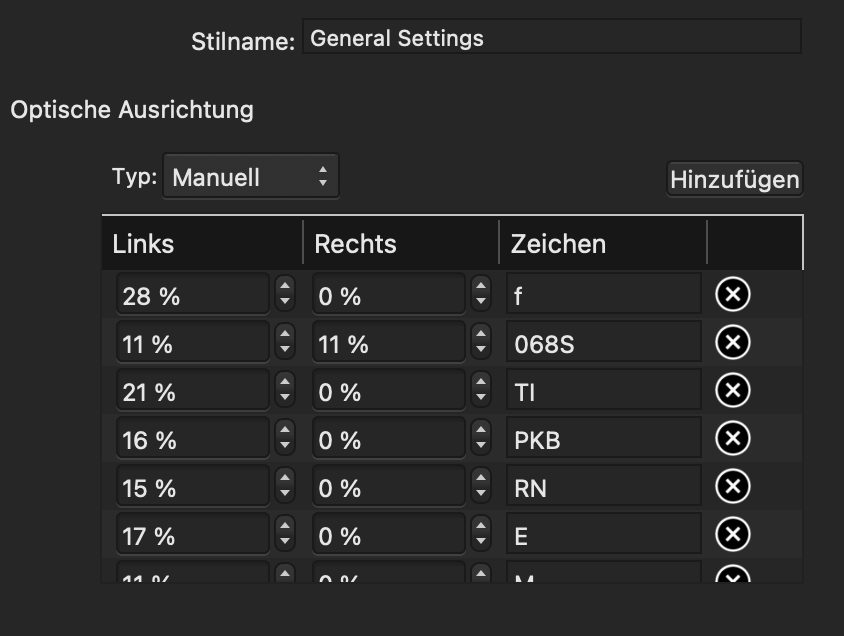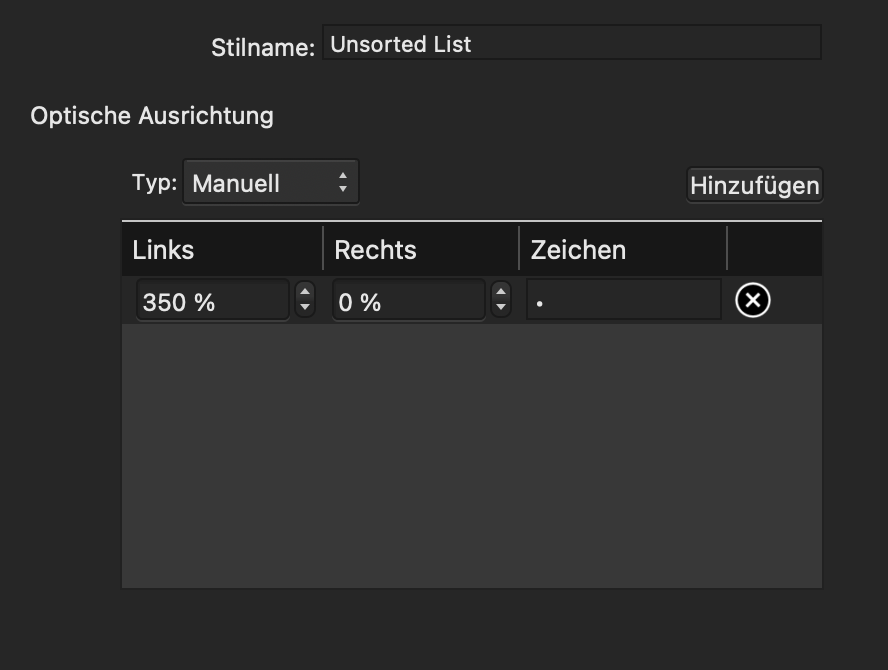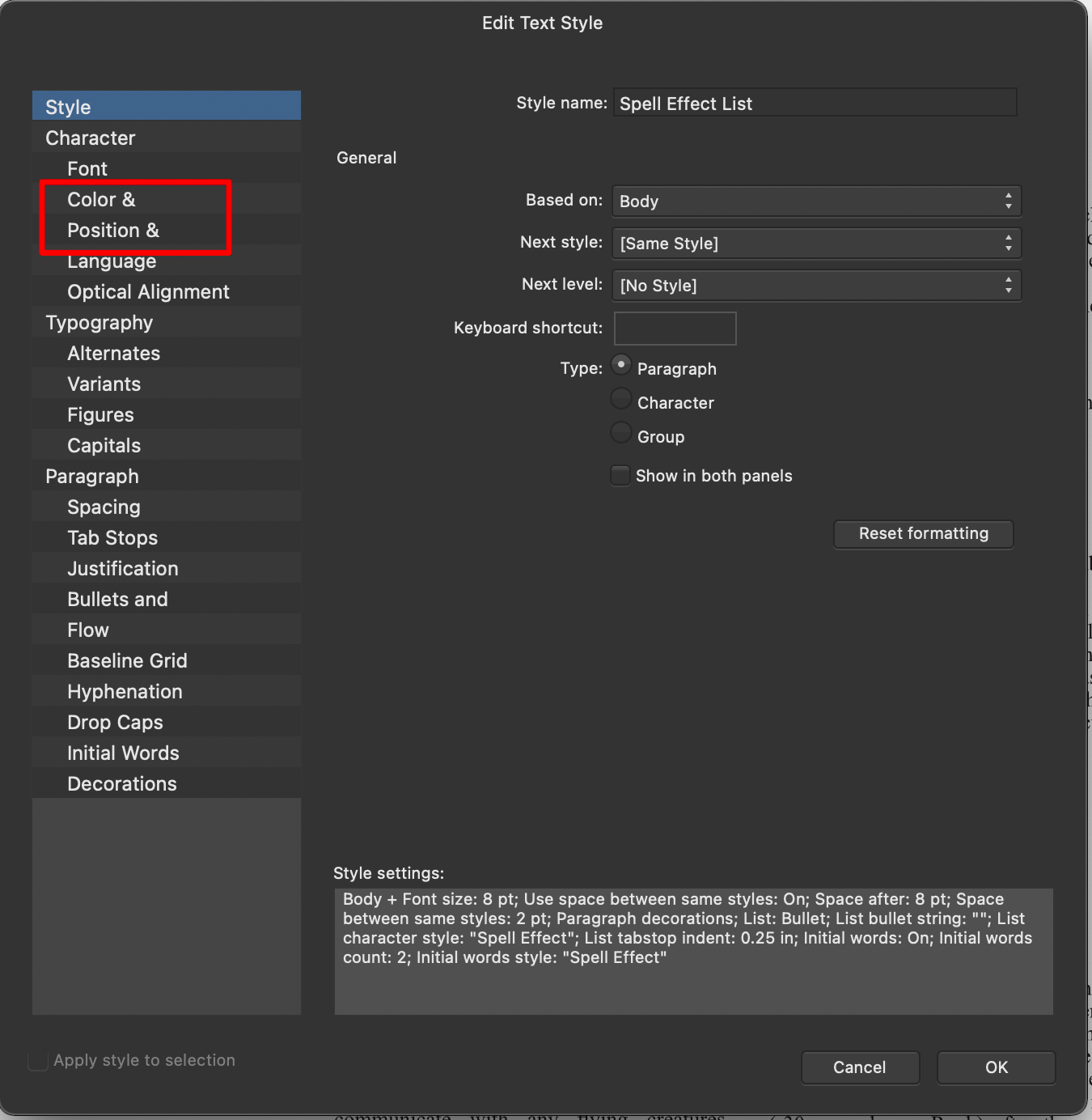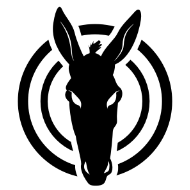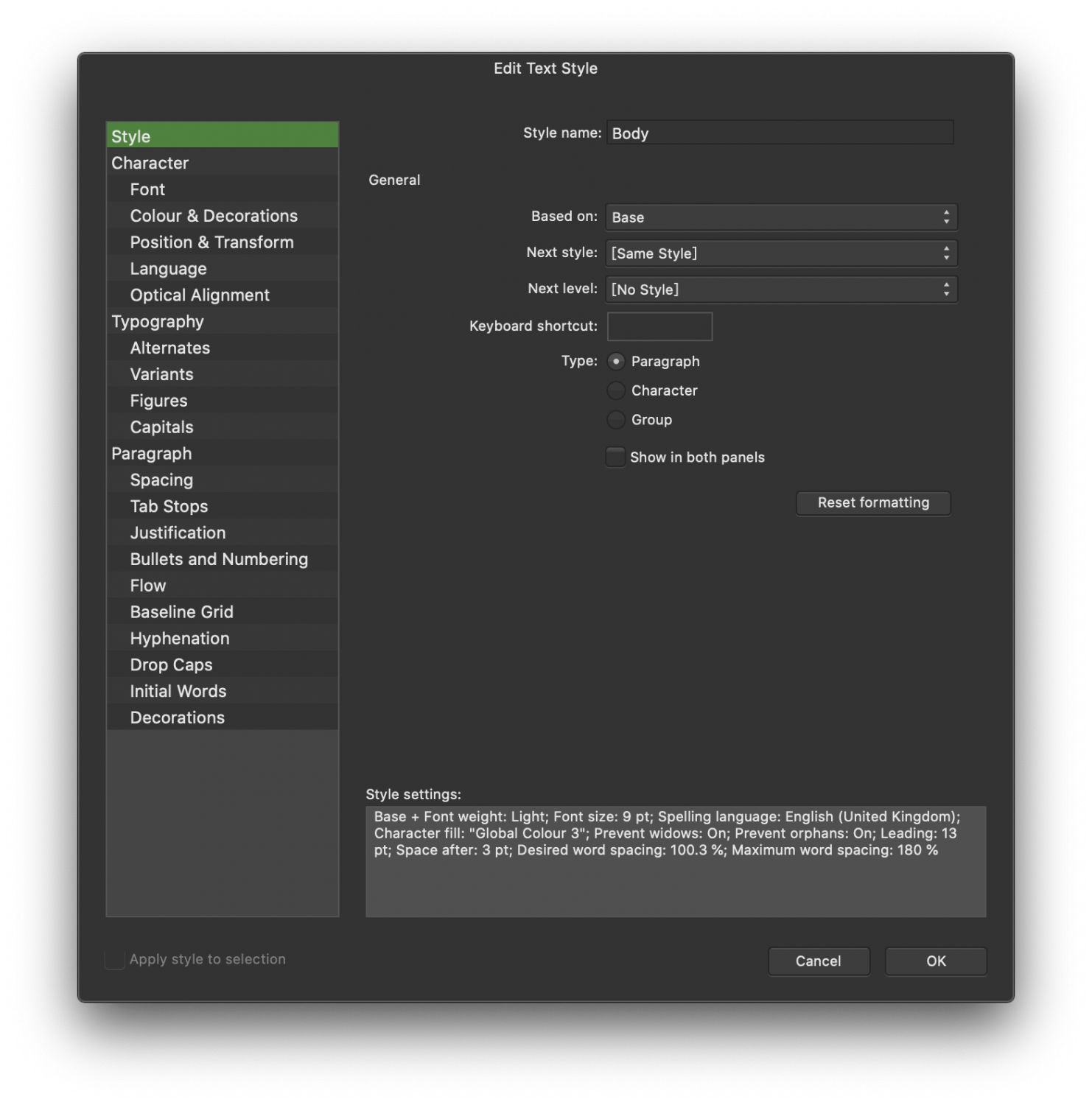Search the Community
Showing results for tags 'text style'.
-
Hiya! I hope the title says it all. I'm doing a data merge and the fields are inside table cells. In rare cases the text is long enough that it's overflowing the cell and being cut off. Is there a way to make text automatically scale down to fit a cell when needed?
- 2 replies
-
- affinity publisher
- table
-
(and 1 more)
Tagged with:
-
I sometimes have superscript numbers in headings, which appear as ordinary numbers in the table of contents. There is a workaround described in this this post, namely using superscript glyphs provided by the font in use. Unfortunately, most fonts have only glyphs for digits "1", "2" and "3". I suggest an option in (character) text style like "preserve this style in TOC". This would also allow, for example, partially italicised headings to appear as such in the table of contents. This is not an urgent necessity, but a nice to have option for the future.
- 1 reply
-
- superscript
- toc
-
(and 2 more)
Tagged with:
-
The style names are garbled when "Show Samples" is on in Japanese UI. This happens in both V1 and V2.
- 1 reply
-
- text style
- japanese
-
(and 2 more)
Tagged with:
-
I have a document of a certain dimension - photo album. I decided to shrink it a bit to fit a printer's capabilities to print photo books. The process is easy - I "anchor to page" then "Rescale" "All Spreads. The document pages all shrink to the proper size and all objects are also shrunk down to accommodate the settings. Then I follow up with rescaling the Masters too. In my case, all of my text boxes' text are "controlled" by Text Styles. Upon examining the text boxes, I see that the text has automatically shrunk from 14 points to 13.2 points. This is good and what I expected. Then I checked the Text Style (still) associated with that text and it is still set to 14 points. I do not know the intent here, but it would seem that there *should* be an option during the Rescale to have controlling Text Styles optionally ALSO change to match the final text in the document itself (and, are there other features that should be made to be in sync in a similar vein too?). You can imagine the difficulty of manually having to go through all the text styles to change their Font size to match the now rescaled document text. I have not been able to come up with a rationale for keeping the Text Style font sizes as they were before the rescale was done. Thanks for some enlightenment on this issue.
- 3 replies
-
- text style
- shrinking
-
(and 2 more)
Tagged with:
-
Hey everyone, I've been working with Affinity Publisher for quite some time now (actually I'm a day one user) and before that I worked over half a decade with the equivalent of the big A. So, I'd like to think I already have some experience with DTP software. Still, here I am coming back to questions that arise every now and then when working with interdependent Text Styles. (Some things I never quite get used to, heh. 😅) Question: Is there any documentation or overview of the different options (I know, there are a lot) or a section in the FAQ or help file that I missed that helps to explain them and the context/requirements? Just as an example: I am currently stuck and wondering how (and if at all) I can combine a pragraph style with a character style, So if I change the character style, all the associated paragraph styles adapt as well? Thanks for pointing me in the right direction! For those wondering what the heck is he talking about, here's a screenshot of the first tab in the left list – there are many more options:
- 11 replies
-
- affinity publisher
- paragraph style
- (and 6 more)
-
MacBook Pro (15", 2019) macOS 11.2.3 Publisher 1.9.2 Hi everyone, I set up a document in Publisher and organized my text styles in groups in the following way: Group Style (General Settings) Group Style (01 Body Texts) Paragraph Style (Body Text) Paragraph Style (Unsorted List) … … … The group style "General Settings" acts like a master style. Here I setup all the things that should stay the same across all further subordinated paragraph and group styles. As those things work, the settings I make in "01 Body Texts" should override the settings from "General Settings" and "Body Text" should override the settings of "01 Body Texts". So far that has always worked well for me, except in one case. For the paragraph style "Unsorted List" I changed some optical alignment settings and as expected, these settings override the settings of "01 Body Texts" and "General Settings". The problem here is, that it doesn't just override the optical alignment for the characters where I adjusted it, but also resets all other characters that I previously setup in "General Settings". This kind of breaks my workflow, because now if I want to change the optical alignment of a character, I have to do it in "General Settings" and in "Unsorted List" which ultimately will lead so some inconsistencies down the line. So my question here is, am I doing it wrong? Is it a bug? Or if everything works as intended, could it be implemented that the optical alignment of characters can be overridden character by character instead of resetting all characters that are not adjusted in the overriding paragraph style? I hope my writing is not too confusing. Thanks for the help in advance! Here is an Example: In "General Settings" I set "f" to 28% left and in "Unsorted List" I only set "•" to 350% left. My wish would be that the character "f" is still pushed 28% to the left when the paragraph style "Unsorted List" is activated, without having to manually add it as a setting. Mabye this example makes it more clear?
-
[AD 1.7.0.188 beta] The bullets remain on the left if the entire paragraph is to be aligned to the right.
- 8 replies
-
- bullets
- text style
-
(and 1 more)
Tagged with:
-
Has anyone noticed issues with the Edit Text Styles panel? I see text cut off in the left column for "Color &" and "Position &". Same thing in Affinity Designer. Also, I sometimes change some settings in a style in Publisher and the text on the page with the style applied to it won't update. I see this happen more often when changing settings in the Decorations section when trying to apply paragraph rules and they just don't show up.
-
Is there a way in Affinity Designer to quickly copy a text style? In Illustrator it was fairly easy to do that with the eye dropper too since that worked both as a colour picker as well as a text style picker. I just want to be able to select a text block and quickly apply the style and format of another text block. I can't seem to find a quick way in Affinity Designer. Thanks!
- 7 replies
-
- text style
- eye dropper
-
(and 2 more)
Tagged with:
-
Bonjour, Serait-il possible d’envisager d’intégrer les feuilles de styles de caractères dans les feuilles de styles de paragraphes ? Cela aurait pour immense avantage de mettre à jour instantanément toutes les feuilles de styles de paragraphes partageant cette feuille de style de caractères. Par exemple, un client me demande de remplacer partout dans le document la typo xxx par la typo yyy. On modifie la feuille de style de caractères et le tour est joué. Magique, non ? Hello, Would it be possible to consider incorporating character style sheets into paragraph style sheets? This would have the huge advantage of instantly updating all paragraph style sheets sharing this character style sheet. For example, a client asks me to replace typo xxx everywhere in the document with yyy. Change the character style sheet and you’re done. It’s magical, isn’t it?
-
I have tried setting the Text Style to "Body" in the text fields on my master pages, but that didn't work for some reason, when I create a new page and type something, it still switches text to "No Style". Can you help me out? Alternatively, it would be nice to be able to update the "[No Style]" settings to match my "Body" settings, so that there would be no visible difference. I tried modifying the "Base" style, but it made no impact on the [No Style] appearance, for some reason.
-
Just switching from InDesign to Affinity Publisher for a few days, I really love the way how Affinity shows text styles in a hierarchy way When I further organised my text styles on Edit Text Style modal, I found the items in Style settings are not easy to scan and read (InDesign is also showing in this way), which need extra effort to locate the options from the side menu one by one. Is there a way to highlight or indicate the side menu items whenever they have overrides?
-
Created text (typed-it) in a text box. Selected all the text Using toolbar, clicked on colour square and changed it to grey while text selected Nothing.. stayed black. As you can see in the screen capture the document set-up is CMYK All the panels show the text as being grey. Anyone help? Update: I've created a circle and filled it with red.. it works as expected. (btw: I've just had a similar thing with styling the table shown. Seems the panels don't recognise the actual state of what's on screen...)
-
When I add space before in a paragraph style, 40 pt, for example, the font in the text style panel becomes way too small, to the point, it can't be read. There should be a limit to how small fonts can be in the UI. See the screenshot attached Heading 1 (above Heading 2) and Name on the bottom (above 1. Numbered 1) PS: I just realized that I misplaced this thread, this is a Publisher for Mac bug, not Designer...
- 3 replies
-
- affinity publisher
- bug
-
(and 1 more)
Tagged with:
-
Edit a text style. In "Color & Decorations" tab, click on any of the fills to bring up the colour chooser. Hit "Escape" on the keyboard and AD crashes. Changing tab (including changing, then changing back) in the colour chooser, then hitting escape, does not cause a crash.
- 29 replies
-
- designer
- text style
-
(and 1 more)
Tagged with:
-
Seriously, at this point I am not sure what is going on. I used the Beta for a bit and then paid for the full version. Finally got around to start doing some BASIC, BASIC stuff and the app is crashing on almost everything. Finally placed some raw text in bog standard new document (about 10 pages of linked text boxes) and when I got to modify Body text style, it instantly crashes when I change fonts. So, at this stage I have a publishing app that has trouble pasting text and can't change font. I really hope the next update sorts this out, because this is a horrific start for me. I am simply not going to invest my time into trying to create something with the almost certain knowledge it will crash. If the app can't do text 100%, what make me think everything else that is more complicated will work? Disappointed. Feel free to read my paper on mental lexicons in second language learners as well 1961244M3_v23FINAL for testing.afpub
-
I have some text styles for popout text box with a background fill that spans the column. I would like to break up the content with a empty paragraph that has the background fill that spans the column and a line decoration. So I took my "box" style with the background fill, duplicated it and named it "box break". Between paragraphs of "box" I have paragraphs of "box break", but the empty box break paragraphs are not getting the background decoration. Am I missing a trick here? I have tried inserting other whitespace characters to no effect. As soon as I do add a character the decoration fills.
-
Version 1.7.0.227, Mac OS Mojave Recurring problem: I create a text frame and fill it with text. Then I shrink the text frame so that text overflows. As soon as I click on the red triangle and draw a new text frame with it, the text appears in the new/second frame in far too large a format. Previous formatting e.g. 14 pt and in the new text frame 50 pt. This error is reproducible and appears in several of my documents. If I then mark the entire text in both text frames and apply the original format (e.g. 14 pt) with the help of a text style, the text in the first text frame becomes very small (e.g. 2.9 pt). Here are two screenshots with before and after.
-
Using the updated 1.7.0.58 beta I've been exploring the text styles options and trying to get to grips with working with styles, using Arial and Open Sans fonts. In doing so, I have noticed that if you try to edit the Capitals part of the Text Styles, not all options seem to be applied correctly. Caps to small caps is one option, and another is Titling. Neither appear as I would expect, with the text appearing in sentence case. Some options I'm not certain how they would appear: ie they are changing but whether it is to what you intend I'm not certain. So probably worth checking all the Capitals options. I know I am not skilled at using styles (it's on my list of things to get to grips with), but the different options do seem to be behaving consistently; just not all of them are as I would expect.
- 4 replies
-
- text style
- capitals
-
(and 1 more)
Tagged with:
-
Affinity Publisher 1.7.0.139 on Windows 7 (64 bit, German) behaves as follows: Create a document with a text frame and insert some characters. From the 'Text Styles' panel, change the 'Base' group style by right-clicking on it and choosing 'Edit'. The 'Edit Text Style' dialog appears. Under 'Font', choose an OpenType font supporting several stylistic sets. Under 'Variants', switch some stylistic sets on by typing '1' into the corresponding edit fields (instead of the [No change] text). Click 'OK'. The stylistic changes should now be visible. Fine. Edit the 'Base' style again. This time, delete the numbers '1' from the stylistic set edit fields. The fields now display [No change] again. Fine. Click 'OK'. By some reason, the stylistic changes are still visible (nothing happened). Edit the 'Base' style again. Surprise: The previously entered numbers '1' have appeared again, even though they were thrown away the last time. Apparently, these settings can never be set to [No change] again. This also happens with any other paragraph style whose once defined stylistic sets should be removed again. It would be nice if one could get back to the [No change] setting for stylistic sets... Andreas Weidner PS: It might be that I don't understand the GUI in this case: In contrast to Affinity Designer and any other program I know, Affinity Publisher not only supports switching stylistic sets on or off, but can cope with the entry of numbers (e.g., 0, 1, 3, -4, etc.). I don't have the slightest idea what this means (and haven't found anything in the help pages, either)...
- 2 replies
-
- text style
- typography
-
(and 1 more)
Tagged with:
-
Hi everyone, I am desperately searching for a tutorial or tips of you guys, how you are working with text styles in affinity designer. I dont' mean the artistic way of creating 3d texts or effects and the likes, but rather how u organize your h1, h2, text body styles, how do you create them and how to you apply these...any helpful tips or links are welcome. Thank you all. Best regards, rnb
- 1 reply
-
- affinity designer
- text style
-
(and 1 more)
Tagged with: