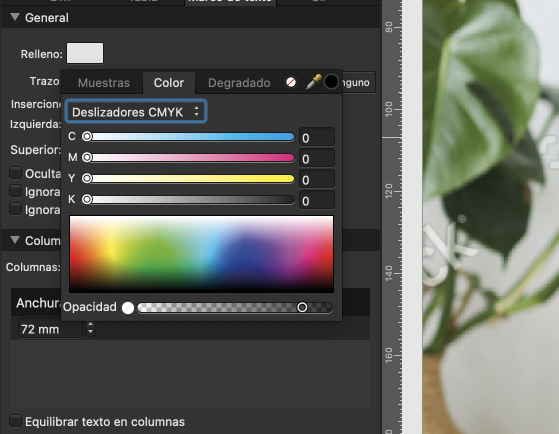Search the Community
Showing results for tags 'text frame'.
-
This is a suggestion/request to bring Publisher's Text Frame panel into Designer. Once you convert a shape into a text frame in designer, there is no way to manage its properties (body and line color, line width, margins). Up to a point that when I need a text frame with certain characteristics I create it on Publisher and copy-paste into Designer (Or move it to AFP modify and return to AFD for modifications) I use Designer a lot to create complex flow charts and graphics, where there are a lot of text frames with colors, line width, margins… and the lack of a way to manage these text frame characteristics is exasperating. And it will be automatically solved by simply bringing Text Frame panel to Designer, as both apps use the same text frame format. It is an incomprehensible omission.
- 3 replies
-
- text frame
- panels
-
(and 1 more)
Tagged with:
-
Affinity Designer 1.9.3, iPad. When I either place a text frame, or select an existing text frame I get what’s illustrated below. This seems to block access to the standard full size keyboard + I can’t scribble into a text frame either. Sure I can use the small lite Scribble keyboard and move the Scribble panel to the side to change to bold too, but I can’t access all the characters available on the full keyboard, or type using fingers easily. Not on the tiny keyboard with my fingers anyway. The only way I seem to be able to get out of it and access the full keyboard, is to put the app into the background and then call it back again. Then the full keyboard comes up. Is there a setting I’ve missed here, or some action? I’ve been through the preferences.
- 4 replies
-
- designer ipad
- scribble
-
(and 2 more)
Tagged with:
-
Hi All, I am new to Affinity range. In PagePlus I had a text frame and I click on "Justify Paragraph". That kind of makes the text even within the text frame. In Affinity Publisher I see I have more choices, but experimenting I could find similar result. Did I miss something? Or how do I set this up and save as a favourite? Thanks in advance
- 19 replies
-
I have a big problem about pasting text in AP. When I copy text from Word the text will be pasted into small text frames in the big frame. I created the big text frame first and then copy and paste but all text will not just content they are individually small boxes.But my friend tried with the same WORD doc it is fine in your MAC so I really want to if anyone can help me with it. It is really annoying. as you can see this photo.
-
When you want to apply opacity to a text frame, you must do it guessing, because the opacity handler does not have numeric indicator for the percentage nor field to place the percentage manually. It should have one, so we don't have to calculate the transparency by where the slider is visually.
- 2 replies
-
- interface
- text frame
-
(and 1 more)
Tagged with:
-
Hello there, I noticed a strange behavior on the document I'm currently working: I did not manage to reproduce this behavior from a brand new document, though, so I'm attaching here a simplified version of this document for diagnosing purpose. Here is the context: I created a Master Page with 2 text frames (title + content), and some picture frames, that is applied to all my pages. Here is the strange part: when updating this text frame's content (named "texte1") from whatever page, this content will be applied on every other page as well. Updating the text frame content from the master page directly will also override the content on every page. There is a subtlety, though: the very first page of my document already had some text defined for this text frame, and seems to not be impacted by this behavior. The text frame content won't be altered by other page changes, and changing the text here won't affect other ones... Additionally, if I now create new pages, they will also behave "independently"... For me it looks like all the existing pages (starting from page 3) would be "sharing" the same text frame, somehow? On the other hand, the title text frame seems to be working correctly: I can define a default content on the master page, and override it on each page without any impact on the other ones, as expected. Is there a specific option on the content text frame I accidentally enabled? Or is this purely a bug tied to my current document? For the time being, I can just work around this issue by creating new pages that will work as expected; however, I would like to understand what is happening, just in case this would happen again in the future. Thanks in advance for any help that could be provided here! broken_text_frames.afpub
-
Filler Text in Frame Text freezes and cannot be edited. (same in Designer 1.9.2.!) In fact UI freezes completely Problem didn't exist in Version 1.9.1 and previous. Machine: DELL Latitude E6430 Windows 10 Professional x64 21H1 (19043.899) Intel Core i5-3320M Mem 8 GB Intel HD Graphics 4000 NVIDIA NVS 5200M (discr) Java 16 x64 Affinity Photo / Affinity Designer / Affinity Publisher 1.9.2 latest
-
Hey folks! I'm learning the ropes with Affinity Publisher, but there's one thing that keeps tripping me up. When I'm editing text, I frequently want to change to moving or editing the text box instead. Hitting 'v' requires me to first move to the mouse and then find somewhere to click off, which doesn't always register, and sometimes draws an unwanted text box. It's a mess. Firstly I'm used to inkscape, where having the tools mapped to F keys is fantastic because you can hit 'F1' to change to the move tool whether you're editing text or not. I've remapped move to F1 so I can press it when editing text, and that's a great start. But in (heaven help us) Microsoft Word, there's the ability to toggle between editing text, and editing the text container, by pressing F2. It'd be fantastic if this functionality was in Affinity - is it somewhere that I'm missing? Thanks!
- 3 replies
-
- text
- keyboard shortcut
-
(and 1 more)
Tagged with:
-
Creating a text frame and keeping the text within that frame is basic, yet when I type within a text frame, the text continues outside the right side of the box. I understand text may exceed the size of the frame at the bottom, but what do I need to do to keep the text within the width of the frame? Your help will be greatly appreciated. Thank you.
- 2 replies
-
- wrap text within text frame
- text frame
-
(and 2 more)
Tagged with:
-
I cannot seem to find a way to solve my problem. I made a shape in Apub and inserted some text in the shape. In Affinity Publisher you have the option through "Text frame" panel to change fill and stroke color of the shape. I now would like to add a brush to the stroke of the text frame but Brushes are not available in Publisher. No problem I think! I use the studiolink to ADesigner, but here there is no option of "Text frame panel". And I cannot figure out how to change either fill color or stroke color/type/brush of the shape that the text is embedded in, in Designer? The curios thing is I can make the shape in Designer. Select fill and stroke color/brush style. As soon as you use the text tool and write/insert text in the shape - I have no idea how to change the fill/color of the original shape. The only fill and stroke color I am able to change is that of the text. The appearance panel is no help in either program. So there are two things I would like to know: Either: add a brush to the stroke of the text frame in APub or, being able to add/change color and brush of fill/stroke of text frame in Designer. Anyone know how to do it? What panel or menu have I not been able to find?.... Thanks in advance The first image is from Designer /(studiolink) - the second from Publisher
- 4 replies
-
- text frame
- fill
-
(and 3 more)
Tagged with:
-
There seems to be two dominant ways of thinking about columns: Column guides (in View --> Guides Manager) and text frame columns (View-->Studio-->Text Frame-->Columns). As someone relatively new to DTP, what are the upsides & downsides of both approaches? I've inherited a doc that lives with Column guides and I'm inclined to switch things over to Text frame columns as it removes a lot of text frame linking ... but before I do so, it would be good to hear from seasoned hands on the pros and cons of doing so.
- 2 replies
-
- columns
- text frame
-
(and 1 more)
Tagged with:
-
I am unable to select any but the last text frame on a 2 page spread (each with 2 text frames connected by flow) Consequently am unable to edit most (3/4) of the text. This occurred only after the recent upgrade
-
Hello, I am using Publisher 1.8.6 on an Imac with macos 10.14.6. I have noticed that not all attributes of a Text Frame are saved in an object Style. After a restart of Publisher a custom Style has lost certain settings that had been saved previously (Insets - Left, Right, Top and Bottom - as well as the settings of the options Hide Overflow, Ignore Text Wraps and Ignore Baseline Grid). Closing and reopening of a file does not affect a saved custom Style.
- 2 replies
-
- text frame
- insets
-
(and 2 more)
Tagged with:
-
Hey all. I'm using Affinity Designer beta 1.9.0.11 - am I correct in only being able to find the Text Frame Panel by clicking the button in the Context Toolbar when I have a Path Text object selected? It seems to be a proper dockable panel, shouldn't it be in the VIEW > STUDIO menu list? I can't even locate the panel in App store version 1.86. ...It's late here, maybe I need sleep... At the very least I would think that it should be in the Context Toolbar when a Text Frame is active? The Panel I am referring to is attached. Thanks for any insight. 🙂
- 7 replies
-
- text
- text frame
-
(and 2 more)
Tagged with:
-
When creating (and refreshing) a TOC in a text frame inherited in a page from one created in a master page, afpub goes crazy with the text styles defined for the TOC. Including if the text frame isn't connected with the rest of the text flow. Moreover, the app behaves strangely when trying to correct the style errors. Only apparent solution is to create the TOC in an independent text frame, not from an inherited. Is this a bug? If not so the app should say that this is not possible (dialog or something similar). 😐
- 4 replies
-
- toc
- text styles
-
(and 2 more)
Tagged with:
-
Hi, I would like to know how to add cell margins to my text frame in publisher. The text is flush against the bounding box which I find visually annoying and text can be hidden by the arrow or dot on the boundary. Is there a simple way to do this please? Thanks
- 6 replies
-
- publisher
- text frame
-
(and 1 more)
Tagged with:
-
I have two spreads. One has white text inside a text frame and the other has black text inside a text frame. The text is set to flow from one box to another. I select the text frame and set the font to my body white font and body black font (respectively) but whenever I delete something or move something and the text moves from the black frame to the white frame it keeps its colour thus I have black text in the place I want white text. Does this make sense?
- 13 replies
-
- affinity publisher
- text frame
-
(and 1 more)
Tagged with:
-
I have problem creating a text frame inside an existing text frame in AFF Publisher (AFF Photo). For example I use two columns on a page. I put a picture in one of the columns (text frame). I am unable to make a text frame to give a title to the picture. I have to make a text frame outside the column (text frame) in an area where there is no text frame. Then I drag this text frame into the column to title the picture. Why is it that I cannot make the second text frame in the column (text frame)? Thank you.
-
Hi Would be really helpful to change the language per document, directly on each text frame or for a marked text. The language setting in the text style is difficult to handle when it is required to work in multiple languages. br
- 2 replies
-
- languages support
- dictionary
-
(and 1 more)
Tagged with:
-
1. Draw a text frame with the Frame Text tool. 2. Type some text into the frame. Make it short enough not to force the line to wrap. 3. With the cursor to the right of the right-most character, press and hold the space bar to insert multiple spaces. Result: Eventually the cursor advances past the right edge of the text frame and keeps heading to the right—until you type a non-space character. Then the line wraps. Not that anyone would likely do this as part of creating a document...but it does seem anomalous. : ) (Hoping the screen-shot upload works this time.)
- 14 replies
-
Hi guys, I do not manage to change any of the attributes of the surrounding frame of any Frame text. I would like to have a background color and some more padding towards the border. The only way I managed to do so, is to use a formatted square and align artistic text over it. Is there a way to apply formatting to the frame of a fame text? Thanks Lars
- 2 replies
-
- text frame
- frame text
-
(and 1 more)
Tagged with:
-
It would extend the usefulness of styles if they could also align text vertically, do edge spacing and fill paragraph boxes. Some times it's nice to have a header with a colour blocked background. I'm not sure if this is standard breaking or not practical but if feels like it could be a great addition to the document wide formatting. Thanks.
-
- affinity designer
- styles
-
(and 1 more)
Tagged with: