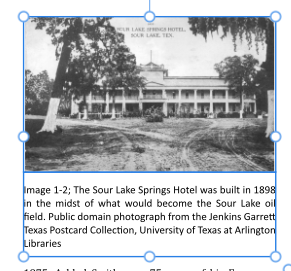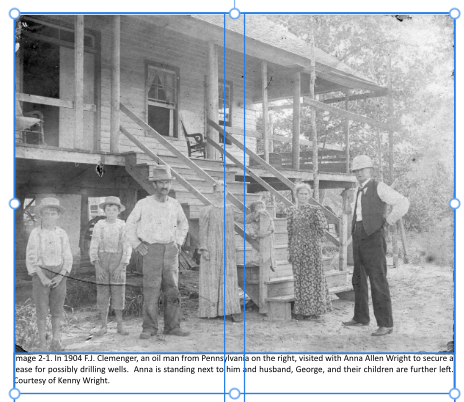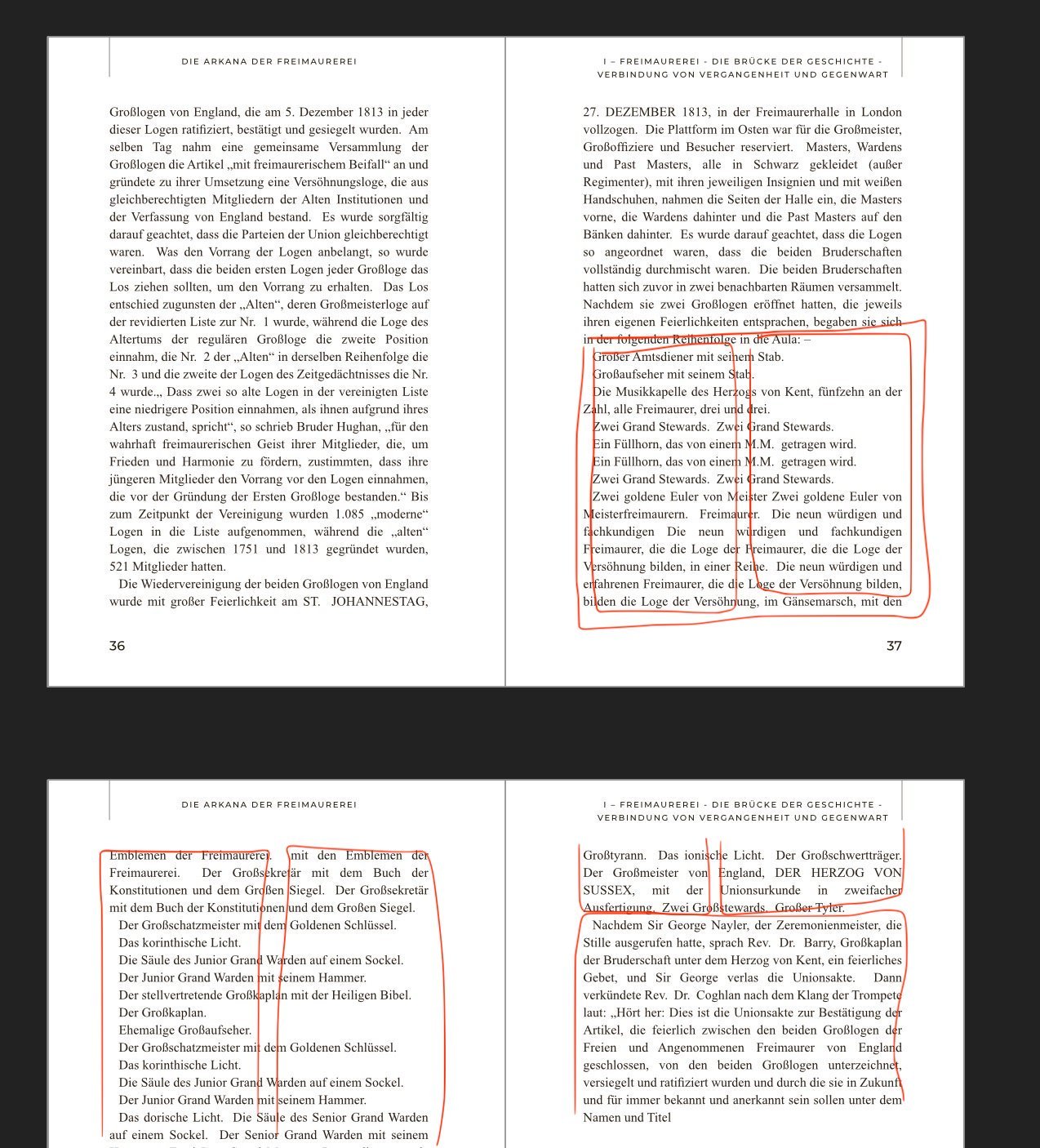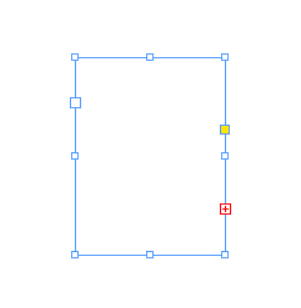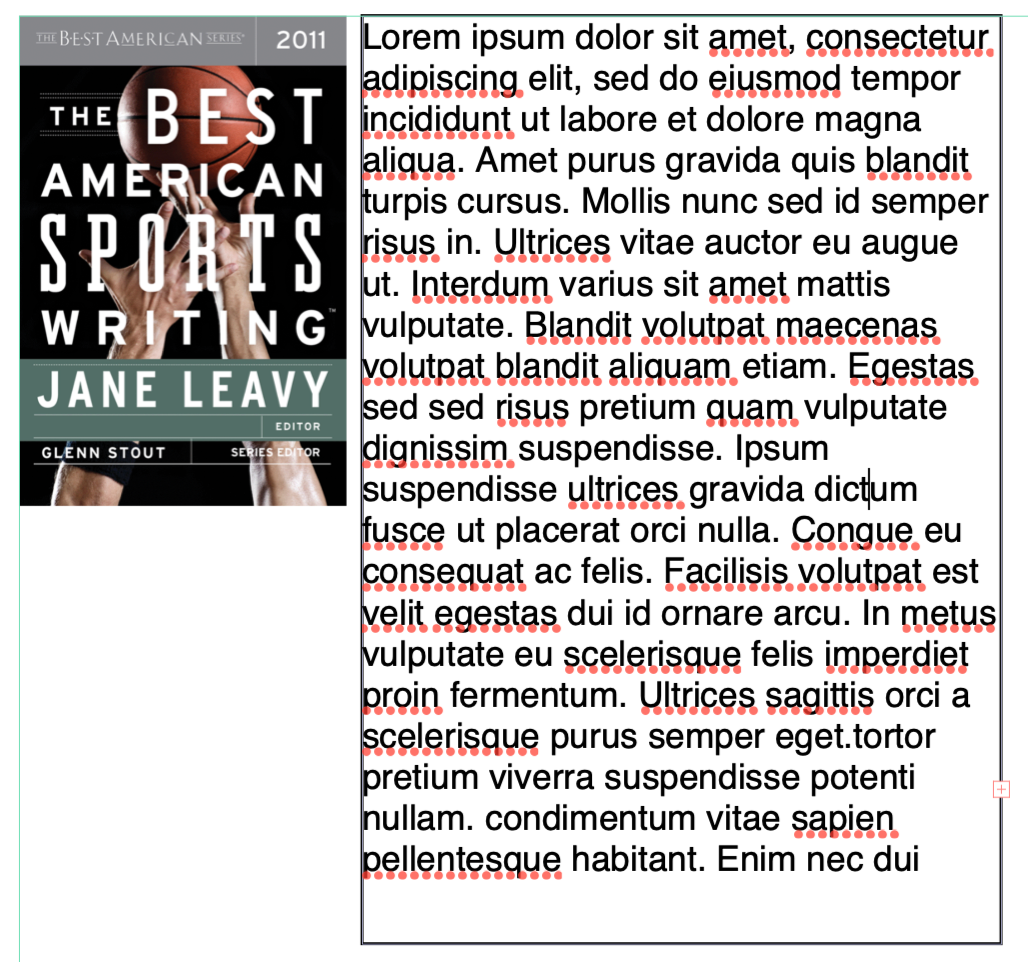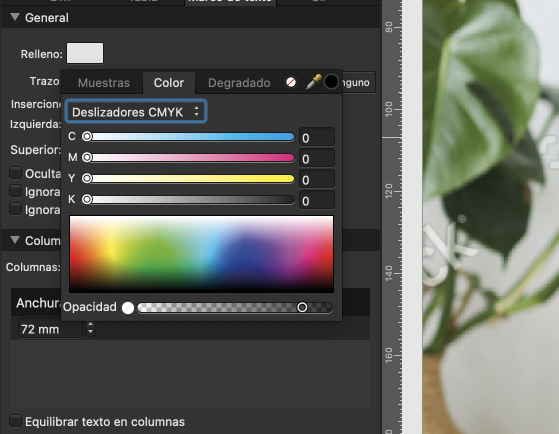Search the Community
Showing results for tags 'text frame'.
-
When I try to change the fill color opacity of a text frame in Apub, the color changes from white to black. When I get to zero opacity it finally shows zero opacity. Affinity Publisher version: 2.4.2 macOS version: Ventura 13.6.6 | 3.5 GHz Quad-Core Intel Core i5 | Radeon Pro 575 4 GB | 40 GB 2400 MHz DDR4 Publisher Text Frame Fill Opacity.mov ADC Celtic Celebration Flyer 2024 v2.afdesign
- 10 replies
-
- affinity publisher
- text frame
-
(and 4 more)
Tagged with:
-
In Publisher 2.3.1, when I create a Picture Frame and a Text Frame for a caption and snap and group them together, usually there will be a space between the picture and the caption text as in image A but occasionally there won't as in Image B. Both text Frames are Top Aligned and the image is the same size as the Picture Frame in both cases. I can create space between the Picture Frame and Text Frame to look right, but there should be a way to do it automatically. How can I fix this?
- 4 replies
-
- caption
- text frame
-
(and 2 more)
Tagged with:
-
Affinity Designer is a good tool to work with, but like Adobe Illustrator, Apple Pages and some other applications, I'd like to have a text frame that can flow to another frame. I know that I can import text frames from Publisher, but I need the native feature so I can add more text frames if I need to. Thank you
- 5 replies
-
- suggestion
- affinity designer
-
(and 1 more)
Tagged with:
-
Right now, the sidenotes are always right alongside the position of the note. This makes it impossible to use the feature for a layout like this: I made this mock-up using cross-references, the issue with this though is that if the note's position in the text changes to the next frame, the cross-reference remains on the wrong page. So this process is completely manual. Therefore, I would like to request a feature where you can place notes in a frame alongside the text, which you can define in the masterpage (I have created a masterpage with both the main text frame and a notes text frame). Then, I would like to set a paragraph style per note, you can see I have a note with Roman numbering format (so I can differentiate between source references and additional notes). In this example case, I have the notes populated from top to bottom in the second text frame. The second text frame has a different baseline grid and the notes can have unique paragraph styles, which allows for unique numbering.
- 10 replies
-
In my Pages section, my linked text frame has x's all around the frame instead of circles. I need to change the size of the frame. How do I get the circles to come back on the page?
-
Even when you disable hyphenation, Text Frame will still break down words into pieces. There doesn't seem to be any way to stop this. This presents a huge problem in cases where words being arbitrarily broken down is not permitted, which is pretty much all documents I work with. This behaviour also prevents a text overflow error being shown in the preflight, so in cases of documents with hundreds or thousands of pages, it prevents you from knowing where the problems are. Example: a multi-line text frame where all text fits the frame: a multi-line text frame where text doesn't fit the frame and a preflight error should have been shown: instead, no error, and words are broken down between lines. Imagine if this was a business card or something like that. Hyphenation disabled. And what happens in InDesign if you disable hyphenation: With hyphenation disabled a text overflow error is shown like its supposed to, words are not broken down.
-
My inability to grasp concepts has been successfully demonstrated here before. I hope this will not be another reiteration of that. This time, I am failing to grasp Text Frame's Baseline Grid (BG), 'Relative to' setting. I have searched Help, alas no help was found. So, dear fellow humanoids, et al. help me please. (play file attached) Document BG is OFF. Text Frame's Ignore BG is OFF. Text frame's independent BG are ON. Text aligns to BG. Publisher help states: Start Position — specify the offset of the first grid line from the origin at Relative To. Relative To — specify what the baseline grid's starting position is in relation to. Alright, let's go to Text frame's BG panel and play with 'Relative to' setting: Top of Page Expectation: As stated, BG starting position is defined in relation to Top of Page... Top of Page becomes BG's fixed origin. I.e. Text frame's BG' first line would be anchored in relation to Top of Page and offset by 'start position' value. Moving text frame would 'appear' like a frame on an otherwise static baseline grid. This behavior would be very useful for maintaining baseline consistency overall in layouts with more than one BG system. Neat! Observed: Instead, it seems that BG is anchored to Text frame's top and it seems it behaves just like 'Top Inset' setting. 🤔 It seems that this setting is applied only when Text frame is created. Later it does not apply anymore. 🤨 Why? Top Margin Expectation: The same as above but page's Top Margin becomes BG's fixed origin.. I.e. Text frame's BG would be fixed in relation to Top margin. Increasing top margin by 1mm would make all relevant text frames' BG to move downwards 1mm. Observed: BG is again anchored to Text Frame's top. 🤔 But, I cannot find how this setting relates to anything pagey-top-margin-y, at all. Help. Top of Artboard Expectation: Not explored. I guess this applies to editing graphics from Designer? If so, IMHO, it should not be present in GUI if it does not apply to paged document. Observed: Seems to behave like 'Top of Frame' setting. Top Artboard Margin Expectation: Not explored. Again, I guess linked to editing graphics coming from Designer. Also, if so, IMHO, it should not be present in GUI if it does not apply to paged document. Observed: 🤨 Moving a text frame up/down with this setting produces a funky effect. (Multiply by -1 error?) Top of Frame Expectation: The first BG line is defined relative to Top of text frame. Observed: Behaves as expected. Top Inset Expectation: The first BG line is defined relative to Text frame's top inset. Observed: Behaves as expected. (Theme song: The Beatles: Help) Text frame baselines.afpub
- 10 replies
-
- unclear function
- baseline grid
-
(and 2 more)
Tagged with:
-
In Affinity Publisher Help under "Frame text" it says that a red circular icon should appear on the right side of the Text Frame when when the Text Frame is not selected and there is text overflowing. All the other indicators show up but as described in the help file but this one does not. I tested by creating Text Frames with the Text Frame Tool and filling them with text that overflowed and the red circular icon never appears. I looked at the Text Frame Panel and did find an option for turning it off. So, I think it is a bug. I am a very light user of Affinity Publisher so this may not be a big deal but it looked like have the visible warning of overflow without having to select the text frame would be very useful. Mac mini M1 (2020) 16GB Monterey 12.6.2 Thanks Edit: Did more testing. This situation only appeared when editing a Version 1 document in Version 2. It does not occur if you create the document in Version 2. Adjusting title to reflect this.
- 9 replies
-
- text frame
- overflowing text
-
(and 4 more)
Tagged with:
-
You can currently resize text frames horizontally by double clicking the centre handles on the left or right hand side of the text box. The same goes for vertical resizing. I would like to also have a resize to smallest bounding box of the text by double clicking the handles at the corners of the text box (e.g. bottom left/ right). That would be convenient for example for reworking large text boxes for titles, which overlap with other text frames.
- 10 replies
-
- resize
- text frame
-
(and 4 more)
Tagged with:
-
I am working on a scanned pdf document, which is much easier to add in Publisher than in Acrobat Pro (which I used to recognise text from the scan), but if I want to get rid of certain pieces of text from a text frame (e.g. the titles on a text page) I cannot easily copy and paste it back in its original position. 2022-12-03 20-22-40.mp4
- 2 replies
-
- copy paste
- text
-
(and 2 more)
Tagged with:
-
Since there aren't any text wrap features in Designer (are there?) I have a rectangle that I sheared into a parallelogram to flow some text into so it'll have a left margin with an acute angle. I copy my text and click in the parallelogram using the Frame Text Tool and paste it in. That works but the posted text has taken on the same shear angle as the rectangle has. So I delete the text and convert the parallelogram to curves and paste the text again; same result: the text has the original shear angle and I notice that the rotate gizmo at the top of the selected shape also has the shear angle. The question is: after using the transform settings to adjust a shape, how can I place text into it where the text will not inherit any of the shape's distortions? This is also the case where I wish Designer had text wrap tools; I started the project in Designer and had to change it to a design that included skewed text boxes instead of straight ones. Publisher doesn't have the illustration tools I need so it's not worth trying to rebuild the design in Publisher just to get a wrap tool for a few text boxes. I thought the Frame Text Tool would be a good stand-in but it only seems to work correctly if the text frames remain simple rectangles. Any ideas?
- 1 reply
-
- affinity designer
- text frame
-
(and 2 more)
Tagged with:
-
Hi all, When I try to apply a glow effect to a layer that contains a Text Frame, I would expect to have the effect just applied to the border of the frame. Unfortunately, the effect is applied to the text content as well. Is there any other way of providing a glow or shadow effect solely to the frame border? Thanks in advance. Andrea
-
Would be nice if you could add a way to select linked text frames at once, even if they are on a different pages.
- 5 replies
-
- text frame
- link
-
(and 1 more)
Tagged with:
-
I have an image that I want to position in the upper-left corner of a text frame so that the text wraps around it -- see attachment, which shows the image and text as separate objects. How can I do that in Affinity Designer? I am using Designer version 1.10.4 on a Mac running Version 12.0.1.
- 21 replies
-
- affinity designer
- text frame
-
(and 2 more)
Tagged with:
-
This is a suggestion/request to bring Publisher's Text Frame panel into Designer. Once you convert a shape into a text frame in designer, there is no way to manage its properties (body and line color, line width, margins). Up to a point that when I need a text frame with certain characteristics I create it on Publisher and copy-paste into Designer (Or move it to AFP modify and return to AFD for modifications) I use Designer a lot to create complex flow charts and graphics, where there are a lot of text frames with colors, line width, margins… and the lack of a way to manage these text frame characteristics is exasperating. And it will be automatically solved by simply bringing Text Frame panel to Designer, as both apps use the same text frame format. It is an incomprehensible omission.
- 3 replies
-
- text frame
- panels
-
(and 1 more)
Tagged with:
-
When you want to apply opacity to a text frame, you must do it guessing, because the opacity handler does not have numeric indicator for the percentage nor field to place the percentage manually. It should have one, so we don't have to calculate the transparency by where the slider is visually.
- 2 replies
-
- interface
- text frame
-
(and 1 more)
Tagged with:
-
Filler Text in Frame Text freezes and cannot be edited. (same in Designer 1.9.2.!) In fact UI freezes completely Problem didn't exist in Version 1.9.1 and previous. Machine: DELL Latitude E6430 Windows 10 Professional x64 21H1 (19043.899) Intel Core i5-3320M Mem 8 GB Intel HD Graphics 4000 NVIDIA NVS 5200M (discr) Java 16 x64 Affinity Photo / Affinity Designer / Affinity Publisher 1.9.2 latest
-
Hello there, I noticed a strange behavior on the document I'm currently working: I did not manage to reproduce this behavior from a brand new document, though, so I'm attaching here a simplified version of this document for diagnosing purpose. Here is the context: I created a Master Page with 2 text frames (title + content), and some picture frames, that is applied to all my pages. Here is the strange part: when updating this text frame's content (named "texte1") from whatever page, this content will be applied on every other page as well. Updating the text frame content from the master page directly will also override the content on every page. There is a subtlety, though: the very first page of my document already had some text defined for this text frame, and seems to not be impacted by this behavior. The text frame content won't be altered by other page changes, and changing the text here won't affect other ones... Additionally, if I now create new pages, they will also behave "independently"... For me it looks like all the existing pages (starting from page 3) would be "sharing" the same text frame, somehow? On the other hand, the title text frame seems to be working correctly: I can define a default content on the master page, and override it on each page without any impact on the other ones, as expected. Is there a specific option on the content text frame I accidentally enabled? Or is this purely a bug tied to my current document? For the time being, I can just work around this issue by creating new pages that will work as expected; however, I would like to understand what is happening, just in case this would happen again in the future. Thanks in advance for any help that could be provided here! broken_text_frames.afpub
-
Hey folks! I'm learning the ropes with Affinity Publisher, but there's one thing that keeps tripping me up. When I'm editing text, I frequently want to change to moving or editing the text box instead. Hitting 'v' requires me to first move to the mouse and then find somewhere to click off, which doesn't always register, and sometimes draws an unwanted text box. It's a mess. Firstly I'm used to inkscape, where having the tools mapped to F keys is fantastic because you can hit 'F1' to change to the move tool whether you're editing text or not. I've remapped move to F1 so I can press it when editing text, and that's a great start. But in (heaven help us) Microsoft Word, there's the ability to toggle between editing text, and editing the text container, by pressing F2. It'd be fantastic if this functionality was in Affinity - is it somewhere that I'm missing? Thanks!
- 3 replies
-
- text
- keyboard shortcut
-
(and 1 more)
Tagged with:
-
Creating a text frame and keeping the text within that frame is basic, yet when I type within a text frame, the text continues outside the right side of the box. I understand text may exceed the size of the frame at the bottom, but what do I need to do to keep the text within the width of the frame? Your help will be greatly appreciated. Thank you.
- 2 replies
-
- wrap text within text frame
- text frame
-
(and 2 more)
Tagged with: