Search the Community
Showing results for tags 'tables'.
-
I had created a table, then decided that the information in some cells should be moved. So I highlighted the data and moved it to the new cell which was intended to be the cell below As you can see from the graphics file below, the information highlighted in blue was not moved to the cell I selected, but inserted in an entirely different row and column, in the middle of the text in that cell. OK I can control X and control V but it would be so much easier and quicker if I could simply move the data. Publication3.pdf
-
Trying to set up financial tables (balance sheet and income/expenditure). These need rules drawn before and after totals and subtotals. I expect to be able to do this with "stroke and fill" in the Table dialog. In Pageplus I could set a single rule at the top of a totals cell and a double rule at the bottom. Is this supposed to be possible in Publisher? It seems a fairly basic requirement if one is to satisfy the demands of the accountants (whose data I am trying to typeset). The alternative of a thicker rule below is not favourably regarded. While I could of course introduce an empty row underneath, with its own extra line, this seems a kludgy approach. Attached pdf derived from Pageplus shows what I am looking to achieve. cc2020-report.pdf
- 2 replies
-
- affinity publisher
- tables
-
(and 1 more)
Tagged with:
-
First of all, affinity, I love you! Thanks for awesome and affordable software! 💖 About the bugs: 1. When I copy content from an HTML table and paste it into a table in Publisher, the content in the clipboard is not interpreted as a table and is therefore only inserted into the first cell. This is a feature I have to use often and it worked well in InDesign and works also in software like Numbers or Excel. 2. When I insert table content from Apple Numbers, the content is inserted not from the first but the second table line. So there is always an empty line at the top and at the bottom another line is added. Pasting from Excel works correctly. Thanks!
- 11 replies
-
- paste
- copy&paste
-
(and 3 more)
Tagged with:
-
I'm not sure why but when I click into a table to change column width or height on the fly... the Left and Top dark borders are not popping up to do so. Is this happening to anyone else? Am I doing something wrong?
-
It would be good to have a built in Charts and Graphs tool that would convert Table entry into such forms. Apple Pages has such feature for example.
- 18 replies
-
- affinity publisher
- charts
-
(and 2 more)
Tagged with:
-
I try to create a 12-page calendar, based with master-page, containing calendar greed-table. I've experienced a series of crashes while tried to set up proper table formatting, then, while tried to put a placeholder text in the table on a master page, and then, trying to replace the placeholder text with an actual data on the calendar pages. And after some edit attempts Affinity just can not load the file (It reports loading, Uses CPU a lot, but open nothing for more than 5 minutes) (see screenshot attached). See master-page template attached.
-
I am sorry to be negative on this forum, as in general I like most of the things in the Affinity Suite, but the tables function in Publisher just leaves way to much to be desired. I have commented on this issue before, but besides some small bug fixes it is still generally the same deal. I have a project I am working on that includes many specifically formatted tables which occur many times in the report, each with different data, but the same setup. I started this recurring project in Indesign 2 years ago and was hoping to transfer it to Publisher, as I still work with an old Indesign version and it is not very smooth. Publisher is much smoother overall. However I cannot get the tables to work as they do in Indesign, however way I try. I have several problems. First thing is that it is very hard to get the column widths as i want them. It works very different from indesign and I just find it very frustrating. When I create a table with a specific nr. of rows and columns the entire table has a specific width and each column has a uniform width. Now I want to make specific column to right of the one I widened gets squished... When I try instead to first change the width of the right most column, the table as a whole changes size...? I have no idea why this makes any sense at all. I have been working with tables in indesign for years, so perhaps I just don't understand what Publisher is doing? The only wy to archieve the result I want is to drag the width of the table wider then I will use it in the end, and then change the width of each column from left to right. But this is very inflexible, and if I want to change the width of a column later it will always affect the other columns. I find this highly frustrating. The other big problem is the text formatting within the table. I have use several text styles within the same table, so I have created a basic table in the way I want it to look. Now I will paste the data from Excel into the table, but this is where the problem occurs: All the pasted text will have the style of the upper left most cell. It completely ignores all the local formatting I have done. This creates a lot of unnecesary work to adjust the table the way I want it to be again. The only partial solution was to use the table style dialog and create a separate style for each table with text style assigned to the right cell. So when I have my table defined in this way I can paste the data and apply the table style. But this is quite unintuitive and gives me new problems with regards to lines. If I have have certain cells with and certain cells without border lines, it will not retain these local formatting. I have no idea why these things have to be so complicated. It is these things that keep me from using Publisher for this project, which is a great shame. Can you tell me if you are working on improving the tables in the near future?
-
It seems to be a bug in table's cell Vertical Alignment setting in conjunction with document's baseline grid setting. The setting "Use Baseline Grid" for the table object is turned off. Vertical Alignment of all table cells is set to "Centre Vertically". The texts in cells has turned off aligning on baseline grid in the paragraph style they are assigned to. In "Baseline Grid - Document" window the option "Use Baseline Grid" is ON. The result is that texts in cells are not aligned in the middle of cells' height but are aligned from top of cells with some strange offset. Turning OFF the option "Use Baseline Grid" in "Baseline Grid - Document" window aligns the text in the cells properly - in the middle of cells' height. Turning ON the option "Use Baseline Grid" in "Baseline Grid - Document" window again aligns the text in the cells wrong again - as described in 5. Open attached example document and try to switch "Use Baseline Grid" in "Baseline Grid - Document" window off and on. The texts in table cells will react to that switching even they should not. The text in text frame above the table don't react to baseline grid setting which is right behavior. Both texts (in white cells and in text frame) has same paragraph style applied. In attached example there are white cells with text formatted with "Body" paragraph style which is based on "Base" group which has "Align to Baseline Grid" turned off. Then there is green filled cell with text formatted with "MyStyle" which is based on [No Style] and has also set "Align to Baseline Grid" to off. I encountered this behavior in Publisher 1.8.0.502 (Beta) on both platforms (win and mac) and also in recent release 1.7.3.481 of Publisher on win (and mac too). Attached example document was created in win version of Publisher 1.8.0.502 (Beta). example.afpub
-
Hey guys, Loving the Publisher Platform. I've been using the program all week and along the way I've come across a few buggy issues. I didn't take any screen shots but Ive tried to describe them the best I can. See below: 1. When using tables, for whatever reason if I delete a row/column it makes whatever the last remaining row/column cell on the table really large to the point it goes off the screen. I have to delete the table and restart it. 2. The guides manager menu item, sometimes doesn't show up. On some instances it takes me 3 or 4 attempts to get the Guide Manager window to even prompt. 3. There was a major issue when I was typing into a text frame, I would type a normal paragraph and if I hit the keyboard 'Delete' button it would delete a character, but as soon as I started typing again, after that delete it would only show random square glyphs instead of spaces or letter as I typed. Even when I used the keyboard arrows keys (left & right arrow keys) to try and move across, it would type glyphs as if I was typing letters or number. I couldn't get it to stop, so I had to delete the text frame and restart the program. 4. The final bug I noticed was the text style buttons didn't work, I tried to 'Superscript' an ordinal (make the TH or ND on a date smaller....4th, 2nd) it only worked once for me. Initially I thought it might be a font issue but it happened on all the fonts I tried it on.
-
Hi! I have created a workbook that has a number of tables in it. I've copied and pasted these tables from page to page and just changed out the info (not sure if I created a bug by doing that). Anyway, some of the tables are fine, but some have issues when I export the file to a PDF. It only happens with cells that have two lines of text, each pointing to a different hyperlinks (see attached files, cell B2—"Exercise", "A1, A1 AT HOME."). It works fine in Publisher, but then when I export it to a PDF, in cell B2, the first line of text adopts the second line of text's hyperlink (ie: "Cable Lat Row" takes on "Supine Dumbbell Pullover's" link). This problem only effects certain two-line cells, not all of them and I can't figure out what is different about those particular cells. I've tried deleting all of the text in the cell and retyping and relinking the text and that didn't make a difference. I'd really like to avoid having to recreate all of the tables that have problems. Any help you all can provide would be GREATLY appreciated!! Thank you! Lean Body Boot Camp - Training Guide pg16.afpub Lean Body Boot Camp - Training Guide pg16.pdf
-
I have been experimenting with tables in publisher I've created this league table for a matchday programme. I found when the infomation from was coppied from the league website into affinity publisher it only coppied into the first colum, However I managed to resolve this by copying this information into excel and then re-copying and pasting into Publisher. This worked perfectly however i wondered if it was possible to link the excel spreadsheet to the contents in the table so that it could be updated when the excel file is updated?
-
Text style copy & paste ( like in google docs, it is called the Paint Format tool) I do not want to create a new style every single time I am working with text, sometimes I just want to copy and paste a style! I know this is more word processor based but it's such a nice option to have, hands down useful. There is a reason text editors have styles and paint format/format paint (Google Docs/Word) options. And it seems like it would be super easy to implement. I don't want to clutter my global text styles with two-three pieces of text that I want to be the same style. Just make a button like those word processors. Story editor - The ability to go through text and copy and paste parts of it out would be really helpful... Or better yet let me link to a google doc somehow. I know this is a bit of a stretch but hey, thought I'd throw it out there. I have to copy and paste text a lot and just creating a text filler block and being able to update that outside the page would be nice. Table updates - This needs a lot of work to really be that useful, but minor things like highlighting the cell you are in would be nice, adding a checkbox to link stroke on outside & inside stroke would be nice (even though it would only save me a few clicks I would like the option), the ability to right click on row > resize all rows to the currently selected row would be nice... Actually is there even a way to alter all rows or columns? It wasn't very clear to me if there was... Also it wasn't super clear how to affect the whole table at once, like I get I can select all the cells by clicking in the first cell and dragging to the last cell but if I had a very large table this could be a problem. Having a global table option and control would be nice because what if I want to hide all inner table dividers? Also having some default table styles would be nice, just a few basic colors which I can edit later because a lot of tables have different colored rows to make them easier to read. Including one or two different table formats with a global color option for alternate rows would be very handy. Having the ability to make nice tables would really really be amazing. Perhaps I missed something though and these options are available elsewhere. Also headers on tables would be great. Would be nice after some of those updates are fixed: Footnotes and endnotes. While they have not become a big issue yet, they would be very nice to have as I aim to be creating a manual down the line and don't want to have to work this in manually. I work as a book publisher and I know Publisher isn't actually built for that but it's been really helpful and I think working on a few of these additions would help my workflow considerably.
- 8 replies
-
- affinity publisher
- tables
-
(and 2 more)
Tagged with:
-
Curious??? When I draw a new table on my home PC using Publisher, I get none printable symbols appearing that do not appear when I draw a table in Publisher on my Work PC. Can any one tell me what the chevrons ( >) in each cell and the section sign § in the last cell, mean? Is there a setting in preferences that turn these on and off. It seem strange that one PC produces these symbols and yet another PC doesn't. Both machines are running Win10, x64 and both have 16GB RAM. Publisher is v1.8 on both as well. Only difference is home PC is Win 10 Home Edition whereas work PC is Win 10 Pro. ????
- 2 replies
-
- affinity publisher
- publisher
-
(and 1 more)
Tagged with:
-
I have searched to see if this has been fixed in the beta but I couldn't see specifically if it has. I am using tables to create calendar months and then linking the days to a page in a daily journal. They are put in correctly but when I export to pdf it changes what page the link goes to. I believe it is changing the whole row to the last page hyperlinked in the week. Weirdly though, the last week is all correct. I have spent hours trying to fix this, exporting is super slow! Many times I can figure it out myself but I think this is a bug. I have resorted to making 365 text boxes and linking those to the pages. Also, if it is fixed in beta, will installing it overwrite my previous build?
- 4 replies
-
- hyperlinks
-
(and 1 more)
Tagged with:
-
I would like to suggest a change to the way tables work in APub. As it is now I can set an exact value for the width of a column, but when I enlarge the table by dragging the handle on the right, all column widths are changed evenly. However I would want for the widths of the columns to be retained, especially when I set an exact value. In my opinion there needs to be the option at least to resize responsibly (as is the case now) or not. I am used to the way Indesign handles it, and it is just much more precise and easy to use. The same problem also occurs when I want to add a column in the middle of an existing table: instead of the columns to the right of the inserted column moving to the right, all columns are resized. This is just very annoying and I want an option to fix the width of a column, at the least when I have set exact values for the width. I am all for new solutions, but the solution for tables just does not make much sense to me most of the time.
-
This is a suggestion to improve working with tables on Publisher. Currently Publisher preserve table width as default. This causes a lot of trouble with the tables layout, because each time you touch any single aspect of any column, all columns change to readjust for table width. Your painstakingly set columns widths goes nuts. All columns are now wider on narrower without your consent, and trying to re-set all column settings is a pain, because you set a column width and it gets modified when you change the next column. There are some ways this could be improved: A checkbox or dropdown menu to mark width of a column as "FIXED" so it doesn't change automatically. This way, you can have some columns fixed and others flexible. Deactivate table width preservation at all, as a default or as an option on table pane. Is better to change a column to fix the table than retouch all columns because table width didn't change Currently, Publisher manage tables as Word does, and we all know how painful is to manage tables in word. On this, again, InDesign manages tables a lot better, with options for minimun, auto and exact column widths
-
I'm working with some tables in AFPub. I set up a custom size document: 5.5" x 6.75", margins .01 on all sides, and I drew a table across the page. This page is set up in Landscape mode. I merged some cells and then set the horizontal and vertical sizes and alignment. At that point, the app crashes. AFPub Crash Log.txt
-
I'm getting the hang of the table formats and the use of cell formats inside a table format. However, I'd still like to be able to quickly apply a style to a specific cell (including fill, borders, insets, etc.) from time to time. I am creating a calendar with empty cells in the 'corners'. The table format helps me set up the basic formatting with grey on the weekends, etc., but I have to manually edit the empty cells at the beginning and end of the month to remove any fill and outside borders. In InDesign I had styles for each potential type of cell and simply applied those styles as needed. Before: After cleaning up: Perhaps this is possible in AP and I'm missing something?
-
When you attempt to make a hyperlink (for PDF exporting and the like) inside a table, there is the following bug. Select any portion of the text, so long as it includes the last character in the cell. Make any hyperlink. The hyperlink will be made not on the text itself, but on the entire cell (and the next cell). If the text is in the last cell in the row, this bug worsens, making the hyperlink span two entire rows. I've been working around by adding spaces after the text. If you delete the space afterwards, a hyperlink won't become bugged. I'm not sure of the actual coding fault at play here, the only thing I can think of is that the hyperlink creation code is looking for control characters to its right (for some reason) and grabs some internal control character for the table. Honestly though I have no idea. It's kind of a workflow nightmare and took me ages to figure out what was wrong.
- 4 replies
-
- hyperlinking
- tables
-
(and 2 more)
Tagged with:
-
I'm having a persistent issue with positioning some Tables on the page, and I can't seem to rectify it. I noticed while placing new tables that on occasion the table would align to the left edge of a column and is very difficult to change that behaviour. I think that layers are part of the problem - I've been able to correct most issues by fiddling with them, but not really understanding the problem in the first place, none of the fiddling made sense even though it worked. I've setup guides to regulate where the left and right edges of the table should be located. The right table edge snaps nicely to the guide. When I try to align the left table edge, the table appears to snap to guide as expected, but when I stopping depressing the mouse button, the whole table jumps back to the left margin and doesn't respect the already snapped right edge moving it left as well. I'm off to read about layers. While trying to deal with this I noticed that it appears my Master Page has been applied more than once - it appears in the layer list twice. Using the check marks to the right to change layer visibility seems to indicate that some of my content is using the first instance of the layer, while others are using the second instance. Any help much appreciated! Dale





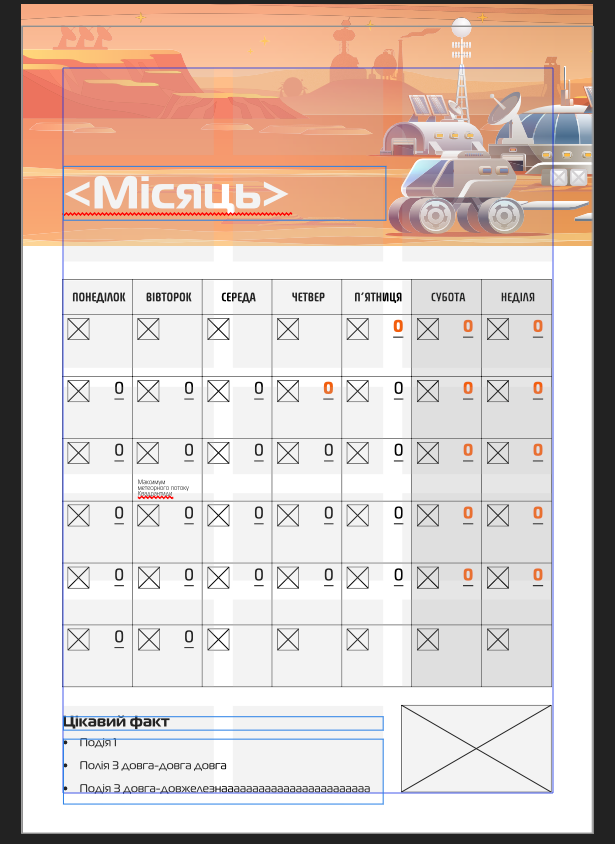
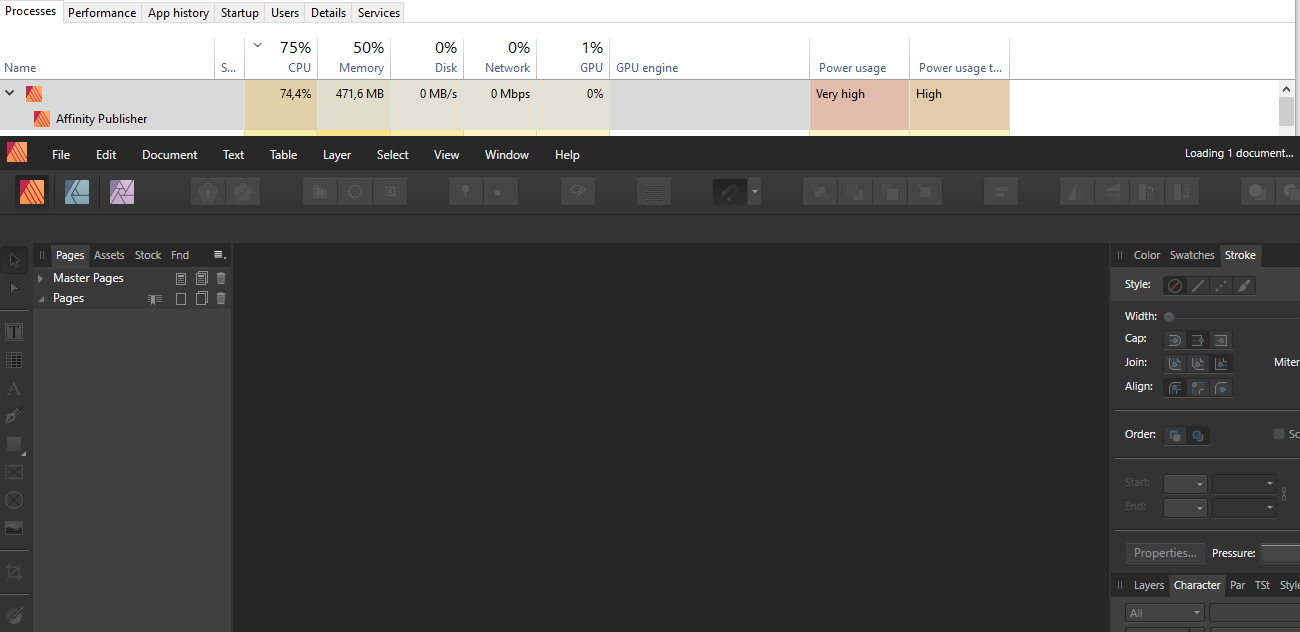


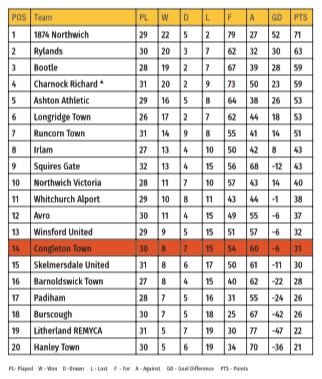







2019-09-1712-36-40.thumb.jpg.82f9bfe3acc857f1c72b140b30f621b7.jpg)
2019-09-1712-38-47.thumb.jpg.c7846f9b797a745fc152ced836c98fe2.jpg)