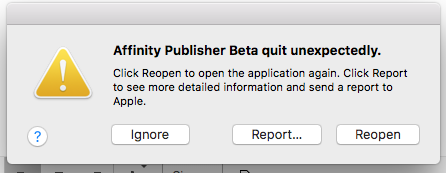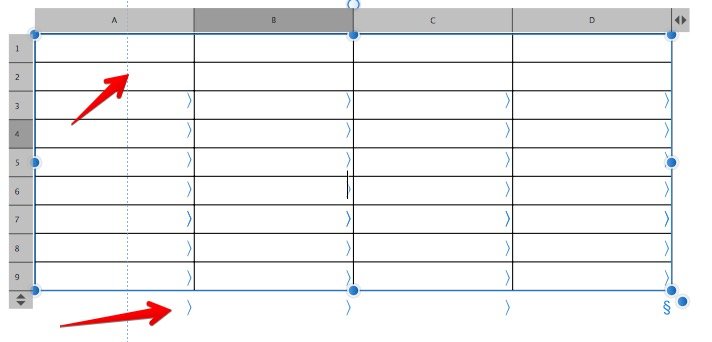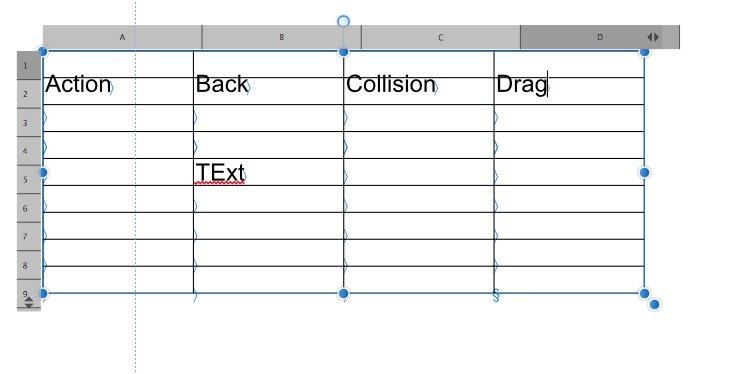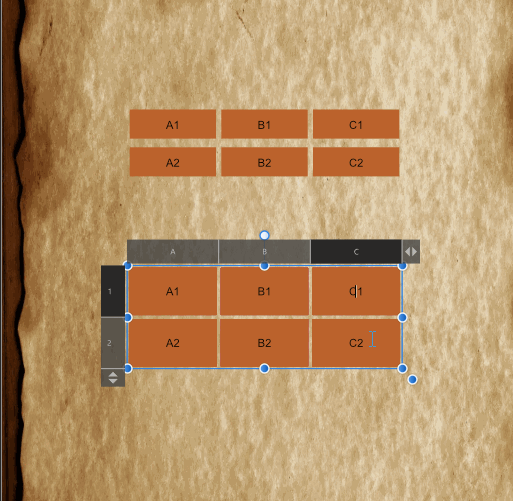Search the Community
Showing results for tags 'table'.
-
The move from beta to open has been very smooth for me... aside from this one issue. Before, when I set text in a cell of a table to be Vertically Aligned Center, it was actually in the center of the cell. Now, it acts like there's 'space after' that it needs to account for. I've checked all my settings and I cannot figure out why it's doing this. I've included examples of the same cell text being aligned top, middle, and bottom. As you can see, the middle is not actually centered, but the top and bottom alignments are fine. I've even checked the text formatting of this cell and I don't see why it should be doing this weird thing with Aligned Center. Any idea what's causing this? My current workaround is manually doing this with cell inset measurements... but some of my cells have more than 1 line of text, so the adjustment has to be made row by row. :-(
-
Crash after copy/paste table across projects
TheLabelLust posted a topic in V1 Bugs found on Windows
I built a table in another publisher document. I needed to pull that table from the old document (created on artboards) to a new one (created as spreads). The new document crashed after 300 seconds (during the autosave) and I chose to open the recovery, which had no edits done up to the attempted autosave. I re-embedded the table, adjusted the size of the table to fit into my smaller spread, and everything works fine until the program tries to autosave or until I attempt to save manually. I've tried: 1) Save As to rename the document 2) Deleting the table and everything associated with the table (paragraph and character styles, table formats, the table itself, content within the table's cells) 3) Deleting non-system fonts that have nothing to do with the project 4) Converting the table to curves 5) Opening the publisher file in Designer Persona Only 6) Splitting the table into sections 7) Clearing all contents and style of the table to default table settings 8) Restarting the computer 9) Saving the document to the desktop or another location My computer is a 30k workstation with plenty of ram, cpu and graphics processing. I'm exporting a crash report It seems I can no longer modify this file unless I manually copy all the content over to a clean document with the exception of the table itself and the spreads span over about 90 pages. 2fb92aa6-3692-4eee-8516-5cd1d8a016a2.dmp -
It would be great if the Table Text Tool would support pasting of data (they are usually tab separated) from a spreadsheet like Google Sheets oder Microsoft Excel. At the moment this is not possible and leads to a huge amount of work to create e.g. offers. Another, more advanced feature would be to link an existing spreadsheet table or at least CSV data directly to the Table Text Tool. What do you think about it?
-
When copying and pasting content in a table from one cell to another the row size expands exponentially downwards. When the expanded cell is selected the deleted the cell above takes on the expanded cell size.
-
I have been able to do the following steps: Create a table. Place an image (which places it on the page, not in the table). Cut the image (Cmd-X). Click into a table cell to place the text cursor. Paste the image (Cmd-V). After these steps the image appears to be embedded in the table cell and adheres to horizontal and vertical positioning applied to that table cell. That's good to see, but how can I place the image directly into a table cell? The above workflow is cumbersome when doing a lot of these.
-
Windows 10 Home 1809, Publisher 1.7.0.249. Apologies for the non-specific title of the post but I couldn't think of anything more precise that covers everything. Have a look at the attached GIF and you will see: * The row headers are not aligned with the rows; * The later row headers are 'greyed out' when the row is not selected; * The later row headers don't have the 'context arrow' for the drop-down menu; * The column headers are not aligned with the columns; * The column header dividers, when dragged, do some very strange things. (Apologies for some of the mistaken mouse movements, it's sometimes very difficult to get the cursor exactly where you want to get the correct pointer. Also, ignore the shear, I didn't mean to do that - difficulty getting the correct pointer.) I've attached the document for testing. weird-table-stuff.afpub
- 12 replies
-
- row/column
- table
-
(and 2 more)
Tagged with:
-
The Affinity Publisher application close by itself when I am using "Edit Table Format" and hit "Apply Style To Selection"
- 7 replies
-
- close application
- table
-
(and 3 more)
Tagged with:
-
Hi, Couldn't find anything but is setting table cell borders still buggy? I would expect to select table cells, set border to bottom, set border (stroke) and that would be applied to all selected individual cells. At the moment it only sets a border for the last selected cell(s). Bert
-
AF Pub v1.7.0.283 Mac OS X 10.13.6 I'm trying to create a new table: Turn on Text>Show Special Characters Click the Table tool to insert a new table. Draw the Table on the page. The special characters for the cells of the table are not where they should be. See the screen capture below. As you can see there are no special characters in the first two rows and a row of special characters shows up under the table. The Text Style box shows that there are two text styles applied to the table text: Text Box+REB-RuleEndOfBlock. The RuleEndOfBlock style is used to put a ruled line at the end of the section as a visual queue that the reader is at the end of that part. Table Body + REB-RuleEndBlock + Align paragraph: Left; Align to baseline grid: On; Left indent: 1 in; Right indent: 0.1 in; First line indent: 1 in; Paragraph decorations: off I detached the table paragraphs from the text styles, then reapplied the Table Body text style. When I applied the Body text style to the text paragraph above the table, the table text style changes to become Table Body + Body. The text style now shows: Table Body + Font size: 11.3 pt; Default tab stops: 0.944 in; TabStop: 0.944 in; TabStop: 1.889 in; TabStop: 2.833 in; TabStop: 3.777 in; TabStop: 4.722 in; TabStop: Right 5.666 in The second image is what I see when I try to enter text in Row 1. Also note that the column letter cells are not lining up with the body columns. Even if I detach the text styles, the text is misaligned with the table. I attached the sample file that I'm working on. IM Document Template.afpub
-
Windows 10 Home 1809, Publisher 1.7.0.257. I'm not sure if this is a feature or a bug so I'll ask the question. When I have a cell or a number of cells in a table selected, I can change the border - of whichever border-selection is currently selected in the Table panel - of those cells via the Decorations tab of the Character panel. Is this something that was deliberate? It's a kind-of-nice short-cut if I don't have the Tables panel open - even though I can't choose which border selection I want from the Character panel - but I don't know if having it at the Character level is appropriate. I'm not sure where would be a better place, it just seems a bit odd.
-
Windows 10 Home 1809, Publisher 1.7.0.257. The attached GIF shows what's happening better than I can explain it. Basically, selecting some cells from the bottom table actually selects some cells in the upper table, sometimes. Same document that I attached to this post: https://forum.affinity.serif.com/index.php?/topic/80965-spacing-between-table-cells-in-affinity-publisher/&tab=comments#comment-426146
-
I am working on implementing a table in AfPub, which is when I noticed that changing the width of columns (and rows) by dragging them is awfully slow and hardly responsive. Basically I can not make any proper adjustments this way. I can enter a value in the table menu to set the width, and this works OK, but this is not always the easiest way. I also noticed is that the up/down arrows in the table menu to increase/decrease a value does not work, neither does dragging left to right. I hope you can work on these issues as tables are quite important to me, and they don't quite work as they should. I am using an iMac 2011, i5 with 12GB ram, on el Capitan (not Metal compatible)
-
In a table the stroke of multiple selected table cells often doesn't change and update accordingly. When I select all cells of a table in order to set their stroke to none and stroke size to 0, only few cells (randomly) are affected and updated. Many cells still do show a stroke there, even when afterwards the settings of some individual selected/active cells do show "none stroke" and "size 0" there is still a visable none removed stroke. One always has to reclick and retouch the stroke size slider of such cells in order to get them updated and to show up no stroke at all.
-
Windows 10 Home 1809, Publisher 1.7.0.249. Note: This issue also applies to Columns. When I select multiple rows on a table and choose "Delete Row(s)" from the little drop-down arrow menu - on any row - only one row is deleted. However, if I right-click with multiple rows selected and choose "Delete Row(s)" from the contextual menu then the correct number of rows is deleted. I think both methods should do the same thing, which is to delete all of the selected rows, otherwise the "(s)" suffix is confusing. P.S. It would also be nice to be able to insert multiple rows/columns but that's maybe something for separate request.
-
Maybe covered elsewhere. When text cursor is placed in a cell and you execute keyboard shortcut Strg+A selects the whole table. Quadruple clicking selects the whole text of the table in all cells. So is it intended behaviour, that I have to manually mark the text in a cell to copy it? Strange side effect of merged cells: If there are merged cells in a table and you execute keyboard shortcut Strg+A NOT the whole table is selected, but only a part of it. P.S.: Please add a function for adding columns/rows before or after. ATM only before? select-cells.afpub
-
I am glad to see importing excel contents in a table now works, which was a big issue for me. I still need to get used to the way tables work in Publisher, but I will get the hang of it. I do run into some redraw issues when dragging the cells of the table sometimes, making it smaller. So some things appear twice on the screen, when only one is there (I don't know if ghosting is the right term?) These mostly disappear when I scroll or zoom, but are a bit annoying. Hope you can squash this bug? table_issue.mov
-
I was trying to drop in some data from Excel in Publisher (1.7.0.145 on Mac OSX High Sierra) and no matter how many cells I select it only pastes the data into the first cell. I thought maybe this was maybe how its supposed to work but looking at this post I see that @carl123 is using Windows it works this way but not on Mac for some reason. Raising it here just in case its a bug.
-
Hi This is my favorite way to work hard and fast for the sea time /tide schedule. and i do not find equal in publisher, please try to make indesign equal : Table to Text / Text to Table
-
I want the cells in the table to be divided vertically or diagonally without changing their field. Each cell should be divided into 2 or 3 vs vertically or horizontally. This is of great importance for busy table work.
- 1 reply
-
- affinity publisher
- table
-
(and 1 more)
Tagged with:
-
How can i edit a table's text without having it attaching to baseline grid? now when i modify my table size and dimensions, it looks very wacky.
- 6 replies
-
- affinity publisher
- table
-
(and 1 more)
Tagged with:
-
I paste text into a table cell, highlight the table row, right click and choose "Autofit Row to Contents". The bottom of the cell boarder covers the text (see attached). I have tried working with Character and Paragraph settings to fix this, but I have only fixed the top (setting Space Before to 6 pt, and Use Space Before: Always).
-
Hi there. So, I got an error copying text with bullets from one cell to another cell (cells from different tables) -> happened twiced I've removed the bullets manually and nothing happened. So i think there's something related to the bullets. EDIT: i've tried again with other cell and nothing happened. maybe was something about the text format, not sure.








.thumb.png.ba879f0b6e57d16dc7cf3b47a646e6b5.png)