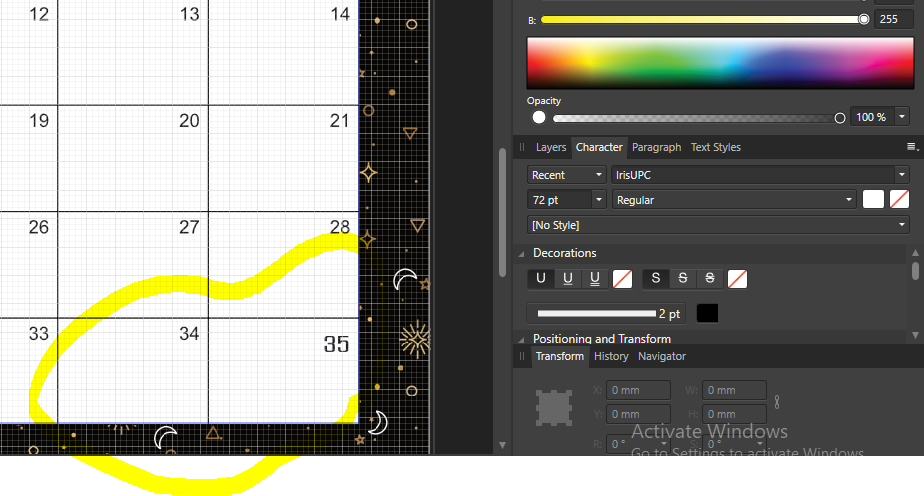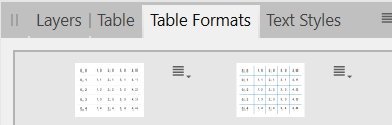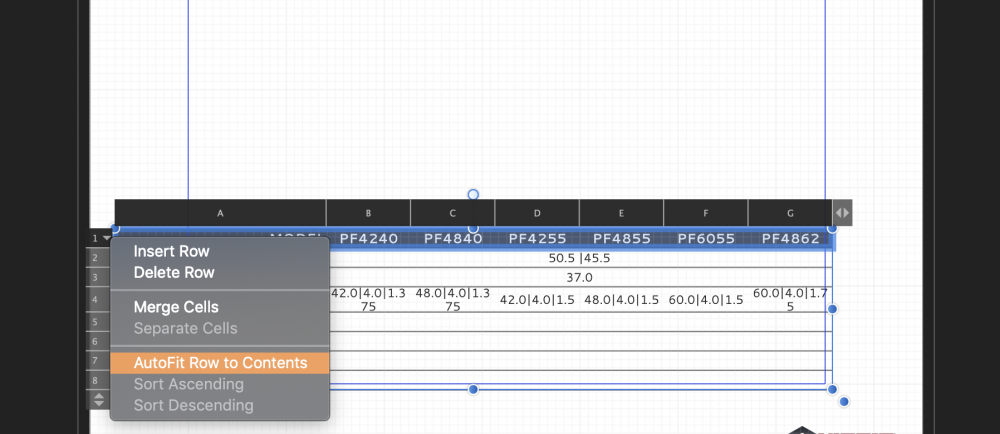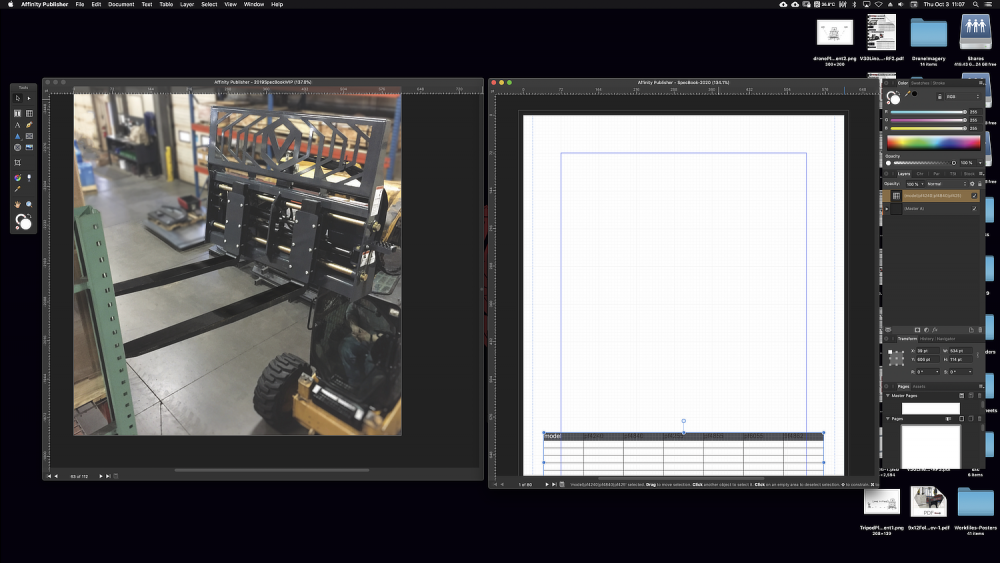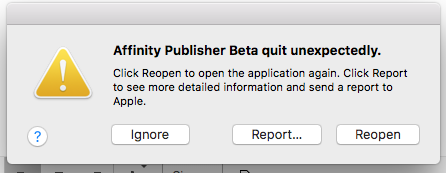Search the Community
Showing results for tags 'table'.
-
Hi! Still struggling to learn about table and such. I tried to change font from Arial 37.1pt to IRIS UPC 72pt. but every time I chose to change either font/size, it snapped back right to Arial 37.1pt. I tried delete the whole table and made a new one but the same problem still persist. For some reason, I was succeed to change the font and size at the last panel but not other table panels. Any idea guys? I attached the master page file without the artwork for more information. Thank you in advance. Forum Q and A.afpub
-
I have created a table with several columns and rows and would like to insert a full-size image in each cell of the table. Is there any way to do this directly without inserting individual picture frames into each cell?
- 2 replies
-
- affinity publisher
- table
-
(and 1 more)
Tagged with:
-
I have drawn up a table with several columns and rows and would like to snap picture frames to the edges. Unfortunately the frames do not snap into place at the edges of the table. Is there a way to switch on the snap to table edges?
- 1 reply
-
- affinity publisher
- snaping
-
(and 1 more)
Tagged with:
-
I am fairly new to the three affinity products on a desktop. I have run into a problem In trying to use publisher to set up a grid (template) to overprint S/A labels. The attached file does not print on my HP Laserjet 700 M712 monochrome printer nor if I try to print directly to PDF (Microsoft print to PDF). I can, however, export to PDF and get to print the file that way. Admittedly is is a fairly nonstandard paper size (B6) but this does not cause a problem with the printer. Have I missed something fundamental in my set up? teststroke.afpub
-
Hello: I have checked that when you try to use an inner stroke in tables, it doesn't work: Even, when you try to select that kind of alignment in table pannel, it is not allowed to be selected: Thanks.
- 2 replies
-
- table
- inner stroke
-
(and 1 more)
Tagged with:
-
After creating a table according to the instructions given in the tutorial titled "Tables", I have trouble inserting my file from Excel. After selecting all the cells in my table, I choose "Paste without Format" as he says in the tut, but all my data ends up in a single cell and my table gets expanded way off the page. HELP!
-
How do you delete a table format? Using table formats in the Table Formats Studio tab, you can end up having loads of formats. So the need to delete obsolete ones arises. How do you delete table formats?
- 2 replies
-
- table
- table-formats
-
(and 1 more)
Tagged with:
-
Using 1.7.3, macOS Mojave 10.14.6. Working on a table in a new document. I try to format the table with the little drop-down arrow and select "Autofit Row to fit Contents" with the row(s)/column(s) selected and the program abruptly crashes (screenshot). When the program reopens, the top tool bar is missing (screenshot). Unchecking "Separated Mode" or resetting the studio does not fix the top tool bar being missing. The only solution that I found to work was completely wiping the program and all config files off the computer and reinstalling fresh [edit: I have to wipe it off and reinstall it twice for some reason to get the top tool bar back]. I do have a Wacom Intuos tablet plugged in, a 3rd party keyboard, a logitech mouse, and use a second monitor, but do not run the program on the second monitor, which is mostly used to keep a web browser up and other programs. This is the first time I've attempted to create a table or even used Publisher extensively, we're transitioning over from InDesign. The pdf opened alongside the fresh document I am using as a reference for object placement.
-
Setting multiple tablecells to value doesn't work if focussed item already has that value in the value input box. So if we select a bunch of table-cells to change, let's say, the inset right value for all those cells, and the focussed cell already has that value, than it doesn't work. See video below problem-multi-select-apply-values.mp4
- 2 replies
-
- multi-select
- inset
-
(and 2 more)
Tagged with:
-
When I create a table everything goes well until I type in it. I can barely see what I type and I can't seem to change it. I seem to be able to change the font type, size, bold or not but it doesn't seem to change how it's displayed. It's like there is a fog over the table. I've watched the tutorials which are great but they don't seem to address this issue. Please help, I don't know what I'm doing.
-
Windows 10 Home 1903, Publisher 1.7.2.471. I have a table which, when pinned Inline into a text frame, behaves strangely when the text frame is moved, and under other situations. See the attached GIF and watch the table after Policy Number shrink when the text frame is moved. I’ve also attached the corresponding AFPUB. Try opening it and watching what happens to the same table when the document first opens, it shrinks. The pinned table above it - Membership Number - does not change in the same way. Also, (later in the GIF) when I select the Membership Number table and then change the Offset of the Pin (or just change the Offset of the Policy Number table), the Policy Number table changes. I would say this was a bug as I would guess it’s not what most users would expect. I’d be happy to be proved wrong though.
-
Ok. So i managed to get the TOC spanning two pages as its become too long for one page. But is it possible to set that the second page start with the style that I have marked? Right now it looks a bit messy as the second page does not look good as a continue of first page. How can I make this look better? Thanks!
-
Hey guys, I really need your help. I don't know if I can tag the support staff from Publisher, or most experienced users. I would like to know if there's a way to make sequencing numbers automatically. I need to make a weekly planner, and put the days numbers in specific places on the facing spread. So it's the same spread, repeated 4 or 5 times (depending on the month), and the numbers go from 1-31 and then restart next on 1 for next month. I made a sketch (attached). So the litle circles are the fixed places on the spread that the numbers should go in to. The week starts on mondays and as an example I put this particular month starting on tuesday, so monday is 31 then the next number is 1. An so goes on. And that's it, I just really need to do this the fastest way possible. I already notice that I can copy-paste excel cells into a publisher table. But then I would have to copy paste on every spread, so it's easier to just type myself. Unless there's a way to make like a table that covers multiple spreads, and I don't think that's possible. Please, any suggestion is valid. I don't know all the possibilities of publisher, so I'm really hoping for your help. Also, if anyone has some sort of model or template that think I can adapt to my purpose, it would be more than welcome! Thanks guys <3
-
So want to add 2 style names on same line so that it can look something like this. Where I have Name and then TAG or the other way around if possible. This is picked up from a tables in the document. But when i try this I get this. How can I have them on the same line? is it even possible? I have tried searching for this, but not sure what the right search would be. Thanks!
-
When copying and pasting content in a table from one cell to another the row size expands exponentially downwards. When the expanded cell is selected the deleted the cell above takes on the expanded cell size.
-
Crash after copy/paste table across projects
TheLabelLust posted a topic in V1 Bugs found on Windows
I built a table in another publisher document. I needed to pull that table from the old document (created on artboards) to a new one (created as spreads). The new document crashed after 300 seconds (during the autosave) and I chose to open the recovery, which had no edits done up to the attempted autosave. I re-embedded the table, adjusted the size of the table to fit into my smaller spread, and everything works fine until the program tries to autosave or until I attempt to save manually. I've tried: 1) Save As to rename the document 2) Deleting the table and everything associated with the table (paragraph and character styles, table formats, the table itself, content within the table's cells) 3) Deleting non-system fonts that have nothing to do with the project 4) Converting the table to curves 5) Opening the publisher file in Designer Persona Only 6) Splitting the table into sections 7) Clearing all contents and style of the table to default table settings 8) Restarting the computer 9) Saving the document to the desktop or another location My computer is a 30k workstation with plenty of ram, cpu and graphics processing. I'm exporting a crash report It seems I can no longer modify this file unless I manually copy all the content over to a clean document with the exception of the table itself and the spreads span over about 90 pages. 2fb92aa6-3692-4eee-8516-5cd1d8a016a2.dmp -
The move from beta to open has been very smooth for me... aside from this one issue. Before, when I set text in a cell of a table to be Vertically Aligned Center, it was actually in the center of the cell. Now, it acts like there's 'space after' that it needs to account for. I've checked all my settings and I cannot figure out why it's doing this. I've included examples of the same cell text being aligned top, middle, and bottom. As you can see, the middle is not actually centered, but the top and bottom alignments are fine. I've even checked the text formatting of this cell and I don't see why it should be doing this weird thing with Aligned Center. Any idea what's causing this? My current workaround is manually doing this with cell inset measurements... but some of my cells have more than 1 line of text, so the adjustment has to be made row by row. :-(
-
I have some trouble with tables in Publisher. whenever I import a bunch of cells from Excel to Publisher (with the exact same amount of rows and columns) it add a row and a column to the table every time. This has been in the Beta as well. Is there some kind of fix for this? I want to create a file with lots of pages of tables, and this kind of bug really makes it very annoying, particularly as when I delete the column, the table resizes to previous width, instead of keeping the columns as they are. I would like to have the ability to turn of these kinds of "automations"
-
I have been able to do the following steps: Create a table. Place an image (which places it on the page, not in the table). Cut the image (Cmd-X). Click into a table cell to place the text cursor. Paste the image (Cmd-V). After these steps the image appears to be embedded in the table cell and adheres to horizontal and vertical positioning applied to that table cell. That's good to see, but how can I place the image directly into a table cell? The above workflow is cumbersome when doing a lot of these.
-
The Affinity Publisher application close by itself when I am using "Edit Table Format" and hit "Apply Style To Selection"
- 7 replies
-
- close application
- table
-
(and 3 more)
Tagged with: