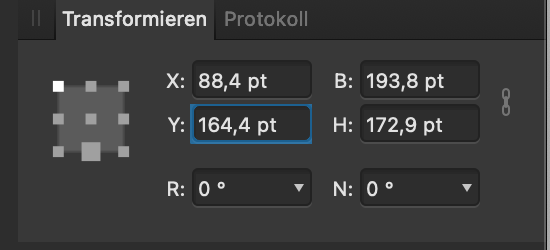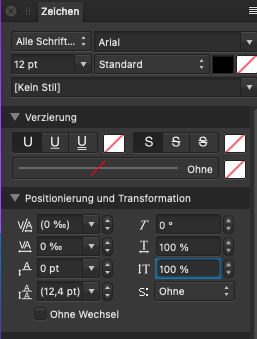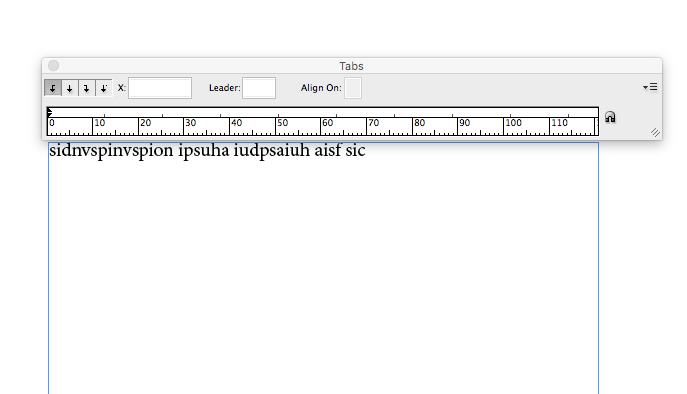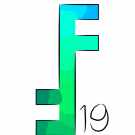Search the Community
Showing results for tags 'tab'.
-
Hey Affinity team, this continues to be one of my recurring pains with the entire suite, and as someone who loves navigating menus and input fields with the keyboard it drives me crazy. I've raised the issue some years before, but I can't seem to find it again here on the forum. The (mis-)behaviour is incredibly annoying if you are used to working with keyboard shortcuts – every other software has a logical sequence for jumping/changing the active field with tabs. As far as the whole Affinity suite is concerned, I only recognise fragmentary connections that do not correspond to any logic, and this is independent of the desktop operating system (Mac/Win). Sometimes the cursor jumps to the next field, sometimes nothing happens, sometimes you get a hint or error tone. The key combination Shift + Tab, which normally jumps to the previous field, does not work either. Therefore: Please, it would be great if you could clean up the logic in the suite – even if it costs a lot of time, talking about creating tab-enabled forms in Acrobat. 😪. In addition, tabbed navigation also allows for better accessibility. I would love to see and improvement on this matter in a future update! 🙂 Cheers Dennis
- 15 replies
-
- navigate
- navigation
- (and 5 more)
-
This is a general issue on the three apps from Affinity, maybe not a bug but a "not a feature" but is a nasty issue. When you change a setting in a pane, on most cases, you can't use tab key to go to next field. Yes, it works good on the color mixer, but don't work in almost any other panel. You change a field, and the next tab is interpreted as a regular tab instead of going to the next field. That means than most of the time I end with the studios hidden because tab hide it instead of going to next field. Is the only set of apps I know that doesn't let you navigate fields using tab key and forcing to make a click in each field that you need to modify. I don't know why, because the color mixer works well, so it is clear that is feasible feature. Only other exception is in dialogs, that works because you are on a window and can't go anywhere until you close it.
-
There are a lot of unsupported or buggy keyboard-features in all Affinty-desktop-applications. For example here in the actual Publisher RC3. A very annoying bug, is the support of TAB and SHIFT+TAB (for jumping back) in the transformation-palette. You are able to jump forward in this section, but you are not able to jump backwards by using SHIFT-TAB. Another one: In the Glyph-Palette (Positioning and transformation) you only can jump through the fields within a column, if you want to change values in the other column, you have to use the mouse to change the column 😞 Please do a qualitycheck on these "simple" keyboard-features which are almost used by powerusers (which are multiplicators for distributing your software). Thanks for all the other great ideas and works on affinity-"suite". Martin
- 4 replies
-
- keyboard commands
- keyboard shortcut
-
(and 2 more)
Tagged with:
-
Hi everyone, For a client, I have to create a form for minutes of a meeting. Per line, I have five tabs overall. At the beginning of the tab is a word, then followed by dotted lines for handwriting. This looks a bit like this: Word.......... Word.......... Word.......... Word.......... Word.......... But for many lines, there are very varying exceptions with less than five words but with longer dotted lines, for example like this: Word.......... Word.......... Word.............................. Unfortunately, if two tabs meet each other with only dotted lines as filler, I get ugly empty gaps. Please, have a look at this screenshot: I know, I could avoid these gaps by removing the redundant tabs and extending the first tab. But there are so many exceptions per line (different amount of words and widths of dotted lines from one word to another) that it means, firstly I have to do alot of rework and secondly, if the client wishes for changes (what happens every few years), it's not easy to add or remove words, because I have to adjust the tab distances for every line. Is there a better way, to remove these gaps, without altering the tab lengths?
-
It seems like we get something like one post per week where the user has ‘lost their tools’ which, usually, is caused by them pressing TAB accidentally. Since: * it’s so easy for someone to press TAB accidentally; * it’s not something that all users would expect to happen; * there is no on-screen indication of what has happened or how to undo what’s happened... … I would like to recommend that some kind on on-screen indication is given to the user to tell them how to get the UI back. On Windows this could be achieved by having some simple wording in the window title bar, such as “[UI has been hidden - press TAB to reveal it]” (see attached mock-up) but I don’t know if this can be achievable on OS X or iPad. Alternatively a message akin to the Assistant pop-ups could appear. The message could have a ‘close’ icon (which has to be pressed to remove it since the user may not see a message that goes away by itself after a second or so as they are ‘in a panic’ because everything has disappeared) with a ‘Don’t remind me again’ checkbox for more experienced users, or something similar. I’m sure there are other alternatives, and I don’t really have any preference to which is used, but I do think that the user should be given more information about what has happened and how to get the UI back as it can be disconcerting to have things disappear and not know what to do about it.
-
XP-PEN G640 6x4 inch or the XP-PEN Star03 Drawing Tablet 12 inch with 8 Hot Keys The G640 is £40 and the Star03 is £45 for the next few hours. I would largely be using this in Designer, however never using a drawing tablet before I'm wondering which is the best. The latter of the two has a significantly larger work space which I'm assuming is worth the £5 extra. Could anyone who has drawing tab experience give me some pointers?
- 1 reply
-
- drawing tablet
- xppen
-
(and 2 more)
Tagged with:
-
Gibt es eine Möglichkeit bei den Textstilen und «Erste Wörter» als Endzeichen einen Tabulator zu definieren? Bei mir hat dies leider nicht funktioniert.
- 2 replies
-
- erste wörter
- tab
-
(and 3 more)
Tagged with:
-
Alright, so this issue is somewhat similar to the one discussed before↓ but on Windows, so no separated mode. I’m running 1.8.620 on Windows 8 64–bit. The thing is that once you Tab away the UI, you can bring back the Character panel by hitting Ctrl+T (even though it’s not in the shortcuts). The problem: AD can’t display a single panel – so it pops up all of them back. However, it leaves both upper toolbars and Tools panel off and the only way to get them back is by turning them manually one by one. Regards, Matt
-
- 1 reply
-
- end character
- tab
-
(and 1 more)
Tagged with:
-
Hello People Hello teams. I know you are busy with top notch stuff but it seems like you have forgotten to add the Close All into Affinity Publisher. Yet if I have more than one project file open I can't close them all at once but need to close one by one. This is good but can get anoying if I have 15 tab to close. I've noticed there is no Close All implemented into the recent beta of APhoto and ADesigner so... maybe it is time to correct it or to explain the philosophy behind such choice (if it one and if there is a philosophy) Note that projects are often more about compositions with objects copied from many sources and when finished (we often leave tabs open just in case) then comes the time to close the software in a non brutal way (the brutal way often leads to crash or bugs) So please implement that and tweak it more than what it should be. Blessings
-
Ok, so I'll try to phrase this question as clearly as possible I am experimenting with cutting selection of one photo layer (background) into another that is a new tab in Affinity. With beginners luck I was able to get it how I wanted it to look, the selection that is, in the second photo (in the second tab) with the ability to RESIZE and MOVE. This is what I want, to be able to cut, copy and resize the selection from the first photo to the second one. But now I can't cut and copy a selection in such a fashion that it would be resizable in the second image like before. I think I played around with something in "refine" dropdown when selection brush tool was clicked. Please advise. Getting a bit frustrated trying to cut, copy, and resize the selection. Can only cut and copy it into the photo without ability to move it or make it smaller. Thank you!
-
Hi I find problem inserting tab sign in Bullets and Numbering. Working on MAC after bullet symbol i can insert tab sign via "option (alt)+ Tab". However on PC via "alt+Tab" we change active window. I can copy and paste Tab symbol in to palette but it is inconvenient. Next problem is that any bullet symbol doesn’t appear in the Bullets and Numbering menu. It is instead blue rectangle. Any suggestion how to solve the problem?
-
Windows 10 - Publisher 1.7.0.58 Work-flow to show problem: * Create a new document; * Create a Rectangle (as an example, could be anything); * Double-click the fill colour icon to open the Colour Chooser dialog; * Click in any of the '#' fields; * Enter any value; * Press Tab. The focus shifts back to the 'R' field but only when you input+Tab in one of the '#' fields. If you're in any field other than one of the '#' ones, Tab takes you to the next field as expected after input. Tabbing from a '#' field without making any input puts the focus onto the next expected field so the problem only seems to occur when input is given.
-
I use separated mode and as someone told me in the Affinity Designer-Forum, this mode is officially considered broken. This needs to be addressed, as it should be an "easy" thing to repair. Yeah I really mean this. First: as I found out in Designer, the transform palette (even in publisher) has the wrong order when "tabbing" through them to key in your values – it should be: x > y > width > height, not x > width > y > height. Second: the CMYK-palette goes completely bananas: I type in my cyan-value, press tab and the magenta-field is highlighted but as I type a number this keypress is recognized by other parts of the program.. then when I tab again i invoke "Toggle-UI" which is set to TAB (as it works in Indesign well enough without these issues...)
-
If you have your image in AP zoomed to fit (as I often do when editing the whole image) a handy quick move is to use Tab, so you can see it in further detail. However, Tab leaves it at the same zoom level rather than the desirable 'automatic zoom to fit again'. Yes, you can do a Ctrl-0, but that means finger-twiddling when a quick Tab-Tab is what you want to do. This is particularly useful when you have a smaller screen (I use a Surface). I think PS does this. Thank ye good sires and madams Dave
-
Hi guys. Maybe this has been mentioned before elsewhere, but I find the Tab shortcut behaviour on the Transform panel to be complete nonsense. The field selection order shouldn't be an absurd from left to right, top to bottom (i.e. X position > Width > Y Position > Height), but instead a more logical from top to bottom, left to right (i.e. X position > Y position > Width > Height). The way it is, it feels a bit broken whenever you feel the need to manually input values. And it should't take you more than changing a line or two of code to fix it, so… maybe you could do that for the next release? Thanks! Edit #1: Even though the “constrain proportions” link-thingy button is, indeed, selectable via tab (and, very logically so if I may add, after all the others), I just noticed that the Rotate and Skew fields aren't. Also, having the “Tab to hide the Studio” shortcut activated instead of cycling from the last field back to the first one doesn't make much sense and isn't very friendly, IMHO. Edit #2: I've just noticed another thing: In fact, the Rotate and Skew fields are indeed selectable via Tab. And you can tab from the Skew field to… the X position field?? This means that even though those two fields are visually on the bottom part of the panel, if we consider the whole “Tab to hide the Studio” thing, they seem to be coded as if they were on top. Which actually makes it a bug/error/oversight on your part, oopsy-daisy. But the best solution would be to not only change the ordering and getting rid of that cycle-breaking behaviour; that way, it wouldn't really make any difference. Edit #3: It gets even weirder still. If you press Shift-Tab instead of Tab, you can infinitely cycle backwards (as it should be, anyway) through the panel fields… So, did you actually hard-code that break when tabbing regularly on purpose?
- 2 replies
-
- transform panel
- tab
-
(and 1 more)
Tagged with:
-
In this screenshot, which of the two tabs is the current document? This problem is worst when there are exactly two documents open. With three, then there's an odd-one-out that is brighter. But with only two, there's no indication whether bright or dark means 'current'. In fact, I'd say brightening the current document's tab is misleading, since if you continue the tab metaphor, the tab with a background colour closest to the canvas (i.e. darker) creates more of a tab-like affordance. This does actually cause me a problem. After a month of using the application quite regularly, I still find myself clicking the wrong tab.
-
Feature requests 1. Stop Tab Ruler The current stop tab panel is rather frustrating, and often these things need to be designed rather than calculated. The same sort of thing as in Word, Illustrator, InDesign, Quark Xpress 2. Text box overflow Currently the text in a box flows out of the bottom of a text box. I read the reasoning why, however at concept stage (especially when using dummy text) I find myself having to delete lots and lots of Latin text, only to have to re-paste it in a few moments later once I've changed font size / box size etc. 3. Text box linking It would be really great if there was an option so that you could choose if the text flowed out of the bottom of the text box. Likewise the option of linking / flowing content between text boxes would be super-helpful. I know that these may appear more like options for a DTP package rather than illustration program, however there's often need, especially web concepts. Thanks
-
Why can't I make alignment, arrangement, and snapping a window/tab like color and layer? It's super annoying to have to move my cursor to the edge of the screen, press a button, and align/arrange/change snapping setting. Improve the workflow please!
-
I have got to be doing something terribly wrong with tabs. I cannot figure out how to use them. I have used so many programs over the years and have never had so much trouble. The only way I can see to add a tab is under paragraphs in the tab section. I can click on the little + tab and it creates a tab, but there is no rhyme or reason to the length. If I select the right justify and want it at say 3 inches and I have a three inches text box it breaks to a new line. If I shorten it, it does not go to the right edge. That is if the justification button even work. The the leaders do not show up.
- 5 replies
-
- tab
- justification
-
(and 1 more)
Tagged with:
-
I work on a document an have some tabs already open. If I click on an unsaved, but hidden Tab - Designer asks if I like to save the artwork - but won't show me the tab to close before. This will cost me in summary a few hours. But Affinity has spend some great Tools. You are the reason why I can some step distance from the Cloud-Abo-Product :-) Kepp goin on. Thank you from Cologne, Germany
-
The option to display 100% full screen when pressing the TAB key. Right now, the menu displays at the top. Photoshop has this as one of its modes when pressing the F key.
- 6 replies
-
- full screen
- view
-
(and 1 more)
Tagged with: