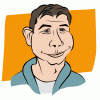Search the Community
Showing results for tags 'swatch'.
-
Here's a set of traditional lens filters turned into a swatch. Includes solid colours and gradients. Hex values for colours taken from here: https://www.dpreview.com/forums/post/26765086 Installation: Click on Swatches (in tab next to Colour panel) Click on little box with lines in top right corner. Click Import Palette, then Application Palette, then find the file you have downloaded. Typical usage: Add new pixel layer (Layer/New Layer) Click on Swatches (in tab next to Colour panel) Click on drop-down and select Traditional Filters Click on desired colour filter (hover over colours to see the name) If you clicked on a gradient, click on Gradient tool in left hand toolbar and drag over image to paint in gradient. Reduce layer Opacity (often to fairly low) Optionally set Blend Mode (typically to Overlay) To limit the extent of the filter, add a mask to the pixel layer (Layer/New Mask Layer) and paint out unwanted area with black. To save file size with solid colours, you can use the Lens Filter adjustment Layer/New Adjustment Layer/Lenst Filter Adjustment. Click on Filter Colour, then top drop-down to get Swatches then second drop-down to select Traditional Filters. Click on chosen colour and adjust with Optical Density slider. To save file size with gradients, instead of using pixel layer: Select rectangle in left hand tool bar and drag to cover whole image. Grab corners and adust as needed. In top context bar, click on Fill, then Swatches, then drop-down to select Traditional Filters, then the gradient you want. Hit Esc on keyboard to dismiss drop-down. Click on Gradient tool in left hand tool menu, then click-drag to draw on image. Adjust with layer Opacity (often fairly low). Optionally set Blend Mode (typically to Overlay). Traditional Filters.afpalette
-
Is it possible now, or will it be possible in the future, to create tints and shades of a global color which are linked to the global color in a way that when you change the global color the tint and shade change as well? This would be extremely helpful when giving an object a single color that can be changed at any time. I know there is the FX tool to change colors but when that is exported to another file type the effect is rasterized. Illustrator has this now, but with tints only I believe.
- 5 replies
-
- global color
- tint
-
(and 2 more)
Tagged with:
-
This might be a silly question but, I noticed there's no such thing as 'Pattern Swatch' in Affinity Designer. I see that you can only save 'color' or 'gradient' swatches. Or am I wrong? I know that you can use bitmap as fill, but when I try to use a (halftone) pattern that I created, the filled image is blurry, not razor sharp. I'm still learning to use 'Affinity Designer' and so far I love it. I hope there's a way to go about creating a pattern swatch. Thanks! - Maya
-
!!! - When setting a CMYK swatch - I update the swatch color but the label does not change, meaning I am looking at the wrong color numbers when making sure all my colors match and are ready for printing. Not good. Too time consuming to tweak the color and manually insert the color code every time. - and please, please turn off auto switching color to tint, it's EXTREMELY time consuming to reset the box every time I hit a global color.
-
In choosing an object I would expect its color automatically to be seen in my list of swatches, either for stroke or for fill. This sometimes is the case in AD, but sometimes it is not, remaining on the swatch I previously used even though I have now selected a different object or text with a different color. When this happens I check to see if I have a stroke or fill chosen at the top of my swathes, but this does not appear to make a difference. This become a problem when I am selecting one object after another to see its actually color. Is this a know bug or am I missing something? I'm on a Mac running the latest beta as of Oct 29, 2016.
-
I work principally with swatches and find it very irritating have to to be constantly switching back and forth between cloud swatches and black and white swatches. In the end I have solved this for myself by building my own custom palette with colours and greyscale on the one palette. I can see no good reason to keep these two palettes segregated and think a combined swatch palette would be a sensible option to have available as an option on the standard pre-installed swatches.
-
Hi, it would save a lot of time if the layer fx "gradient overlay" AND outline ("Umrandung" - see 3rd attached image) would have the same functionality as "color overlay": the ability of choosing swatches - gradients in this case. For a vice versa functionality - see also: https://forum.affinity.serif.com/index.php?/topic/25422-how-to-get-a-color-gradient-from-layer-fx-into-swatchesgradients/ Thanks for taking your time and thinking about it, Stefan.
-
Having a lot of trouble with the swatch panel (and the stroke/fill selector above it.) Quite often as soon as I start drawing again with the pen tool it'll forget the fill colour that was set, and then using that top right stroke/fill tool to set a colour will do nothing; it has to be set via the stroke/fill on the top menu bar before it'll take effect. Also consistently refuses to add a current fill to a palette, choosing instead to use a past one (probably connected to the former issue.) No ability to drag and drop and very limited functionality with managing the palette window doesn't feel very good (not a bug just general feedback.) Messing around with the above a bit crashed the program a few times for me, at other times it's just really sluggish for no reason. Unrelated but at one point using the a tool I lost all keyboard shortcuts, though the commands worked via dropdown menu and keyboard commands like alt still worked (but not undo delete etc.) Haven't figured out how to duplicate this so just adding it as a side note for now~
-
Is there a way to add a Pantone swatch from the Pantone palette into the document swatches and for it to retain it's name, rather than changing to 'Global Colour x'? Specifically relevant for spot colours from the Pantone Solid Coated & Uncoated books. eg if I select 'PANTONE 205 C; and then add it to my document swatches palette it will be renamed 'Global Colour 1'. If I export a pdf then the colour swatch in the pdf will also be called 'Global Colour 1' Do I have to manually rename the colour back to it's pantone name each time? Also, if I want to change the global colour to another Pantone colour , the edit colour palette won't let me search for another colour by name or show a list. I have to guess from the swatches which is my new colour. Is this a bug or am I missing something?
-
Hi There, I have just bought Affinity Designer and am just learning to use the tools. I have previously used Illustrator and am finding the transition relatively straightforward and really like the programme. One thing I used to be able to do in illustrator was to drag and drop an image into the swatches tab and then use that image as a tile fill to create prints/patterns (useful when designing clothing). I also used clipping masks for similar effect. Do either of these functions exist in designer or would I need to purchase Photo as well? Many thanks
-
I'd like to be able to to select an object, then be able to click and drag its fill or stroke color down into the swatches. Likewise, being able to drag a shape with a certain color into the swatches and it creates a new swatch would be very useful. Maybe there is a way to do something similar to this and I just haven't found it? I've been having the hardest time with creating new swatches.
- 13 replies
-
Great program and I'm still exploring but it would be nice to be able to drag colours onto the swatch to add them rather than having to click to the colours tab, click the menu and choose add colour to swatch (could this not also be a added to the menu in the swatch tab?)