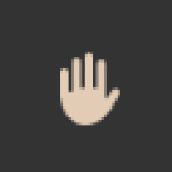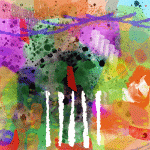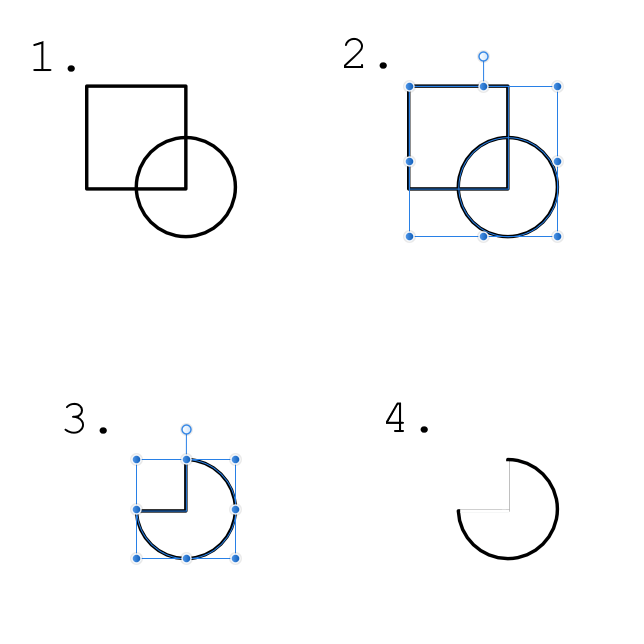Search the Community
Showing results for tags 'subtract'.
-
Geometry operations (Add, Subtract, etc.) take a very long time to complete. With a large number of objects indefinitely, or the program crashes. This also applies to the stable version (1.6.5) and is independent of the file. For the test, I checked the same file in Affinity Designer and Xara Designer Pro X10, which performs this operation in 1-2 seconds. I hope in new versions this feature will finally be working adequately.
-
Hello everyone! I've got some suggestions for improving the selection tools: 1: Could you add a shortcut to the tools that lets the user add to selection when holding shift? 2: Could you add a shortcut to the tools that lets the user subtract from the selection when holding alt? 3: Currently, when I select Mode -> Add, I can only add to selection if I am starting the loop outside of the current selection. It seems there is no way to start a loop inside the selection, because if I try to do so, I actually move the selection. This behaviour could be accessed with M (Rectangular Marquee Tool), though. Being able to start a loop inside the current selection is just easier sometimes. 4: Could you include the selection menu (from the menu bar) in the selection tools so that it is being displayed at cursor location when right clicking? 5: I guess this is a bug, but I am adding this here as it's about the same tool: Clicking L to select the Free Hand Selection Tool will not show a different cursor initially. The cursor will only be displayed after using the tool. Best wishes, Shu
-
Greetings! I'm trying to find out how I can punch a hole in an object in Affinity Photo. (not Designer) With Photoshop, I'm used to just grabbing the marquee tool, draw a selection and hit delete since everything is in raster form. When I try searching online or in the AF forums I keep getting information related to Affinity Designer. Thanks ... Scott
-
While editing an old eps file I had imported into Affinity Designer, I tried to use a Boolean Subtract to convert 3 curve layers to a single Curves layer with 2 transparent holes in it. I have done this a zillion times without problems but for these 3 curves what I got instead was no transparency, something like this: It took me much too long to figure out why, but the reason is simple: by default, shapes are assigned the Alternate (Even-Odd) fill mode. For whatever reason, the shapes in the old eps file all used the Winding (Non-Zero) fill mode, which for subtractions like this one fill everything.
-
In this short tutorial I demonstrate the Geometry operations (add, subtract, intersect, divide, combine) in Affinity Designer 1.6.0 (destructively and non-destructively) with some samples. Keep on drawin' Norbert
-
- geometry
- operations
- (and 6 more)
-
I've created a vector mask, for a vector, to make the image look degraded. How do I then combine this mask/aged look effect, so I get one complete vector layer, so I can scale and resize with no loss? Am I missing something obvious? Edit: 'Distressed Look' Chapter in Affinity Workbook p.324 should help. Any more pointers though, do let me know.
- 13 replies
-
- masking vectors
- vector
-
(and 4 more)
Tagged with:
-
I'm trying to do Geometry operations with symbols but they seem to be greyed out or unavailable. ---Repro steps--- 1) Create a shape using the rectangle tool (M) 2) Go to view/studio/symbols 3) Create a symbol from the rectangle tool 4) Drag this newly created symbol onto the canvas multiple times 5) Select several symbols and note that you are unable to add, subtract, intersect, divide, combine Is there a way to do these things with symbols?
-
I made a GROUP of these squares which I would like to subtract from the white square/background (to create a mask)... but I can't. It seems the only way is to subtract each separate square individually. Is subtracting a group something that isn't possible in AD? Here's a screenshot: It doesn't seem to matter if it's just a group or (like what I'm doing here) a group filled with other groups.
- 4 replies
-
- subtracting
- subtract
-
(and 3 more)
Tagged with:
-
I am trying to subtract from an enclosed vector but I cannot find an option to do this in Affinity Photo. I can do this in PS CS5, I tried doing this in Affinity Photo but I do not see a subtract from mask option. The window on the house vector is an example of what I am trying to accomplish, I watched all the vector cropping Affinity videos but I couldn't find anything about subtracting from a vector mask. If you know how this can be done please let me know, thanks!
- 1 reply
-
- vector mask
- subtract
-
(and 2 more)
Tagged with:
-
Hello! I'm quite new to Affinity Designer and when I was trying to create something, and stumbled across this which I didn't understand. I've recreated it simply to show you. When I tried to subtract two objects (1), by selecting them both (2) and clicking the subtract button, it ended up like (3). I now understand why it does this, but was wondering if there is a way to make it look more like (4). I made (4) badly to show you what it might look like, but don't know how I would do it properlly, I guess is what I mean. Any help would be appreciated! Thanks, Dan
-
Hi, Apologies if this is already explained somewhere but I have searched other posts and help to no avail. New to Affinity Designer and not that much experience with vectors in general so hope this isn't too dumb a question but I can't understand why the subtract function is cutting my two shapes in a particular way. I have attached a file showing the two shapes and what happens when I subtract the crescent shape from the half circle - why does the new shape still contain the small line at the end of the half crescent and half moon?! I was expecting it to negatively cut away all that space to effectively leave the shape like my example C (it took me forever to work out how to just cut away that small section as I couldn't get the break curves function to work either for a bit ... think I have a steep learning curve ahead :-)). Would be very grateful if anyone could take a moment out their day to explain the above to me. Many thanks, Ali x Subtract problem.afdesign
-
It's bug i think... in selection tool.. Please follow the following steps to get an idea. BUG #1 1. select some area with rectangular/Elliptical marquee with "add" option 2. Then select "subtract" or "Intersect" option from toolbar 3. now start selecting from within already selected area, the original selection starts dragging BUG #2 4. If i start selection from outside previously selected area, no marquee appears (that should be visible to see if there is anything working or not) and also some time user can forget what portion is already selected. BUG #3 1. If I first select some area with any marquee tool., Rect, Ellip or freehand 2. Now intersect with freehand marquee tool, if started intersection from within previously selected area that doesn't work as mentioned above. but also if started "intersecting" from outside of previously selected area, that doesn't work at all and deselects everything as well.. BUG #4 1. If intersect option was remain selected in last actions under marquee tools.. now when marquee tools is selected to select some area, .. a very new selection on blank area with marquee tools (where intersect/subtract option is already selected), nothing happens .. that should select something as first level selection. BUG #4 1. similarly as above.. i started selecting a very complex image with magic, lasso (polygonal) tools .. and option was previously selected as "subtract" and i forgot to change "add" option from "subtract" and made a very precise marquee selection and all gone when I finished selecting area. So please 2 features are literally required. 1. if any option under marquee is already selected "new", "add", "subtract", "intersect", then first selection should behave as "new" selection.. 2. if selection is started from within already selected area, then marquee tool should convert into "move" tool. thank you I hope I put some reasonable words.
-
I'm using version 1.5.0.26 RC of Affinity Designer, following the tutorial found at: On minute 2:10 you can see what I'm trying to do, you can place to vector objects over each other and try apply the boolean add operator while pressing the "alt" key. This keeps the two vector objects, however instead of joining them or adding them it subtracts them.
-
Hello out there Learning a new program isn't always that easy, but sometimes you hit a brick wall and voila: I need to ask you out there. :) I can't figure out how to convert a line into an object (or shape), to further use this geometry to subtract it from another object (see attached pictures). You can convert shapes to curves, but not the other way round? The thing is, its easier to draw a line, adjust the thickness (stroke) to your liking and then convert this into a shape to, let's say, subtract it from something. Since I've stumbled upon the fact, that I can't precisely arrange things in AD, due to some odd snapping behaviour (or my lack of understanding these). thx for any help, Bo
-
Hi Affinity Loving the beta, thank you. I think I have discovered an issue with the 'Subtract' shape tool. If I draw a large square and then a circle overlapping an edge, select all and subtract. I get the desired effect in wireframe on screen but all objects are removed from the layer tab and the shape disappears when deselected. I searched the forum for this issue and could not find any other reports.
-
Merry Christmas :) I have a question if there would be possibility to add all 4 options to "Create compound" command and/or have an option to change default "Add" choice? I mostly use this feature to subtract one shape from the other so I always need to change it from "Add" to "Subtract" in Layers. It could be also great to have these options available in Preferences to be able create the custom shortcut(s). I mean: Create compound ➤ Add Create compound ➤ Intersect Create compound ➤ Subtract Create compound ➤ Xor
-
I love the corner tool - awesome stuff. But as soon as I apply a boolean operation to shapes (add, subtract, intersect, divide, combine) their corners become baked and the ability to edit corners is lost. I imagine that it *might* be possible for any unaffected corners to retain their corner tool setting (i.e. existing corners with a corner tool setting applied, that are not created or changed by the boolean operation being applied). This would be a great help. Currently when ever I want to apply a boolean operation on a shape that has a corner, I first have to zero the corner, remember what it was, then reapply it after the boolean operation is applied.
- 2 replies
-
- corner tool
- boolean operation
-
(and 5 more)
Tagged with: