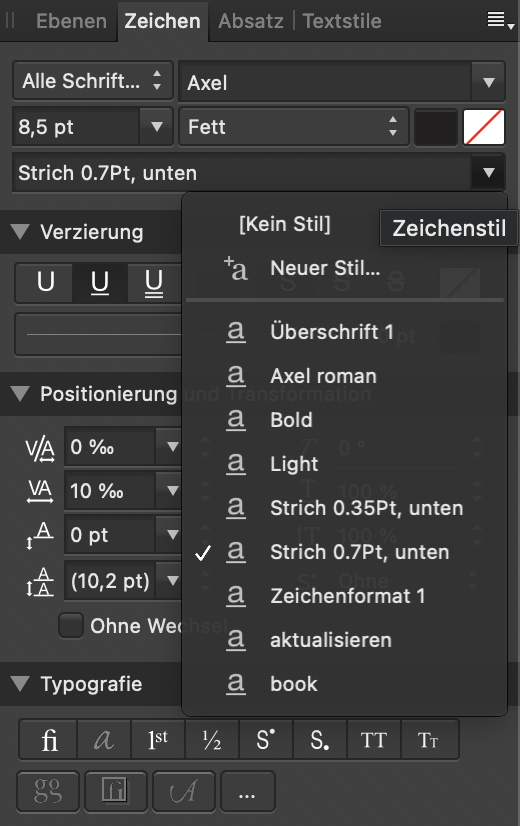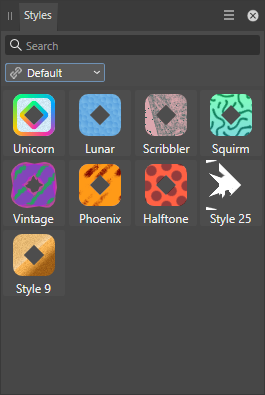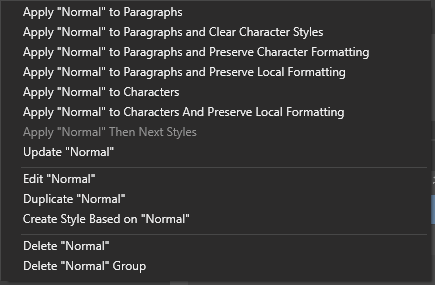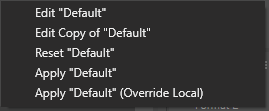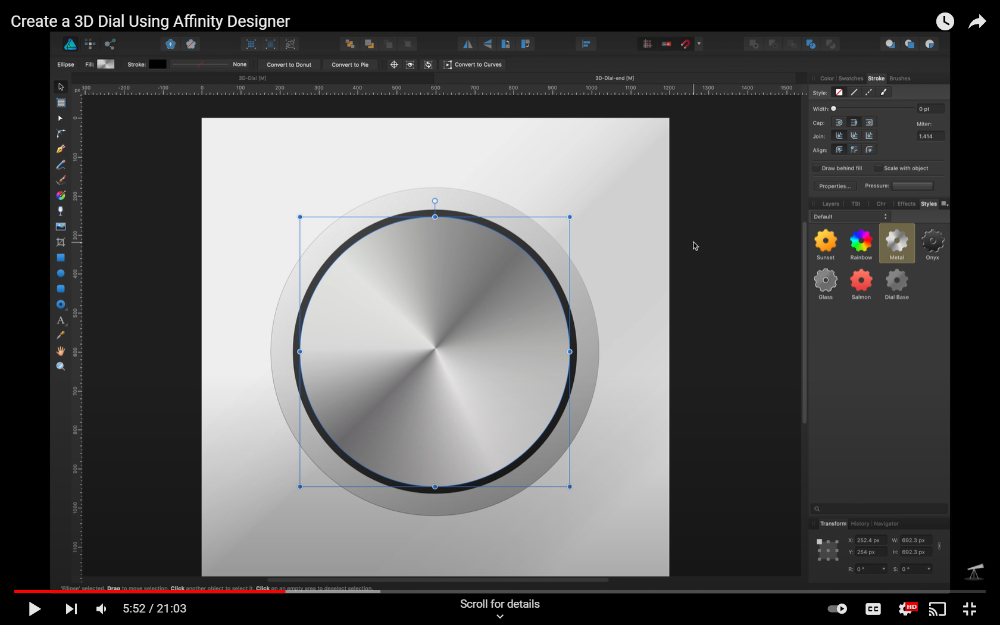Search the Community
Showing results for tags 'styles panel'.
-
I'm trying to adjust the spacing between Text and Underline in Affinity Publisher. Preferred in/via the "Styles menue" Is there something like the "Underline Options" in ID? And could this eventually be a added in a future release?
- 16 replies
-
Haven't found any topic on this. Is there any plans improving the Styles Panel similar to Text Style or Table formats and adding features like: - adding the option to edit the styles, - option to update the style by current selection, - ability to apply the style to selected group (only possible to apply to object but not the group), - maybe add a current document category, This would improve the linked editing capability of all shapes with the same style. For instance it would change the curve width or color of all shapes sharing the style. For instance if there are a lot of icons. Now you need to select individual icons in the publisher document and change them one by one. Thank you for any info.
- 1 reply
-
- styles panel
- style
-
(and 1 more)
Tagged with:
-
After I have filled several objects with styles that I have created, how can I later click on an object and reveal which style fills that object? I can reveal which layer it is on, but can't find the style that was applied to that object/layer.
- 4 replies
-
- styles panel
- fills
-
(and 1 more)
Tagged with:
-
Using AfDes 1.8.3.641 on Win10 x64 When using different brushes or styles on vectors, it is not possible to find out later, what brush or style has been used. To test: Draw a few lines with various brushes, use some styles. In the panels, the currently active brush or style will be highlighted. If you select an existing vector, the panels do not switch to the brush or style that was used on that vector. As the discussion below shows, there seems to be no way to get at that information. This should be seen as a bug. See also
- 2 replies
-
- styles panel
- brush panel
-
(and 1 more)
Tagged with:
-
Ran into another issue brushing up on my AD skills. In this YouTube video from 2018, the default styles pallet isn't the same as now. Does anyone else remember them or know how to get them back? I'd like to use the metal effect.
- 2 replies
-
- affinity designer
- styles panel
-
(and 1 more)
Tagged with:
-
I don't know exactly how to classify the following curious behaviour of the "Styles panel", rather as a BUG or as a future feature. That's why I'm listing it here as a BUG and hope it is one! 1st problem When I create the style of an object or shape (grey rectangle with black outline) in the "Styles panel", I only see a black quad under Styles. But if I click on the button "Draw stroke behind" in the panel "Stroke" under "Order:" and create its style in the "Styles panel", I see a light grey gearwheel symbol on a black quad under Styles. I consider this visual behaviour in the Styles panel to be a BUG. styles_panel_visual_bug.mp4 2nd problem I can e.g. style an object without changing any parameters infinitely but as soon as I change the parameters (Style, Width, Cap, Join, Align, Mitre, Scale with object, Start, End, Arrow place, Swap) (except "Order:" parameters) in the "Brushes panel" or "Stroke panel" I cannot create a style in the "Styles panel". Only when I change the parameters in the "Stroke panel" (Order:), in the "Color panel" (Line colour, Fill colour, Opacity), in the "Effects panel" (Fill Opacity, Effects) and in the "Layer panel" (Layer Opacity, Blend options, Blend Ranges) can I create a new style. styles_panel_assing_bug.mp4 For me, the above-mentioned style behaviour or its purpose is not logical and I don't see it as a BUG, but rather as incomplete or ill-conceived programming. For understanding: The change of the parameters allows the creation of a new style in a category: - Create same object style (multiple possible) - Change line colour - Change fill colour - Change opacity - Layer Effects (Effects panel & Layers panel) - Switch Order - Blend Ranges "Blend Options" (Layers panel) - Layer Opacity (Layers panel) Changing the parameters does "not" allow a style to be added to a category: - Layer Adjustments (Layers panel) - Assign a Brush - Swap Arrow head - Stroke Style - Change Line Width - Change Pressure Here in the forum I found a few messages on a similar topic!
- 2 replies
-
- styles
- styles panel
-
(and 1 more)
Tagged with:
-
Hi everyone, I have a problem with my styles categories. I have created roughly 20 different categories for my styles. Now, some time ago ( I think with the last update?) the names of the categories shifted, each name moved up by one category, if that makes sense. So for example the name "wood textures" moved up to "metallics", "metallics" moved up to "fabrics" and so on. Only the name. The content of the categories remained in place which makes it confusing. If I try renaming the categories, though, it still shows me the original name ( so "wood texture" is still called "wood texture"), if I change it, the new name appears in the same wrong place as before. Very confusing, sorry. Does this sound familiar to anyone? I don't want to reset the complete panel, it´s been a lot of work to create all those styles.
- 3 replies
-
- affinity designer
- styles panel
-
(and 1 more)
Tagged with:
-
A search in this part of the forum didn't turn up the following requests regarding Styles, but beg pardon if they've already been discussed and I've just missed them. The newbie experience: Select an object, select the make-a-style-from-it item from the object's context menu—but then it appears that nothing has happened. I thought I'd encountered a bug and tried it a second and third time. Still nothing. Then it occurred to me I'd better check Studio > Styles to see what might have changed there. Of course there were three new styles. User error, yes, but the "nothing happened" experience is perplexing and could be improved. I would like to suggest: Immediately after saving a style, the user sees a small dialog in which the new style can be named. Then there's the question of its category—if there are already user-defined categories. If there are, their names would appear in a drop-down menu in the dialog where the style's name can be entered. If the user simply clicks the dialog's CLOSE button, the style is saved using the default name selected by Publisher, and the style appears within the default category. Frosting-On-Cake: a CANCEL button...clicking that one would cancel the save-new-style operation entirely. Additionally: the ability to cut and paste (or copy and paste) styles between categories within the Styles panel. Of course, if there is a name conflict, error message: sorry, can't do it. But, Frosting-On-Cake: if a name conflict occurs, the user has the option to rename the style being moved or copied, or just cancel the operation.
- 1 reply
-
- styles
- styles tool
-
(and 2 more)
Tagged with:
-
Recently I received some vector art files from a friend, including his Assets, and Styles FILES. After viewing them in Affinity Designer, I noticed that the standard icons in the Styles panel had been customised into a cat shape, rather than the COG shape that is standard in my version of Affinity, version 1.6.4. I have tried holding down CRTL while loading, and then selecting the reset options in the dialog, and that did not work. Has anyone had a similar issue and resolved it. If so, can you run me through the steps to fix it.