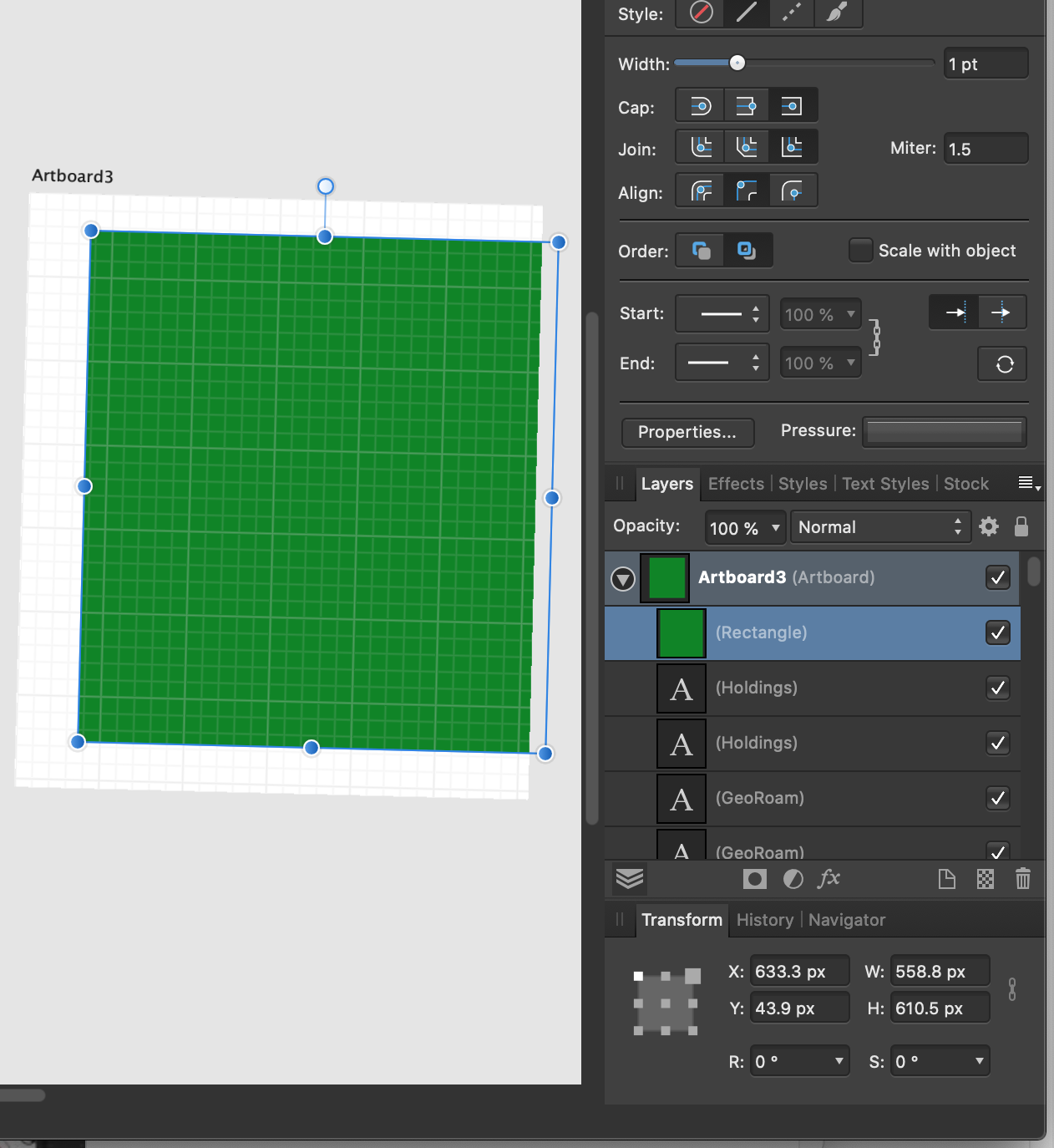Search the Community
Showing results for tags 'straighten'.
-
Hi! I'm trying Affinity Photo v2 with the intention of leaving Photoshop after 20 years using it for Illustration and Photography (very good but too expensive in my case). Tried before with ADesigner v1 but didn't fit my needs. There is a tool I use a lot in Photoshop: the one to straighten photos: to rotate the image so that the ground is parallel to the horizon. In Photoshop (Camera RAW) I can fine-tune, moving with the cursor the percentage of rotation point by point: 0.1%, 0.2%, very precisely. Also, when I confirm the rotation, either Camera RAW or Photoshop itself automatically crops the photo so that there are no strange white spaces in the corners after the rotation. I have had a look but I have not found any of these two options in APhoto... do you know if it is possible to do it? Thank you very much for your help and greetings from Spain!
- 10 replies
-
- rotate
- straighten
-
(and 3 more)
Tagged with:
-
Hi, I visited a guided Lost Place Tour and took a shoot of an old ballroom of a hotel. One of the difficulty ist the light, because there is no electricity. In this tutorial, I show how to edit such a photo. I wish you fun. Ciao Jack
-
- affinity photo
- tutorial
-
(and 5 more)
Tagged with:
-
I have been trying to level/straighten a 360 panorama using the "Straighten" tool in "Live Projection" view. However, I have noticed that after I go into Live Projection view and use the Straighten tool, then exit the Live Projection view and save the image, it looks soft. The sharpness is reduced. This appears to be a major issue to me as I am not able to level my panoramas using Affinity Photo. The quality of photos should not be affected in this way. Files showing Before and After leveling results are attached for reference. Observe the "Bosch" logo on the oven to easily identify the issue. 1. Before Leveling/Straightening (Original Image) 1. After Leveling/Straightening (Softened Image)
- 11 replies
-
I keep accidentally rotating the entire workspace as I'm working in Affinity Designer. Not just the artboard, which I know I can specify rotation in the transform palette. In Adobe PS, you can press "esc" to undo an accidental rotation, but that doesn't work with AF, neither does command z. I keep manually and imperfectly rotating it back, but there's got to be a quicker way.
- 4 replies
-
- workspace
- straighten
-
(and 2 more)
Tagged with:
-
I've just tried the straighten tool for the first time and could not get it to work to save my life. After clicking on "straighten" I would put the "level" on the image, click, and it would change to a crop tool. Finally, after reading about problems others were having with straighten, I tried holding CTRL down instead of clicking straighten, and it works that way. So my problem is solved, this is basically a FYI for the folks at Affinity and for others who might be having a problem with straighten. I'm using Windows 8.1 Pro 64-bit and version 1.7.3 of AP.
-
Would be nice if AP could straighten distorted object while cropping an image like Photoshop. https://helpx.adobe.com/photoshop/using/crop-straighten-photos.html It's useful for an image of buildings/documents
- 17 replies
-
- straighten
- crop
-
(and 1 more)
Tagged with:
-
Hi all, I'm assuming I'm missing something really simple, but how do you dismiss, or let go of certain sub-tools? Two examples: If I activate the Crop tool, then choose its Straighten tool, then decide that a don't want the Straighten tool after all (for example, I decide to just straighten the image by grabbing a corner and rotating manually), I can't (or surely don't see how to) un-choose the Straighten tool. It seems like the only thing I can do is to cancel the entire operation. Same thing with the Picker in a Curves adjustment layer. Once I've clicked on the Picker, I can't get rid of it without closing the layer completely. I've tried re-clicking the sub-tool, hitting the Escape key, hitting the Delete key (don't do that)... What am I missing? How do you "let go" of these sub-tools without closing the parent tool?
- 2 replies
-
- picker
- straighten
-
(and 1 more)
Tagged with:
-
Hi, is there a function to straighten a crooked picture with automatic cropping? In Photoshop Elements, I often used a function to straighten the horizon in a picture. Photoshop then automatically cropped the picture, if i wanted to. In Affinity Photo I didn't find a similar function. I found Straighting and Cropping, but no way to automate cropping after straighting. Thanks for help, Mike
-
Is it possible to straighten my photo in raw mode? The crop tool does not seem to permit straightening in raw mode.
-
Hi, I keep seeing this feature being discussed as a missing part of Affinity Photo. It is available in the Panoramic Options, but not in the Photo Persona. This feature is a real time saver, especially if you have numerous images to edit. Cropping the unused part of an image automatically after straightening. With an option to toggle it on or off and also, very importantly, to "Keep Aspect Ratio". Having to crop an image then manually move the the two corners, or the four Corners/Sides is a totally unnecessary step that the user shouldn't have to do. Photoshop has had this option for many years. In fact there's probably not a single time I haven't cropped an image and not wanted it to automatically remove the white space. Please Developers, can you add this feature? Thanks, Jay.
-
I have taken several images of ~ 'Signs with strange or unusual wording in them'. The problem is that some of the images are not 100% "face on" they're at an odd angle either facing up wards or going off to the left or the right. I'm sure I've seen a video on how to straighten them up and bring it face on but after an hour or two searching I've had no luck. ~ can anyone point me in the right direction or come up with any suggestions?
-
When using Straighten in Crop, the grid appears in Portrait orientation and the top node where you can actually rotate the image is off-screen. It's unhandy and a right royal pain to have to drag the grid down every time! Why not use the Straighten tool instead? Because Rotate is faster and easier if you have a good eye for level. At least, it would be faster and easier if you didn't have to go chasing the grid every time. Could this please be fixed to fit both the size and orientation of the image like it is when simply doing a crop?
- 2 replies
-
- straighten
- crop
-
(and 1 more)
Tagged with:
-
New member here but I have been using the forums for information for a while, so than you to everybody who has unknowingly helped me so far! As you might have guessed though, I haven't found the answer to my latest question, which is: Is it possible to have Photo automatically crop remaining dead space to the original aspect ratio (or maybe a predefined one from your presets), or with a single click after using the straighten tool, or manual rotation? I usually take landscape, or architectural type shots so doing it manually occasionally is no problem, but I'm finding it can be a little tedious when doing batches of images that all need adjusting by a few degrees. If it isn't possible, is it something that could be implemented? I think it would be incredibly useful! I apologise if this has been asked before, i just couldn't find the answer. Thanks in advance, Carl
- 4 replies
-
- Crop
- Straighten
-
(and 1 more)
Tagged with:
-
Hello. Experienced Photoshop user here, but I saw an ad for Affinity Photo and nabbed it due, not only to its absolutely affordable price, but also it's apparently fantastic 360 Degree photo editing tools. I don't know if I've just been stuck in past versions of Photoshop and haven't seen any more recent versions to see its 360 degree offerings, but as far as I know, Photoshop doesn't have anything as neat an awesome as Equirectangular Live Projection ... which is pretty much exactly what I was looking for to help me remove, well, "me", out of my 360 Photos, as I use an inexpensive LG 360 Cam and generally place it on top of my head to try to get out of the way of the picture. Unfortunately, this creates another problem that I'm not entirely sure how to tackle (wrapping my head around Live Projection has taken me a bit). The result of me using my rounded dumb head as something to set my camera and, more specifically, it's long tripod pole on, is that I end up taking 360 degree photos where there subject matter is ... not level. Off-kilter. And I keep trying to think of how to fix it, but my brain is stuck in 2D Photoshop editing mode. I think to myself, "Free transform! Rotate!" ... but then I have to correct myself and think, "No no, this is a sphere. If I mess with one thing I'll mess with the seamless border of the entire image... So my question is, is there a way, whether in normal Equirectangular vision, or in Live Projection, to ... "tilt" the photosphere ever so slightly as to make the starting point of an image level? The image I am working with is here: as you can see, the building is leaning a bit to the right.
- 4 replies
-
- 360
- Straighten
-
(and 2 more)
Tagged with:
-
hi all, i have several images of objects such as the attached image of a blanket. as you can see, the edges of the blanket are uneven. what i would like to do, is to basically pull the edges of the blanket, so that i end up with the object being a perfect rectangle. is there a way to do this with affinity photo or even affinity designer? i didn't find anything about it in the tutorials or in this forum. appreciate your help! frank
- 10 replies
-
- straighten
- edge
-
(and 1 more)
Tagged with:
-
Question is in topic title. After image straightening there is transparent space near the borders. I tried clip canvas but it doesn't work. Is is possible to automatically trim the transparent pixels after straighten?
- 6 replies
-
- Trim
- Transparent
-
(and 2 more)
Tagged with:
-
If I straighten and crop an image then Select From Layer the marching ants, instead of surrounding the current layer dimensions, displays the rotated area. This is not a problem with applying a filter or adjustment since those ignore the ants and apply to the whole layer but if you do a copy and paste, you only get the part of the layer that is inside the rotated area. Is this a bug or am I (as is more likely) doing something wrong?
-
I have the latest version of Affinity Photo on my MacBook Pro. I have noticed whenI rotate or straighten an image then crop it to the required size that it somehow leaves a rather uneven edge on the image which is about 1 pixel in hight along the edges! This then means I have to crop the image again to remove the uneven edge. I hope this makes some sense and it only appears to happen whenever I have rotated or straightened the image prior to cropping. Thanks for any info. Peter
-
Hey guys, congrats again for the awesome launch of Affinity Photo! I had this idea: it would be great if filters and commands (such as Straighten / Rotate while Cropping) had a checkbox enabling an "Inpainting" option to fill in the newly blank pixel areas with Affinity's awesome Inpainting algorithm. While it might not work perfectly every time, it gives a decent starting point for further cloning and clean-up without sacrificing the images original size due to cropping. Thanks for considering this, I think it would be a very handy option. Cheers!
- 4 replies
-
- inpainting
- in-painting
-
(and 2 more)
Tagged with:
-
Living on an island, many of my photographs have scenes with the ocean. Need a way to make the ocean horizon level/straight. This is typically done by placing a straight line along the horizon then cropping the image to align the ocean/horizon. If this feature in already available, I can not find it.
- 1 reply
-
- align
- straighten
-
(and 4 more)
Tagged with: