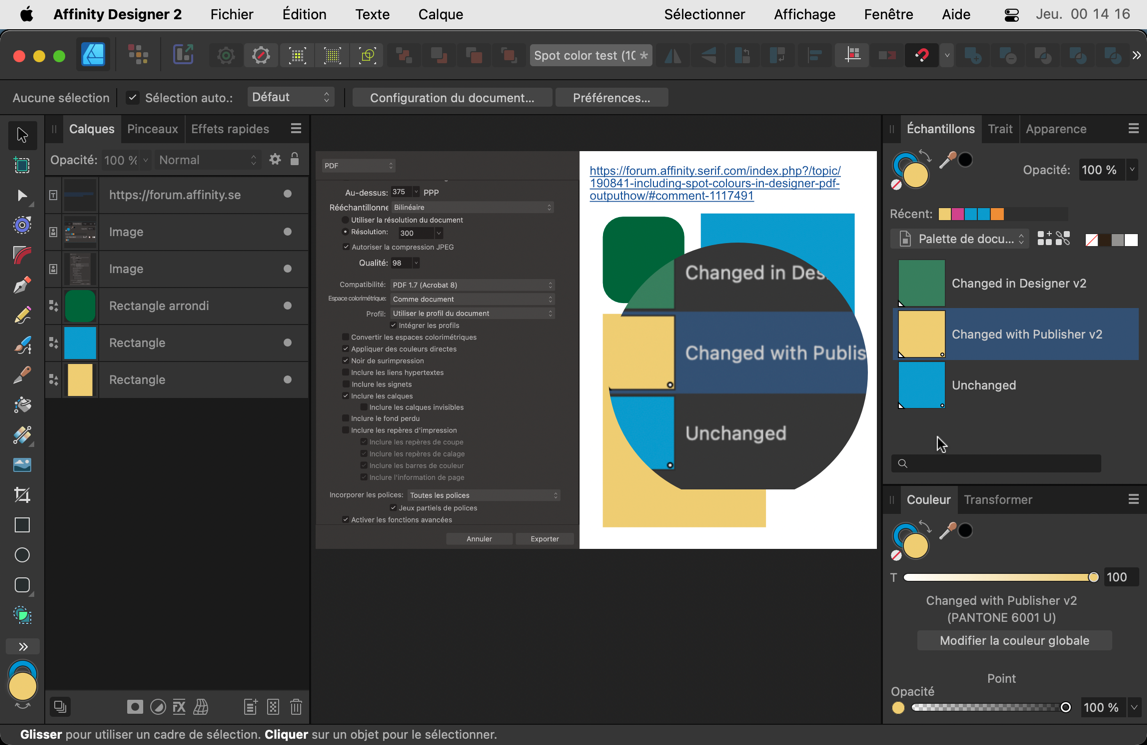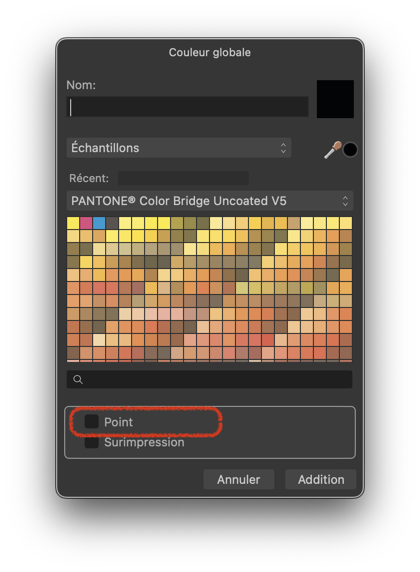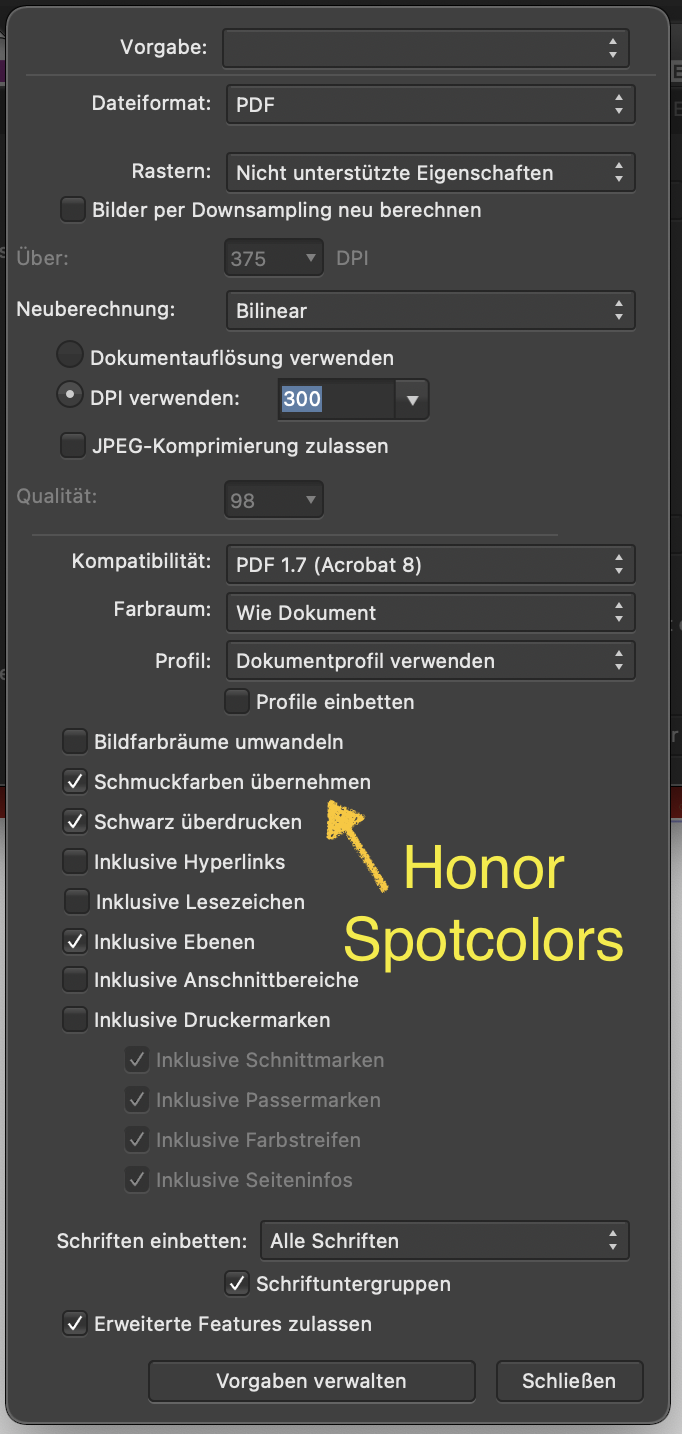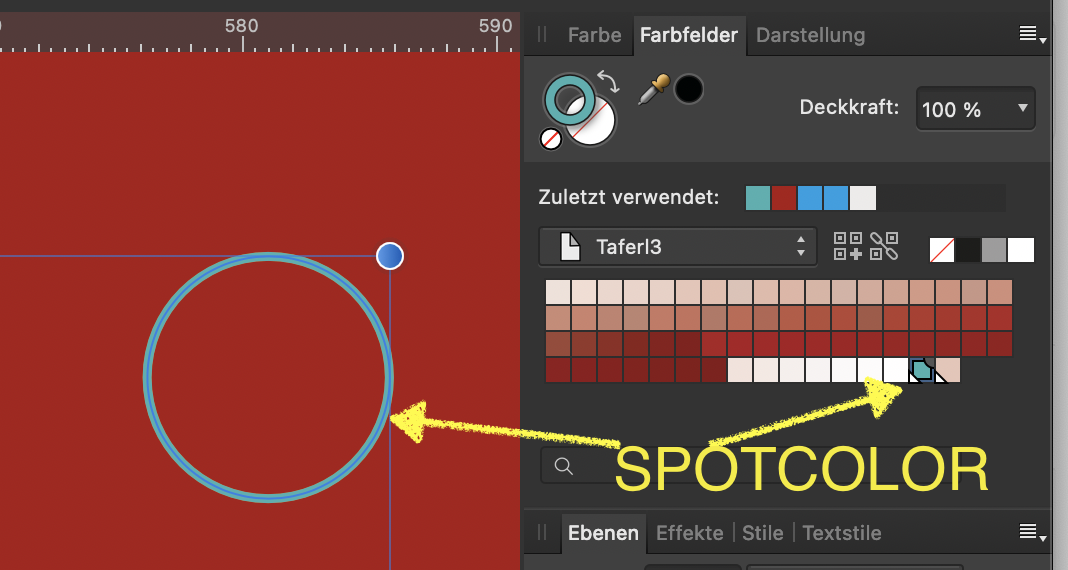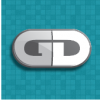Search the Community
Showing results for tags 'spot color'.
-
I'm working up a historical starmap for a fan fiction project, with data adapted from Star Trek, and stylistic cues from the old Dent's Canadian/School Atlas' front half material, which was usually produced in black and white with usage of tones and/or spot colours. This is intended to be ink-usage-friendly for other fans' purposes. I expect to creative derivative works devoted to marking systems particularly notable for "key" resources specific to that mythology, and possibly other spin-offs as well. I'm working in Affinity Designer 1.10.6 because that's as far as my hardware and budget will currently allow. I guess I'm looking for additional "tone"/"Style" resources that may be particularly useful for this project. If you have any recommendations...?
- 6 replies
-
- fan art
- black and white
-
(and 6 more)
Tagged with:
-
I create a spot color but when, in Designer v.2.1.1, I assign it a new tint via the right-click, the point in the bottom right corner of its icon disappears. VLC H264 - Enregistrement de l’écran 2023-08-23 à 23.35.53-1.m4v The same does not happen when done in Publisher. Spot color test.pdfSpot color test.afdesign — This issue has been initially raised in this topic:
- 2 replies
-
- spot color
- bug
-
(and 2 more)
Tagged with:
-
In the Help files, about Spot colours, it is said: When in the actual window, this option is labelled "Point" — which is a possible translation for spot but, in my opinion, totally ununderstandable in this context. Please correct it by labelling the option "Couleur directe", as in the Help pages.
- 1 reply
-
- help
- global color
-
(and 1 more)
Tagged with:
-
The help section says : "When publishing to PDF, the Honor spot colors option in the Export Settings dialog (File>Export>PDF>More) lets you include spot colors in your output. You can also make the spot colors overprint in the same panel." Does anyone know where that checkbox is gone (to set spot colors as overprint)? Also the help section says: "To make an existing global color overprint: On the Swatches panel, -click the global color swatch's thumbnail, then select Overprint." But there is no way to make a color overprinting. I get a pop menu with e.g. 'Edit fill' but clicking on that option there is again no option to make that color overprint... Am I overlooking something, or is it really that annoying?
- 7 replies
-
- affinity publisher
- colors
-
(and 5 more)
Tagged with:
-
Of course, it is not so good that a spot color can only be recreated but not converted from a CMYK. Also not good - and this is a real bug - is that the name for a newly created spot color can be changed, but the PDF output always takes the first used name of the spot color.
- 4 replies
-
- spot color
- spot colour
-
(and 1 more)
Tagged with:
-
Hi! I am working on a book design and got to a strange issue. I have a text set in black and have an illustration in two colors. Each color (black and Pantone) is a separate grayscale image. But when I try to export my project to pdf, either I get the composite black on the text, either lose my color separation on illustration. I've attached sample files and hope somebody can help me find a working solution. colortesting.afpub colortesting-pdfx1a2003.pdf colortesting.pdf
- 1 reply
-
- affinity publisher
-
(and 2 more)
Tagged with:
-
There should be a black outline on these indicators, otherwise you can't see them on white swatches. See the attached image, and the name of the swatches. The only one you can see is overprint, the others are invisible on white. Thanks!
- 1 reply
-
- spot color
- overprint
-
(and 4 more)
Tagged with:
-
Usage of ADesigner 1.9.1 I want to export a CMYK-File and I want that the exported PDF contains a spotcolor. I tried several possibilities - but the goal is not reached. The exported PDF contains no spotcolor, the export is converted to CMYK. Here are some pictures: I choosed the spotcolor for this circle I choosed "honor spotcolors" in the exportsettings Here is the result, shown in Adobe Acrobat in the Preview-Panel: there is no spotcolor. The colorvalue of CMYK displayed by PitStop.
- 1 reply
-
- pdf export
- spot color
-
(and 1 more)
Tagged with:
-
I've a set of spot colours on a design where selecting one colour jumps to the other colour. These two spot colours involved are identical in that they reference the same Pantone colour but have different names. Is this by design or possibly a bug? I've tried changing the colour to reference a different Pantone and the colour then remains selected, changing it back and it jumps to the other, identical one. Also, I have two other colours in the design which perform the same function but neither of these jumps to the other. In case you are wondering I need to use two spot colours for the same print colour so that the exported PDF can be used to create separate plates as they have different trapping specs.
- 6 replies
-
- affinity designer
- colour swatches
-
(and 2 more)
Tagged with:
-
I am able to save an image in grayscale (.TIF) format in Adobe Photoshop. Then place it into InDesign and change the color to any spot color by selecting the image with the Direct Selection Tool. Is that action possible with Affinity Photo and Affinity Publisher? I have attempted to duplicate the action, and it does not seem to work. Thank you!
-
Would be nice, if the overprinting property could be selected object-wise and not globally over the color swatch. When you do artworks for RISO it happens that you layer objects of the same spot color and some should overprint and some not. Of course, I can add a second spot color but the problem is that I get duplicated colors in the pdf later on which leads to some pain combining them for printing. B
- 1 reply
-
- overprint
- spot color
-
(and 1 more)
Tagged with:
-
In Illustrator I can convert a whole palette to Pantone/spot color. Is there a way to do the same in Affinity Designer? The only option I have found to convert the whole image palette to spot color is to convert each color separately, which is very time consuming. Thank you.
-
I'm combining vector shapes and vector brushes, both colored with the same spot color. After the export to PDF, the spot color is preserved in vector shapes with fills and basic strokes only. Vector brushes with textured strokes are still translated in to CMYK colors. Is this bug or missing feature?
- 1 reply
-
- spot color
- vector brush tool
-
(and 2 more)
Tagged with:
-
When adding a Spot Global color using latest AD beta, for example via Pantone Goe Coated swatch palette, then selecting Add Global Color… from the hamburger menu in the upper right, brings up the Global Color Picker/Palette, where instead of inheriting the name of the spot color from the Pantone library, it's renamed to Global Color 1, which is not so useful for production environment. How about leaving the original color's name and adding Global Color 1 after a dash – "Pantone XYZ – Global Color 1" or something like that
-
Hallo, ich habe ständig Probleme beim Exportieren von Schmuckfarbe mit Graustufen. Ist da was bekannt, kann mir jemand weiterhelfen ? Danke maritim
- 1 reply
-
- schmuckfarbe
- spot color
-
(and 1 more)
Tagged with:
-
I would wish for a way to preview color separation without the need to use Adobe software or other commercial third party software. Another solution could be a new application from Affinity for this purpose. Ralf Maeder
-
I am a former graphics designer and worked 15 years ago in PrePress. Nowerdays I still use Macromedia Freehand on Windows for occasional design work and recently purchased Affinity Photo and Designer. I was looking at the options related to spot colors and noticed that once I created a random color, I can't change this color to be a spot color. In order to create a custom spot color, I have to mark the "spot" box in the color creation tab the moment I create the color. This makes it tedious if the decision to use spot colors is made later on in the design process. Another issue is how to check or preview correct color separation in respect to spot colors? The reason I chose Affinity as my main tools is because I want to avoid the use of Adobe applications at all cost. Freehand can print separations, which can be saved as PDF and previewed without any third party software. What do you recommend as a workflow for Affinity Designer user in order to check separations of spot colors, but without the need to use costly third party software? Ralf Maeder.
-
In Affinity Designer (1.4) it is possible to convert a global color to a spot color. So far so good, but how do I convert a spot color back to it’s normal state, to a non-spot color? You can edit the color, but not it’s state of being a solid color or not. I know that you can "honor spot colors" when you export to a PDF for print, but sometimes it’s important to convert a spot color to a non-spot color when you just want some colors to be spot colors when you export a PDF for printing. Thanks in advance for all tips and hints.
-
Hi I have problem. How to convert global spot swatch to proces. I can't find any options in swatches panel. Thanks and regards, Robert
- 2 replies
-
- Spot color
- global colour
-
(and 1 more)
Tagged with:
-
I've been using Affinity nearly daily since designer was still in beta, and there is only one crucial thing I'm missing. We print using an industrial UV printer that utilizes spot white ink, and in the past (with adobe photoshop) I needed to create a new channel called 'spot white' and export the document as a PDF document. Then the rip software would recognize this 'spot white' channel and know to print white where indicated. As of now, I'm still exporting from designer or photo and then adding the white with photoshop. It's a very tedious process that loses me several hours a week. I've tried many times to achieve the same results from affinity designer and affinity photo with spot colors or attempting to add a new channel. Am I missing something, or is this simply a feature that affinity software isn't capable of at the moment?
- 20 replies
-
- spot color
- printing
-
(and 1 more)
Tagged with:
-
Hello I was just wondering if there is a way for me to set spot colors on my swatches panel?
- 2 replies
-
- colour
- spot color
-
(and 2 more)
Tagged with: