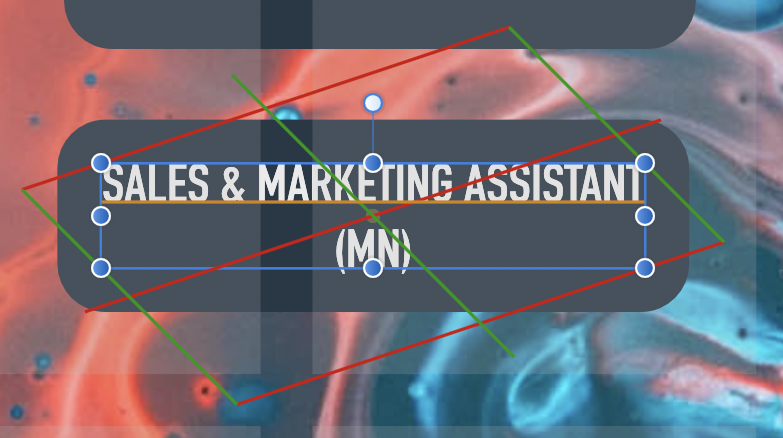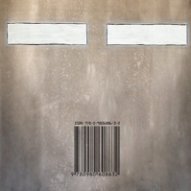Search the Community
Showing results for tags 'snapping'.
-
I made 2 shapes and snapped them together, because I wanted to group them into one item. But as you can see in the attachment, there's a thin white (or I guess transparent) line in between. (both shapes have a fill color and the line set to transparent) Is there something I'm not doing? How can I make the line disappear? In the photo attached, the two shapes are SNAPPED together... I'd like to not have to overlap because this is something I'll be doing often (snapping+grouping) & it won't always be acceptable to just go over the edge of one shape with another. Thanks.
-
Hi there. I've owned this software for quite some time, but this is my first post here. I'm importing multiple objects from different files and arranging them in a specific way. They are created to fit together so that there's equal spacing between and around each object (think Mondrian's work). I thought this would be incredibly quick and easy to do, but I'm completely stumped. Here is a simplified representation of what I'm trying to accomplish. For greater clarity I've included only a small number of objects. Normally, the entire page would be completely filled. I need to line up the sides marked with red, keeping the spacing between objects consistent throughout the document--approximation of the final result is shown in the black rectangle. The problem I've encountered is that snapping and measurements features seem to only work on nodes that are on the bounding boxes. There is no way to line up anything with the nodes marked with green. I can't get anything to snap to them. If I create a new object I can use those nodes as the starting point and the cursor will snap to them but, as mentioned, I'm not creating new objects. I will have pages filled with these objects, so using the transform panel would be too time consuming. I've tried every combination of options in the snapping panel but nothing seems to be working. In summary: how do I line up objects with the nodes that are not on the bounding boxes, and how do I measure the distance from an object to the lines converging in such a node?
-
Simply put, an option that lets you designate a layer to be prioritized for snapping to (ignoring non-prioritized shapes close to the area where you're trying to snap if there are prioritized shapes there); I imagine it as simple right-click options accessible while mousing over the layers panel: for layers that haven't been designated for snapping, it'd give the option to make them one of the layers to snap to, while for layers that have already been designated, the right-click prompt would be to no longer prioritize them for snapping. An additional button next to the general snapping on/off button would let you reset the list of layers to prioritize snapping to entirely, effectively turning it off until you redesignate a layer as a priority for snapping. This'd solve some of the issues I've had where due to several shapes being close together (for example due to shading layers on top of the layers they're shading) Designer fussed back-and-forth over which of two other shapes it'd try to snap to, completely refusing to snap to the shape I was actually trying to snap something to.
-
Let's say I have a number of layered shapes. I want to ensure one node of shape A, at the top of the pile of shapes, is aligned to a side of shape B, near the bottom. To ensure shape B doesn't get out of alignment with other shapes, I have it grouped, or shape A is part of a compound with another shape, or some other situation where keeping both objects selected at the same time (to take advantage of the "align nodes to selected curves" snapping option) would require rearranging the layering of the shapes. In situations like this, is there a convenient way to "tell" Affinity Designer that I want to specifically snap to shape B rather than any of the other layered shapes (since the previously-mentioned "remove shape A and B from their groups, compounds, etc. so you can select both, turn off all snapping options other than the selected curves one, snap, put shapes back into their groups, compounds, etc." is rather tedious)? Being able to mark a layer to snap to would be very convenient.
-
Hello all let me just start with stating I am not a pro, but a 20 year long user of photoshop. Now using aff photo on my new iPad Pro, I LOVE IT !!!! sure it is not as powerful and maybe complete as ps on the Mac, and yes I find the menu structure “different” 😄 but I love it big time had no problems getting the hang of the program at all !, keep up the good work I do have a few request 1 could the copy / paste and duplicate layer menu be moved to the menu bar on the right side, that is the place where you do all your layer stuff like adding etc. Feel more intuitive there than on the left 2 could “snapping” get an quick off/ on switch On screen (or the possibility to place one if you so want to) in stead of this constant (for me I switch off and on a lot) going in to the settings menu that Is provided and back 3 I would love if the symmetry tool could get more axis like up to to 24 or 36. And while we are on the subject of the symmetry tool : the way you all implemented this ,,,,,,,, just brilliant !!!!!!!!!! Eat your heart out adobe again keep up the good work cheers mitchell 44y NL
- 1 reply
-
- snapping
- copy paste
-
(and 2 more)
Tagged with:
-
When changing the position of the stroke on an object using the stroke alignment panel (Inside, Middle, Outside) please provide the ability for the object to snap to either the Inside, Middle, or Outside of the object when snapping is activated. Currently the way the program works... when an object has the stroke aligned to the outside, then the object still snaps to the inside edge where the fill or image begins. If the stroke is aligned to the middle, then the object still snaps the the fill edge, so the stroke is on top of the snap line. And the same is true for the stroke when aligned to inside. So please allow for any one alignment option of the stroke to be combined with any one snap position. This would result in 9 possible alignment-snap combos. 1) Stroke Outside - Snap Outside 2) Stroke Outside - Snap Middle 3) Stroke Outside - Snap Inside 4) Stroke Middle - Snap Outside 5) Stroke Middle - Snap Middle 6) Stroke Middle - Snap Inside 7) Stroke Inside - Snap Outside 😎 Stroke Inside - Snap Middle 9) Stroke Inside- Snap Inside Thanks, David
- 5 replies
-
- stroke alignment
- stroke snapping
-
(and 2 more)
Tagged with:
-
Hey, I want to snap the corner of the following triangle to the corner of the other shape displayed. I tried fiddling around with the snapping tool but when I align the shapes and press shift it always overlaps and doesn't connect the corner. Any tips would be highly appreciated!
- 17 replies
-
I recorded a short video of a snapping candidate choice problem as I'm not sure how I could easily explain it in words. Essentially it seems that after a couple of snaps, curve objects are losing their ability to be chosen and/or choose snapping candidates. It's not especially clear until they overlap, and I appreciate that it looks at first like I must just not have the hexes in my default-6 snap candidates list until I select them to demonstrate they're curve objects and not special polygons, but all three hexagons shown here are definitely in the recent-objects-snapping-candidates list throughout the video, the purple outline is just not showing up very well on YouTube but was clearly visible at the time. What seems to have happened is that it's somehow lost the ability to snap between these objects. In the video I open the snapping menu to show the current options and click on the objects a few times to demonstrate that they are indeed curve objects and no longer special editable shapes, but they refuse to register each other as snap candidates no matter where I approach them from or how they align or overlap. I then create a couple of rectangles, which snap to each other with no trouble, and snap to the hexagons, and then from that point onwards I can snap the hexagons again. This didn't actually last much longer than the video, unfortunately, before the ability was lost again in exactly the same manner, but again selecting the rectangles and then selecting the hexagons again seems to restore snappability. Other issues I'm having with snapping that I'm not sure whether are defects or limitations: The "snap to object geometry" option just seems completely broken. Nothing I do seems to allow me to snap node-to-node or node-to-line, for example, which makes assembling an accurate hexagonal grid (as I was trying to do when I found the above problem) basically impossible. Or am I misunderstanding what 'snap to geometry' is supposed to do? It appears that snapping is dependent on zoom level, in that even when these hexagons are playing nice and snapping to each other, if I zoom out too much they stop doing so. Zooming in again restores the ability to snap. I'm talking the difference between 700% and 1000% zoom here, so it's not even like I'm whacking right the way out to see the page as a tiny postage-stamp in the middle of the screen. (Although these hexes here are about 5mm across so maybe that's a factor.) (This I know is a limitation, but the maximum of 20 previously-selected objects to snap to makes tasks like assembling a grid of objects pretty tedious - is there no way to raise that? I appreciate that it'd be a bit of a churn for snapping in left/centre/right alignment with potentially thousands of objects on the other side of the page, but it'd be nice if snapping would at least automatically consider overlapping objects or something.)
-
I can turn of snapping and do it manually but I'm wondering whether I'm doing this the right way: with a text decoration and an indent of -7.8 I'm trying to learn best practices (something I've not done for many many other applications!) Affinity_Snapping.mov
-
Trying to drag out guides to snap to a curve's nodes but AD won't snap.
-
Hey, I have the next challenge. I'm working on an ornament. However, would like to overlap some lines over other lines. Is there a method to handle this conveniently? Do you have any advice for me? The only option is to trace the lines with the pen tool and snapping tool, but this seems to take a long time. There must be some other useful approach I think. line above and under other line.afdesign
-
When I last used affinity designer I could move a text box until it lined up with the edges of radius corners shown in the image below and the text box would snap to them, this is no longer the case. My snapping options have not changed but I have tried various combinations to get it working again without luck. I frequently use this to lay out text and have numerous documents where this will no longer work. I've not used Designer for a couple of months So I cannot say for certain if the 1.9 update is responsible or not, unfortunatly I updated to 1.9 before noticing this issue. It was however working fine when I last used it and I have not changed any other settings in the meantime, quite literally stopped using it and picked it back up again. I'm experiencing the same issue on both my laptop and desktop windows computers.
-

Snapping on Publisher is now on weird diagonal lines?
SamMN posted a topic in V1 Bugs found on macOS
See screenshot. Why on Earth has it suddenly started snapping on a weird axis? Been working on this document a while now and it's just started doing it. Any help would be much appreciated! Sam -
Hi, Just want to clarify if what I've read in other posts is still current. Do guides, the ones you drag out of the rulers, not work as snapping targets for the brushes? I've created a brush, it's an image brush, which stamps out a little image, it has a rotation jitter of 100% so as I draw with it, the image spins around, and it has both a size jitter, and is pressure sensitive for scale with my tablet. I want to draw a square (or indeed a rectangle), whose proportions are exact, but whose edge has all the randomness generated by freehanding the brush pressure. In Photoshop, all the way back to CS5, all I'd have to do is pull out the guides for the rectangle or square shape, and then draw roughly over them, the brush would track true to the guide, and I could concentrate on using pressure to work the brush size. What's the solution to achieve this in AP? Thanks.
- 4 replies
-
- affinity photo
- guides
-
(and 1 more)
Tagged with:
-
Hi there, When you're adjusting a curve with the node handles, Is there any way to a) make the opposite handle follow your adjustment as exact mirror image – i.e., so the two sides of a curve are perfectly symmetrical? and b) have the handles themselves snap to grid? So that the curve can be repeated perfectly, on another node? I'm imagining this could be invoked with Control or Command Thanks!
-
Hello! I have a question regarding snapping when using Affinity Designer. I've attached a pic here on what I'm trying to do. Basically, I can snap both tiles in place. Though, it leaves a white line (or gap) in between. How would I remove this line? I tried exporting it and it shows up. I've done it numerous times with no luck. What would be the best way to remove this white line when snapping? Thanks for your help!
- 2 replies
-
- affinity designer
- snapping
-
(and 2 more)
Tagged with:
-
I am struggling with a lack of snapping-compliance in Designer for iPad. To make things easier I have attached one screen shot with an example and another one with my snapping preferences. In the example I am attempting to satisfy my very strong desire to snap the red shape by it’s lower right point to the blue shape’s upmost point, yet it refuses to comply. Does anyone know of a way more straight forward than the workaround below? The one workaround I am aware of at this point: - lock the blue object first - select both, the blue and the red object - switch to the node tool and select all points on the red one - snap the red shape by any point to any point of the blue shape - smile Cheers!
-
Hello, I use custom keyboard shortcuts in Affinity Photo 1.8.5.703 on Windows. I must have changed the shortcut for toggle snapping on/off because my working shortcut is now Backspace. I'm now trying to change it to another custom key but can not find it in the list at all. I can see it used to be under Miscellaneous. It's not there now and can't find it anywhere. Can you help? By the way, changing custom keyboard shortcuts can be really tiresome as it is now. It would be really nice to make it work more user friendly..
-
Hey everyone! When setting snappig mode to true, the setting will not be saved, even with "Synchronise tools across files" enabled. I am using iPad mini 5, iOS 13.4.1, Designer 1.7.1. Best wishes, Shu
-
I'm finding shapes and the clumsily labelled "curves" features hard to use. Maybe Affinity is not allowed to implement Illustrator-like procedures, but the present arrangements are convoluted, confusing and to me, unreliable. Having discovered that shapes have to be converted to curves to edit them - then "break" them at a node (why?), I find I'm often unable to delete the node or part of the path I want to without losing more than I want or the whole object. Deselecting an object seems to automatically "select" another - can that be turned off? Zooming in/out with the Illustrator-like key combination doesn't seem to function if something is selected, which is inconvenient. I've found snapping works, but for me only randomly. As I'm migrating from Illustrator I'd love to see more illustrator-like processes if that is at all possible, and a quick look online suggests I'm not alone! I've not got far into Affinity yet so can't comment on much else at the present. And I recognise that some things will be different and I could be missing something obvious....
-
Hello, It seems the Guides are not Snapping to Object/Shape "internal" edges. ( Affinity Designer 1.8.3 ) Snapping to the center and outer edges is OK. Thanks in advance for looking into this issue!
- 2 replies
-
- affinity designer
- 1.8.3
-
(and 1 more)
Tagged with:
-
I am rotating this shape(both a rectangles) and I would like it to snap so that the one rectangle is exactly perpendicular to the other rectangle Affinity Snap Perpendicular.mp4
- 1 reply
-
- snapping
- affinity designer
-
(and 2 more)
Tagged with:

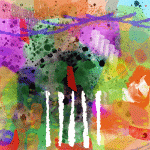





.thumb.png.8ca22c531842a94a2832fec06a0d1539.png)