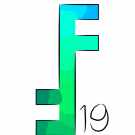Search the Community
Showing results for tags 'snap'.
-
edit: Affinity Designer on Desktop (Windows) /edited The objects are snapping, but with an offset in relation of the real grid. Attached image will illustrate it better. I tested with new documents it works fine, but in the current one which I'm working with, it has broke. There is someway to reset it? I'm working with multiple artboards, if it is relevant. I could find this case on the forum, Thanks
-
With photo version 1.7.2 (Windows), dialog boxes for adjustment layers open in the lower right corner of the image area. However, if I attempt to move them, they snap to the very top of the screen. When I attempt to move them from this position, they immediately snap back to the top of the screen. However, if I move them to a separate monitor, they stay where I move them. The same is true for live filter dialogs.
-
I cannot figure out how to COMPLETELY turn snapping of for the Polygonal Lasso tool. It's difficult to describe so I've included images. Basically, if I turn all snapping off in Photoshop I can Lasso select between pixels which is truly free selecting. When I try this in Affinity Photo it snaps by pixel, there is no "between the pixels". Please refer to the images to see what I'm trying to say. I need Affinity to stop snapping to pixels and let me select the way Photoshop does.
-
-PREAMBLE- I'm still not very happy about affinity's alt-dragging behaviour, where you have to decide BEFORE pressing the mouse, if you want to duplicate. From ID or AI I'm used to drag, and then think of all the modifier-keys to hold... But what's very annoying is that things don't snap to my guides anymore, while in alt-dragging mode. This has to be a bug, i'm sure!
-
This is something I have noticed in plenty of software over the years, but I'm posting here because I'm currently having this issue with Affinity Designer (desktop). See attached image at full resolution for an example. I am making a lot of tiled patterns that need to connect seamlessly. I create them with a grid and am careful to snap my points to the grid perfectly. The coordinates in the info panel confirm this. Yet my shapes do not always join and I can see the background between the hairline gaps that should not exist. Why does this happen and is there anything I can do to fix it? (I have been moving my points to ensure they overlap in the final product, but I consider this a hack; if I want to continue working on a pattern I then have to snap all of the points back into place manually.) Notes: As you can see in my attachment, sometimes the shapes DO connect seamlessly. There doesn't seem to be any reason why some places have the gap and others don't. This isn't a factor of zooming. I can zoom right out and still see the hairline gaps. This isn't just a AD display issue. I am exporting these as raster files and the gaps are still there in the finished product. Another side effect of this is when I Boolean join my shapes, they often don't add together nicely. This is actually really annoying.
-
Publisher 1.7.0.145 Launch Publisher Create a new document from the default settings Baseline Grid Manager > enable Use Baseline Grid Snapping Manager > enable Snap to baseline grid Save your blank document Quit Publisher Reopen Publisher by double-clicking the test document saved a moment ago The Snap to baseline grid option has been turned back off, although the other settings remain as they were previously. It doesn't seem to matter if you use View > Snapping Manager, or the Snapping controller in the toolbar across the top of the workspace.
-
I've made A4 portrait document with 2mm bleed. When I pull down a horizontal guideline from upper ruler it snaps (gets marked red) on 146mm and 148.5mm, but not in the centre of page (148mm where it should). It works OK when pull vertical guideline from left (105mm). I think it's a bug, because it works OK in APhoto and ADesigner. Publisher 1.7.0.139
-
Hello dears, these weeks I tried using Affinity Designer as my drafting software for architectural drawing. It's been a pleasure until I hardly needed tangent and orthogonal snapping. AD reveals to be a very nice software to make nice looking drawings fast, but it lacks some fundamental functions which would definetly speed up architectural and other workflows. The tools I hardly suggest to add into next versions of Affinity are: Snap to tangent and orthogonal points, well all the Autocad and Rinocheros snaps would just be fantastic. Transforms based on starting and reference point (example: rotate a line using a custom pivot and a custom reference point which can be snapped during the operation); Arrays: the ability to copy things along a curve and/or in a specified direction ad certain distances (following rotation or not and to add some more coolness: with a scale variation based on a custom profile); Grid copy: same as Arrays but based on a grid. Well, measures would also be a great add for AD in the product design field, but It'd be a to much specific need probably. I'd be so great to have such facilities.
-
- snap
- transforms
-
(and 1 more)
Tagged with:
-
Hey Im using Affinity Photo and I'm doing some pixel art. I'm using a brush that is 8x8 pixels. My grid spacing is 8x8 Pixels with no subdivisions. I was wondering if there is a way snap to grid but have the brush jump from grid square to grid square. So now I want the bursh just to snap to each indidvidual 8x8 grid space so every time i click its going to fill an 8X8 square within the bounderies of the grid. So my 8x8 brush always lines up with the grid. If i hold down shift and click on three points I want it to comes out like the image on the left. But right now I am getting the result on the right. I've played with the snapping setting but I can't quite figure it out. If anybody knows how to set this up please let me know. Thx
-
Hi guys, so I'm still relatively new to Designer and I've been having a bit of trouble lately, I'm creating a logo and I need to snap some shapes around, I'm trying to get this triangle to snap to the long part of the other one but it won't capture it as a snapping point, could anyone help out? I'll attach a screenshot Thanks
- 5 replies
-
- snap
- walkthrough
- (and 4 more)
-
I tried many settings under snap settings and if snap to grid is enabled, it allways is same snapping - it snap to between grid points and on the points and it doesn't matter if all settings except snap to grid is turned off or on. How to make snap in to only points?
-
Pie tool is great when I know the angle I want. But sometimes I want to snap to a line, like measuring out the angle between two intersecting lines when I don’t know the angle between those two lines. The pie tool node only snaps to common angles. It doesn’t snap to paths when you cross them. Even if you place another shape with a corner at exactly the intersection of the air and the pine, the pie node doesn’t pick it up. Is there any technique I am missing?
-
Hi, There doesn't appear to be a way to constrain the axis of the Crop tool to move it horizontally or vertically. This is very important if you wish the Crop Tool to align to the edges of the image, it is not possible to line it up by eye, especially a large image. Can we have SHIFT or the CTRL key to snap the crop too to an axis as we move, or perhaps an auto-snap to edges toggle please? Thanks, Jay.
-
I think the snap tool need a better ways of communicating to what it snap to and better UI. Because, right now, it looked like a mess. I think about a separate windows for the snapping settings so you don't need to click to the snapping settings icon on the top every time. I change my snapping settings oftenly and it's not comfortable to always need to go to the top of the interface and look at the block of text everytime. If there is already existed a way to make it a separate window please let me know.
-
I'm trying to create a SVG file, and I'm using basic vector shapes, then subtracting, dividing, making compound objects, then converting to curves etc etc. Basically I'm trying to use the least amount of nodes as possible, and keep it as clean as possible, with no overlapping nodes, vectors clashing etc. So I've been selecting vectors, copying them to the side to then alter them by using all of the operations commands, when I have the shape I want, when I go to snap this shape back to the original postion (as I have copied and moved it previously), there is no snapping function. It's as if the snapping history resets if you perform a series of commands on the vector. Is there a work around? It's driving me a bit nuts, as I'm now starting to get a messy vector. If I had OCD I may just have had to get up and go for a walk!
-
In good old Fireworks the shortcut key CTRL-K (Snap to Pixel) forced snap all of a shape's nodes to pixel edges. This is especially useful for avoiding anti aliasing edges where you want sharp edges. Would be a very helpful feature since now I often see myself dragging edge nodes to pixel edges after scaling shapes.
-
Would love to see some sort of "right angled" snap enabled gradient tool feature (perhaps with a modifier key). When dragging out the gradient tool often I need to drag it 90 degrees perpendicular from an edge to get a nice even gradient that isn't angled. See attached. Second image is the desired behaviour, 90 degrees perpendicular to the centre edge. Illustrator sort of handles this with a dashed line box as you drag the gradient tool but it doesn't snap. A snap would be helpful to ensure it's at 90.
-
I'd really love to be a able to define how shift rotate snaps. ie if i could choose other integers than just 15deg or rotating to the decimal point or having to type it., or at least please make the shift-rotate per 5deg or smth cause the 15deg feels like a huge handicap for me. if there's a solution and i just havent figured it out please someone let me know thanks to anyone that read this :) be well all.
-
When in Affinity Designer I choose to snap to grid only, I expect my elements to snap to the horizontal and vertical grid intersections only. However, when dragging a rectangle for example, it vertically snaps in the middle of two grid lines. Especially with text frames, the bounding box or baseline snaps in between the grid lines, sometimes between pixels. I find this very annoying. It takes more time to get things precisely in place. Can someone explain to me why that is happening? See the video’s I’ve attached that Illustrate this behavior. AD-snap-to-grid-only-text.mov AD-snap-to-grid-only-rectangle.mov

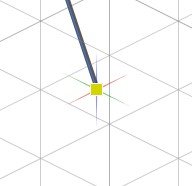


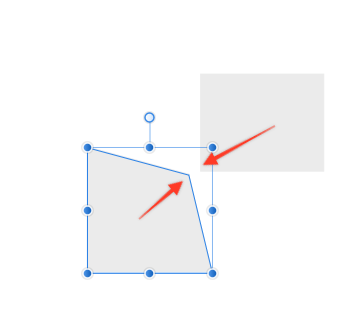








.thumb.jpg.ec3ac405965a6040f598665741c04a59.jpg)