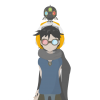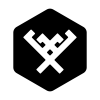Search the Community
Showing results for tags 'slices'.
-
So I am exporting my magazine. I've got a couple pages that don't export layers. 2 pages is just a single image layer. Another page is background image, and then 2 small rectangle images with strokes. The two small images export, background is white.... Another page is just again a single image, and just exports White.. Need to get this done like ASAP. Any help would rock
-
Recently I've needed to quickly export identical images in various formats, including .pdf, .png, .svg, .jpg, and so on—and also with varying file sizes. Since the image doesn't need to be any different in any way other than file format and resolution, it is unnecessarily time-consuming to always have to readjust the settings every time I edit the file and have to re-export the many versions of the image or to try and manually make a load of identical slices. It would be much easier if I could duplicate a slice and then adjust the duplicate slice's export options. That would mean I could quickly create five-or-so slices of the same dimensions and position—just with differing export options, and then make edits to the image and just export simultaneously in different formats, but with the same area of the image being exported.
-
- Export Persona
- Slices
-
(and 1 more)
Tagged with:
-
I've come to understand slicing AD better but i'm still enormously frustrated, relative to how I used to work in Fireworks (apart from it's bugginess). scaling/moving artwork objects under slices (in export persona) opt-drag cloning slices 8bit png alpha tranparency scaling/moving artwork objects under slices (in export persto use ona) My main problem is that AD presumes I will scale slices relative to layers. Actually frequently I need to scale layers (objects) to confirm with slices. IE the slices provide a visual grid that i need to confirm to. To achieve this now I either load up countless guides, or (and this is true, i really do this) - I take a snapshot of the export persona and paste it in as a guide within the draw persona. The way Fireworks behaved, or at least was meant to behave (god that thing was buggy), was far far better. opt-drag cloning slices 8bit png alpha tranparency ...These latter two being self explanatory Am I missing anything here? TIM Note previous queries about non-intuitive slices UI at https://forum.affinity.serif.com/index.php?/topic/9881-slices-and-export/
-
my wife is a teacher. She often needs to crop or multiple crop regions from images for worksheets. She did it in Affinity by hand. Region by region. Then we discovered Export Persona and it took the workflow to a whole new level. And the there was the one image, where the regions we needed were like crooked pictures. To crop them, one still needs to crop it by hand and then turn them till the are in horizontal orientation. Would be cool to be able to rotate the slice frames and have them oriented automatically, horizontally or vertically, or in 90 deg. steps. Hm, perhaps a little to special:-) But who knows, maybe there are more people like me. This export persona thing has great potential ! By the way: thx for the cool software.
-
I did a search on feature requests on slices, and didn't really see anything on this or in the roadmap. I did see a post that there is more to come for Exporting Personal, but here is a feature(s) I've come to want while working with AD. In Export Personal (AD), if you create multiple slices, they are literally all over the design, yet we have a palette dedicated to the management of those slices. I would suggest that the palette be the "controller" of showing and hiding slices created by a simple selection(s). So, instead of slices constantly cluttering the design, with only corner anchor points being the highlight a slice is selected, hide the slice unless that slice is selected within the palette. This would greatly clear up the interface and provide good UX. Especially since you already have to select the slice that you want to export, this would give clear visual feedback of what a user is exporting without all the clutter of other slices. In addition, to further enhance this, by selecting multiple slices within the palette, it could group slices as a composite export selection. This would allow us to define potential elements of export through slices, without literally having to create every possibility. See attachment. So, since the slices palette already is the determining factor of what is getting exported, and if we hide the slices unless selected, then being able to select multiple elements for different variations of exports would be wonderful as a composite of those selected slices. If anything, at least hide the slices' bounding boxes unless it is selected within the slices palette. Otherwise, it can get very unruly.
-
To me, this falls somewhere between bug and feature request, because it's not "wrong," per se. But recently I was setting up a large document for exporting multiple formats of a logo design, with multiple slices carefully laid out and snapped to grid. I wanted to export RGB versions at 72 dpi in pixels, and then (hoped) to scale the document up to 300 dpi and export in CMYK. However, doing this enlarged all design elements but left guides and slices the same size, very small, oriented to the top left corner. Re-sizing all of those guides and slices would probably take over an hour. :( It would be very nice if guides and slices also scaled (at least approximately) with resolution changes. I'll post a video of this later if it's helpful.
- 4 replies
-
- affinity designer
- export
-
(and 3 more)
Tagged with:
-
Hi Affinity Experts: I'm having a problem and I'm not sure if it's a bug or something I'm doing wrong. I can't seem to get the export slices feature to work consistently. When I create a new slice (in export persona) by dragging, the slice is sometimes blank - there's not thumbnail and the exported image is empty. Not sure if this will help with troubleshooting, but In the export persona, there's a slice called "background" that I can't delete and seems to be blank - there's nothing in the thumbnail. I've attached a screen to illustrate. Any help would be greatly appreciated - totally stumped here.
-
Made a pretty cool flat landscape wallpaper, do you like it? Dont wonder about the size i have as a wallpaper on my two screens (2 x 4k)
-
I have been trying to export a finished graphic from the latest Affinity Designer. For some odd reason, two of my groups disappear no matter what format I export in. If I export those slices individually, I am just left with a blank document. I have tried everything and nothing seems to work. Any help would be appreciated. I am on a deadline and would like to resolve this as soon as possible.
- 1 reply
-
- export
- affinity designer
-
(and 1 more)
Tagged with:
-
I created a document which is now ready for printing. I realized, that I made it to big. A few millimeters. So I created a slice in the export personna and some guide lines, to cut off 2 millimeters on each side. Now, slices do not snap to my guide lines, and I just cannot position it properly. If there is an other way to cut my document by 2 millimeters on each side, let me know. I just need to export it as pdf for printing.
-
Hello everyone! I have an odd problem with an old Photoshop (CS3) document, that was created long time ago for a website, integrated with much slices. First thing is, I can not open it with "AD", that I bought, when it came out (I really love this Software!!). Now, I am testing "AP Beta", that is by the way really nice to use. I can open this old document, everything looks nice, but not the existing slices. Now my questions: 1. Why isn´t it possible to open the Photoshop document CS3 in "AD" - because of existing slices...? 2. Do I have to recreate all slices in "AP Beta" again or is it possible to also integrate/import already existing slices from this document? SY Horgelym * AD = Affinity Designer *AP = Affinity Photo Beta
-
Hi, I'm really loving this so far. Ran into a roadblock today: I've created several layer groups, each of a black circle with a white number in it. Very simple -- think calculator buttons. They are all on the same page which I set up as an iPad Retina project. I want to set up slices for each of the identical calculator buttons so I can export them all at once into PNGs for my project. I go to export persona, select all the layers, and select "create slices". This works*** Except I notice that the slices are slightly different sizes. For example some are 142x142 and some are 141x141 and some are 141x142 etc... So I went back to draw personal and noticed that the layer groups were also different sizes, even though they were made with the exact same copies of the original surrounding circle with a number in it. I thought, maybe I can go through and make sure they are all the same size, but as soon as I do that the circle and number inside gets stretched. I can clearly see on the screen that that layer boundary is not touching one side of the circle on some of them, but there appears nothing I can do about it? It's important that all my slices are exactly the same size. Any advice? Thanks for the help! PS. I've added a screen capture to show how Affinity has chosen layers sizes differently for identical objects. *** (Note that before I grouped each number with its circle, the layers-to-slices function stopped working and kept putting all slices in the same place, or then it started putting them in the the complete wrong place. I downloaded the beta to see if it fixed anything and it did't. So I grouped each number with their surrounding circles and the slice from layer function started working again).
-
It'd be wonderful if the ability to export slices was expanded even further for the creation of icon sets. With icons, I want the ability to dump raster images of various sizes. So, for example I might want to: 1.) For each slice, generate a PNG file with the object centered at 16x16, 24x24, 32x32, 64x64, 128x128, and 256x256 2.) For each slice, create a .ico file with all of the following images at multiple color depths. Use case #1 is something I need multiple times per week. Use case #2 is fairly rare.
-
Hello guys, I am iOS developer and I am struggling with exporting stuff from AD. I have a big vector icon in my AD project. Now I need to export it in ~15 resolutions. How do I do it? I can create slice but the export option is 1x and 2x (aka retina). Where is the option to set custom resolution? I need 29px, 40px, 60px, 76px… I thought I will create slice for each desired resolution and export it all at once. Steps to replicate: - new project (iPad 2 for example) - draw a rectangle with gradient - create rectangle slice - try to export that slice in several different resolutions Any idea?