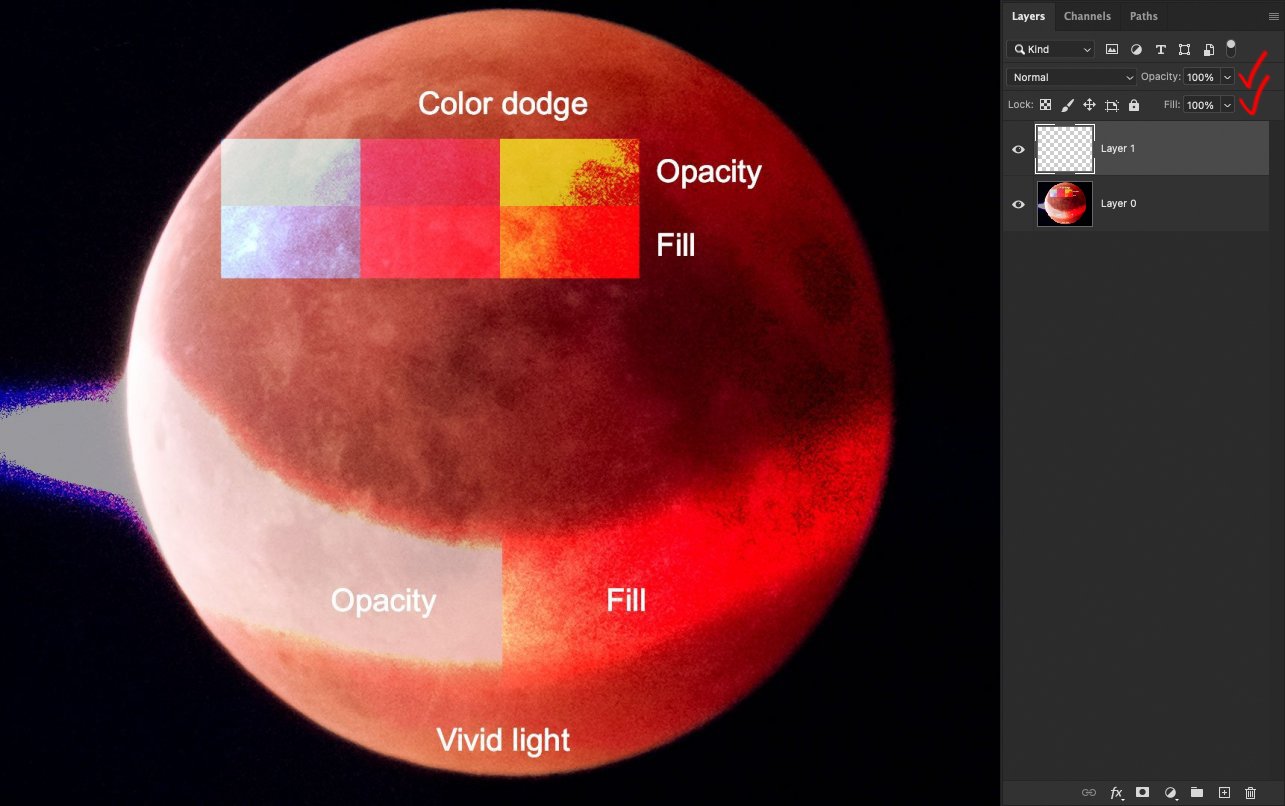Search the Community
Showing results for tags 'shortcuts'.
-
I want to start with how impressed I’m with Affinity Photo. This is probably the only software I happily paid for. I’m so tired of monthly subscriptions and the value in Affinity is huge. And honestly for me Affinity Photo is the only reason to use an iPad. So nice for small jobs and family stuff. Saying that… there are functions missing that will keep me away from using it. At least for now. As a “professional” photographer in the Fashion and Advertising business for 10 years now and a photoshop user since Photoshop CS2 there are functions that I think are really important and are missing in one form or another from Affinity. It’s not something that will make my work impossible but it’s definitely slowing me a lot and will make me stay away from this otherwise amazing software. Layers Layer Opacity & Layer Fill: Layer fill gives a totally different way of using and blending layers. There is already a topic on the subject so I’ll post it here. Plus having them both in a single layer gives you an option to combine them. Example by @mso1977 Posted November 21, 2018 Layer mask 1: Copy layer mask by drag & drop without using “Links menu” - honestly when you have to deliver images in short deadlines who have the time to brows around menus ? Sometimes simple mask copy is all you need to quickly adjust something. Example by @Jowday Posted February 8, 2021 Layer mask 2: Density and feather. I know these features can be found but they are on separate windows/option menus. It’s so much faster to configure every mask related thing on the mask itself. Right Click Right click on every tool especially paint brush, healing brush and clone brush. When retouching Is so much faster to change brush options without distracting yourself looking around. Also I’m changing the angle of the brush a lot when retouching. So browsing the menus and panels is not ideal. Macro Macro 1: More freedom when creating Macros. Grouping more than one layer and moving layers around is a must! Macro 2: Colour tags in Macros. I don't think that having colour tags is essential but will definitely help a lot when having multiple groups of macro actions. Shortcuts Shortcut for colour chooser “colour picker tool”. Looking around distracts and perception is lost. It should pop-up in the middle of the screen with a quick keystroke. This one might exist but I'm not finding it so if anyone know if it exist let me know. Workspace Export Workspace: There needs to be a way to save your workspace. For the competition software I have Workspace, keyboard shortcuts, actions and other things that I carry on a thumb drive and I can quickly upload on different computer to do a job. Useful if you do clean install of the OS frequently. The not so important for me, but still important topics. Filmstrip view: FilmStrip in develop persona. Making changes on multiple files. There is already a topic on the subject so I’ll post it here User Interface: The UI on the iPad version looks more sleek and professional than the desktop one. This one is not a big deal, but I’ll really appreciate it if the design is as clean and monochromatic as the iPad version. Sliders look better, icons look better, menu panels are compact and clean… Everything in the iPad UI is like a software from 2021. The desktop version look and feel at least 15 Years old. I know this is a completely different software and we cannot expect the same features as PS. And for new users it might not matter, but for people who used photoshop for 20 years is really difficult to switch I’m sure there are tons of features missing and I’m sure you guys are working around to get them in for future updates, but as someone who work "professionally" these are really essential things in my opinion that can speed up everybody’s workflow. Much appreciate it!
-
- filmstrip
- layer fill
- (and 8 more)
-
Hi everybody, Probably a silly question, though still worth asking: how do you ad selections when you have already created one? Example: pick the Lazo tool and select an area of your image (or the Rectangular Marquee... Any selection tool really). Now select another area while maintaining the previous one intact. Just add more selections after the first one in the same image. In Photoshop you just hold "Shift" and keep adding selections. Second question: customizing the keyboard shortcut doesn't seem to work. When I insert a new shortcut, in my case "ALT + Backspace" to fill the canvas with the foreground colour, the software doesn't let me write the "Backspace" bit after the "ALT". I hope someone will be able to answer and clarify both my questions? Thank you in advance! Mauro P. S. I forgot to mention that I am on Windows and the last version of Photo.
-
Hello, I'm trying to redefine the keyboard shortcuts for brush resize (squadre brackes are a bit uncomfortable for me), it seems I have to redefine them separately for every different brush type. Is there a way to change the shortcuts for all brushes at once? I know I can also use Ctrl-Alt + mouse drag but it's very difficult for me dragging on one axis, so I often end up changing brush hardness too... Thank you in advance, Mario
-
Using Affinity Photo 1.8.6 on a fully updated Intel iMac running Mac OS 10.15.7 (19H15), I have the following frustrating feature: At first, I was horrified at the way keypresses automatically "toggled" through multiple tools, such as hitting M four times for four different kinds of marquee selectors. I've got 30+ years of Photoshop muscle memory, and when I hit the M key, I want a rectangle marquee selector, and nothing else. Happily I saw this that you can turn this off in this post: However, while turning on "use shift key to toggle tools" and de-selecting the tools I don't want to use in the Keyboard Shortcuts preferences, the program makes an annoying "error sound" (system beep) if I hit M while the rectangle marquee is already selected, or V if the move tool is already selected. Having the program no longer turn on/turn off the tool I'm using if I am barbaric enough to select a tool that's already selected is greatly appreciated, but the goal is to just use the tool (M for square marquee, T for text, V for moving layers) without hearing a lot of error beeps in my ears. It's caused me to turn the volume down, which means I can't listen to music while I work. The desired behaivior is that the tool just be selected if I press that key, and if it's already selected, then the program should not react at all (not beep an error sound). Please address this seemingly small frustration!
- 1 reply
-
- affinity photo
- tools
-
(and 2 more)
Tagged with:
-
I hope to use F key shortcut (useually I assign F to Move tool) but it assigned for "Toggle between Frequency Separation layers" and I can't change it. (my enviroment: windows10, ver1.8.5.703, Japanse launguage) LilleG said the below in 2016: > I have Deleted the shortcut for Toggle Frequency Layer, entered the one for Flood Fill Tool, saved the shortcuts. But no matter what I do...the next time I open Affinity Photo, "F" is once again also there for Toggle Frequency Layer. but I can't found this shortcut in the preference.☹️ please advice me for anything. thank you.
-
Hi guys, I just uploaded a new video about 6 shortcuts in Affinity Photo that will be useful for you when editing. I hope enjoy this video, thank you!
-
- affinity photo
- tutorials
-
(and 3 more)
Tagged with:
-
I'm wondering if anybody has done a Affinity-Shortcuts-Cheat-Sheet for Publisher? Or is it too soon with possible changes still to come?
- 13 replies
-
- keyboard shortcut
- cheat sheet
-
(and 1 more)
Tagged with:
-
When sketching, drawing or painting in Photoshop, I usually do so in full-screen with all the UI turned off. In Affinity Photo, I can do this as well (hit TAB to hide the UI), but there are a few issues that would prevent this from being the same experience as in Photoshop, the most important one of which being the fact that AP toggles tools rather then just selects a new tool when hitting a keyboard shortcut! For instance, if I hit B in Photoshop, I can be absolutely sure the brush tool is now active even though there is no UI that would tell me so. In AP, I can never be sure until I actually put the pen down! AP kind of remembers the tool that was used most recently, and if the current tool is the same as the shortcut, it switches back to the most recent tool instead. Sounds like a neat idea, but is totally annoying and confusing when in full-screen mode. So PLEASE add an option in the settings to disable this behaviour!
-
Hi to all, Is it possible to select two layers, or two groups of layers, and toggle back and forth between them? When editing photos, I will often put two different ideas on two different layers: Let's say "A" is a curves layer where I've put a lot of contrast and "B" a curves layer where I've put only a little contrast. I want to look at one, then the other, to see which idea I like best. As it stands now, the only thing that I seem to be able to do is to uncheck A to see what B looks like; then uncheck B and check A to see what A looks like; then uncheck A and recheck B to see what it looks like again; ... ad nauseam. That's long and especially any true "toggling effect" (a rapid back and forth between the adjusted images) is lost, because you're obliged to either go briefly completely back to the unadjusted background layer (a third "version" thus), or have both of the adjustment layers briefly activated (a fourth "version" thus). 😖 What I'm looking for is to select A and B: [Keystroke and/or Click]: A checked, B unchecked [Keystroke and/or Click]: A unchecked, B checked etc. etc. What's the magic keystroke or keystroke and click combination that I'm missing to do this? Thanks to all in advance!
-
Hi to all, Considering the crickets I heard with this post on the Affinity on Desktop Questions forum, I'm assuming that the following is not currently possible, and therefore posting here as a request: When editing photos, I will often put two different ideas on two different layers. Let's say "A" is a curves layer where I've put a lot of contrast and "B" a curves layer where I've put only a little contrast. I want to look at one, then the other, to see which idea I like best. As it stands now, the only thing that I seem to be able to do is to uncheck A to see what B looks like; then uncheck B and check A to see what A looks like; then uncheck A and recheck B to see what B looks like again; ... ad nauseam. That's long and especially any true "toggling effect" (a rapid back and forth between the adjusted images) is lost, because you're obliged to either go briefly completely back to the unadjusted background layer (a third "version" thus), or have both of the adjustment layers briefly activated (a fourth "version" thus). 😖 What I'm requesting is some way to toggle between a series of layers or groups of layers. I used two layers for the example above, but as a feature, one should be able to toggle through any number of layers or groups of layers. I would imagine such a feature would start with selecting the concerned layers. So, using the example above, I would select the layers A and B then: [Keystroke and/or Click] gives: A checked, B unchecked [Keystroke and/or Click] gives: A unchecked, B checked etc. etc. Just to hammer in the idea, let's imaging a third layer, "C": Select the three layers: [Keystroke and/or Click] gives: A checked, B unchecked, C unchecked [Keystroke and/or Click] gives: A unchecked, B checked, C unchecked [Keystroke and/or Click] gives: A unchecked, B unchecked, C checked etc. etc. I seem to remember such a feature being available in another image editing program, but can't remember which one (Gimp??). I hope that others will sound in and thanks to the Affinity team for all you do!
-
Hi all, TIA for help, and really appreciate the product and this community... I'm a new user trying to make a smoother transition from Adobe to Affinity. The biggest hurdle I keep running in to is understanding WHERE to find things. I know there are keyboard shortcuts (as well as the tips on the bottom of the Navigator), but that's not what I'm looking for. I know there are a ton of video tutorials, but I don't have time to sit through them with eyes plastered so as not to miss the one cursor movement I need. What I can't find is a simple way to see how to interact with the UI to access features, even those discussed in the HELP document. Let me provide an example. I have a photo, and want to adjust the Contrast in Affinity Photo. I look up Contrast in HELP, and I find a section addressing it -- but that section doesn't explain, or show me, where it is, how do I get to it? (Yes, I did try command-L, as a Photoshop habit, but that's not where Contrast resides). So I inevitably spend a TON of time looking everywhere, googling, etc. to just try to figure out where Contrast is buried in the user interface. I still don't know. This happens to me over and over again, and is incredibly frustrating when trying to retrain to a new UI, especially so when all that is needed is a "breadcrumb" or some kind of visual that shows a person where to find that feature (or command or what not). If I'm missing a resource that lays bare the UI in such a way, please let me know. Otherwise, Serif, can you please add breadcrumbs (eg. File > Edit > ) to the HELP section ASAP? That oversight is without a doubt the most disorienting yet easy-to-fix hurdle I have with all Affinity's apps. Thanks, again. - joanne
- 14 replies
-
So I went through all the menus, Preference shortcuts, help system and some Windows stuff and built the attached longlists of shortcut keys in all personas. One file is sorted by shortcut key and the other by persona (so you can find it in Edit/Preferences, Shortcut keys). I produced this via a spreadsheet, but the Affinity forum doesn't like such documents being uploaded. If you want a copy of this original, email me on dmstraker at syque dot com. Affinity Photo shortcut keys (sorted by key).pdf Affinity Photo shortcut keys (sorted by persona and menu).pdf
-
Hello everyone! Today I gave another try to Affinity Photo. There has been some updates.. Shortcuts still does not work properly.. ok. let's wait. A basic function we use everyday in PS is the level layer. We use the clipping (in PS, pressing alt on Mac) to precisely set the value for each channel. It does not seem to work on Affinity.. Also you can not change channel using cmd-2, cmd-3.. like on PS. Any chance it will be implemented ? Regarda
-
While playing with the Inpainting Brush Tool, I hovered over its icon on the toolbar flyout and saw 'Inpainting Brush Tool [J]'. So the next time I wanted to use the tool, I pressed the 'J' key on my keyboard and was surprised to see an alert about the Healing Brush Tool, telling me that I must use Click+ALT to select a source. On further investigation, it turns out that all of the tools on that flyout have the same default keyboard shortcut, so the first tool is selected when the user presses that key.
-
Dear Affinity Team, I love your applications and I’m immensely happy about having an InDesign alternative now as well. However, there’s one thing that somewhat annoyed me from the beginning: for the navigation through text you chose the Adobe shortcuts instead of the native macOS shortcuts. This is rather disturbing if you’re a keyboard person and constantly using Apple’s iWorks suite as well as different text editors. As I somewhat understand that you want to make the switch easy for Adobe users, why not add the “Text shortcuts” as listed on your help site to the keyboard shortcuts customisation in the settings? You can even do this in Adobe programs. Example Moves cursor to start of word: macOS native: ⌥← (which is Text/Spacing/Tighten in Affinity or Adobe) Affinity: ⌘← (which is Moves cursor to start of line in macOS native shortcuts) I wrote something similar a few years back and I am not the only one disturbed by this. Cheers, Hagen.
- 6 replies
-
- feature request
- desktop
-
(and 3 more)
Tagged with:
-
I couldn't find a way to set a keyboard shortcut for the following 'most used' blend modes Normal, Multiply, Overlay, Screen/Softlight Photoshop uses a Ctrl+ Shift+ a letter (M, S, F,)
-
Hello Whenever I use keyboard shortcuts (any shortcuts) the app crashes. When I select menu commands it doesn't. The crash log attached (incl. hardware configuration, system version etc). System locale – Russian, but I set "English" for AP. Affinity Photo.crash
- 1 reply
-
- affinity photo
- crashes
- (and 4 more)
-
I can assign F1 through F16 for paragraph styles, but pressing the corresponding key with a text cursor in a text frame has no effect. Assigning other shortcuts, say, Ctrl+Y, works as expected. Tested with German keyboard layout on English language setting of Publisher, USB keyboard connected to MacBook. OS is 10.11.6 (El Capitan). Curiously, pressing any F-keys hides the transform controls and frame/column outlines temporarily until the mouse pointer is moved. If this has to do with certain F-keys being taken over by OS shortcuts like launching Dashboard etc., I would expect Publisher to check for that and display a corresponding warning when assigning the shortcut.
- 5 replies
-
- styles
- paragraph styles
-
(and 4 more)
Tagged with:
-
In Publisher each persona has it's own shortcuts, now when I'm exporting them what is included? All three sets of shortucts or maybe only those for currently configured persona? Same for import - say I've exported shortcuts from Designer. Now I want use them in Publisher's Designer. So I go to Shortcuts > Designer > Import will it work?
-
Trying to assign keyboard shortcuts to my character styles, I've discovered that the numeric keyboard input is interpreted as regular numbers. This has been checked against different keyboards (apple and 3rd party) This greatly reduces the availability of keyboard shortcuts to use with styles, as most of numbers are already assigned to other functions, specially on command+number combinations. Command+numeric keyboard is a great way to arrange shortcuts for styles. If this is not a bug, I suggest to allow Publisher to detect the difference between the two types of numbers, as is the case on InDesign, where numeric keyboard numbers are identified as such. (I know, i know, comparisons are not the point here, but…)
-
Same bug as in Photo. It's impossible to assign the shortcut "ALT + BACKSPACE" or "CTRL + BACKSPACE" to anything. The software just refuses to acknowledge the BACKSPACE when you press it on the keyboard. I double checked the Mac Os version, just to be sure, and it works as expected. No problems at all at assigning the shortcut there. Thank you
- 5 replies
-
- keyboard shortcuts
- shortcuts
-
(and 1 more)
Tagged with:
-
It's impossible to assign the shortcut "ALT + BACKSPACE" or "CTRL + BACKSPACE" to anything. The software just refuses to acknowledge the BACKSPACE when you press it on the keyboard. I have tried, of course, removing the same shortcut (ALT + BACKSPACE) from the "Inpaint" tool (which is predefined by default), and then assigning to anything else (Fill with foreground colour in my case). Nothing, it just doesn't work. I double checked the Mac Os version, just to be sure, and it works as expected. No problems at all at assigning the shortcut there. Thank you
-
I like to set up keyboard shortcuts to reset the colours back to black and white. So I did that in all the Affinity programs in Publisher. When I start a new document default (white) is set is set to R=231 G=232 B=233 and Default (black) is set at R=35 G=31 B=32. If I use my keyboard shortcut to make the actual Black and White (not sure why they are not by default) White will be R=255 G=255 B=255 as it should be. But Black is still as it was R=35 G=31 B=32. If I change both colours and use the keyboard shortcut, they return to actual white and not black numbers as stated above. Is there a way to set the colours by default to white and black and is there a way to edit the colours got via the keyboard shortcut? On a side note, I have also set up a keyboard shortcut to get 50% grey, when I use my shortcut the colour I get is R=147 G=149 B=152 surely 50% grey is R,G,B=128?