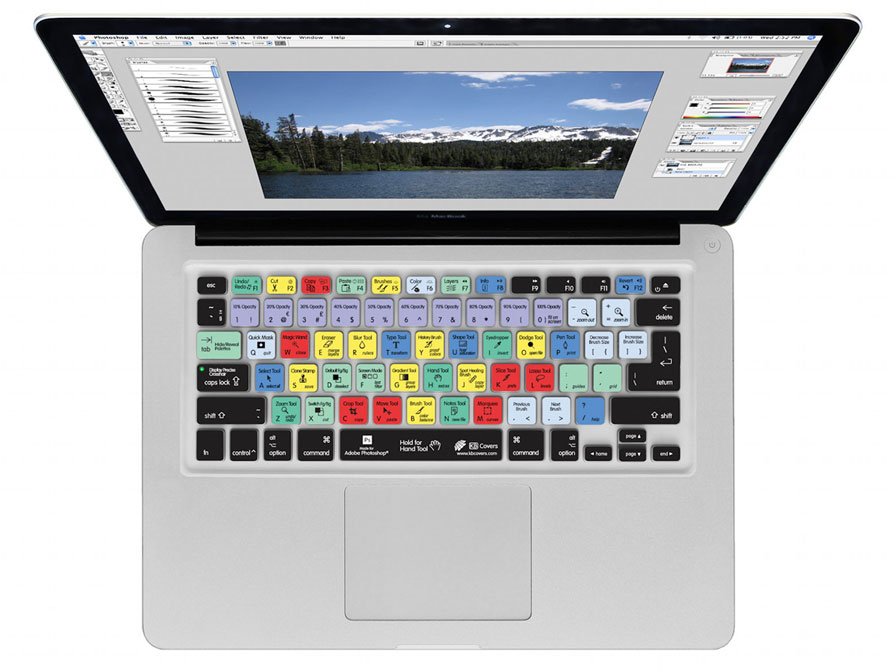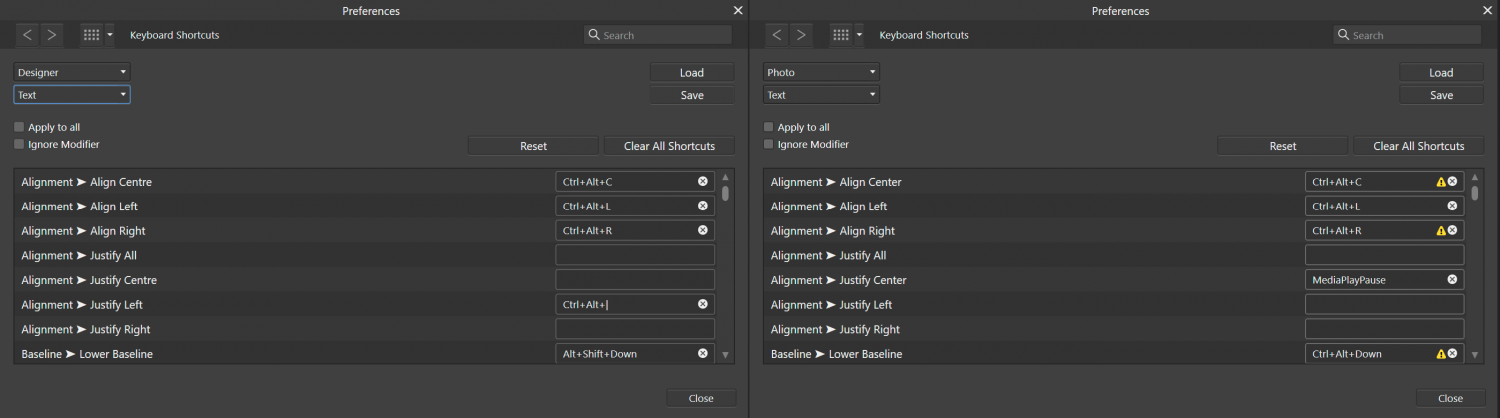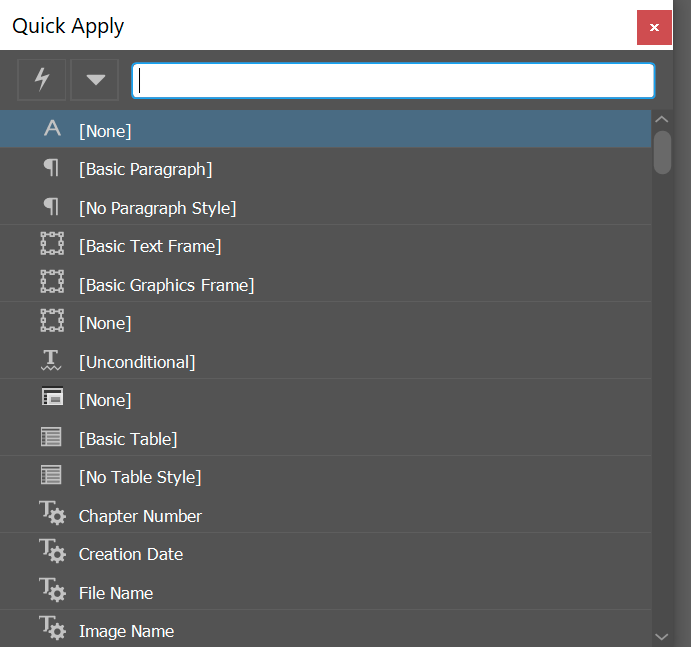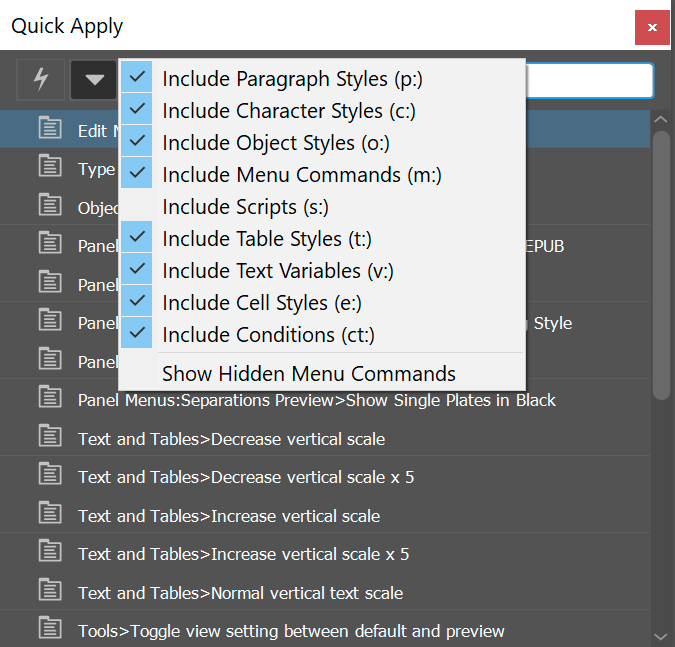Search the Community
Showing results for tags 'shortcuts'.
-
Is there a quick shortcut key/combination I can push to expand/collapse all layers?
- 10 replies
-
- affinity designer
- expand
- (and 5 more)
-
I would like to set a shortcut to open the last used file. This can be very convenient, for example if you need to close one of the Affinity apps and want to continue working on the same file later.
- 3 replies
-
- keyboard shortcuts
- shortcuts
-
(and 3 more)
Tagged with:
-
Hello Affinity Designer community! I have been searching through the already asked questions and I couldn't find my answer so I am posting it here. I am looking for a way to change, or better yet, delete a shortcut for the Rotate View feature. I am on a Mac and the shortcut is ⌘ + Scroll Wheel Up or Scroll Wheel Down (Command + ...) and I am assuming for Windows it's the Windows key. Because it's next to the Zoom shortcut (Option key + Scroll Wheel) I keep messing up my view and I would like to know if there is a way to remove that shortcut. I have looked through the Shortcuts section in the Preferences tab but I couldn't find it. And in general, I couldn't find the shortcut that involve the scroll wheel. Could someone help me out please? Thank you kindly, Robert Reynik
-
For some reason F1 always cycles the selection box for me and it's impossible to set it to open the Layer Effects dialog. I have cleared F1 in the Pixel and Designer persona, yet it won't open the Layer effects with F1 regardless. This is on Windows 10, Affinity Designer 10.5.1342.
- 4 replies
-
- keyboard shortcuts
- shortcuts
-
(and 2 more)
Tagged with:
-
Scroll Layers/Layer Shortcuts
Anton Deck posted a topic in Feedback for Affinity Photo V1 on Desktop
Hi, I'm a recent Photoshop convert. I'm generally a very happy chap but I am sorely missing the ability to: alt [ (or) alt ] to quickly move up and down from layer to layer. example, In Photoshop, if there are several layers and layer 1 is visible, alt ] selects the next layer and makes it visible, while deselecting and hiding the previous one. Yes, I can alt-click the thumbnail in Photo to do similar (which is a great feature), but the keyboard shortcut is a valuable tool, particularly if you need to a/b/c edits or if animating something. alt click a layers checkbox to show/hide all layers -
Let's share my personal used keyboard shortcuts visualiser for Affinity Designer. As you might have guessed from it's name, this tool shows up the ADe shortcuts in a more direct virtual keyboard style manner, locally in your web browser. For adjustments just select or switch to the corresponding option setting on top of the page view for your ADe version (actually included are reworked English and German shortcuts for ADe v1.10.5 now). Select your OS (Win or Mac) and the localized keyboard layout you use: You can also search for shortcuts via the bottom search field: DesignerCapture.mp4 To run it locally, extract the compressed archive and navigate into the "/DesignerShortcutMapper" folder. There open the HTML page index.html in your default or prefered web browser. See also the following note: IMPORTANT NOTE: Please read the in this distribution supplied readme.txt file, in order to understand how to setup/configure/enable for a webbrowser then local file:// access rights for running the DesignerShortcutMapper locally without a static HTTP server! - Though the recommended way is to run it via a http-server! Here attached is the compressed DesignerShortcutMapper_v1.10.5.zip archive reworked for ADe v.1.10.5: DesignerShortcutMapper_v1.10.5.zip Have fun with it! See also this related posting. DesignerShortcutMapper.zip
- 9 replies
-
- affinity designer
- shortcut mapper
-
(and 2 more)
Tagged with:
-
I know this thread is very old now, but I was also looking for the German keyboard shortcuts and I found them here for Mac: https://affinity.help/photo/de.lproj/index.html?page=pages/Workspace/shortcuts.html?title=Tastaturkürzel# I think they are all still the same however my German keyboard does not have the [] brackets as main keys (on mine it is Alt/Option 5 and 6), so I am not sure how to shortcut the use of the paintbrush without them. The German shortcuts also have the same brackets listed as the shortcut, so I admit I am confused.
-

Select Layer Below/Above Current Layer (Shortcut)
Guest posted a topic in Older Feedback & Suggestion Posts
I would like to have a shortcut to select the layer below or above the currently selected layer. In Affinity Photo I was able to create a macro which does exactly that. However, I couldn't find a way to assign a shortcut to this macro. So my wish is to either have: 1) a separate menu item to select a layer below or above the currently selected layer 2) a method to assign shortcuts to individual macros -
[Designer] Hi, Is there another way to convert nodes, other than going to the Pen or Node Tool's Contextual (horizontal) Toolbar, and pressing buttons? Like, shortcuts for: Convert to Sharp or Smooth node? Or Reverse Curve? I already have keyboard shortcuts for Close and Break Curve – whose toolbar buttons are right beside the Convert ones. But those are the only Pen or Node Tool shortcuts I could find in the Prefs. Two related things I would love: - A way to 'pull' Control Handles out of a sharp node (or pop them back in to make a sharp point), via some modifier key(s) with the node tool. (Like: after-the-fact editing of a path, not while drawing it.) and - When you're manipulating one of a node's Control Handles, for a certain modifier key(s) to cause its opposing handle do the exact same thing – i.e., stay in perfect symmetry/mirror image. Including, on a non-smooth node, the control handle angle. That would be _so_ handy! (It's available with 3rd party Illustrator plugins) Thanks for your attention! - pbass
-
Would be great, after you Alt+click on the mask to see it, to be able to Alt+click again on it to come out (instead of clicking on another layer or pressing Esc)
- 2 replies
-
- layer mask
- productivity
-
(and 1 more)
Tagged with:
-
Problem Keyboard shortcuts on the numpad are rather limited in functionality (apart from the fact that there is no differentiation between the numeric row and numpad keys), because the Shift key negates Numlock. This means that Shift+Numpad key activates the secondary function (as if numlock was turned off). It invokes Home, End, PgUp, PgDown, Left, Right, Up, Down and Clear. This means that any combination of keyboard shortcuts with the shift key becomes 'invalid' since it replicates a key that is accessed with a single press. Considering that any keyboard with a numpad has access to these stand-alone keys, it makes little sense that they are registered this way. I know some applications are faced with the same limitation, however, some (such as Blender) don't have this issue. This is on Windows 10, UK keyboard, US International layout, using 1.10.4.1198. Observation Apart from creating redundant key sequences, some of the combinations cannot seem to be assigned properly, for instance if I assign shift + Numpad 5 as keyboard shortcut, it registers as "clear". Shift + Alt + Numpad 5 becomes Alt + Clear, and Ctrl + Shift + Alt + Numpad 5 is impossible to enter, because the value box remains active on "Ctrl + Alt + Clear". Notice that the any commands assigned to key-sequence with "Clear" as value work as intended. However, it does not register when using the regular 5 key, so it is actually recording a different input than a numeric key. Expectation I expect the key-sequence to show the numbers the same way as the numeric row does, so they won't circumvent numlock when using the numpad. Better solution Or better yet, any numpad key should be registered as Num(pad) [key]. This is how Blender does it and that way, any key from the numpad, whether 1-9 or / * - + . key, they will register without issues and most importantly, may be used for additional shortcuts, see and
-
When customising the shortcuts for Affinity Photo (right) compared to Affinity Designer (left), I noticed many shortcuts were already taken by other functions, meaning that I could not mirror the shortcuts from Affinity Designer. After some testing I can confirm that Ctrl+Alt+L and Ctrl+Alt+R (also assigned to refine edges) work with the text frame selected, whereas Ctrl+Alt+C does not (Resize canvas). So to me it is unclear which commands may and which commands may not execute due to them being overruled by other commands. Would it be possible to introduce context sensitve hotkeys to the apps, meaning that, if I have a text frame selected or when I am working with text, keyboard shortcuts within this context overrule other shortcuts. Instead of being prompted with Resize Canvas, I would be able to align my text to the centre, something that is more in-line with the current selection/ working context. The other way around, if I am not working with text, the same shortcut would execute the resize canvas command. This helps for creating both efficient (double key usage) and memorable shortcut schemes. Current behaviour when editing text or with the text frame selected (using the Move tool): Context sensitive hotkeys.mp4
- 4 replies
-
- keyboard
- keyboard shortcuts
- (and 6 more)
-
I would like to request that the numeric keys, which are used to set the opacity of an object by default, become available for editing within the keyboard shortcuts section of the preferences. The reason for this is that these keys are very accessible, which is the reason I would like to use them to toggle between Photo's personas and edit inside of Photo/ Designer. Unfortunately though, some shortcuts will override the opacity shortcuts and others won't. This causes inconsistencies as discussed here:
-
- keyboard shortcuts
- shortcuts
- (and 8 more)
-
Description In Indesign, you can apply any character or paragraph style and setting to text through a search box (set to ctrl+Enter). This allows for making text bold, align it vertically, horizontally, insert text variables (date of creation/ last save), etc. Note that this is not exclusive to text, and could also be used to alter the appearance of frames and more. Additional options The search window has a checkbox which filters the search results based on categories. These filters are persistant, and will be applied through each subsequent search. Advantages The advantage hereof is that if you work on a book with 10+ character and paragraph styles each (some of which are nested), it can become difficult to memorise keyboard shortcut assignments to each of the styles (especially when there are multiple large projects). The idea here is that, if the styles are named according to a convention, you will only have to type (a part of) the name of the style, hit enter and it is applied to the selected text or text frame. Since it can be used to execute menu items it reduces shortcuts that need to be memorised (and can be forgotten). It is rather quick, as you don't need to search through the application, but instead just type in what you require, which could take as little as a few characters. When typing text, it does not break the flow of typing.
-
- quick apply
- quick
-
(and 8 more)
Tagged with:
-
Having spent a lot of time customising the interface and keyboard shortcuts for Affinity Photo and Designer, I don't want to redo all this work in Publisher. Instead, I would love to see Publisher synchronise the settings from both apps (this should be a checkbox within the keyboard shortcut interface so people can opt not to), thus loading in studio presets and keyboard shortcuts. Synchronising keyboard shortcuts and the like also circumvents discrepancies between the apps where, if I modify a few hotkeys, I have to take into account that this also needs to be changed the other app.
-
- synchronise
- load
- (and 6 more)
-
Problem There is a problem with the way the dead keys (e.g. ' and `) are registered for keyboard shortcuts with and without the use of the shift key on English International keyboard. The use of the shift key changes the input sign as it essentially uses the key input that is associated with the shift key in addition to the key input itself. Details On English UK language and UK keyboard, everything works as expected, the ' key is shown as ' and shift + ' displays as shift+'. However, upon switching keyboard to English UK (language), International layout, the ' key is registered as '' and the shortcut shift + ' becomes shift+'". The result of the latter is that it registers the key in double (as if I have to press the key twice, which is physically impossible). Implication This means that the command I assigned to it, unlock, does not unlock the layer. This creates a discrepancy when using ' to lock a layer, when the combination with this key and shift cannot be used at all and therefore won't unlock the layer. Expectation The expected behaviour is that these dead keys can be used with and without shift to invoke a command. A simple example such as reversing the action of the key by holding shift (lock > unlock) should be possible. Steps to reproduce Type Shift + ' in the value box The keyboard shortcut will be shown as Shift + '", press shift again will change the double key registry to Shift+' Notice that this also affects the way the single deadkey is displayed (' > ") and this can be changed by pressing shift again, even without pressing any of the deadkeys, same as with 2. Dead key shortcuts.mp4 Cause The issue may be caused by the fact that when I press a key sequence in the value box, it sometimes registers previous input modifier keys, which means that shift may work in double. But the same occurs with any of the modifier keys. In the example shown here, as the only reliable way to reproduce the issue, when Alt+tabbing out of the program, it keeps registering the the alt key in the value box. The same has happened to me with the other modifier keys, Ctrl, Shift, Alt and the Windows key. Alt tab keyboard shortcut.mp4 Steps to reproduce Type Alt+A as sequence in the value box. Alt + tab to a different program Type in Shift+A or A In the box below I typed Shift+A, just like the box above > showing that there is a difference between the two Press Alt again Type Shift A again The Alt key will continue to be registered, sometimes even after clearing the value box with the plus sign (notice that the only reliable way to get rid of the issue is to click on a different program, to get the window out of focus, using Alt+Tab does not change this.
- 2 replies
-
- keyboard shortcuts
- shortcuts
- (and 8 more)
-
Hello, is there any shortcut to use will have a selection tool to change between add and subtract instantly? Like in PS? This will make my life waaaay easier. thank you!
-
Not sure wether it came with the last update or later, but I cannot use 4-key combos anymore. I normally use ctr+sh+alt+S all the time to export, but now it does nothing. Checked settings>shortcuts, and it's still there. If I remove it and try to register it manually, only the 3 first keys are recognized. I have no new keyboard, software etc.
-
Sample image attached Since i use the "export > share > save image" option 90% of my time, it would be really nice to have the option to add this "tool" to the main toolbar. Ofc even better, if you could add specific tools and options to the toolbar, like the sample image i made. I thought i would be able to do that now since there are keyboard shortcuts available, but sadly there are obviously options missing that could improve my workflow a lot! either way, adding those custom tools, improving the shortcut options (adding custom shortcuts to custom tools/options), or adding a "actions" setting like in photoshop would resolve this problem of automating workflow even more. anyway, thx a lot for this amazing product!!!! cheers!
-
Hi all, Recently purchased a keyboard and mouse to use along with my iPad Pro, as I thought I would be able to use Affinity Designer more intuitively. Only to find that the program is missing some very basic keyboard shortcuts. Some examples of the shortcuts in question are: Artboard panning (Spacebar + Drag), along with CMD button and (-)/(+) for zooming in and out. I really wanted to be able to invest more time into Affinity on the iPad, but feel like I can't with it lacking such basic shortcuts. Does anyone know if these are going to be added at some point (hopefully soon)??
-
- affinity designer
- ipad
- (and 8 more)
-
(later edit: sorry for the bitchy title :ph34r: ) I know there's been a few threads requesting either unlock all or hideObject/unhideAll, but I'm so frustrated that I created an account just to post this. I think AD is pretty awesome, the transition was almost flawless except this. Not even sure how some people can handle it in the current state, I know I'm struggling. If I want to unhide something, I have to dig through countless layers and hope to not spend the next half hour scrolling, looking for a missing checkmark. It's silly, really silly. I know some people are fine with layer hunting, but in my experience they are always slower, for obvious reasons. I suppose AD is trying to change this lock/hide paradigm, but there is nothing to replace it with. Because there is no option to automatically focus the current object in the layer palette either (I know about the right click, but it's a laughable workaround). And there's no way to unhide an object or all objects without frustrating layer hunting. So can we please have shortcuts for lock/unlock all & hide/show all, at least till you figure out something better? A script, a plugin, anything. Thanks guys, and keep up the awesome work. ---------------------------------------------------------------------------------------- Later edit since Matt confirmed it's coming :) My usual workflow is something like this: I usually keep stuff grouped and use Isolation mode a lot (dbl-click on a group). I do my thing laying out whatever I'm working on, hiding stuff in the process. So, UnhideAll will usually unhide a few groups that are easy to hide again (click, click click, Hide, or just deselect whatever I wanted to unhide, and then hide the rest, because they remain selected. see below for details). When it gets too messy I either clean up old stuff or just move it to a backup layer. It also takes care of cleanup when sending files (just delete the backup layer). There are a few important aspects to Unhide/Unlock All to help keep your sanity: - Root layers are not affected by unhide/unlock all. If they were, it'd be a headache. - Whatever is unlocked/unhidden becomes selected. So, SO helpful for moving it around and lots of other tricks. - Objects that are in a Hidden or Locked layer are not affected. Just your "work" stuff. So if you separate your layout on regions of interest on layers, one unhide/unlock all is not gonna mess your scene.
-
Hello, I am using Affinity Photo, Designer & Publisher version 1.9.0.932 on a Windows 10 machine. No matter in which programme...I save my own shortcuts, work in the respective programme...save my documents...close the programme...when I restart, my shortcuts are gone again and only the standard shortcuts are active. What can I do to load my own shortcuts automatically? Thanks for any information on how to solve this problem.
- 2 replies
-
- affinity photo
- affinity publisher
-
(and 2 more)
Tagged with:
-
Hi, I have a problem with the zoom shortcut (ctrl + spacebar) sometimes it doesn't work , only works if I press first spacebar and wait to press ctrl (If I press the two keys at the same time, or ctrl first the zoom tool doesn't work) , There is a way to fix this? . Thanks