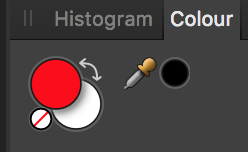Search the Community
Showing results for tags 'shortcuts'.
-
Same bug as in Photo. It's impossible to assign the shortcut "ALT + BACKSPACE" or "CTRL + BACKSPACE" to anything. The software just refuses to acknowledge the BACKSPACE when you press it on the keyboard. I double checked the Mac Os version, just to be sure, and it works as expected. No problems at all at assigning the shortcut there. Thank you
- 4 replies
-
- keyboard shortcuts
- shortcuts
-
(and 2 more)
Tagged with:
-
Hi, As a photoshop user I use the fill with primary and fill with secondary colour options a lot. The shortcut for these is alt+delete and ctrl+delete. There is a big problem: When pressing the delete key in the keyboard shortcut tab, it removes the shortcut instead of registering it. PLEASE fix this! People will always use the cross icon to remove their shortcut. It is also impossible to shortcut mouse clicks, like mouse4 or mouse5. As shortcuts are crucial for a good workflow (and people switching to affinity) please make this function as perfect as it can be. Thanks!
-
Being able to customize shortcuts would be incredibly useful, but if that is not posible then a Mixer brush shortcut would be nice, I use the Mixer brush quite often, and I also use the eye dropper as often, however having a shortcut for the eye dropper seems redundant to me, as I have to touch the screen again for the mixer brush, so I had an idea Have the Alt/Option key change the shortcut thing B : Brush Alt+B : Pixel Brush Alt+B * 2 : Mixer Brush Alt+B * 3 : Colour replacement Brush And if the "- * 2" or "- * 3" cant be coded in, lets instead use the other keys we have, "alt + shift + [key]", "alt + ctrl + [key]", "shift + ctrl + [key]" Thank you
-
Hey, I’ve been using a keyboard more with my iPad over the past couple of days now and tho it has some shortcuts within Photo for iOS it would be amazing to have some more to play with. For example when using the: “Smart selection brush tool” pressing “alt” it will change to the other mode e.g. if using “Add” pressing alt will change to “Subtract” [ and ] will change the brush change brush size. “Alt” and 1,2,3 or 4 will change the persona’s mode e.g. “photo, “selections” “liquify” soon. Ctrl, shift and + or - to change blend modes. Cmd + E export Cmd + Shift + E Save a copy Cmd + R Flip horizontal Cmd + Shift + R Flip vertical These are just examples of some and will add more soon. But what do you think are you using a keyboard with Photo’s and would like to see more hotkeys added to the program if so what would you like added.
-
maybe its bug that is already reported, but im unable to find it here... if you are editing text field, and forexample press alt-space for inserting non breaking space, you loose focus on textfield and are in main menu (file, edit etc) Its super-annoying if you are editing larger text
-
Hey, Affinity forum. New user here. I want to use Affinity Photo for digital painting and concept art, like one would with Photoshop. I'm trying to figure out if there's a way to toggle on and off the Colour Chooser window. By double clicking on the color picker on the right, I can open up the Colour Chooser window, but I've yet to figure out a way to toggle it. If there are any other concept artists out there, who might suggest a more efficient way to switch between colours, feel free to illuminate me. - I'm on a hobby level, but want to get more serious with it. Cheers!
- 3 replies
-
- affinity photo desktop mac
- colour chooser
-
(and 1 more)
Tagged with:
-
I know this feature has been requested before (macros/actions), but it's not quite there yet for my needs. With the 1.5 update, Affinity Photo does have a basic macro recording function now, but it still does not eliminate the need for Photoshop from my workflow until I can assign custom keyboard shortcuts to the macros for rapid playback! I've been very impressed with Affinity Photo so far, and I really want to see it become a "Photoshop Killer"! I work in entertainment press photography, and we typically edit around 100-200 photos a night from an average movie premiere/event, or up to 1000 photos from a major awards show. We work at a rapid pace and on very tight deadlines, so speed is critical. My typical workflow in Photoshop ... - I need to be able to eyeball every single photo in a set and make rapid corrections with a series of keyboard shortcuts. Batch processing might work for some jobs, but looking at every single photo to make adjustments quickly is also frequently needed. - I usually open 200 photos in Photoshop at a time (Photoshop's limit) in a cascading stack, then do corrections to levels, sharpness, and maybe slight color correction if needed. - Save/close the file as JPEG 8, 300dpi at 3000x2000 px (Saved while closing the file with COMMAND-W on Mac) - Repeat until I'm done with all 200, and then work on an addition 200 files if needed - Then caption all the photos with the name of the person/people using Photo Mechanic What I would love to see in Affinity Photo is the same rapid editing ability that Photoshop has. For example, I would love to be able to assign a keyboard shortcut to macros/actions that do something like the following: CTRL-SHIFT-F1 - Auto Brightness/Contrast CTRL-SHIFT-F2 - Brighten 10% CTRL-SHIFT-F3 - Brighten 20% CTRL-SHIFT-F4 - Auto Color Temp CTRL-SHIFT-F5 - De-Orange CTRL-SHIFT-F6 - De-Blue CTRL-SHIFT-F7 - Auto Sharpen CTRL-SHIFT-F8 - Sharpen 10% CTRL-SHIFT-F9 - Sharpen 20% CTRL-ALT-L - Last Used Level Adjustment CTRL-ALT-C - Last Used Color Correction CTRL-ALT-U - Last Used Sharpness Adjustment I think you get the idea :-) Another feature I would love to see is IPTC data creation/editing (or even basic awareness, passthrough). It's not an absolute must for me, since I use Photo Mechanic, which does an amazing job. However, I would not like to have a situation pop up where maybe I need to go back and do a quick edit to a file that has already been captioned in Photo Mechanic, but Affinity Photo doesn't save the existing IPTC data that's already in the file (ie. strips that info out). That would be "no bueno"! Thanks for listening!
-
Hi there! I would like to know if there maybe is a way to quickly toggle the transparency grid in affinity designer? I know that you can activate it by going into "document setup" > "colour" > "transparent background" In Illustrator I was used to being able to quickly toggle it on or off by using the shortcut "cmd / strg + shift + d". Is this also possible in Affinity Designer somehow? You can also find this question over on stackexchange: https://graphicdesign.stackexchange.com/questions/120564/toggle-transparency-grid-in-affinity-designer Thanks in advance! PS: I am new to the forum (and forums in general), so please let me know if I somehow have posted this wrongly in any way.
- 3 replies
-
- document setup
- shortcuts
-
(and 1 more)
Tagged with:
-
Hello, i have trouble in publisher beta with custom shortcuts. I use CZ (Czech) keyboard layout. So many default shortcuts not function. Yes i know, i can make custom shortcut. But if i select some on key with "?" character, its OK store my shortcut without warning. But this not function, this default open thep help for application
-
Okay, on Photoshop i was able to instantly change my color swatches back to black and white with a shortcut. Is there a way to similar in Affinity photo? Also in Photoshop when I color picked a color on another image it and it became my currently bucketed color i could switch to another document and it would stay the same, in Affinity it would be what i was using in that document beforehand and it would in the color picker instead so i have to make another click to make it my primary. Is there anyway to stop that extra step? it really slows my workflow from what i had in Photoshop.
-
Hello I just bought the new iPad with magic Keyboard and pen V2. I Am a very experienced photoshop user and want to work from my iPad as much as possible now that’s no longer a toy. I want to import and use specific ICC profile dedicated for CMYK printing and the most common calibration standard (G7 or Gracol 7) it is available in photoshop as a default installed profile Hopefully there is a way to do this. My next question and hope is to be able to have keyboard shortcuts for swapping tool functions like the Freehand Selection Tool, going from add to subtract from selection. In photoshop you can hold the option key to go from add to subtract. If no keyboard maybe a button on screen to do the same? I have another issue I cam across and that was gradients do not display correctly going from white to 100S% black showing a bunch of bad breaks, please sample images attached I used for testing.
-
Windows 10 Newbie here - Can someone point me to a comprehensive list of keyboard shortcuts for AP Windows? I'm doing fairly well learning AP but I miss the keyboard shortcuts I used (and am still using) when working in PS CC. I have the Affiniti Photo Workbook and have pored over the shortcuts there. I've looked at the downloadable shortcuts for Windows. None of those sources provide all the shortcuts I'm hoping are available. I've learned about two dozen shortcuts, but I've been used to many more in PS CC. The ones which I "need" right now are those for Highlights/Shadows, Brightness/Contrast, Curves, Exposure, Vibrance, and Color Balance. I'm sure there are others which aren't springing into mind at the moment.
-
Since I've already expanded a lot on the subject on my last post, I'll keep it short and to the point: Affinity apps almost completely disregard the macOS system-wide option “Full Keyboard Access: In windows and dialogues, press Tab to move keyboard focus between: All controls”, in the Keyboard prefpane. In fact, they don't even honour the alternative and default “Text boxes and lists only” on all places, which would include the very useful input fields on many different palettes. There are issues on important dialog boxes such as “New Document”, and the only palettes where fields are properly addressable via tabbing are, AFAIK, the Transform palette, and only partially so. Some allow for tabbing between one or two items, and all of them, regardless of the number of fields, drop the user into the “Tab to hide the Studio” behaviour, instead of cycling back to the first field like in Adobe CC. This behaviour is, for lack of a nicer term, undesirable and unintuitive, and I could also reproduce it in the Windows beta of Publisher; seeing how I can also reproduce it in the MAS versions of Photo and Designer, I'm willing to bet that it's also reproducible in the release-quality Windows versions of those as well. I also noticed input field and UI control ordering inconsistencies between the Mac and the Windows versions of Publisher. I am aware that fixing this would require an overhaul (or at least an internal review process) of six different codebases across two different OSes (though the fact that some palettes and dialogues are rather similar across apps, so there should at least be some economies of scale at work there), and introduce further overhead in your development process from now on (because it does indeed require a change in philosophy, as tabbing has up until now been added just as an afterthought and only in the places where we specifically asked for it, instead of everywhere, organically and by default, following a predictable scheme and behaviour), but this is yet another thing which I believe you also must do in order to be taken seriously by design professionals who actually use your apps for UI and UX work; you must lead by example, because many of your users will know a lot about that very subject. For the same reason, Adobe was the butt of all jokes for the better part of a decade on account of their lack of polish and consistency (there's even a Tumblr page called “Adobe Gripes” [formerly “Adobe UI Gripes”] dedicated to their misgivings: https://adobegripes.tumblr.com ), but even they got their act somewhat together as of late (there are still inconsistencies between different apps of their suite, but at least most of these nitty-gritty UX issues are pretty much solved by now). Seeing how you're still in the beginning of your expansion in the market, and only have 3 apps in two platforms to contend with, please take the opportunity to polish all of them before the arguably momentous 1.7 release, which will mark the completeness of the originally announced Affinity 1.x suite. All eyes will be, then and once more, on you, and some reviewers will possibly go through all those details (maybe even making brand-new reviews of the original first two apps), and call them all unpolished or unfinished. I know I would, because that's the way they feel, at least on this major point in particular.
-
Shortcuts work after a fresh (re-)start of Affinity Designer, but they stop working once I use [AltGr]+[Tab] to switch to/from another Windows application. Resetting the keyboard shortcuts via Preferences does not help as a workaround, I need to restart AD. Version: 1.7.0.188 (Beta) OS: WIndows 10 Pro Probably related:
-

"Temporary Shortcut" to Zoom
Serenak posted a topic in Feedback for Affinity Publisher V1 on Desktop
In Adobe you hold Cmd Space to temporarily access the zoom function. This is a tool I use all the time, it is so useful not to have to come out of a text box, hit Z, zoom, and then go back to the text. Zoom to selection helps a bit but isn't the same. Any chance of a key combo for "temporary" access to the zoom? -
As per title, I've found that when setting my own keyboard shortcuts the ( x ) button is covered by the scrollbar if I need to scroll to change/remove the conflicted shortcut. If I move out of the scrollbar area and wait a moment it goes away and I can click the ( x ) button but if I accidentally scroll (easy to do with the Mac's magic mouse) the scrollbar appears again. Below is a little screen capture I made of it in action - I think this could be solved by either moving the button to the left or putting some padding on the right side so it isn't covered by the scrollbar: Preferences.mov
- 1 reply
-
- scrollbar
- preferences
-
(and 2 more)
Tagged with:
-
I tried to create some shortcuts for me. In the preferences tab I entered "Command + Alt + Y" for the "Join Curve" command – only to see that is already in use (little warning sign). After chosing a different shortcut I switched back to my document and found that my lines looked weird. I found out, that the "Command + Alt + Y" command changes the view to pixel mode. I guess this could be optimized.
-
After all these years I am really embarrassed asking this - but are there any keyboard shortcuts for scrolling through layer blend modes or shortcuts for choosing specific modes? I haven't managed to find any. But I can't believe that they aren't there somewhere ............
- 2 replies
-
- blend mode
- layer mode
-
(and 1 more)
Tagged with:
-
more specific context menu entries for each tools and an option to customize the context menu in settings.
-
- context menu
- tools
- (and 5 more)
-
Hi, everybody, first, I want to thank everybody at Affinity for their awesome work. I’m loving my Affinity Photo for iPad, especially when I’m on the go. The biggest thing I’m missing, however, are keyboard shortcuts. Especially these: Cmd, Shift, Alt and Ctrl for manipulating with objects. For example, really often I want to resize object from center holding Cmd key and I’m not able to do that. 10x faster move with Shift+Arrows Shortcuts for (Un)Grouping and other basic stuff Shortcuts to show/hide guides and grid Since many people use their iPad Pros with Smart Keyboard, it would be really nice to have this option. Are there any plans to implement shortcuts in future releases? Thank you.
-
Hello! I'm a pro user of Photoshop since Version 2.0 and I'm very new to affinity. I bought afinity photo to use it for my private artistic work, as Adobe's price policy doesen't fit for private persons and 'poor' artists. I've to say, I love the app for it's price-performance ratio!!!!!!!!!!! Due to the heavy every day usage of the Photoshop in my bread and butter job, the shortcuts are running in my blood. Did somebody take the effort to 'clear' all the affinity shortcuts and apply all the Photoshop shortcuts? If so, would you share it with me? Best, Tom
-
Hi, I have just purchased and installed Affinity Photo on my iMac (I have also the iPad version), and in Preferences/Shortcuts there are only a few shortcuts. I do not find the shortcuts described in the Affinity Photo Workbook. Is it possible to download the shortcuts as described in the Workbook. Thanks. Christian.
-
I may be coming 'late to the party', but I've found a couple things that have speeded up my workflow which I want to share. Sometimes I want to edit an object but I don't know what layer it is on. Thanks to Serif, I click on the object and then use Ctrl/Cmd + K and the layer becomes selected. Thanks to Carl Surry, I now can use Alt/Option + X to get Black and White. I took his other advice to customize my own shortcuts--although because my hands find Shift easier than Alt/Opt, I used Shift for a modifier key. Now I can create new a new layer or a new mask layer, or get to my most-used Live Filters directly from the keyboard.