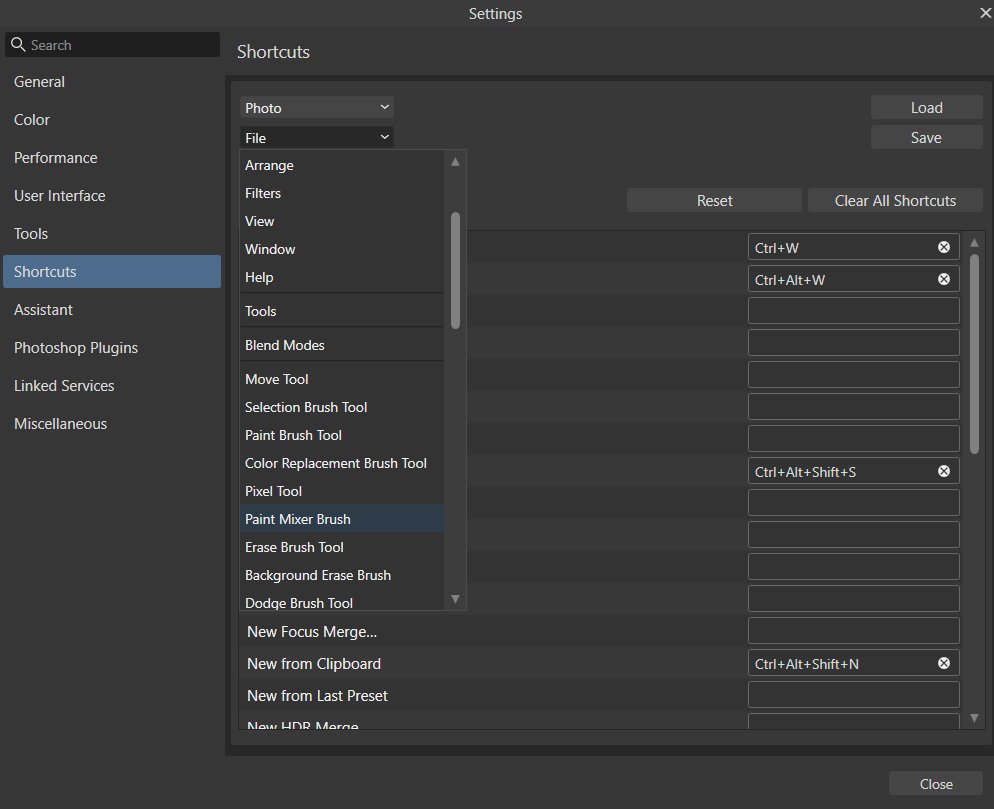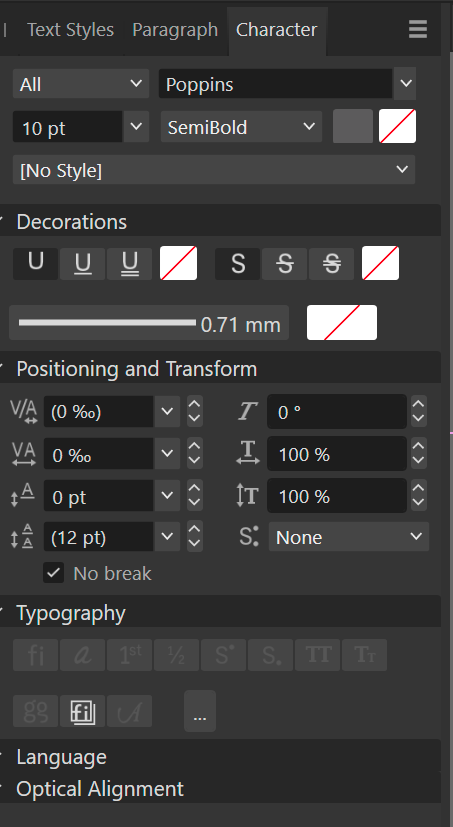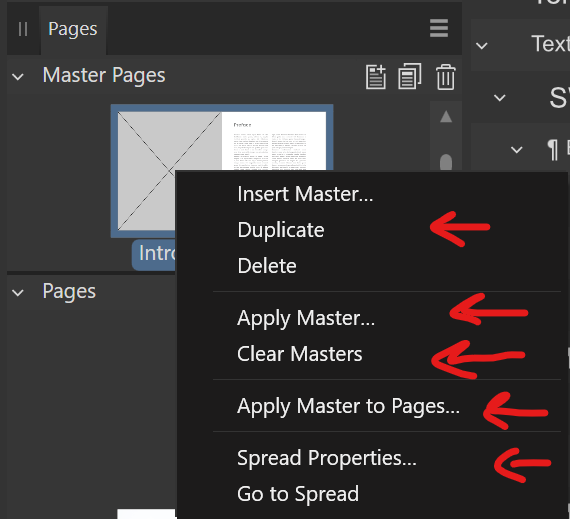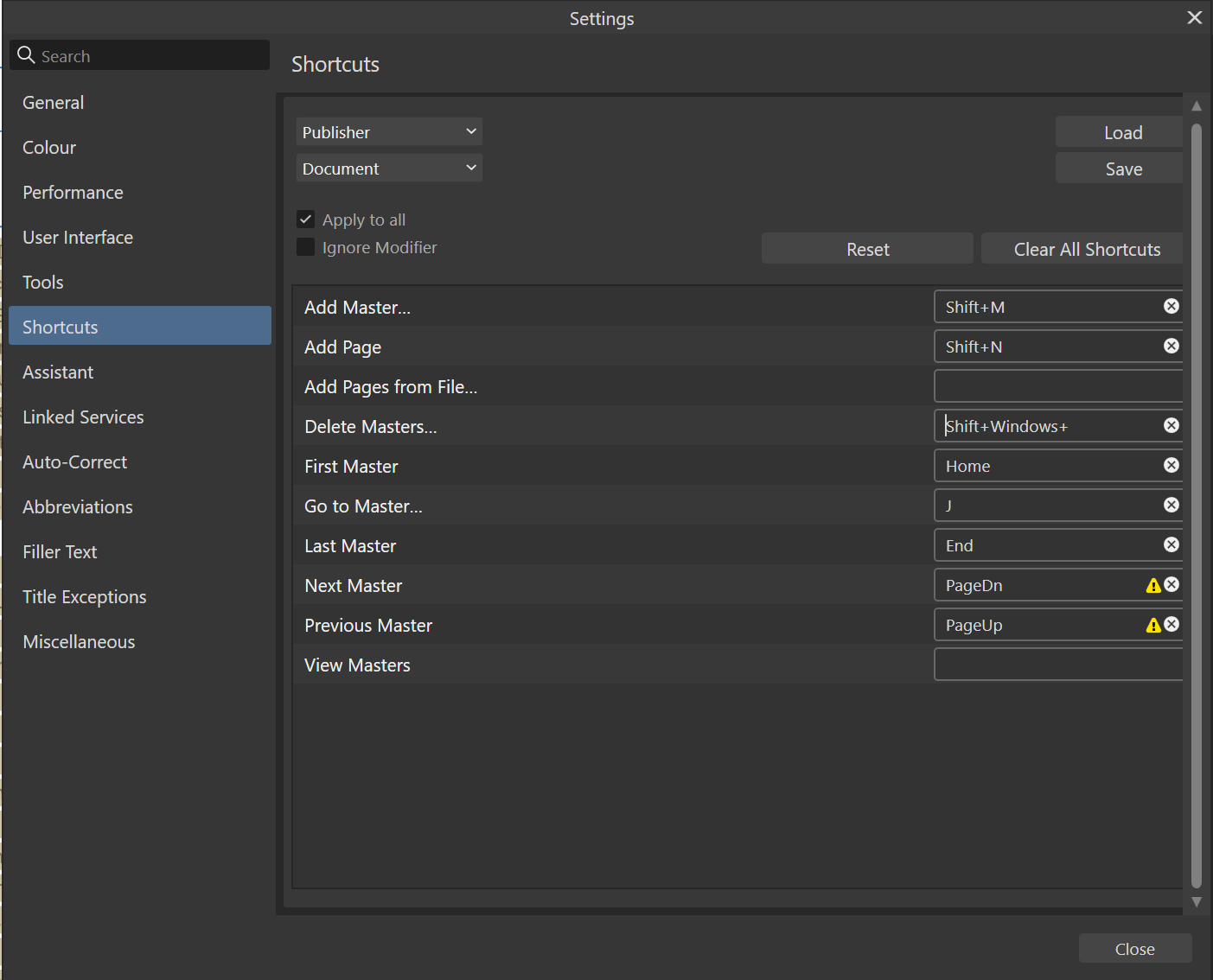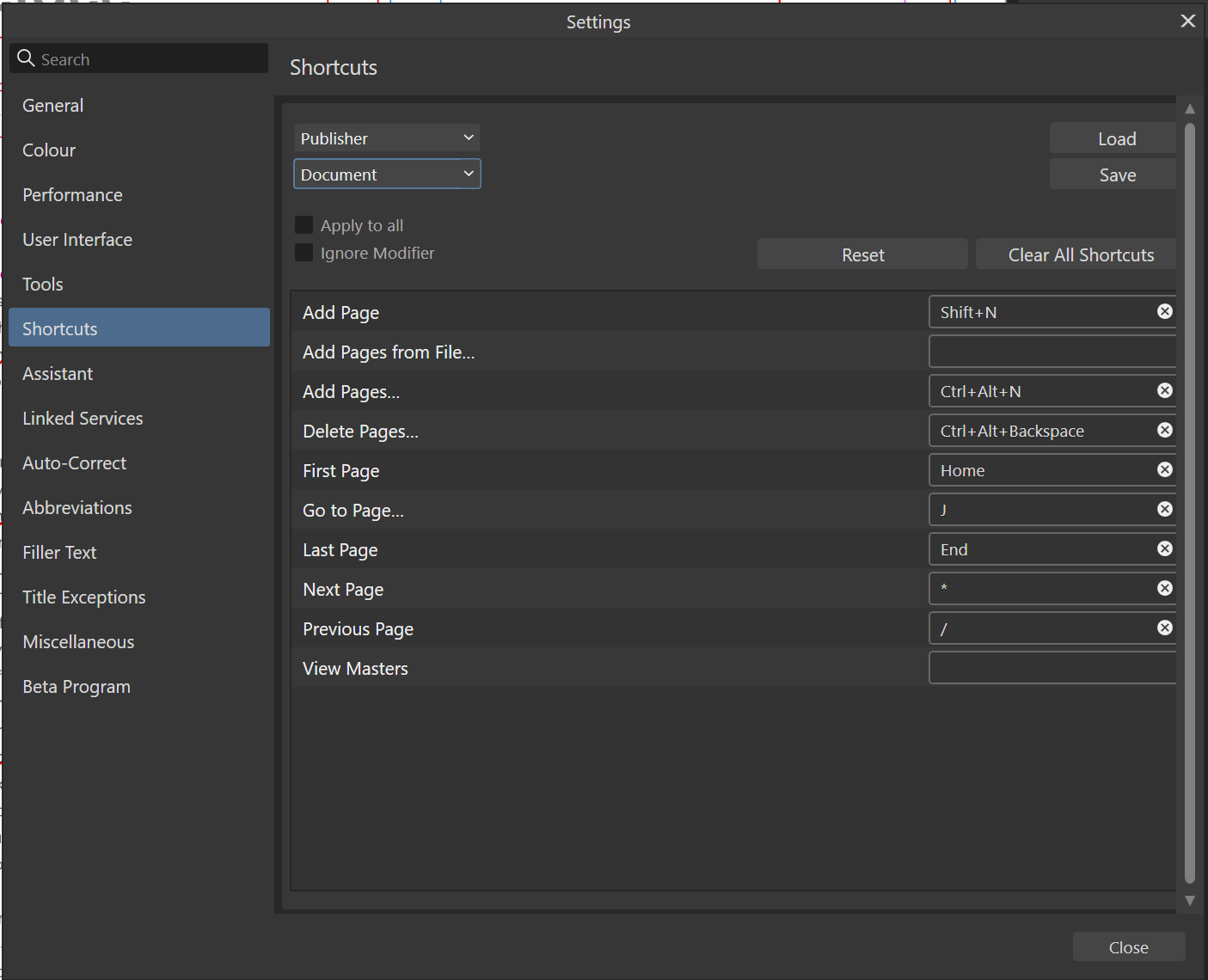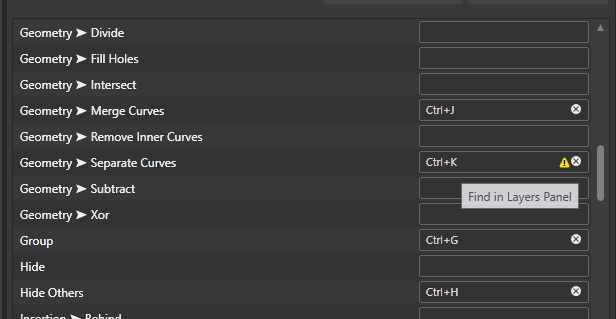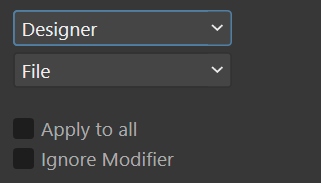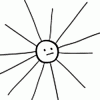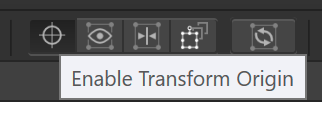Search the Community
Showing results for tags 'shortcuts'.
-
In 2.4.2, I guess since the changes for boolean add, I cannot use Ctrl for any shortcuts, it inputs a DeadCharProcessed. Video with comparison to 2.4.1: 2024-03-29 09-19-48.mp4 This is on Windows 10.0.19045.
- 4 replies
-
- deadcharprocessed
- keyboard shortcuts
-
(and 3 more)
Tagged with:
-
Bringing back this discussion from V1 feedback. TLDR: RightMouse as a Modifier is difficult and confusing, and sometimes impossible. (Specifically Double Click + RightMouse is impossible) We should be able to remap the RightMouse Modifier (not including the right click menu) to any key just like the custom keyboard shortcuts. In fact, I think we should be able to remap every modifier key. This is a huge difficulty for the Ellipse Gradient Tool. I was just trying to do Ctrl+Right Click but didnt realize I also had to left click. Once you know the rule the tooltip makes sense but I was veryconfused for about 10 minutes of searching not understanding why it wouldn't work. Also, I think Double Click + Right Click (to reset fill scale) might actually be impossible.. Please just let us customize the modifier keys in settings 😭
- 1 reply
-
- accessiblity
- shortcuts
-
(and 4 more)
Tagged with:
-
I'm using Affinity Photo 2.3.1 on Windows 11 and I cannot figure out how to assign shortcut keys. I looked at the affinity help and I can't figure out where to change the shortcuts. It says to look at the end of the shortcut listing for something to change. I see nothing. I've seen screenshots from Macs, but I haven't seen any screenshots from Windows and what I'm seeing does not match up with the ones I've seen and it looks like I'm missing something. "From the lower shortcut list, click in the box (containing empty or existing shortcut) at the end of a shortcut entry for the shortcut you want to change." I'm looking to assign the paint mixer brush as 'b' like the regular brushes. Please let me know if you need anymore information or screenshots from me. I did try to search multiple times and did not come across this issue with anybody else.... just a few threads where people were asking how to change the shortcuts.
-
I often find that I have to use a shortcut to toggle open/ close a studio panel twice (on Windows) if I have already docked the studio. For example, if I have the character studio and paragraph studio docked and use the shortcut to quickly access the paragraph studio, I close it by accident. Therefore, I would like to propose the shortcut to first activate the studio if it is already visible, because more often than not do you use the shortcut to access a studio than to close it. Only if the studio is visible and active, should the shortcut be used to close the studio.
- 3 replies
-
- shortcuts
- keyboard shortcuts
- (and 4 more)
-
Assign Keyboard Shortcut to Text Style Open Settings Assign same Shortcut to any feature No warning about shortcut already being used shown Result: Shortcut for Text Style has higher priority Shortcut does not work for feature when the same Shortcut is applied to a Text Style Possible Solution: A warning could be shown in Text Style window, if a shortcut is already in use by the system (same as with shortcuts that are already in use for a different text style)
-
Could the right click menu item options in the pages studio be added to the keyboard shortcuts? These options for pages and masterpages are not present in Publisher > Document.
- 2 replies
-
- affinity publisher
- shortcuts
-
(and 2 more)
Tagged with:
-
A small naming error emerged in the Publisher > Document keyboard shortcuts. The item Add pages... (with the dialog box) does not exist in Publisher 2.2.0 on Windows 10. The names of the shortcuts for inserting master pages and regular pages don't all correspond to the correct action. Release version 2.2.0: Beta version 2.2.0.2005:
- 9 replies
-
- affinity publisher 2
- shortcuts
-
(and 4 more)
Tagged with:
-
I made this example to see what appears if I hover over to the attention sign. what I simply suggest is add more detail like this: "Miscellaneous>Find in Layers Panel" this really saves time 🙂 app version is designer 2.1.1
-
- shortcut
- suggestion
-
(and 1 more)
Tagged with:
-
I recently started using Affinity Designer 2 on my iPad Pro and was a bit baffled that common keyboard shortcuts are absent. When I place my cursor between two letters and press Option + Right Arrow, it jumps to the end of the line of text rather than increasing the kerning. Cmd + Right and Ctrl + Right do the exact same thing, so I don’t see a compelling reason why Option + Right Arrow wouldn’t be available for use as a kerning shortcut instead. I recognize that the iPad interface is (necessarily) optimized for touch, and I think it’s done quite well for that purpose. However, kerning is buried fairly deep in the menu, and the traditional Option + Arrow shortcuts would be a major convenience for those of us using keyboard and mouse on iOS. It doesn’t look like enabling them would interfere with any other functionality, so please consider doing so! I would add that there are a number of other shortcuts in the same boat which I think could be added without causing issues, such as Cmd + and Cmd - to zoom, or Esc to back out of editing a text object.
- 3 replies
-
- ipad
- affinity designer
-
(and 1 more)
Tagged with:
-
Im new to the affinity apps but I am delighted so far. After following some tutorials one issue came to my attention. I’m not sure if anyone else had this problem but the move inside shortcut was not working for me on mac. the shortcut for move inside was the same as mesh. However, I just deleted the mesh shortcut and now move inside works fine. I am noticing though that theres a few other shortcuts with the same issue. Its just a case of changing or removing the shortcuts. Bit of a nuisance though. I was also disappointed to discover theres no tracing function within the app which has been super handy in the past. However these are just my initial observations that I thought I would share as general feedback or if anybody was having issues with shortcuts.
-
I am pretty new to Affinity Publisher 2, but after getting a recommendation from a friend I decided to give it a try and am currently testing out the 30 day trial to see if it works for me. For the most part, I really like how intuitive the software seems to be, but there is one dealbreaker issue that I have not found a workaround for so far: (I assume) some of the keyboard shortcuts of the program block essential keyboard shortcuts used in my keyboard layout, making these impossible to use. To explain in a bit more detail, I write on a iso keyboard, but regularly have to write multilingual texts (usually german or english, occasionally other european languages). The best way to do so for me has been using the EURkey keyboard layout, which maps a bunch of european characters onto the ISO keyboard. While using Affinity Publisher 2, these characters do not get printed and as a result, I have to essentially write and more importantly edit text in external programs and copy it over. As an example for german, the letters Ä,Ü,Ö as well as ß are all typed by using CTRL + ALT + (A/U/O/S). If you add shift to it, they are printed uppercase. In almost every software I use, this works without issue. The only software I have so far encountered where it doesn't work is Joplin (a notetaking software), which blocks the CTRL+ALT+S keybind. In that software, I could find the keybind in the programs settings, unbind it, and use the software as intended. Naturally I tried to do something similar in Affinity Publisher 2 by going to Edit -> Preferences -> Shortcuts and looking for any of these keybinds being occupied. I don't find any of these keybinds in there and if I add an already occupied keybinding (for example CTRL+A for select all), I get a warning that this keybind is now double bound, but the same does not happen to the EURkey keybinds, leading me to believe the sofware occupies/blocks these keybinds in some other way that I have yet to find a way to disable. My question therefore is if there is a way I can regain the ability to use EURkey keyboard layout keybinds in Affinity Publisher 2? Either by unbinding them if they are occupied by some other keybind or by fixing them in some other way? As it stands, this is unfortunately a dealbreaker for me that would make me decide against buying the software once my trial period is over, which is a shame, because I really like what I have seen so far, but the use of EURkey (or an equivalent other solution that adds the same functionality to Publisher 2) is non negotiable for the type of content I intend to edit. I am using the Desktop Publisher 2 software on Windows 10. I thank anyone trying to help for their time.
-
A minor issue, but worth mentioning for accuracy. Arrow accuracy. Ahem. In default shortcuts setup, Menu bar -> Document -> Next page, previous page commands use wrong icon/symbol. The symbols used are upwards arrow and downwards arrow. Instead, convention are the symbols as used in Shortcuts panel. See the image. ⇟ for page down DOWNWARDS ARROW WITH DOUBLE STROKE Unicode: U+21DF, UTF-8: E2 87 9F ⇞ for page up UPWARDS ARROW WITH DOUBLE STROKE Unicode: U+21DE, UTF-8: E2 87 9E For reference: Keyboard Viewer and press fn key to display mentioned symbols on cursor up-down keys. — Theme song: Mike Oldfield, Poison Arrows, album: Discovery (1984)
- 3 replies
-
- inconsistency
- gui
-
(and 2 more)
Tagged with:
-
Dear Serif, please make the text style shortcuts context sensitive, meaning that text styles are not applied when I try to type my text. I prefer to use the alphanumeric keys for text styles so I can activate them with a single keypress. But currently, if I have a body style associated to the "B" hotkey, I cannot type the word "body" in a text frame. 😭
- 4 replies
-
- affinity publisher 2
- text styles
- (and 6 more)
-
Does the "apply to all" checkbox in the keyboard shortcuts affect only the keyboard shortcuts you add or does it also sync existing shortcuts? I am asking here, because I don't want to run into the issue that I need to backtrack all the shortcuts that I did make different between the various personas. From the help file:
- 2 replies
-
- apply all
- keyboard shortcuts
-
(and 1 more)
Tagged with:
-
I've tried removing the Ctrl+Y from the wireframe shortcut, and exporting and importing the saved preset, but no matter what I do the little triangle won't go and nothing happens. I can't get Ctrl+Y back as my Redo, very strange as to why they changed a universal command to one that I'll honestly never have any use for. Has anyone had any luck while changing their command back?
- 12 replies
-
- affinity designer
- designer
-
(and 5 more)
Tagged with:
-
Hello, in Affinity Designer v.1 you can switch to zoom tool using Z, and then press Z again and return to the previous tool. It seems this is no longer possible in v.2. That is a big loss for me, I used that a lot as Space + Command is a not suitable shortcut. By the way it works ok in Affinity Publisher v2. Is it working for anybody or just me?
- 3 replies
-
- solved
- affinity designer
-
(and 1 more)
Tagged with:
-
Hello Affinity Designer community! I have been searching through the already asked questions and I couldn't find my answer so I am posting it here. I am looking for a way to change, or better yet, delete a shortcut for the Rotate View feature. I am on a Mac and the shortcut is ⌘ + Scroll Wheel Up or Scroll Wheel Down (Command + ...) and I am assuming for Windows it's the Windows key. Because it's next to the Zoom shortcut (Option key + Scroll Wheel) I keep messing up my view and I would like to know if there is a way to remove that shortcut. I have looked through the Shortcuts section in the Preferences tab but I couldn't find it. And in general, I couldn't find the shortcut that involve the scroll wheel. Could someone help me out please? Thank you kindly, Robert Reynik
-
I would like to set a shortcut to open the last used file. This can be very convenient, for example if you need to close one of the Affinity apps and want to continue working on the same file later.
- 3 replies
-
- keyboard shortcuts
- shortcuts
-
(and 3 more)
Tagged with:
-
For some reason F1 always cycles the selection box for me and it's impossible to set it to open the Layer Effects dialog. I have cleared F1 in the Pixel and Designer persona, yet it won't open the Layer effects with F1 regardless. This is on Windows 10, Affinity Designer 10.5.1342.
- 4 replies
-
- keyboard shortcuts
- shortcuts
-
(and 2 more)
Tagged with:
-
I know this thread is very old now, but I was also looking for the German keyboard shortcuts and I found them here for Mac: https://affinity.help/photo/de.lproj/index.html?page=pages/Workspace/shortcuts.html?title=Tastaturkürzel# I think they are all still the same however my German keyboard does not have the [] brackets as main keys (on mine it is Alt/Option 5 and 6), so I am not sure how to shortcut the use of the paintbrush without them. The German shortcuts also have the same brackets listed as the shortcut, so I admit I am confused.
-
Please add a hotkey to "Enable Transform Origin' to the Keyboard shortcuts. I don't want to click this tiny button if I don't have to.
- 1 reply
-
- keyboard
- keyboard shortcuts
-
(and 6 more)
Tagged with:
-
Problem Keyboard shortcuts on the numpad are rather limited in functionality (apart from the fact that there is no differentiation between the numeric row and numpad keys), because the Shift key negates Numlock. This means that Shift+Numpad key activates the secondary function (as if numlock was turned off). It invokes Home, End, PgUp, PgDown, Left, Right, Up, Down and Clear. This means that any combination of keyboard shortcuts with the shift key becomes 'invalid' since it replicates a key that is accessed with a single press. Considering that any keyboard with a numpad has access to these stand-alone keys, it makes little sense that they are registered this way. I know some applications are faced with the same limitation, however, some (such as Blender) don't have this issue. This is on Windows 10, UK keyboard, US International layout, using 1.10.4.1198. Observation Apart from creating redundant key sequences, some of the combinations cannot seem to be assigned properly, for instance if I assign shift + Numpad 5 as keyboard shortcut, it registers as "clear". Shift + Alt + Numpad 5 becomes Alt + Clear, and Ctrl + Shift + Alt + Numpad 5 is impossible to enter, because the value box remains active on "Ctrl + Alt + Clear". Notice that the any commands assigned to key-sequence with "Clear" as value work as intended. However, it does not register when using the regular 5 key, so it is actually recording a different input than a numeric key. Expectation I expect the key-sequence to show the numbers the same way as the numeric row does, so they won't circumvent numlock when using the numpad. Better solution Or better yet, any numpad key should be registered as Num(pad) [key]. This is how Blender does it and that way, any key from the numpad, whether 1-9 or / * - + . key, they will register without issues and most importantly, may be used for additional shortcuts, see and
-
I would like to request that the numeric keys, which are used to set the opacity of an object by default, become available for editing within the keyboard shortcuts section of the preferences. The reason for this is that these keys are very accessible, which is the reason I would like to use them to toggle between Photo's personas and edit inside of Photo/ Designer. Unfortunately though, some shortcuts will override the opacity shortcuts and others won't. This causes inconsistencies as discussed here:
-
- keyboard shortcuts
- shortcuts
- (and 8 more)