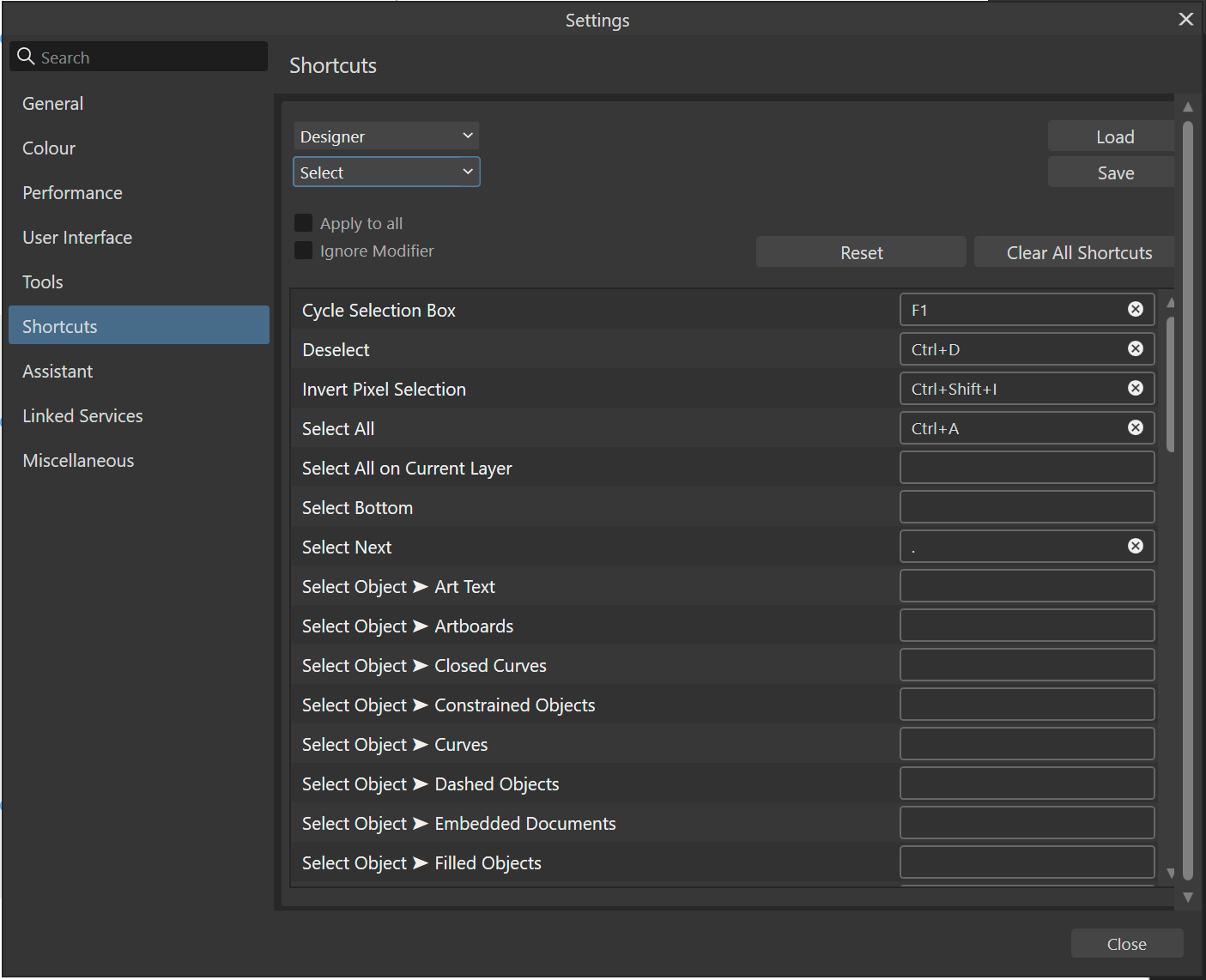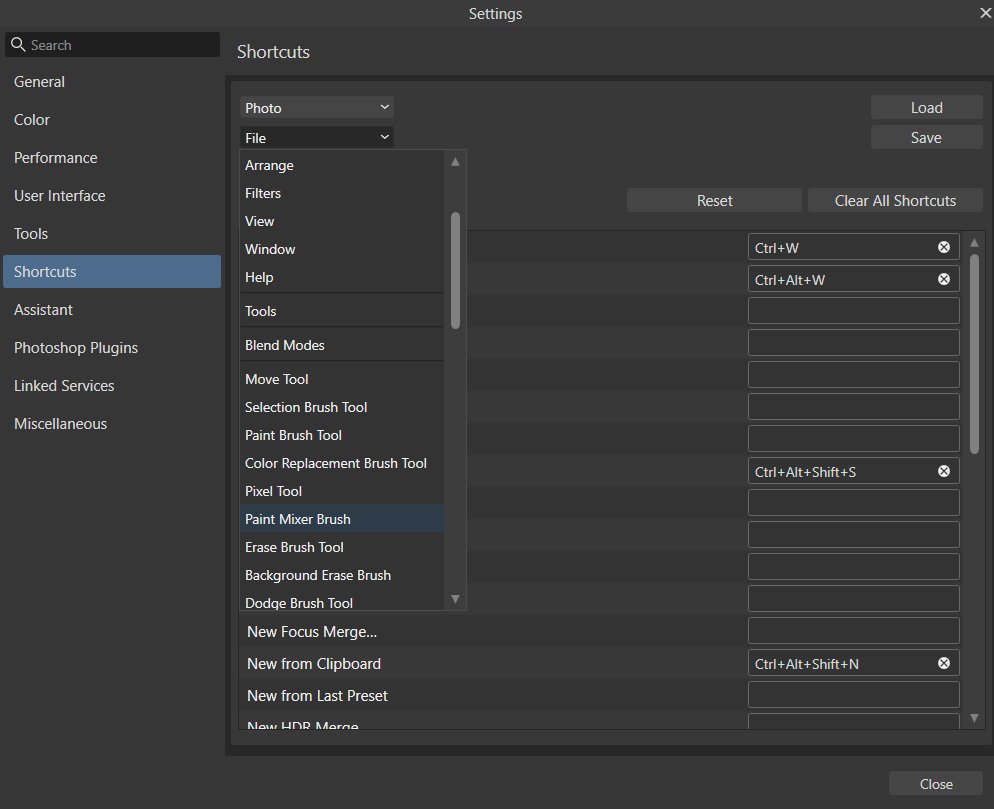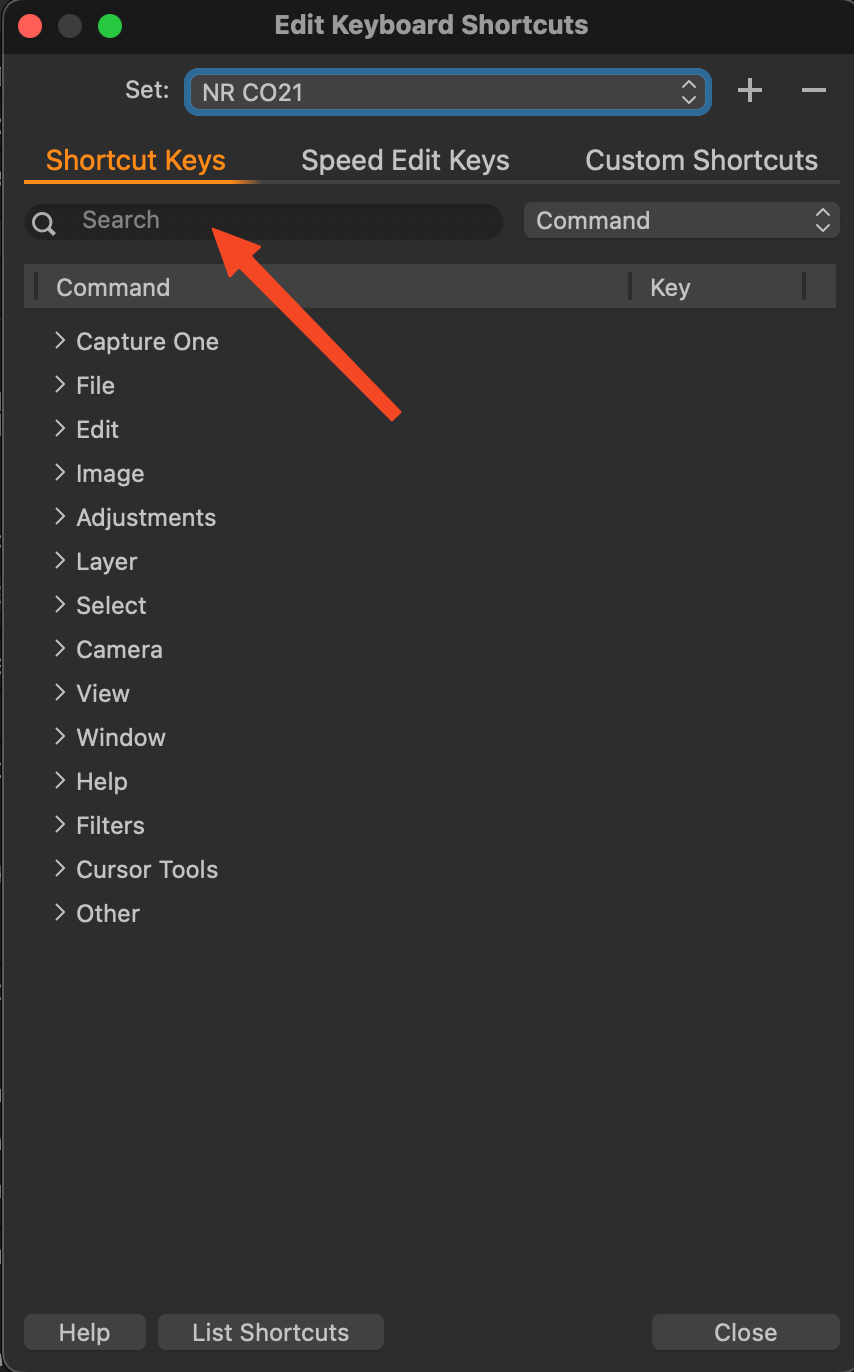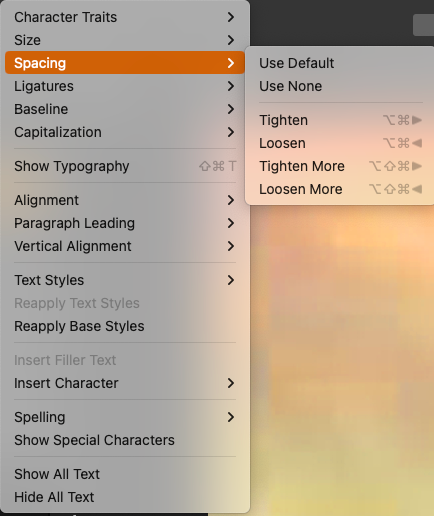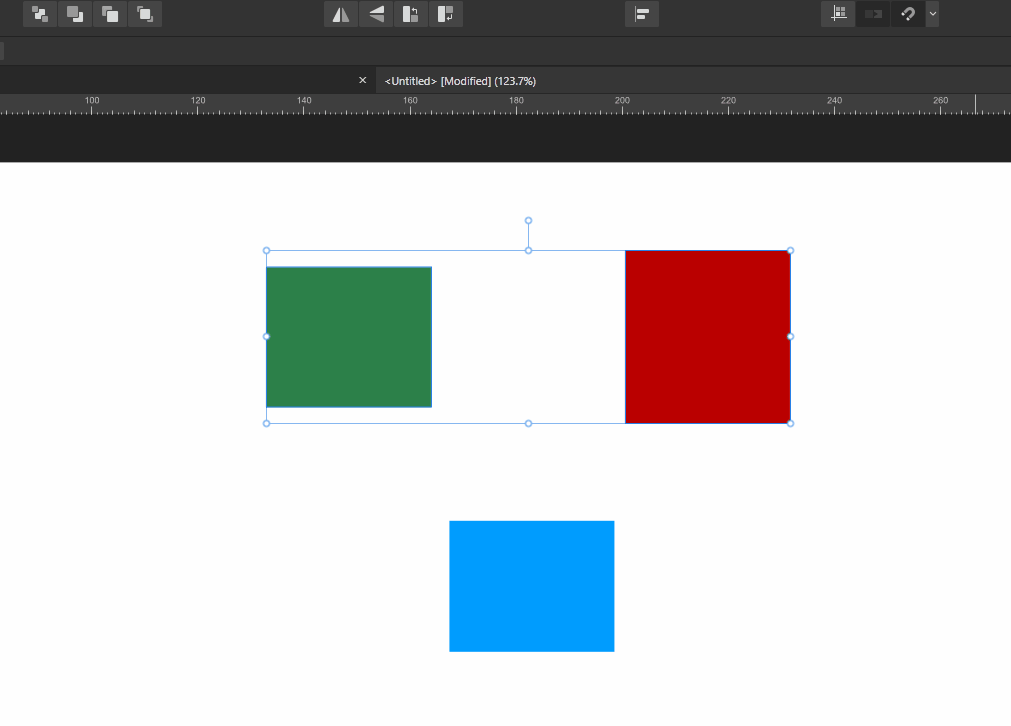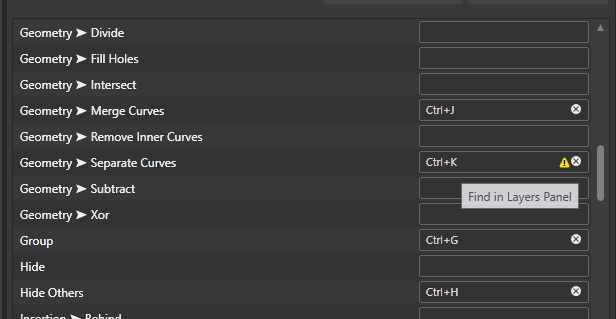Search the Community
Showing results for tags 'shortcut'.
-
Hey everyone, I'm a big fan of shortcuts and well organized layers in my workflow and noticed something that could be improved – the accessibility of the Move Selection to New Layer option. Right now, it’s only available from the Move Tools context menu, which is fine, but I think it could be better, more visible and accessible. Wouldn't it be great if we could also find this option in the Layer options menu and therefore have the ability to set a custom shortcut for it? I feel like these changes would help make the (well, my) workflow smoother. What do you guys think? Is this something you’d find useful too? Cheers! Dennis
- 2 replies
-
- affinity designer
- context menu
-
(and 4 more)
Tagged with:
-
I have mapped Cycle selection box to F1 (help is on F12) and there are no conflicting shortcuts, however, "F1", unlike "." does not allow me to cycle the selection box. Steps to reproduce 1. Create a rectangle 2. Rotate the rectangle 3. Make sure the rectangle is selected and go to Edit > Settings > Shortcuts > Select > Cycle Selection box and map it to F1 4. Close out of the shortcuts and press F1 with the rotated rectangle selected 5. Notice how this doesn't do anything, to verify, go to the Select menu > Cycle selection box 6. Alternatively, go back to the Shortcuts and change the shortcut to "." and notice how the period key does cycle the selection box. This is on Windows 10.0.19045.
- 11 replies
-
- keyboard shortcuts
- shortcut
-
(and 3 more)
Tagged with:
-
In Publisher on Mac (latest OS version, Affinity version 2.4.0) I ran into a weird problem with keyboard shortcuts. I live in germany and use a german keyboard, but my Affinity software is set to english, as I prefer my software in english. (but as I am dutch, my OS language is actually dutch... yeah, I know, it's pretty complicated 🤪) I wanted to create a shortcut for Preview mode, using the # button, as it is easily accesible and not used for much else. When I implemented this in settings, it shows up as # in the imput box. However, the shortcut does not work, and in the menu the shortcut next to the menu item says 3. When I then use 3 it does not work (possibly because of a conflict?). I then tried the = sign on the number pad. In the imput field it shows up normally, but it does not work. In the menu, it now says * next to the item. When I then tried to use this shortcut, it did indeed work... ⁉️ I have no idea why this problem occurs, and have found no way to change the input setting in Affinty. I have only one keyboard installed. I know my set up is a bit uncommon, but other software does not have this problem, so I guess this should be solveable.
-
I'm using Affinity Photo 2.3.1 on Windows 11 and I cannot figure out how to assign shortcut keys. I looked at the affinity help and I can't figure out where to change the shortcuts. It says to look at the end of the shortcut listing for something to change. I see nothing. I've seen screenshots from Macs, but I haven't seen any screenshots from Windows and what I'm seeing does not match up with the ones I've seen and it looks like I'm missing something. "From the lower shortcut list, click in the box (containing empty or existing shortcut) at the end of a shortcut entry for the shortcut you want to change." I'm looking to assign the paint mixer brush as 'b' like the regular brushes. Please let me know if you need anymore information or screenshots from me. I did try to search multiple times and did not come across this issue with anybody else.... just a few threads where people were asking how to change the shortcuts.
-
-
I prefer to use alignment shortcuts but I found that any alignment shortcut is fixed to "selection bounds" behaviour, and "spread" if you choose only one object. like if I go to alignment menu and change behaviour to "last selected", then use the shortcut, it doesn't see the change. I really think that this shouldn't happen. heres the clip; I'll use the "align to center" shortcut but "last selected" option is enabled: this is an issue for All Affinity products release 2.1.1 happening in windows 11 HW acc ON
-
I made this example to see what appears if I hover over to the attention sign. what I simply suggest is add more detail like this: "Miscellaneous>Find in Layers Panel" this really saves time 🙂 app version is designer 2.1.1
-
- shortcut
- suggestion
-
(and 1 more)
Tagged with:
-
Hey everyone, the title explains the misbehaviour of the shortcut ⌘D in the Pixel Persona ( Designer, most likely also Publisher). Cheers Dennis
- 3 replies
-
- affinity designer
- marquee
-
(and 5 more)
Tagged with:
-
I’ve seen several posts complaining that we can’t open files directly from Apple photo library, so I thought I’d post how to do this with a shortcut. You need to download the Shortcuts app if you don’t already have it. It’s Apples own app and it’s free. https://apps.apple.com/au/app/shortcuts/id1462947752 Open the Shortcuts app and follow the 2 videos below. The first video shows how to create a shortcut for Designer, but you could select any app eg. Photo or Publisher. It works the same way. You could for example create separate shortcuts for V1 apps and V2 Affinity apps, allowing you to open in either version. You’ll need to name each of your shortcuts before you exit the app or they won’t be saved. The 2nd video shows how to make the shortcut more easily accessible in your share sheet by editing the share sheet. I hope you find it useful. RPReplay_Final1684546625.mp4 RPReplay_Final1684547259.mp4
- 2 replies
-
- ipad
- photo library
-
(and 1 more)
Tagged with:
-
Currently to create a new document using the contents of the clipboard, one has to press CTRL+Alt+Shift+N. While this shortcut is functional, it is quite long and can be cumbersome to use. Additionally changing this shortcut may result in overriding another important function. I would like to propose a more convenient method for creating new documents from the clipboard. I suggest that when no documents are currently active, pressing CTRL+V should directly create a new document using the clipboard contents. This would make the process more intuitive and easier to perform. Example Copy image to clipboard. Open Affinity Designer/Publisher/Photo. Press CTRL+V.
- 9 replies
-
- affinity designer
- affinity photo
- (and 5 more)
-
Operating LMB while holding RMB down to add to selection is very straining and awkward. Couldn't it be changed to for example Shift or… why aren't modifiers editable in the first place? I'm sorry for making a new topic. The most fitting one about such subject was in V1 feedback forum and I would like to give feedback to V2 keywords in case someone tries to find a topic like this: right mouse button click add selection keyboard shortcut affinity photo V2
- 5 replies
-
- modifer
- right-click
-
(and 4 more)
Tagged with:
-
Hey all, Is there any way to recognise/use the enter key on the numeric keypad as a »regular« enter key? I can't get it mapped as I don't even know where I would set it under the shortcuts. But I would find it incredibly more intuitive this way than having to reach across half the keyboard afterwards to confirm (or alternatively use the mouse to find the appropriate button to confirm) after entering values in a transform process. I noticed this especially during the cropping process with the cropping tool in Photo. I would like to confirm the process, but the numeric keypad enter key is not assigned at all and only gets the error tone. Can someone point me in the right direction on how to set this up, if that's even possible? And if not: well, why hasn't that been an option for a long time? I couldn't be the only one who was bothered by this, could I? 😅 Cheers!
- 4 replies
-
- affinity suite
- numpad
- (and 8 more)
-
Using a Wacom tablet, I am missing out on the option to edit both handles of a node simultaneously. When I drag and right click (I have a button assigned to right click in the Wacom driver) it always opens the right click menu for me. While this does not happen when using a mice, the choice of right mouse is rather uncomfortable as you also need to left click and drag for it to activate. Instead, I propose to use Ctrl + Shift as hotkey for Windows (instead of drag + right mouse). This is the hotkey used in most other apps to do this sort of thing.
-
Tried searching and did not see this subject come up. In V2 of Designer for Mac, I am attempting to use the New Layer shortcut, however the listed shortcut COMMAND+OPTION+N opens a new document instead of creating a new layer. I can't see that there is another shortcut in the File menu nor in the MACOS System Prefs>Keyboard... Anyone else resolve this WITHOUT changing the New Layer shortcut in Designer 2? 2019 MacBook Pro \ MacOs 13.0.1
- 32 replies
-
Please introduce a spacebar to zoom option in Affinity apps, it is much more accessible. For people who have acces to a three (or more button) mouse and/ or a pen tablet with remappable buttons, it would be neat to set zooming to Spacebar. I don't like the Ctrl+Spacebar zoom, especially since you need to press Ctrl first. However, with the aforementioned input devices, it is fair to assume users can leverage a middle mouse button to pan their view. I for one never use spacebar for panning at all. Whereas in Krita, I am able to opt to zooming by pressing just the spacebar and click dragging my pen. Anyone who wants a simplified zooming experience should be able to configure this, whereas those without such devices can still use the existing navigation methods.
-
The option to adjust Brush Size to be Alt + Right Click like it is in Photoshop. I've seen posts since V1 requesting this and I'm surprised this hasn't been added yet. Affinity's current combo of Ctrl + Alt + Left Click just feels really clunky and unnecessarily complicated. I've used Affinity for years now and it still feels odd. Giving us that option to change it in Preferences > Shortcuts menu would be great! Especially with new users switching to V2 from Photoshop would help ease them in better. Loving V2 so far! Keep it up Serif!
- 5 replies
-
- resize brush
- brushes
- (and 8 more)
-
I think the default shortcut for the Convert to Curve(Ctrl/CMD Return) is problematic. Many people accidentally do that while editing text and don't notice until later. I saw multiple complains on social media. Though it can be changed in the Preferences, the default shortcut need to be reconsidered.
-
Hello Affinity Designer community! I have been searching through the already asked questions and I couldn't find my answer so I am posting it here. I am looking for a way to change, or better yet, delete a shortcut for the Rotate View feature. I am on a Mac and the shortcut is ⌘ + Scroll Wheel Up or Scroll Wheel Down (Command + ...) and I am assuming for Windows it's the Windows key. Because it's next to the Zoom shortcut (Option key + Scroll Wheel) I keep messing up my view and I would like to know if there is a way to remove that shortcut. I have looked through the Shortcuts section in the Preferences tab but I couldn't find it. And in general, I couldn't find the shortcut that involve the scroll wheel. Could someone help me out please? Thank you kindly, Robert Reynik
-
Note: The following issue applies specifically to a German ISO keyboard layout (and maybe only the German version of Publisher). In Publisher, the key command for “select next” is ⌥ ⌘ ] and for “select previous” it’s ⌥ ⌘ [ For “move one forward” (or whatever the phrase may be in English) it’s ⌘ ] and “move one backward” it’s ⌘ [ Now here’s the catch: on a German keyboard, [ is typed as ⌥ 5 and ] is ⌥ 6. So, in order to type ⌥ ⌘ ] I’d have to type ⌥ ⌘ ⌥ 6 which obviously can’t work. Effectively, the “select next/previous” shortcuts work, the “move one forward/backward” shortcuts don’t.
-
Zoom-in shortcut should be ⌘= rather than ⌘+. It's Ctrl = on Windows. why it's different on Mac? Though ⌘= works with the US keyboard, it does not work with the JIS(Japanese) keyboard. On JIS Keyboard, - "=" is on the same key with "-." - "+" is on the same key with ";." The result is: - ⌘= does not work. - ⌘+(⌘⇧;) conflicts with the spell check.
-
Hello Team Hello Everyone Yes it has been long time since i wrote here, but today i realized while working on a project that i didn't knew how to Break a text into words/lines. I went to help file and found a quick how to ... but realized then when I break text into words or line using Shift+Return, it all become curves and non editable anymore. Is there a way to do that operation without changing the nature of text/object and keep editing it ? your help is welcome. Blessings
-
Is there a keyboard shortcut to switch add and subtract when in pixel selection mode?
- 3 replies
-
- affinity photo
- selection
-
(and 1 more)
Tagged with:
-
There are a few threads about kind of similar issues but not exactly like this so i start a new topic, hope that’s ok. I switched from iMac to iPad Pro 12.9”. I store and sort my raw files in Apple Photos and iCloud and I use Affinity Photo For iPad for editing. I want to be able to select an image in Apple Photos and from there open it in Affinity. I found several helpful ways to creating a shortcut here in the forum. The problem is that it’s not working for me. When I click on “Affinity” (which is the name I gave the shortcut) nothing happens. But, and this is where it gets interesting, one single image in my Apple library opens in Affinity as it should. The image that works is originally a raw file from Apple Photos that I opened in Affinity, edited, saved as a JPEG in the iPad Files folder and then saved it back to Apple Photos. That’s the only one that will open when I use the shortcuts. The other JPEGs, PNGs and raw files won’t open. i attached photos of my shortcut settings and the Affinity shortcut in the share sheet. Anyone knows what might be the problem?