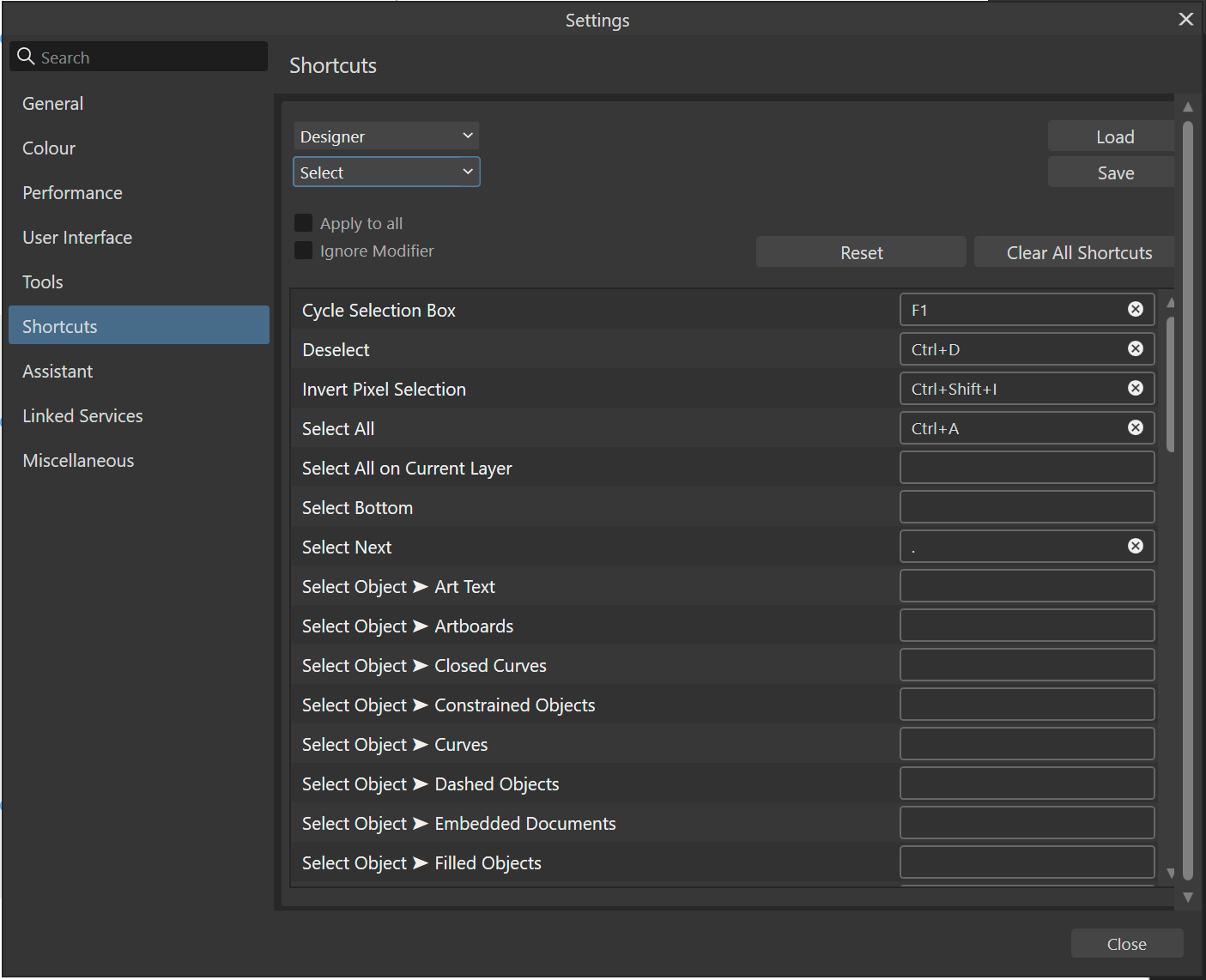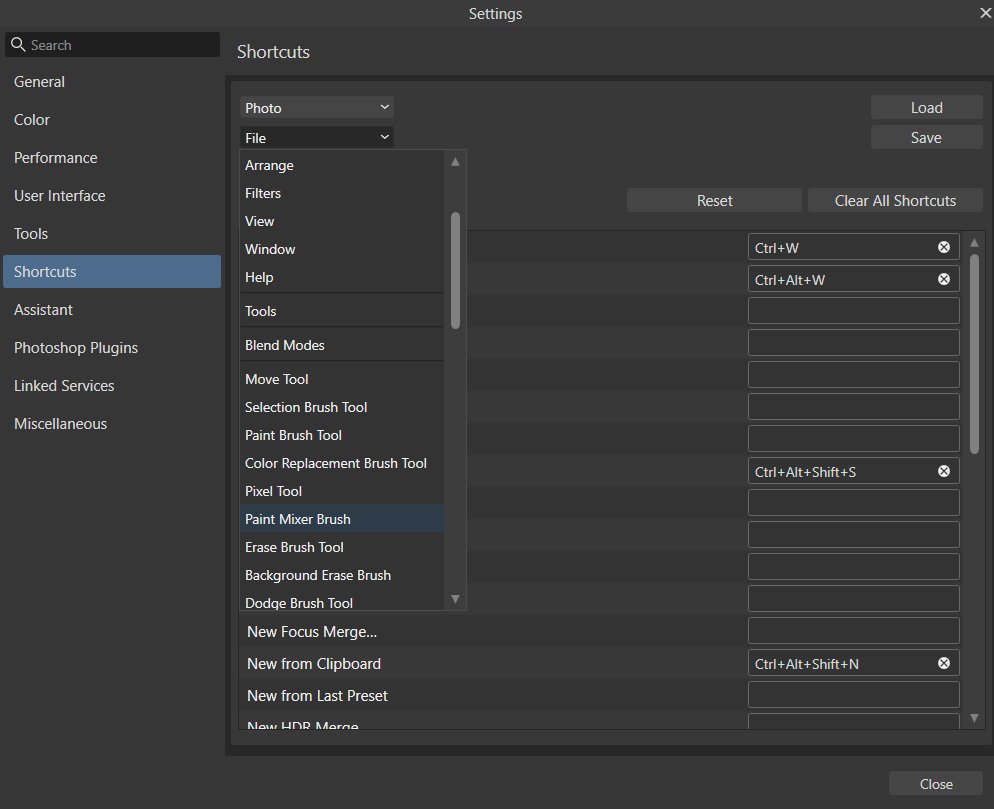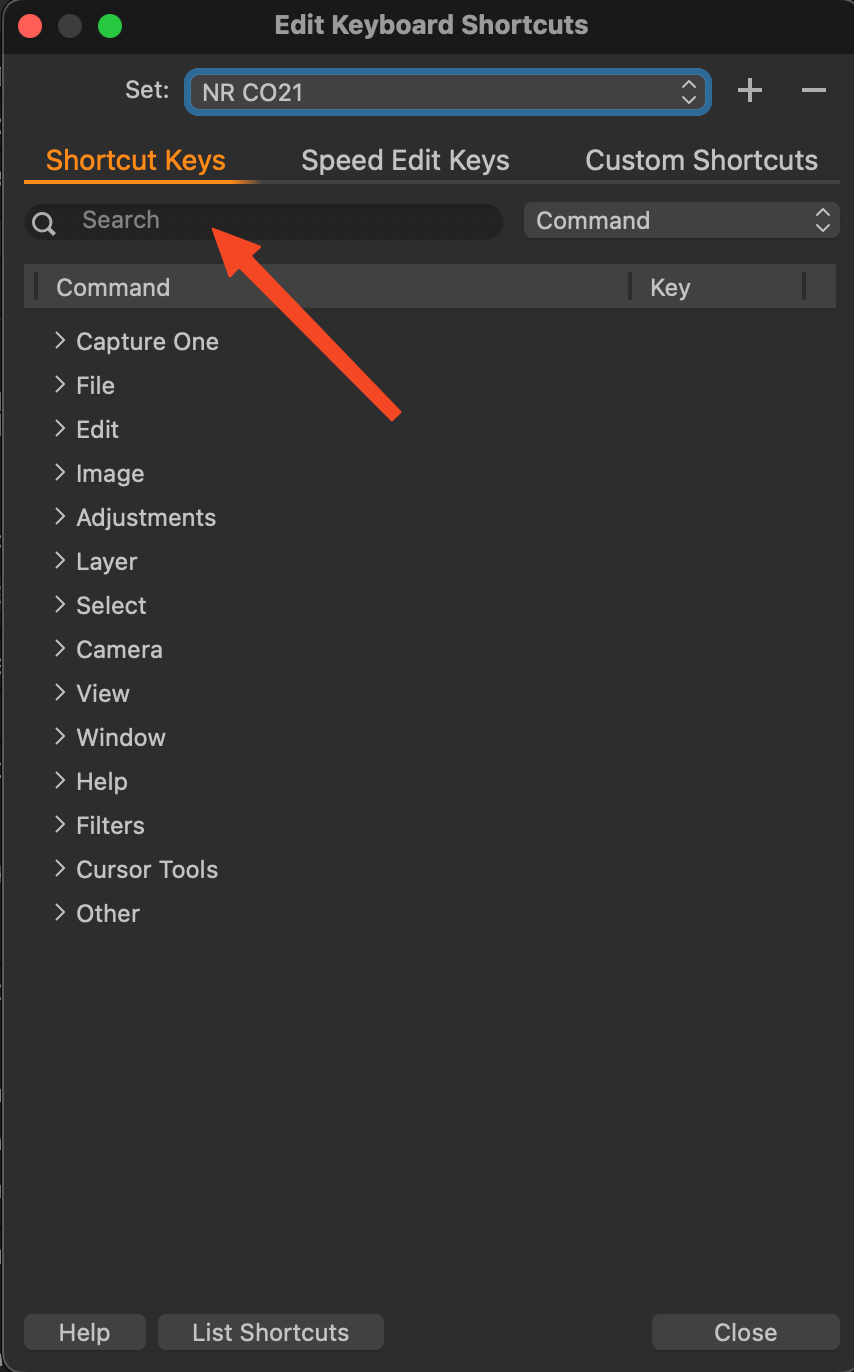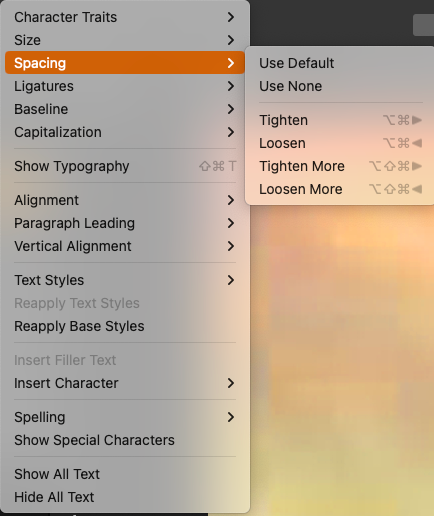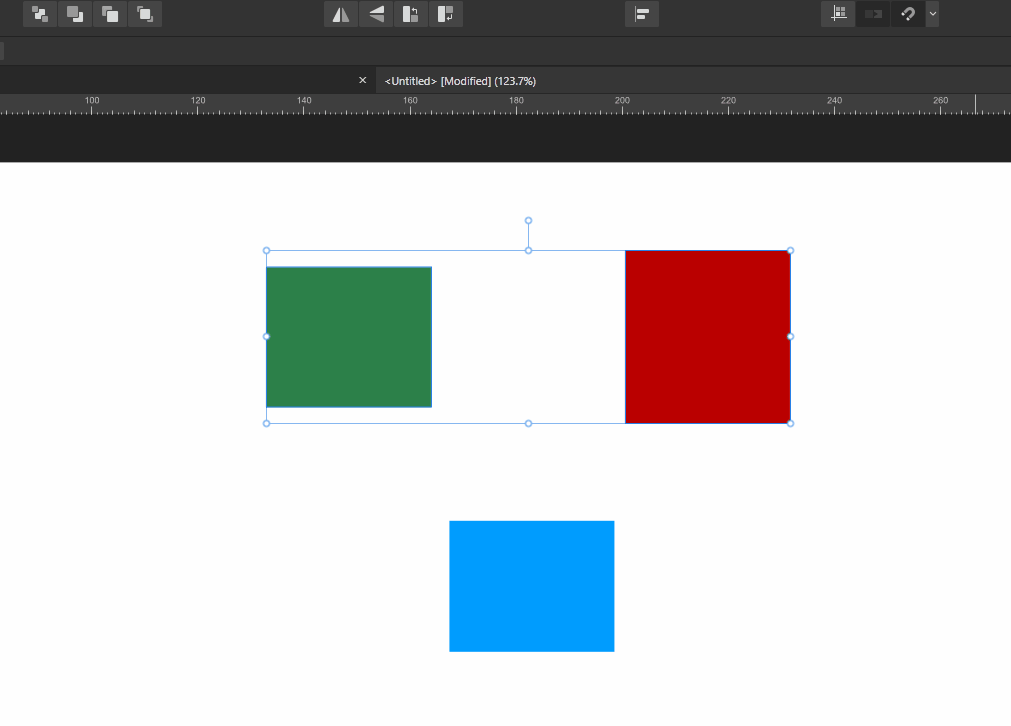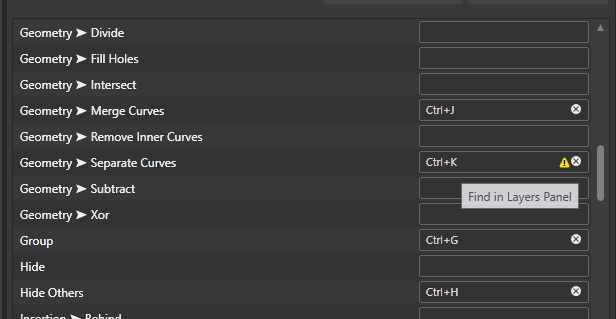Search the Community
Showing results for tags 'shortcut'.
-
Hey everyone, I'm a big fan of shortcuts and well organized layers in my workflow and noticed something that could be improved – the accessibility of the Move Selection to New Layer option. Right now, it’s only available from the Move Tools context menu, which is fine, but I think it could be better, more visible and accessible. Wouldn't it be great if we could also find this option in the Layer options menu and therefore have the ability to set a custom shortcut for it? I feel like these changes would help make the (well, my) workflow smoother. What do you guys think? Is this something you’d find useful too? Cheers! Dennis
- 2 replies
-
- affinity designer
- context menu
-
(and 4 more)
Tagged with:
-
In Publisher on Mac (latest OS version, Affinity version 2.4.0) I ran into a weird problem with keyboard shortcuts. I live in germany and use a german keyboard, but my Affinity software is set to english, as I prefer my software in english. (but as I am dutch, my OS language is actually dutch... yeah, I know, it's pretty complicated 🤪) I wanted to create a shortcut for Preview mode, using the # button, as it is easily accesible and not used for much else. When I implemented this in settings, it shows up as # in the imput box. However, the shortcut does not work, and in the menu the shortcut next to the menu item says 3. When I then use 3 it does not work (possibly because of a conflict?). I then tried the = sign on the number pad. In the imput field it shows up normally, but it does not work. In the menu, it now says * next to the item. When I then tried to use this shortcut, it did indeed work... ⁉️ I have no idea why this problem occurs, and have found no way to change the input setting in Affinty. I have only one keyboard installed. I know my set up is a bit uncommon, but other software does not have this problem, so I guess this should be solveable.
-
I have mapped Cycle selection box to F1 (help is on F12) and there are no conflicting shortcuts, however, "F1", unlike "." does not allow me to cycle the selection box. Steps to reproduce 1. Create a rectangle 2. Rotate the rectangle 3. Make sure the rectangle is selected and go to Edit > Settings > Shortcuts > Select > Cycle Selection box and map it to F1 4. Close out of the shortcuts and press F1 with the rotated rectangle selected 5. Notice how this doesn't do anything, to verify, go to the Select menu > Cycle selection box 6. Alternatively, go back to the Shortcuts and change the shortcut to "." and notice how the period key does cycle the selection box. This is on Windows 10.0.19045.
- 11 replies
-
- keyboard shortcuts
- shortcut
-
(and 3 more)
Tagged with:
-
Using a Wacom tablet, I am missing out on the option to edit both handles of a node simultaneously. When I drag and right click (I have a button assigned to right click in the Wacom driver) it always opens the right click menu for me. While this does not happen when using a mice, the choice of right mouse is rather uncomfortable as you also need to left click and drag for it to activate. Instead, I propose to use Ctrl + Shift as hotkey for Windows (instead of drag + right mouse). This is the hotkey used in most other apps to do this sort of thing.
-
Can you please add "Find in Layer Panel" to a toolbar in Affinity Designer/Photo? I can't add a shortcut in macOS for it because it doesn't exist in a menu, outside of right clicking something on the canvas. More specifically, I can add it, it just doesn't work. I'm finding myself having to find several dozen layers individually for adjustments because AD's cmd+shift+v often times fails to apply the same sized effects to different layers. This happens to me a lot; I don't know the cause (I haven't resized the layers, but I have rotated them).
- 3 replies
-
- Layer Panel
- Find
-
(and 2 more)
Tagged with:
-
I'm using Affinity Photo 2.3.1 on Windows 11 and I cannot figure out how to assign shortcut keys. I looked at the affinity help and I can't figure out where to change the shortcuts. It says to look at the end of the shortcut listing for something to change. I see nothing. I've seen screenshots from Macs, but I haven't seen any screenshots from Windows and what I'm seeing does not match up with the ones I've seen and it looks like I'm missing something. "From the lower shortcut list, click in the box (containing empty or existing shortcut) at the end of a shortcut entry for the shortcut you want to change." I'm looking to assign the paint mixer brush as 'b' like the regular brushes. Please let me know if you need anymore information or screenshots from me. I did try to search multiple times and did not come across this issue with anybody else.... just a few threads where people were asking how to change the shortcuts.
-
-
in the keyboard shortcut editor, 'zoom toggle' is notably absent from the list of editable shortcuts. i would absolutely LOVE it if i could change this to 1. CMD and then 2. +spacebar (in that specific order). disclaimer: i have decades of photoshop muscle memory. general fact: control, option, and command are nearly universally modifier keys, meant to be used first in a two-key combo. affinity's use of spacebar first, then command to zoom into my document is the only software i've personally run across that reverses this concept. i use the zoom shortcut every 30 seconds in the type of work i do, sometimes even more. i play the desktop keyboard the way a guitarist plays a blazing metal solo when i'm designing or illustrating. now, i know there's a lot of Affinity crossover with photoshop's tools and shortcuts, so it would almost be better for me to have a different zoom shortcut entirely to get it further away from my aforementioned muscle memory. because of this one specific, seemingly 'petty' issue i have with affinity products, i've basically given up on using them for any serious work on desktop. i get much more use out of the iPad versions because zoom is logically replaced by a gesture. I see other posts on various sites bringing up this issue, and the claims are that this request has been submitted to affinity for years now, probably since v1. i'd be so incredibly appreciative if this was seriously considered and implemented. thank you for reading and namaste!
-
Hey Affinity team, this continues to be one of my recurring pains with the entire suite, and as someone who loves navigating menus and input fields with the keyboard it drives me crazy. I've raised the issue some years before, but I can't seem to find it again here on the forum. The (mis-)behaviour is incredibly annoying if you are used to working with keyboard shortcuts – every other software has a logical sequence for jumping/changing the active field with tabs. As far as the whole Affinity suite is concerned, I only recognise fragmentary connections that do not correspond to any logic, and this is independent of the desktop operating system (Mac/Win). Sometimes the cursor jumps to the next field, sometimes nothing happens, sometimes you get a hint or error tone. The key combination Shift + Tab, which normally jumps to the previous field, does not work either. Therefore: Please, it would be great if you could clean up the logic in the suite – even if it costs a lot of time, talking about creating tab-enabled forms in Acrobat. 😪. In addition, tabbed navigation also allows for better accessibility. I would love to see and improvement on this matter in a future update! 🙂 Cheers Dennis
- 15 replies
-
- navigate
- navigation
- (and 5 more)
-
Hello, Would it be possible to add the option for a keyboard shortcut to toggle the brush stabiliser on and off? Thanks for your consideration!
- 6 replies
-
- stabiliser
- brush
-
(and 3 more)
Tagged with:
-
Operating LMB while holding RMB down to add to selection is very straining and awkward. Couldn't it be changed to for example Shift or… why aren't modifiers editable in the first place? I'm sorry for making a new topic. The most fitting one about such subject was in V1 feedback forum and I would like to give feedback to V2 keywords in case someone tries to find a topic like this: right mouse button click add selection keyboard shortcut affinity photo V2
- 5 replies
-
- modifer
- right-click
-
(and 4 more)
Tagged with:
-
What is your operating system and version (Windows 10, OSX Mojave, iOS 12 etc)? macOS Big Sur 11.1 Affinity Designer 1.8.6 (trial version) What happened for you (and what you expected to happen) I want to remove "B" as a shortcut for the Pixel Tool, so it doesn't swap to Paint Brush Tool if I accidentally hit B twice. Every time I open the Designer, Pixel Tool has its shortcut set to "B". Provide a recipe for creating the problem (step-by-step what you did). remove the shortcut "B" for Pixel Tool. close Affinity Designer. open Affinity Designer again. Pixel Tool has its shortcut set to "B" again. also tried: Saving the shortcuts as a ".affshortcuts" file. Closing Affinity Designer. Going to "~/Library/ApplicationSupport/Affinity Designer" Replacing the "shortcuts.affshortcuts" file with mine. Opening Affinity Designer. The Pixel Tool is set to "B" again (it seems it's always reset to "B"?) Any unusual hardware (like tablets or external monitors or drives that may affect things) or relevant other applications like font managers or display managers. Second monitor ASUS, using HDMI cable Wacom Intuos tablet Did this same thing used to work and if so have you changed anything recently? (software or hardware) No
-
I have read a few threads, but I just want to know if it's still designed not to be able to assign different shortcut for Paint Brush Tool and Pixel Tool on Affinity Designer. Does anyone know? It just doesn't make sense to be customizable.
- 13 replies
-
- shortcut
- paint brush tool
-
(and 3 more)
Tagged with:
-
I prefer to use alignment shortcuts but I found that any alignment shortcut is fixed to "selection bounds" behaviour, and "spread" if you choose only one object. like if I go to alignment menu and change behaviour to "last selected", then use the shortcut, it doesn't see the change. I really think that this shouldn't happen. heres the clip; I'll use the "align to center" shortcut but "last selected" option is enabled: this is an issue for All Affinity products release 2.1.1 happening in windows 11 HW acc ON
-
I made this example to see what appears if I hover over to the attention sign. what I simply suggest is add more detail like this: "Miscellaneous>Find in Layers Panel" this really saves time 🙂 app version is designer 2.1.1
-
- shortcut
- suggestion
-
(and 1 more)
Tagged with:
-
I would really like the ability to change the mode of the Pen Tool via the keyboard. I was switching between curves, lines and polygons today, and having to jump up to the toolbar every time was driving me nuts! Thanks
-
Is there a way to disable the opacity shortcut when using the number keys (1-9)? I use Affinity software for digital painting and illustration, and I keep accidentally hitting '3' instead of 'E' for the eraser and changing my brush opacity to 30% by mistake. I've also assigned Cmd+1 and Cmd+2 to rotate my canvas left and right, but the same problem here - I keep accidentally changing my brush opacity in the process if I don't perfectly press Cmd together with the number key. I don't use the number keys to set opacity of my brush anyway, so I would love to disable and/or customise those shortcuts to accommodate my workflow better, but I can't seem to find those keys anywhere in the Keyboard Shortcuts panel. I wouldn't recommend removing this shortcut for those who use it, but perhaps having the option to customise it would be helpful? Thanks in advance.
-
I have been trying Publisher Beta since it came out - and absolutely loving it - congrats to the Affinity Team for such a great job! Can't wait to buy it. I just wanted to check if there is a preview/presentation mode in Publisher that hides all tools, toolbars and guides and makes a single/facing page visible - and you can quickly go through the pages using some shortcut. In some other popular software such presentation mode is available. In case such feature is not there yet in Publisher, adding it would be really handy not only in Publisher but also in Designer.
-
Long-press shortcuts are super useful in other apps such as Photoshop, really help to speed up workflows, and I thought it might be a great little addition to Affinity apps too. I'm sure you already know what I'm talking about, but just for clarity: When you use a tool in PS, and press and hold a shortcut for another tool, you can temporarily use that tool until you stop pressing the shortcut. For instance, if you're using the brush tool, you can press and hold "E" to temporarily use the eraser tool, which then automatically switches back to the brush tool as soon as you stop pressing "E".
-
Hey everyone, the title explains the misbehaviour of the shortcut ⌘D in the Pixel Persona ( Designer, most likely also Publisher). Cheers Dennis
- 3 replies
-
- affinity designer
- marquee
-
(and 5 more)
Tagged with:
-
I’ve seen several posts complaining that we can’t open files directly from Apple photo library, so I thought I’d post how to do this with a shortcut. You need to download the Shortcuts app if you don’t already have it. It’s Apples own app and it’s free. https://apps.apple.com/au/app/shortcuts/id1462947752 Open the Shortcuts app and follow the 2 videos below. The first video shows how to create a shortcut for Designer, but you could select any app eg. Photo or Publisher. It works the same way. You could for example create separate shortcuts for V1 apps and V2 Affinity apps, allowing you to open in either version. You’ll need to name each of your shortcuts before you exit the app or they won’t be saved. The 2nd video shows how to make the shortcut more easily accessible in your share sheet by editing the share sheet. I hope you find it useful. RPReplay_Final1684546625.mp4 RPReplay_Final1684547259.mp4
- 2 replies
-
- ipad
- photo library
-
(and 1 more)
Tagged with:
-
Currently to create a new document using the contents of the clipboard, one has to press CTRL+Alt+Shift+N. While this shortcut is functional, it is quite long and can be cumbersome to use. Additionally changing this shortcut may result in overriding another important function. I would like to propose a more convenient method for creating new documents from the clipboard. I suggest that when no documents are currently active, pressing CTRL+V should directly create a new document using the clipboard contents. This would make the process more intuitive and easier to perform. Example Copy image to clipboard. Open Affinity Designer/Publisher/Photo. Press CTRL+V.
- 9 replies
-
- affinity designer
- affinity photo
- (and 5 more)
-
I'm become crazy by a stupid simple task: How to delete something in an selection? I've selected an area (Rect selection) that i want to delete. Then i press the delete key, but it deletes the complete layer!? I've searched in the Edit- and the Selection-Menu, but nothing. Then i use the help to search for delete, and it finds just the Delete Layer command? Searching for that term in google shows me al lot of impressive tricks, but not how to delete the content inside a simple selection. So i switched to Pixelmator to do that in two seconds... - But that's insane, for such a basic function. Where did you hide the simple delete function?
-
Hey all, Is there any way to recognise/use the enter key on the numeric keypad as a »regular« enter key? I can't get it mapped as I don't even know where I would set it under the shortcuts. But I would find it incredibly more intuitive this way than having to reach across half the keyboard afterwards to confirm (or alternatively use the mouse to find the appropriate button to confirm) after entering values in a transform process. I noticed this especially during the cropping process with the cropping tool in Photo. I would like to confirm the process, but the numeric keypad enter key is not assigned at all and only gets the error tone. Can someone point me in the right direction on how to set this up, if that's even possible? And if not: well, why hasn't that been an option for a long time? I couldn't be the only one who was bothered by this, could I? 😅 Cheers!
- 4 replies
-
- affinity suite
- numpad
- (and 8 more)