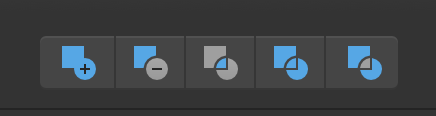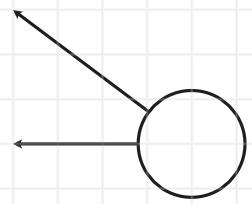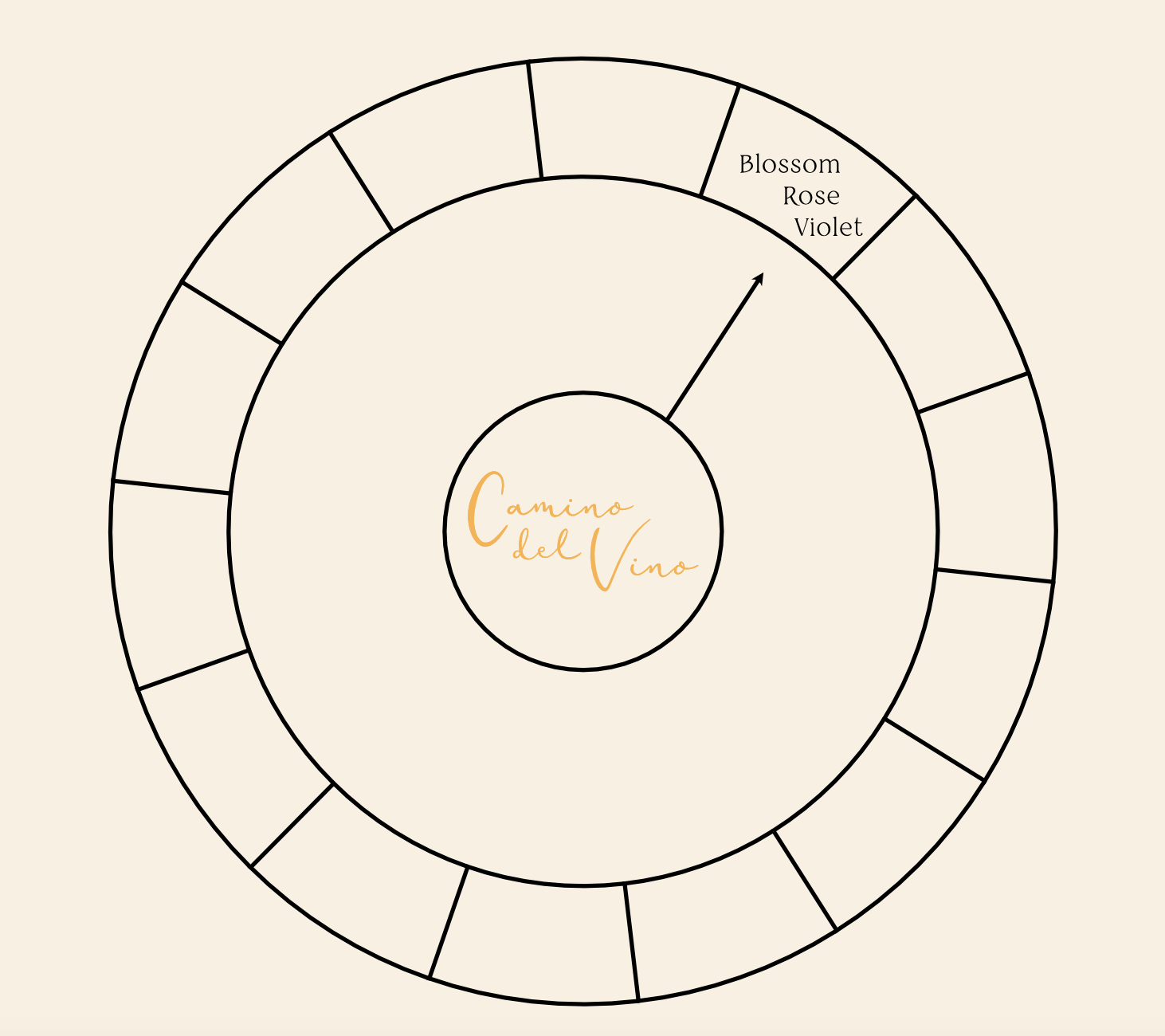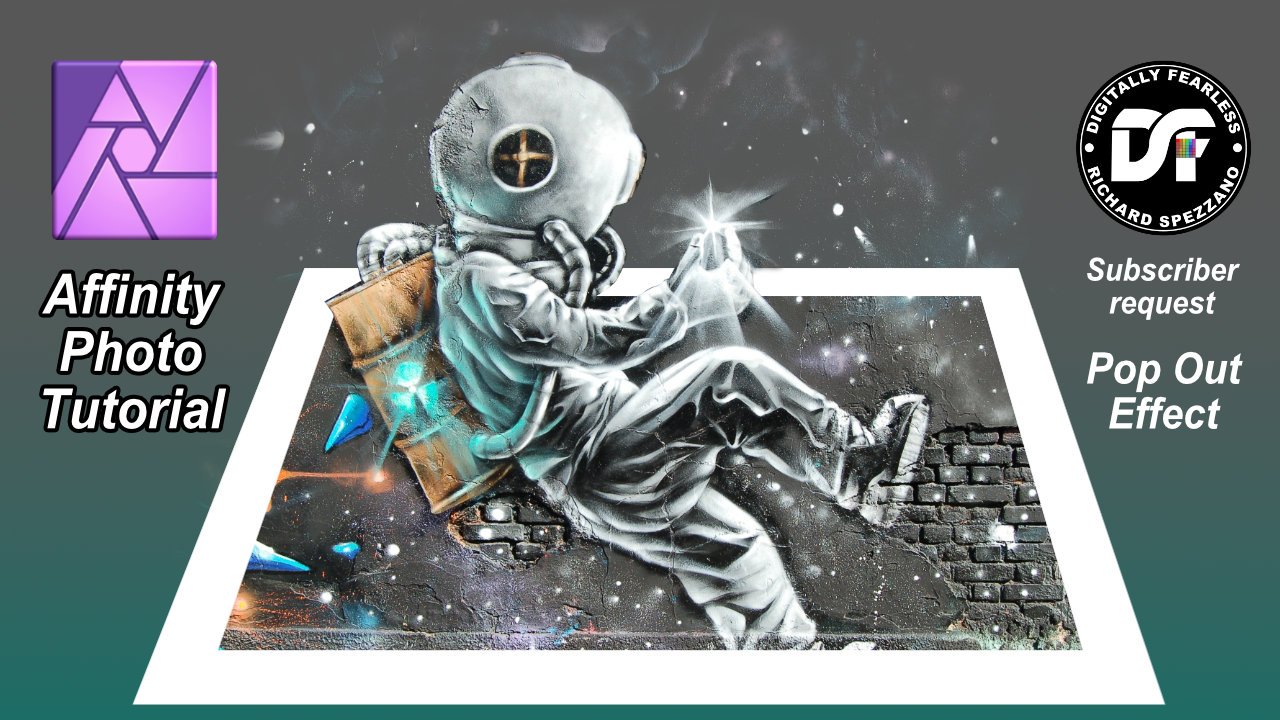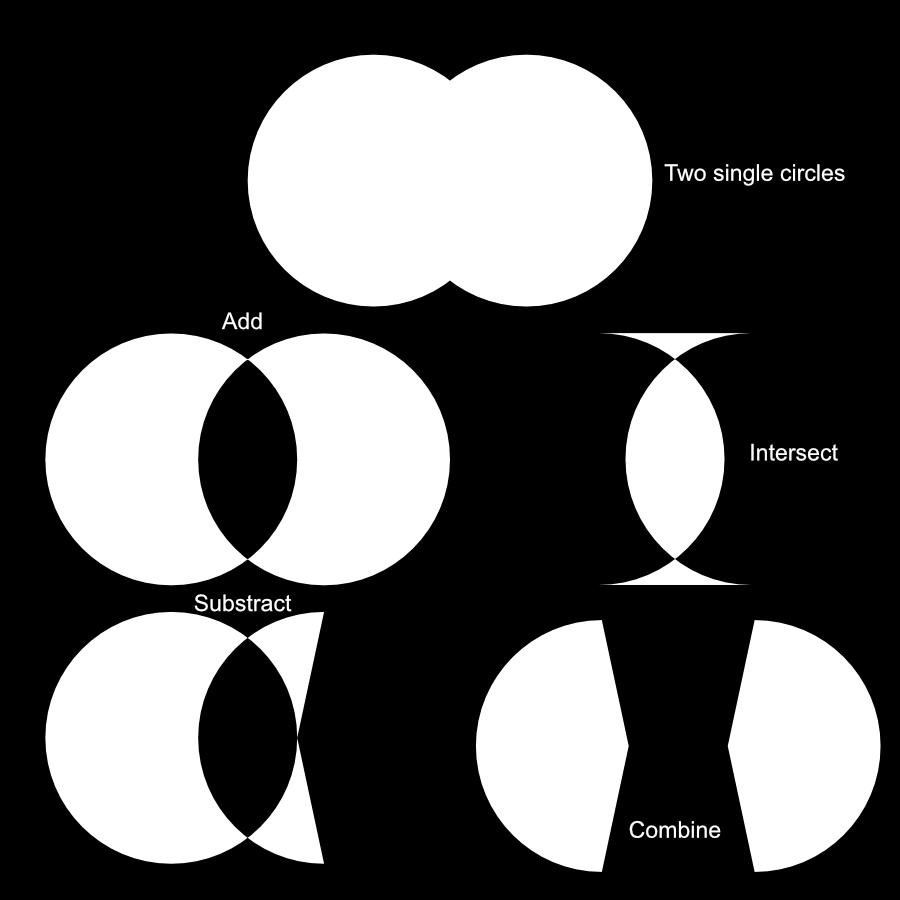Search the Community
Showing results for tags 'shapes'.
-
Hi, First time poster, I'm learning Affinity Designer and am very happy with the results so far but ran into something unexpected. I'm trying to merge some shapes and having different results. I've created two sets of shapes, shown below, and tried to merge them with the "Add" button (first one below): When merging the (overlapping) ellipse and rectangle all works as expected -- the border is merged and is around the merged objects. When merging the hexagons things are not working as expected: there are still some lines that are "inside" the merged object. It get much worse when I have 10+ hexagons added together. I can edit the lines and try to remove some of the inner lines but it is too much work and some of the nodes, when deleted, mess up the whole figure. How can I merge the shapes and get rid of the inner lines? The hexagons were created by using the pen tool, snapping to the first point and closing the curve. thanks in advance Rafael
-
I have found an issue with exporting to SVG using Export Persona. If I create a shape with the pen tool, duplicate and flip it, my cutting machine will only see the first shape, not the second one in the exported SVG. To get around this, I tick the Flatten Transforms in the options box. This works fine. However, the shapes I created and converted to curves (see layers) revert back to shapes in the resulting SVG file. If you open in a text editor, it can be seen that the ellipse and rectangle, although curves in the layers panel, export as shapes so my cutting machine ignores them. The only way around this I've found is to open the SVG in Inkscape, convert objects to paths, resave and reimport into Designer. I'm sure this should not happen? See files attached. Using 1.9.1.979. Issue with Shapes.afdesign Issue with Shapes.svg
- 5 replies
-
- affinity designer
- export persona
-
(and 3 more)
Tagged with:
-
Hello everybody, I was wondering if there is an function, short cut in AD to create guides from shapes. Like cmd+5 in illustrator. Thanks in advance!
-
Hi all! I am considering making the switch from Adobe Illustrator to Affinity Designer. I am wondering how I can replicate a similar result with Illustrator's shapes tool in Designer. In Illustrator, I had the following workflow: Add two lines. Add a circle. Select all shapes. Activate the shapes tool (shortcut shift-M on a Mac). Hold alt, hover and select the exterior of the circle to "cut" away that portion, thus leaving two lines with an angle (arc) in between. I would like to know how I can "cut" away a circle in Designer, leaving just the arc/angle between the two rays. I am trying to make some mathematics diagrams. The image below was created with two lines using the pen tool and then adding an ellipse. Unfortunately, when I select all 3 items, I get strange results when messing around with the geometry tools (subtract, xor, divide, etc.). Any assistance is greatly appreciated. Thank you in advance!
- 8 replies
-
- shapes
- shapes subtraction
-
(and 2 more)
Tagged with:
-
I cannot get rid of the bluish stroke on my shapes. Happens with all shapes. As per screen cap no stroke is selected anywhere in the interface, the shape is not selected nor the group. Occurs in new documents as well. Mac os Catalina 10.15.7, external Samsung 32d850 (2560x1440), Intel iris graphics 6100. Thanks for looking.
-
Hi Affinity Community, This question has probably been asked before but is it possible to align text in a shape once it's been converted to text frame? I have segmented a donut and would like the text to align as if there were invisible lines pointing away from the centre of the doughnut - essentially a fan of words going around the wheel. The arrow in the attached photo is an attempt to try an illustrate the direction of said invisible lines. Thank you!
- 14 replies
-
- text
- text alignment
-
(and 3 more)
Tagged with:
-
Is there a hexagon tool? I can find pentagon, but I need a hexagon
- 4 replies
-
- affinity designer
- affinity publisher
-
(and 1 more)
Tagged with:
-
Pop Up Affinity Photo Tutorial This is a pop up photo manipulation, but I thought I would change it up by adding some floating graphics from the background. The tutorial uses shapes, geometry, blend ranges (blend-if) perspective and more. This Digitally Fearless Affinity Photo tutorial was requested by one of my subscribers. https://youtu.be/z1_drshbedo
-
- affinity photo
- popup
- (and 7 more)
-
I can't even begin to explain how useful an Affinity alternative to the Quickshape (Procreate) or Snapline (Adobe) feature would be. 😊 The ability to draw a pixel line, circle, or rectangle by hand, and then hold the stylus/mouse down for a second for it to become a 'perfect' shape. It would be a total game changer and save so much time, especially for anyone using Affinity apps for illustration or digital artwork.
-
- shapes
- quickshape
- (and 7 more)
-
Hi Affinity community, I've had a look in the forums but nothing is showing(maybe it's how I'm terming it). Anyway, I have a canvas with a size of 798px *798px. I also have an image 798px * 798px positioned 0px & 0px. I also have a square/rectangle the same size 798px * 798px with 1px orange stroke on the inside positioned at 0px & 0px with no fill. However the square/rectangle does not fit on the canvas. It disappears 1px & 1px to the right and bottom(in this case). Is this an issue with me & my sizes or is it a bug. In the attached image in image 1 at top you can see the selected rectangle is at 0px 0px & is 798px and that the canvas is also 798px. In the bottom part of image (image 2) you can see the stroke disappears to the right & bottom. This is happening in both AD & AP. I have tried changing where the stroke sits on inside, center, outside many times. This has happened quite a few times in the past & tonight I thought I have to try & solve it before it does my head in(that may be too late). I've noticed this happening with images as well, that they sometimes they don't fill the canvas properly. Any help appreciated.
- 7 replies
-
- affinity designer
- affinity photo
-
(and 3 more)
Tagged with:
-
- 4 replies
-
- affinity designer
- shapes
-
(and 1 more)
Tagged with:
-
I can't seem to be able to split text in Affinity Designer? From what I can gather it's only shapes that can be divided? Is there a way this can be achieved? I've attached an example that I had to call my boyfriend and ask him to do this on Adobe Illustrator for me as I couldn't achieve this design like I was hoping to on Affinity. Is there any sign that this could be a feature in the near future?
- 7 replies
-
- split text
- divide boolean
- (and 6 more)
-
I’m bummed I keep getting on here to ask for help with seemingly easy tasks lol, however the easy things are the ones I seem to have the most trouble with. All I wanna do is subtract the rope shape from the text underneath, so it’s like a cutout of the shape from the letters. I tried converting the text to curves and it wouldn’t let me use the subtract tool after that. Untitled.afdesign
- 3 replies
-
- subracting
- shapes
-
(and 1 more)
Tagged with:
-
I'm trying to "cut out" one shape from another using subtraction. In this case, I want to cut out the "Heinz" text from the background black shape. This only works whe the top shape (the Heinz text) is partially outside of of the bottom shape (you'll see me try this first in the GIF below). When the top shape (Heinz) is completely within the bottom shape, the subtraction doesn't work. Why is this?
-
I'm just getting started with Designer and am excited about its potential. Excellent work by the Affinity team! I create logos and lettering primarily, and with my method of building shapes with the pen tool, I intersect my line segments in order to be able to edit anchor points and handles of one segment without altering the adjacent segment (see attachment). With Illustrator's Unite function in the Pathfinder palette, I am able to divide a single shape where the paths intersect and delete the unwanted areas outside my desired final shape, while the unwanted overlaps inside the shape are automatically removed by the same function. I've tried a workaround in Designer by placing another small shape inside my desired shape, which is then absorbed completely by the 'Add' operation, but the intersections of my original shape are unaffected. I'm sure this sounds confusing, but I'm not sure how to explain it in a better way. Hopefully the attachments will make it easier to follow. The attachments are from Illustrator's workspace to explain the desired functionality. Is there another way I can do this with Designer? Thanks, Jeff
-
Hello, I have a question about the using the grid and shapes. After I draw shapes with the three sides -"front side and top" I want to make adjustments to the grid axes with the shapes remaining locked to the grid so that the perspective of the shape also changes. I can adjust an axis after drawing shapes but the shapes drawn will not move with the axis. By thinking carefully and setting the axis I want beforehand, the need to change any axis would be diminished. But I'm wondering if it is possible to lock objects to the 3 isometric planes after they have been drawn so that they will follow and conform to adjustments of any of the 3 axes afterwords? If so how do we do this?" ps, If it's not possible, might this be in the works? Thanks
-
Hey folks, I'm just wondering what' the difference between the two options in the Layer → Geometry menu. At first glance they both seem to have the same function – maybe someone can enlighten me? 💡 Cheers and … wash your hands MrDoodlezz 😄
- 4 replies
-
- affinity designer
- affinity publisher
-
(and 5 more)
Tagged with:
-
Hi In 1.8.3 i tried to do some boolean operations over two single circles (Tried both as editable shape and converted to curves) The results are… pretty absurd. This is super basic boolean. I've attached the example file. Steps: 1 - do a single circle with circle shape tool. • 2 - duplicate with Alt-drag • 3 - Do a boolean operation and wonder about the mysteries of life. Is super weird. EDIT: ADDED INFO: I've been unable to repeat the error. It seems to only happen to the shapes currently in the example file. as soon as I create a new shape, it works well again, except with the existing circles. You can try to duplicate and perform boolean. It seems that the original circle has something incorrect in it, but can't tell you what is it. It was made directly as a simple circle and duplicated. I hope you could find some mischievous glitch on it. boolean-nuts.afdesign
-
Recently I checked a topic regarding same issue on this forum, but it's for a desktop version, I tried to do same recommendations from Erica (https://forum.affinity.serif.com/index.php?/topic/106098-export-from-ad-to-ai-converts-lines-to-shapes-all-settings-correct-nothing-works/&tab=comments#comment-573567) to apply on ipad version, but nothing works. I need to keep strokes attributes because I have to work with this file in AE. I'm new in AD and I'm testing if AD works better to work a vector illustration on ipad (I've been using vectornator, pretty good but with limitations).
-
Hello - this is embarrassingly simple, but I'm new to affinity and have spent hours trawling the net to find an example of how to do it. I have a circle on the page and I want to manually colour it in with a brush - but I want to separate it from the background so that when I use the brush tool on the circle, the colour does not go outside of the edges of the circle. What's the approach for this? Does it need a layer mask? Big thanks!
-
Hey guys, Check this out. AF tried to combine these two shapes with only 4 nodes, removing the one at the bottom and making the new shape round. Edit: I've tried combining the rectangle with a triangle and it's worked fine.
-
Macro record. Draw shape (picks up current fill). Try to change fill colour. Flashes of hope then frustration of being pulled back to original colour.
-
OK. I give up. How to create a rectangle shape on a layer; actually, 3 different layers with a different colored rectangle on each layer. I've tried to add pixel layer then choose the Rectangle Tool. (1) 1st problem is that the rectangle doesn't want to stop blinking even after I press Enter. (2) Then if I manage to get 2 layers each with a different colored rectangle, Affinity won't let me add a 3rd layer directly above the 2nd It creates 3rd layer but inserts blank Pixel Layer between 2nd & 3rd. Wanted my Affinity screen to look like the one in my attachment so could follow along. Rectangle Layers.docx
- 4 replies
-
- rectangle tool
- shapes
-
(and 2 more)
Tagged with:
-
I know it's picky but it would seem to make sense for PC/Mac/iPad to harmonise where it is feasible (understanding the different interfaces, of course). I'm an old coder and quality engineer and sometimes unnecessary little things just get to me. I have PC and iPad versions and here are just a few of the niggles in the shape menu: Sequence is different, top to bottom. Sequence is illogical on iPad (more sensible on PC), eg. with the infrequently used square star near the top. Double star is missing from iPad. PC spelling is Donut but iPad is Doughnut (I'm in the UK, btw). Hopefully not too difficult to sort out in a future release. It would make an old moaner very happy.