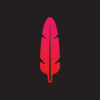Search the Community
Showing results for tags 'shape'.
-
-
Hey guys, any chance of building a REAL spiral tool, not the clunky, old skool ¼ circle style, but a true spiral that grows at each advancing point...?
-
Hey guys, First of all, wonderful job on this app. It's so promising and I'm so happy to be a part of the community. I haven't been able to integrate it into my daily workflow because it's missing some key points, and every time I use it I stumble upon a lot of those. One small detail which actually makes a big difference on regular usage is the fact that while creating a shape or resizing it, I can't hold space bar to move it. That's a feature most vector graphics apps out there include, and it makes life a lot easier in terms of positioning elements on the screen. Does anyone else miss this?
- 14 replies
-
- feature request
- keyboard shortcuts
-
(and 3 more)
Tagged with:
-
I think in Illustrator, when you select a shape tool - you can perform a key command (I think option+click) to pull up a menu for that shape tool in order to pre-define the shape you want to create. So, let's say you wanted a rounded rectangle at 100px x 100px with a 20px corner-radius, you would be able to set those properties in the options menu and then click a submit type button and it would create the shape on the artboard for you. Currently, (as far as I know) you can only create the shape by clicking and dragging the shape to whatever size on the artboard. I'm assuming there may be an options menu for at least some tools, or a feature request out there for this feature already - but just in case there isn't yet, here you are. Thanks!
-
If I draw or select a shape, its handles and bounding box are active as long as it's selected. Okay so far. But when I elect to add a Layer Effect, the handles and bounding box should be temporarily hidden, as they can obscure the very effects I'm carefully applying. I realize that, unlike Photoshop, AD allows me to edit/deselect a shape even while the Layer Effects window is in the foreground. It's not really a modal window! So what's the solution? Well, a compromise might be to hide the handles and bounding box, when the Layer Effects window is present, unless my cursor explicitly moves over the active shape -- making those things more sensitive to my actual intent, in other words. Otherwise assume that I need those to be hidden until I've dismissed the Layer Effects window.
-
Is there a way to transform only selected nodes within a shape? I can select nodes, but I can't figure out how to scale, rotate, or skew them, though I can apply those functions to the entire shape. In Photoshop (for example) I can select any number of nodes within a given shape, then hit Command-T to enter Free Transformation mode. From then on, any transforms will apply only to the nodes I had selected. I've attached an example. I just want to know if this is (yet) possible in AD, as it's something I actually find myself doing quite regularly. (Apologies if I've missed something!)
-
I can't figure out how to select an entire shape with a single click. I'll explain... Say I type the letter "e" and convert it to curves. Now I want to select just the hole, but I don't want to have to zoom in and select every node that defines it. How can I click once to select the entire hole? Photoshop and Illustrator both allow me to use the Direct Selection tool (analogous to AD's Node tool), and Option-click to immediately select any shape by clicking anywhere on its outline. In AD I must double-click the shape to go into edit mode (sorry if I'm using the wrong terminology), but clicking anywhere on a shape's outline -- trying all key modifiers -- just adds a new node. I can't figure out how to actually select the entire thing at once. The good news is that, since you're not presently using the key modifiers, bringing this behavior over to AD shouldn't conflict with anything. :)
-
Hello, Just started vectoring my first big piece of artwork with Affinity and hit upon a snag... I cant find the eye drop tool? Within my work process I create a shape, add outline colour, point thickness, apply internal colours and style - then when creating a new shape that requires the same treatment click cmd + i, bringing up the eye drop tool which clones styles onto the new object. Is this possible in Affinity? its a bit of a pain to manually do each shape and item.
-
I would love a Fillet/Chamfer tool to be able to edit nodes (in an interactive mode if possible - dragging the sliders to adjust the values and seeing the changes updated in the scene). Something similar to what this plugin does for PS would be great http://photoshopscripts.wordpress.com/2013/02/03/corner-editor-photoshop-script/ Thanks!