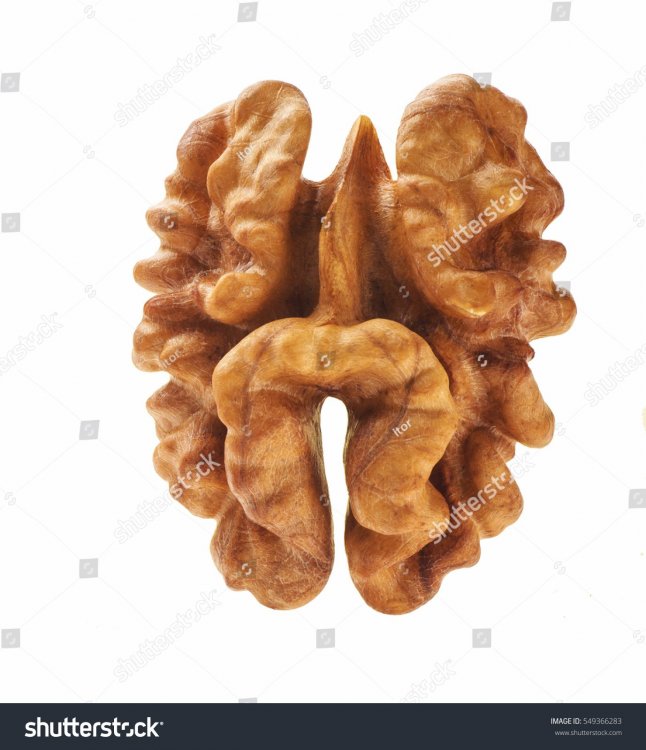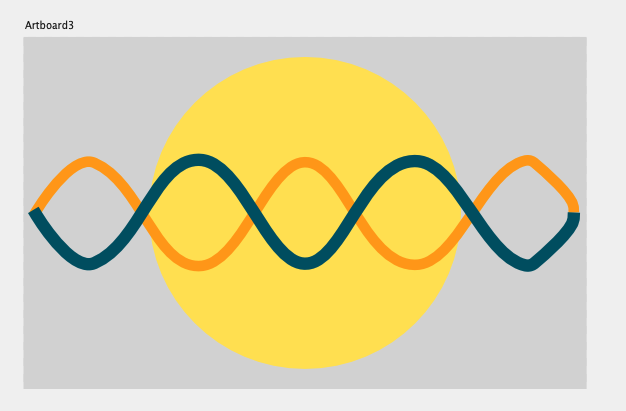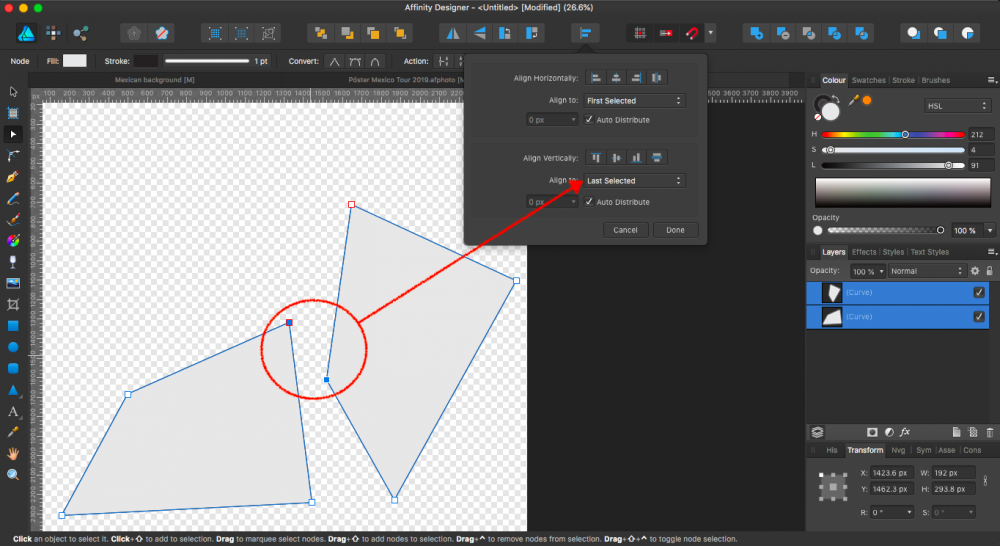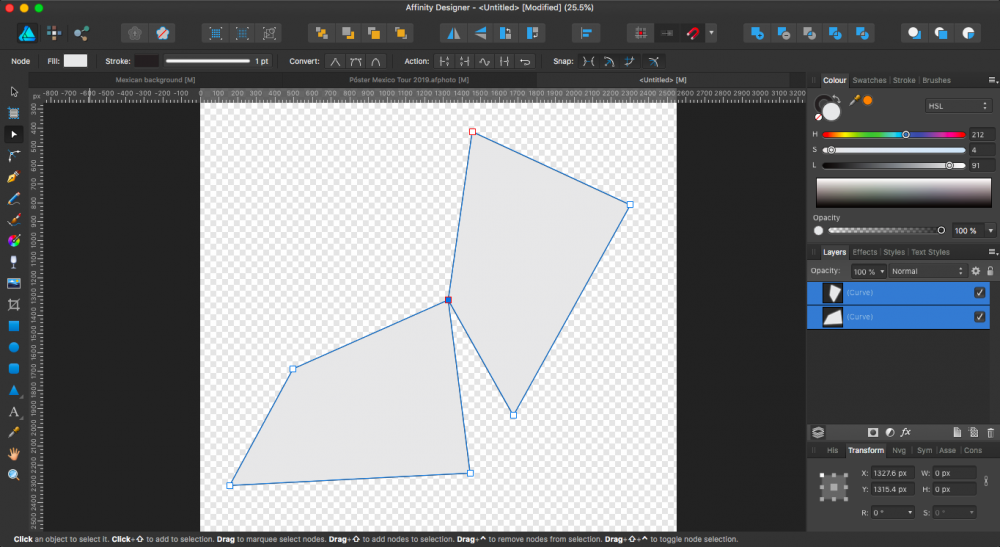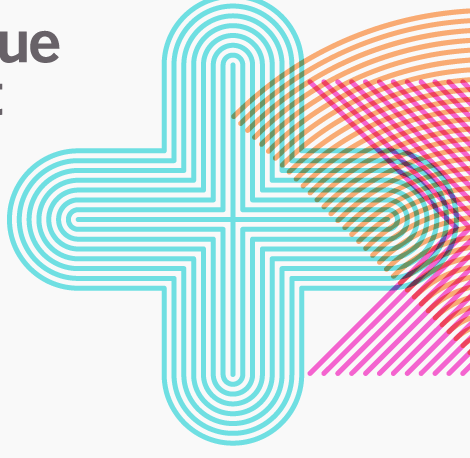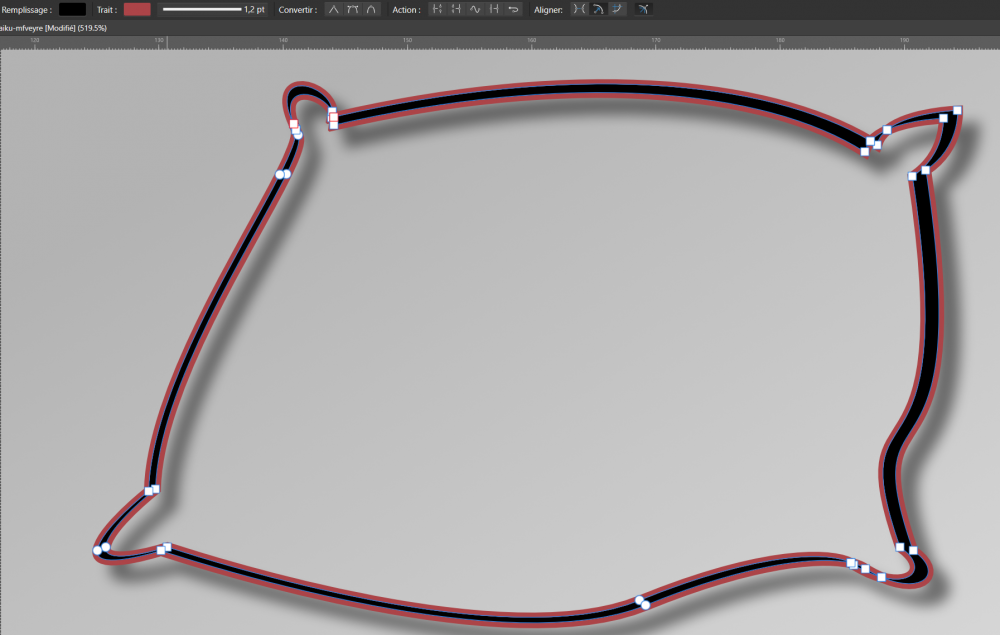Search the Community
Showing results for tags 'shape'.
-
I have a project in which I need a star shape with several points—easy. But I also need the points of the star to “wave” like sun rays. I know I can convert to curves and individually add nodes to each of the points, and then “bend” the lines to create the wavy rays. I want to know if there’s a way to create those rays universally—in other words, editing one star point edits every star point. Is this possible?
-
Is there a way to transform only selected nodes within a shape? I can select nodes, but I can't figure out how to scale, rotate, or skew them, though I can apply those functions to the entire shape. In Photoshop (for example) I can select any number of nodes within a given shape, then hit Command-T to enter Free Transformation mode. From then on, any transforms will apply only to the nodes I had selected. I've attached an example. I just want to know if this is (yet) possible in AD, as it's something I actually find myself doing quite regularly. (Apologies if I've missed something!)
-
Hey, I’m experiencing some problems with angle’s values for circular and ring shapes while I was making a pie chart. When I enter, for exemple, 90° as the end angle, it turn in another angle. See the video attached. It seems like it happens when the shape is a duplicated one. Am I the only one who has this ? 686B0CCD-2B48-4237-86D8-25443954C8D5.MOV
-
Hi there! I need to draw a walnut in black and white for a tattoo however i dont know the best way to do the shading as it has some very strange shapes, is it possible to have more than one gradient in a shape or should i do individual shapes, any advice would be much appreciated, Thanks!!!
-
My current workflow (using illustrator and the Astute Graphics Inkscribe tool) is to eyedropper a colour, Draw a closed shape, deselect, then eyedropper again, then draw a second shape off the points/nodes of the previous. I cannot replicate this in Designer (or Photo) with the pen tool. Playing with the snap parameters allow me to, to an extent, draw off the first shapes points but there's no way to give snapping prominence over the general sides of said shape so accuracy cannot be maintained. I understand this is probably quite a difficult thing to explain, but the Affinity tools seem halfway there so would be amazing if I could switch 100%. Failing that please encourage Astute Graphics to enable their Illustrator plugins to work in Designer!
-
I'm just starting out in Affinity Designer for iPad, and I'm trying to perform a pretty simple fill operation on this eye that I've drawn (see attached). I come from an Illustrator background and it's incredibly simple to do in there. Basically, I've drawn the outer shape of the eye, and added a line through it. I'd like to fill in below that dividing line with one color, and use white above it (as you'd expect for an eye). The problem is, I can't seem to fill in the eye color without creating another complete shape that overlaps the outer shape along the bottom and left sides of the eye. I can work around it like that, but it's tedious and would definitely end up taking forever on more elaborate illustrations. Surely there's some way to fill in color without completely overlapping lines all the time, right?
-
I've looked through the forums for existing questions on the shape builder tool and it seem like it's yet to be implemented. I'm stuck on building something and I'll like a help with the best approach to go about it in affinity designer. The red circles in the attached image indicate parts that I want to subtract from the thick black circles. But unlike regular subtraction, I don't want those ends taking the shape of the subtracted shape. I want something like the behavior of shape builder where I completely erase those red circle areas
- 6 replies
-
- designer
- affinity designer
-
(and 3 more)
Tagged with:
-
Hey everyone! When adding to selection, Designer for iPad does not take group levels into account. For example, when trying to select "Shape 1" and "Shape 3" from the following tree: Group 1 Shape 1 Shape 2 Group 2 Shape 3 Shape 4 , Designer for macOS would select exactly those. Designer for iPad, however, selects "Shape 1" and "Group 2". Also, there seems to be no "Add to selection" for Photo for iPad at all. Would be great if you could add that at some point. Best wishes, Shu
-
Hi, I'm sure this has been asked many times, but I can't find the right answer anywhere. In Designer, I want to keep only what's inside the circle area, independent of layers. These are all shapes created in the Draw persona, and were not converted to curves. I tried to duplicate the circle or draw a new one and apply a layer mask to it, to later invert it. I moved this new layer (circle w/layer mask) in about every order and level. Still, nothing. So... what am I doing wrong? Affinity Designer for Mac (desktop) MBP mid-2015
-
Why are the smart star shapes bounding boxes extend past the actual size of the shape, and therefore the overall shape size includes this too. This is not the case with other smart shapes.
- 11 replies
-
When drawing a star and snap to a squared document for some reason the star is having some padding and therefor not snapping to the document bounds. I don't see any reason why the star would not stretch up to the document bounds. I don't get it. Am I missing something here? star-size-and-position.mp4
-
Is it possible, either in desktop (Mac) or iPad versions of Affinity Design, to constrain text to a shape as in the attach picture? many thanks
-
Hello there, I am drawing on a Wacom Bamboo Slate, which can export your drawings (and writing via a kind of OCR) to text, image formats and SVG. Here's Wacom's specs for the Slate: http://www.wacom.com/en/products/smartpads/bamboo-slate#Specifications The Slate's ballpoint pen is marketed as having 1024 levels of pressure which in theory seems a bit much for a ballpoint pen, but would be nice if it could reproduce the light and heavy strokes you have made on paper. My problem is that the SVG files exported from Wacom's Inkspace app are filled black shapes instead of strokes. The shapes are thicker than the original paper lines, losing most of the line width variance, and I cannot find a way to reduce the width as you would with a stroke. I am attaching an image to illustrate my problem. Any thoughts on how to convert these shapes into strokes so that I could make them thinner? Many thanks in advance! PS there may be an answer in the thread below ('line width is not yet fully supported in the SVG standard'), but I'd like to confirm if something can be done about this using Affinity Designer? https://forum.affinity.serif.com/index.php?/topic/45452-how-do-i-import-paths-they-keep-turning-into-shapes/#comment-227169
- 35 replies
-
- wacom will
- affinity designer
-
(and 8 more)
Tagged with:
-
Hey Affinity Experts, I have been trying to erase a top border on two combined custom shapes. One shape is dark suit jacket while the other shape is a white shirt shape on top of black suit jacket shape. My problem is that when I layer the shapes a very thin black outline remains from black shape. See example. How can I remove this black top outline? Do I have to erase it or is there a way to layer the shapes that causes the black border line to disappear at overlap. Thanks!
-
In various other graphics editors it is possible to blend to shapes. For example you want to blend a red circle with a blue rectangle. I imagine this function would look like this in this imaginary function in Affinity Designer: You place the red circle and the blue rectangle on opposite sides of the document. You want the blend to rotate 360° and you want the blend to arc through a specific point on the document. You select the red circle and blue rectangle. You drag the "rotation center" to the side were you want the blend to arc. You type in 360 degrees in the blend tool dialogue box. You type in number of iterations, let's say 20. Then you hit the "Blend" button. Between the red circle and the blue rectangle there are now 20 shapes arcing between the two original shapes. Each shape - moving from the circle to the rectangle - becomes more like a rectangle, and vice versa. The color changes with each shape in the entire spectrum between red and blue, and the shapes in the arc rotates from the circle to the rectangle 360 degrees (negative values would rotate the shapes the opposite way). Maybe it would also be possible to outdo the competition by making it possible to do more color combination along the arc/path. Maybe it would also be possible to place more "rotation centers" - points through which the blending would take place.
-
Sometimes you require to align the nodes of shapes which it's nodes are not in the corner of the shape (see image 1), and it will be great if this can be done without modifying the shape to be align. I imagine that in the future this could be done in a new node option, in the alignment button (Image 1 and 2). If this can be already done, I would be more than happy to learn that. Thank you again for this amazing software!
-
Hey guys, I'm trying to divide (or something) the shapes in the attached example. Basically I wanna cut the dark red shape from the black shape, so that the black shape will have an empty circle where the dark red circle is. How do I do that? I tried divide, but that only works the way I want it to only if the shapes don't overlap completely. Thanks divide-test.afdesign
-
Hi guys, I am trying to get the text into a path, for example a circle. I can see how to to put the ON a path, but I can't figur our how to put it INSIDE it (in the most non-sexual way possible ) I attached a screenshot of what I'm trying to achieve, made with Fireworks. Thank you kindly
-
Hi, I have a shape that is closed and contains a hole. On the picture joined : - This shape is a result of a boolean combination of 2 identical shapes slightly shifted. - The stroke is red - The fill is black. I want to fill the hole in the center of this shape. 1 - I tried all the boolean operations (including divide) with no success, it doesn't "restore" the 2 original shapes as some vertices have been merged. 2 - I tried removing vertices to restore a "filled" shape, but it is too hard as some vertices are overlapping other ones (is there a way to "hide" vertices like in Blender ?) 3 - I could redraw a shape on top of the original, but It's too hard because of the complexity of the bezier curves. 4 - I tried to make a square nested in this shape's layer, but it make the square appears only in the "fill" part of this shape (the black part). How can I fill the center of this shape ? Thank you, Cédric.
-
Hello, I'm using Affinity Designer. I would like to create a vector brush that is an eclipse shape. I followed the tutorial for creating a vector brush except I used the eclipse vector shape instead of a brush. I saved it as a png and then uploaded it as a new textured intensity brush. Unfortunately, when I draw with it, the edges are blurry and jagged. Are there any tips on how I can make this better?
- 5 replies
-
- vector brush
- eclipse brush
-
(and 2 more)
Tagged with: