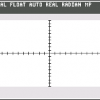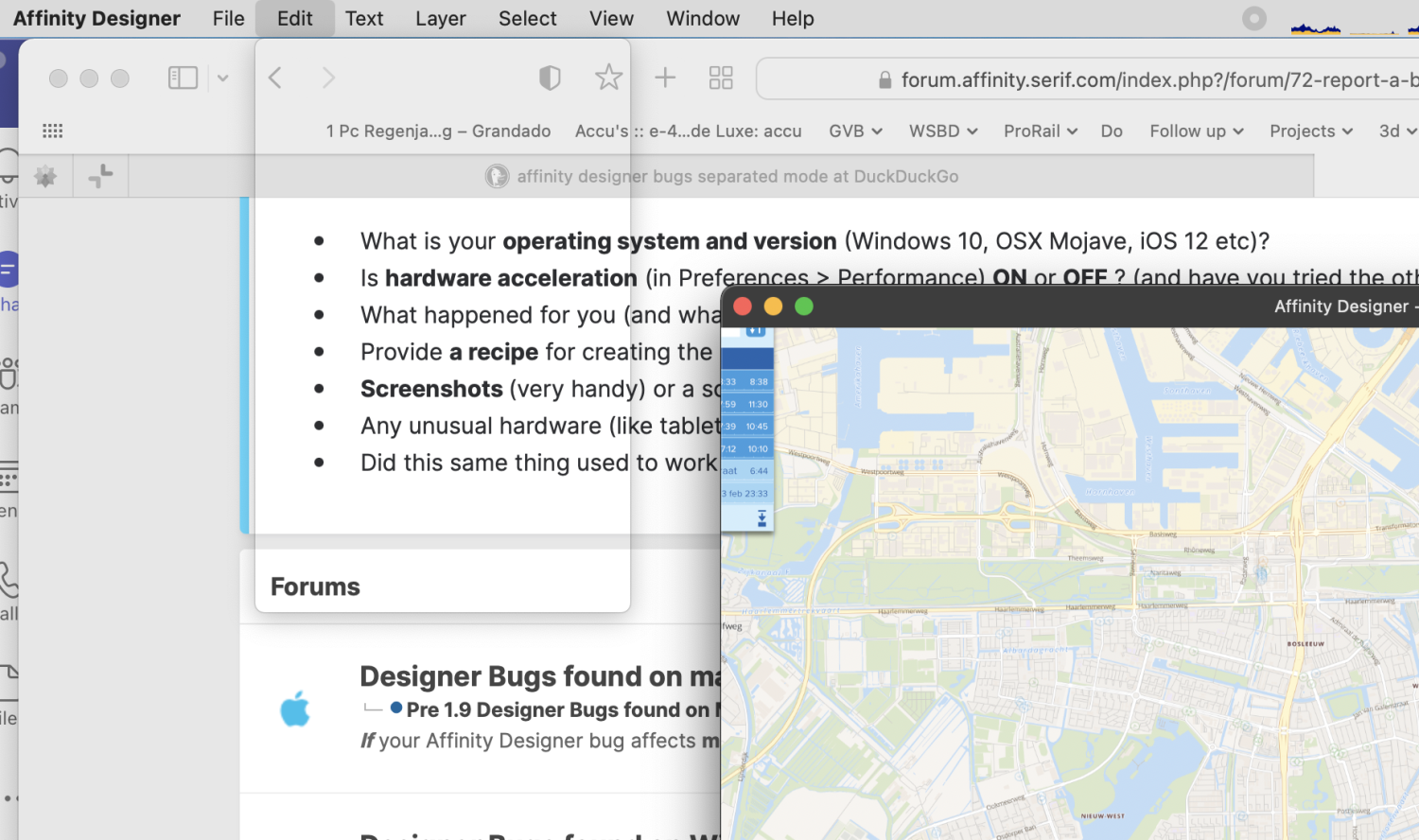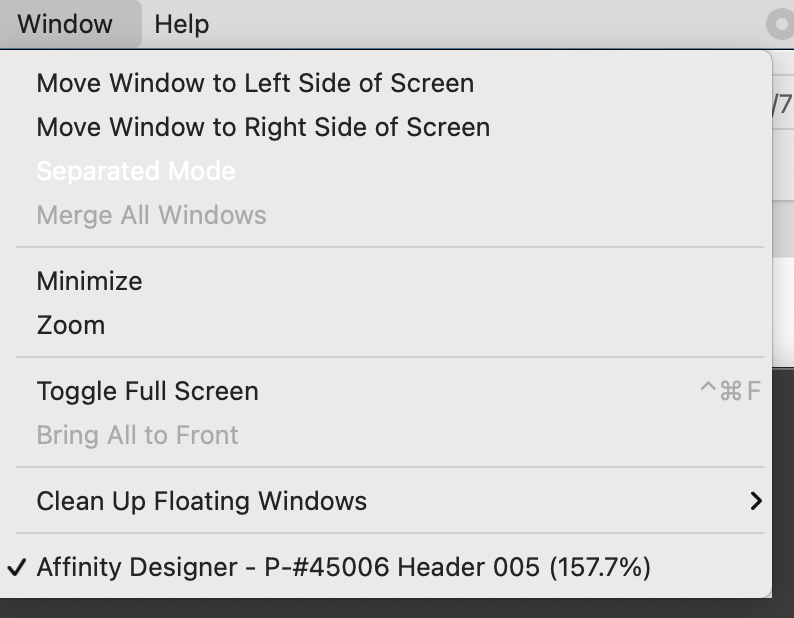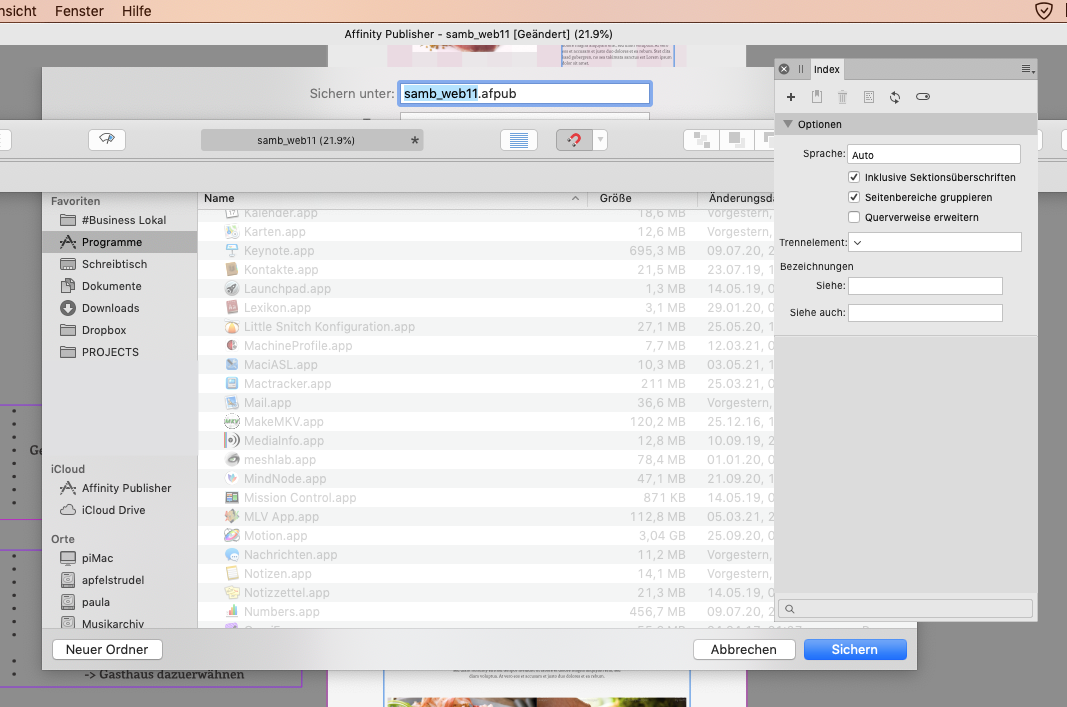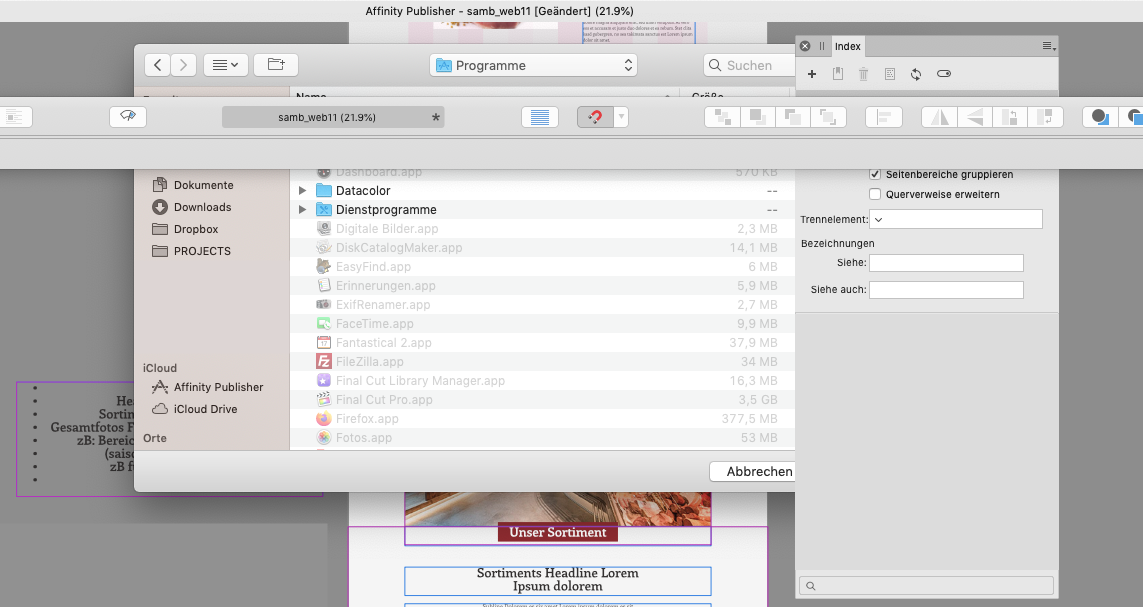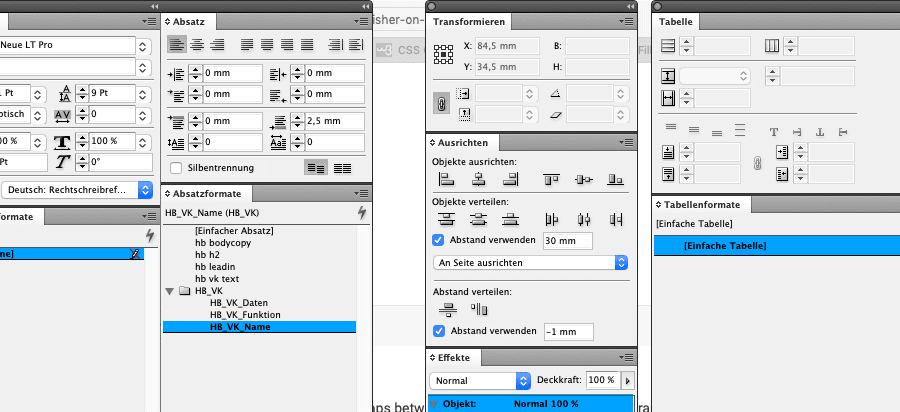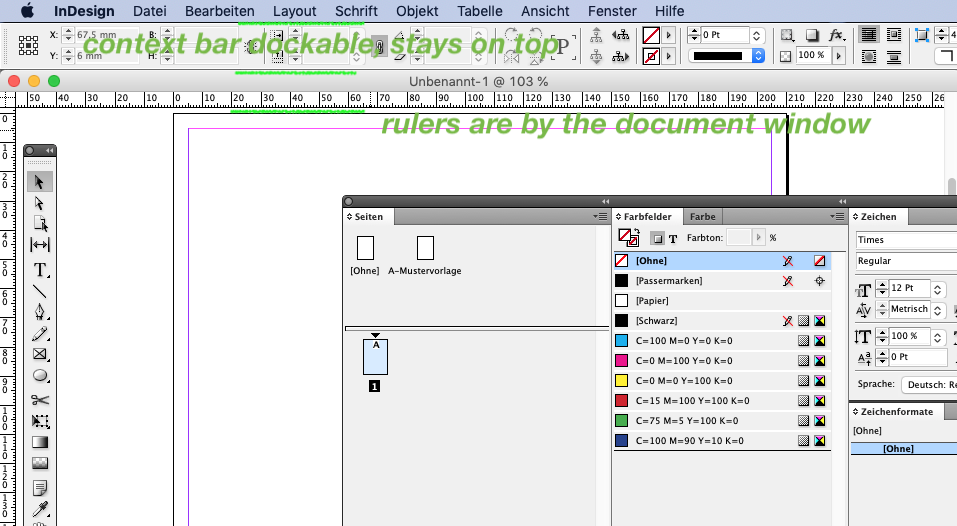Search the Community
Showing results for tags 'separated mode'.
-
Great software overall. Thank you for the amazing one-shot pricing. That said... Separated mode is a basic, and for a lot of people, essential feature. If I had known this was dropped from V2 it would have made me hesitate a long time before buying as quickly as I did. I'm kind of feeling like there should have been a conspicuous warning somewhere that it was not included in V2, nobody expects features to go backwards in new versions. Way back in the day, the fact that Mac could run Adobe with just floating toolbars, and no awkward "application window" around them, was a godsend for designers. Those of us who used Windows instead/as well had to contend with the primitive OS requirements of Microsoft which signalled clearly that Windows was not an ideal design/graphics environment. Removing the separated mode option is just stunning to me, and signals a return to an awkward, older sort of unpolished era in graphics software. Even tablets are moving towards floating app windows, and ultimately floating file windows. The ability to provide this will affect whether Affinity is seen as a clunky older software, or a forward-looking app that intends to compete in the future. Crossing my fingers in hope this huge shortcoming will be addressed in the next update. Seriously, this app window things is just really awkward and annoying, like something that's just always getting in your way as you try to work.
- 15 replies
-
- separated mode
- separated
-
(and 3 more)
Tagged with:
-
Affinity V2 apps do not have a Separated Mode on macOS. If for some reason you need this specific functionality, please continue to use Affinity V1 apps.
-
- macos
- separated mode
-
(and 1 more)
Tagged with:
-
Af Designer 1.10.5 on iMac. When I uncheck the Separated Mode the layers panel is frozen. The top and the bottom of the panel are above and below the monitor screen, respectively. I can select and move layers, but cannot close or move the panel. The layers panel works fine If Separated Mode is checked. Please advise.
-
When using AD in Separated Mode, I can't get a previously saved document's window--that I've sized and positioned on the screen in the exact position I want it located relative to the Studio panels--to reopen in either the same position relative to the panels it was previously or at the same size that it was. Only the panels reappear in their former position (as I'm guessing their location information is attached to the application rather than a particular document). The first image below is what I want the screen setup to look like; the second shows what happens after quitting and reopening the document: How can I maintain the document window's identical position and size in the Separated view each time I reopen it?
-
When I try to use Designer in Separated Mode things go bad real quickly. These things happen: - Menu's from menubar stop working (see screenshot), ending all possibilities of saving or quitting safely. - Document windows do not have toolbars. - Tools not visible. - Document windows sometimes don't complete fading when dragging them, leaving them stuck in twighlight zone. Additional insight: Problems seem to start when trying to access the menubar... I also noticed that the switch to Separated Mode seems to not finish, judging by the menu item which remains white... never seen that before. When switching before opening a document, the menu item does not stay white. This time, the File menu and the Window menu rendered, but the other menubar menus didn't draw themselves.) It is also impossible to bring the app to the front using the Command+TAB shortcut. Maybe of interest. (sometimes the view menu works) When I try to show the Tools or Context Toolbar, the 'traffic light' of the window greys which makes me believe the document window looses focus and a new window, the tools I assume, get focus as a separate window. Although I don't see it anywhere. When I hide the tools again with the menu item the document regains focus. Basically, this mode is broken beyond usability. I am using a MacBook Pro 16", 16GB ram Designer 1.10.5 On Big Sur 11.6.5 Have tried switching from Open GL (Basic) To Metal To Software. I didn't notice improvements. Tried different documents, no change. I want to use this function so I can present the main document on a big display and on a different display make changes in linked documents so I can do demonstrations of various stages in a user flow. Enabling layers and updating the linked document so the main document shows the new state. I was kinda able to work my way through one short flow, but it is so unstable that the minute I do something more complex then just clicking layers on or off in documents, I loose UI elements, or the app hangs. Ok, enough time spent on this report for now. Good luck fixing Separated Mode.
-
On a dual-monitor setup in separated mode, it is still very confusing that so often you wonder, where the heck did the newly opened document window spawn, when it just hides on the secondary display - but (rightly so) underneath the panels. For the document at least the z-order is correct, but every modal dialog box should be drawn on top of the rest of the UI and of course on the primary monitor. This should be common sense, as dual monitor setups exist since the early nineties (...of the last century). I respectfully ask, does nobody at Affinity use dual monitors or the separated mode for his panels? I mean we got saveable studio setups which indicates that they would, so...
- 3 replies
-
- separated mode
- ui
-
(and 1 more)
Tagged with:
-
I love using the separated mode. The only issue I have with it is, I have Affinity Photo's toolbar along the top. So sometimes when I open an image the top 1/4 of it appears under the toolbar, so I then have to then drag it out from under there. Is there any way to stop images from appearing under there? If not, I'd love to see images forced to only open where they won't be obscured by any of the UI.
-
I know this is old, but can someone please get to this already (or especially, because it's an old issue) One feature of the separated mode is: You should have the freedom where you put your panels or context-bar, but: dialog boxes are drawn underneath these and therefore you always have to make sure you dont have them on the potential spot where the dialog would appear... The "save as" dialog is a "sheet" which means it is fixed in its position, leaving a strange gap beneath where it should dock as a sheet. -> please make a floating dialog out of it, like the open box. The "place image" dialog is also a sheet... The "open" dialog is a free floating window, which you can drag out of the way after the fact, at least... The "export" dialog is the only one truly in front of the UI (just happened in a recent update) Please make them all appear OVER the rest of the UI (which should be standard practice...after all) Although I somehow understand the intend: the save dialog is "attached" to the document window to reduce confusion when several docs are open where it belongs. whereas the open dialog is "free" and does not belong to any doc, yet. Please, correct this! Also: why do new documents sometimes appear on the wrong (secondary) display, and therefore are buried underneath all my panels? I therefore place all my panels with a "gap" to click through
-
Perhaps I am doing something wrong. I have a document in Affinity Publisher on a large monitor, under separated mode. When I switch to the Designer persona, the separated studios (menus) disappear, and yet, they still appear selected under the View/Studio menu. Is anyone else experiencing this? Is it something I do not have setup correctly? Or is it a genuine bug?
- 4 replies
-
- affinity publisher
- affinity designer
-
(and 4 more)
Tagged with:
-
I’m quoting @ChristiduToit from another post, but as mentioned @fde101 rather make a new topic for each feature request. External Floating View Windows, like Photoshop. Being able to save a second view of your artboard is already available in Affinity, but you're not able to remove it from the app window. It's great to have the second, zoomed out, view on a second monitor so that you can see how your artwork and design is looking in full while you're working on it in another window. Especially useful with Sidecar/Astropad so that you can use brushes/etc on the canvas with the iPad , but still have your main monitor as reference containing all your tools without rearranging them as in Separated mode.
-

new documents in tiny windows
woefi posted a topic in Feedback for the V1 Affinity Suite of Products
Im having a problem with tiny document windows on mac. All my new documents being created (in any affinity app) are initially displayed in a window circa 1000 by 700 pixels on screen, although I have an iMac 21.5 (1920x1080) and my main screen is an Apple Thunderbolt 27" Display (2500something) I can't remember since when I had this, but maybe forever? I never bothered to mention it, as I was testing betas, but now, as I am beginning to dip my toes deeper into affinity-life these first-world-problems come up again... It happens only in Separated Mode, which I'm using 99% of the time. Maybe it has something to do with my migration from a MacbookPro. I really want to avoid resetting my apps to factory-defaults, as there is no easy way to restore the previous settings if that does not help... <feature-request plug: please add saveable and loadable settings and panel positions> Can somebody help me, ideally from the affinity-team with inside knowledge or somebody who has successfully fixed a similar problem? -
This is more of a niggle than anything else. When working in separated mode, when you ALT + click on the green Mac traffic light to expand the window, it expands to the full screen size. This means that the Toolbar covers the rulers, and more importantly the open / save / export dialogue box. Yes I can move it down 70px each time I open or create a new document, but it's a bit of a pain. I've just noticed that using Tab to hide all tools in separated mode hides the toolbar forever! You can see on the screenshot it's selected to show the toolbar. When you go back to non-separated mode everything comes back!
- 2 replies
-
- document window
- separated mode
- (and 6 more)
-
This has happened early in the 1.8 beta and had already been fixed. Now, again, the preflight panel is missing. Serious question to Affinity staff: Does anybody of you use separated mode at all? (It always seems like you don't care that much...) Anyways, thank you for this otherwise awesome new release!
-
I usually work in separated mode on my Mac. I have two huge displays to view my document in full screen AND put most of the expanded panels on the other. There are gaps between them becaouse I like to temporarly put eg. the brushes near the center of my main screen for fast access. Afterwards I put it back. So I don't fill the second screen completely with the panels, and the underlying Finder-windows are not very easy to tell apart where you click. A mac-typical shadow around the panels would help here. I compared it to Indesign and there is no shadow too, but it is more visible. Maybe we just need a darker outline/border in Light Mode? Publisher LightMode: InDesign CS5
-
If you use Separated Mode, you have to decide where to put the toolbar as it cannot be docked under the menubar. You basically have two options: • put it on top and if you save or export a document you have to drag it out of your way, because you can't read the filename. Also, you don't see all of the page ruler so you move it a little bit more down, which is even worse • drag it to the bottom and when you click a dropdown in the contextbar, chances are good that you have to scroll down or you activate the Mac Dock... Possible solutions: 1) don't use dialog-sheets. use proper open/save windows. at least do something with the toolbar-visibility when saving/opening/exporting 2) Of course, I have to compare it to what I'm familiar with, which is InDesign CS5: (Yeah, I know, they did lots of messy hacks and never used the original Apple UI-elements to achieve their goals, but maybe the awesome affinity-team can do better)
-
I am using AP latest app store version 1.6.7… when multiple files are opened I noticed that one cannot access other opened documents through the "Window" menu as it only lists the single current tab in focus, but when going into separated mode, it functions normal as expect, going to the "Window" menu lists all the opened document to access. Yes when using tabbed mode interface, once can simply click the tab itself to access the opened file, however some of us prefer the listed option through the "Window" menu to navigate and it can be unnecessarily cumbersome to switch over to separated mode everytime to use the "Window" menu if the user prefers to never use separated mode to begin with. Also some of us prefer to stick to dark color interface, but often using the "Window" menu to select a document is easier to read as Mac OSX default menu colors are much lighter with larger text making it easier to identify at a glance. Please consider, adding a way to list all opened documents through the "Window" menu when not only in isolated mode, tabbed mode would be great too.
-
Had an issue with 128 in 'separated mode' – where each document is in it's own window. Closing one of the three open documents caused Publisher to close down all the other open documents and itself (crash). Have just downloaded 133. Appears the problem remains. Opened three windows/documents, resized one, changed a text box in the second then went to close that second document. Was prompted to save the change first. Did that. Change was saved. Then went to close the document. It closed then Publisher crashed. Not sure if it was the second attempt to close or just a delayed reaction to the earlier/ongoing document close instruction. Also when in 'separated mode' – one document per window – dragging one Publisher document window on top of another also causes Publisher to crash. In recovery mode documents can open with random squares of black showing on the screen. Scrolling or zooming to refresh the screen removes the black squares. Screen grab below.
- 1 reply
-
- quit
- separated mode
-
(and 1 more)
Tagged with:
-
I love Publisher so far - it only crashed on the very first time I opened it, after 2 seconds (hitting command-F) But the UI needs more love: In Separated Mode, when exporting documents, the toolbar hides the export-sheet -> which should be a free floating dialog box instead of a modal sheet. And it goes up in the popup-charts if you select MORE and then save presets... see screenshots. Thats a mess!
-
Hello, in separated mode Affinity Photo and Designer don't take in consideration the "save dialogue window" that comes from top below every palette you have active in that moment. The result is that when anyone is trying to save files, you have to move and relocate the floating palettes and the main toolbar (see the attachment). Would be desirable to have another interaction with the save window, maybe hiding temporarily the palettes (now I do by myself pressing TAB) or pushing on the foreground the dialog window. Other feedback, that could be considered, is to allow more workspaces and the possibility to save them. There are many reasons, useless to explain, in which you need to save two or three workspaces with the disposition of palettes and toolbar you need.
- 1 reply
-
- save as
- separated mode
-
(and 2 more)
Tagged with:
-
The ability to dock panels, toolbars, and the main window toolbar, in Separated Mode just like in the Mac version of Adobe products, Macromedia FreeHand, or older versions of Microsoft Office, would allow for much neater workspace organization. It would also make everything cleaner when placing panels on secondary monitors in Non-Separated Mode. A setting to have these screen-edge docks collapsed and only open up when moving the mouse to the screen edge (just like the OS X Dock with "Hide Dock" activated or the menu/toolbar sliding in on regular OS X applications like Safari in full screen mode) would further improve usability on small screens such as smaller laptops. The ability to arrange documents next to each other in all modes would be very useful. The nicest implementation of this is probably in Microsoft Visual Studio, where it is very easy to arrange documents in a variety of different ways just by dragging the tabs. Adobe products can sort-of do this, but not when using floating windows because it cannot dock two views in one window, it only works when activating their Application Frame. Currently, Affinity Photo has a very useful option "View > New View" that opens up a new document tab for the same document, but this is utterly useless in non-separated mode since there is no way to actually put the two views next to each other to work on detail while looking at the whole document. In separated mode, it would be useful to be able to split the tool options from the main window toolbar so one doesn't have to drag the bulky main window toolbar around with it In separated mode, currently the status bar completely disappears, and in non-separated mode on the other hand, there seems to be no way to hide it The Character/Paragraph buttons in the text tool options bar only show these panels, but they don't open them if they are collapsed. Chances are that a user wants to actually use them, so un-collapsing them would make sense. It might also be confusing if these are already on the screen in collapsed state since it will then appear to the user as if nothing happens when they press the button.
-
- separated mode
- ui
-
(and 3 more)
Tagged with:
-
Hello, I have a problem with the separated mode on Affinity Photo. I use it on a Macbook Pro and most of the time I use an external monitor. I think what I'm experiencing might be the result of switching between monitors, as I've noticed Affinity Photo and Designer don't always like it when I have an external display connected. My problem is that I've somehow lost my top toolbars (normal and context) completely on separated mode. They are definitely on, and visible on normal mode, but on separated mode they move somewhere out of the screen. They aren't visible on any of my desktops. I can get them to the dock if I click minimize from the Window menu, but when I click them open they move out of my screen edges again. Is there a way to restore all the toolbars to their normal position on the separated more? Or some method to gather them to one desktop? This is pretty frustrating and I haven't found any way make separated mode usable again.
- 2 replies
-
- toolbar
- affinity photo
-
(and 1 more)
Tagged with:
-
The Window menu doesn't seem to have any options, it simply drops down a list of the Views that I've opened. Therefore, Separated Mode isn't available from the Window menu. The only way to separate is to open two or more Views and then drag their tabs into the workspace.
- 6 replies
-
- Separated Mode
- New View
-
(and 1 more)
Tagged with:
-
Hi guys! First off: congratulations on finally getting this baby out! Even though I am not a photographer or illustrator and won't spend most of my time on Affinity Photo, I do have to do some photo editing every now and then and, for my use cases, it's probably the best tool available around. I've always found Photoshop convoluted anyway and, never having gotten around to fully master it, I'm not really all too bothered by the APhoto “learning curve” I've read about on the forums… But I digress. Anyway, me being the nitpicker I am, I already have a little nit to pick, and that is window zooming behaviour, specifically in separated mode. I should begin with a pre-rant rant, a repost of sorts, as an introduction: I don't really like Serif's approach to a free-floating, non-dockable separated mode UI (in other words, I mean I'd rather have a fully dockable, auto-stretching, edge-to-edge panels *and toolbars*) and much prefer Adobe's approach, which not only allows you to fit all UI chrome to the screen's edges, it also restricts zooming of your windows all the way to the edges of said *UI chrome* and not of the screen itself. Serif's approach seems clumsy at best, as windows zoom all the way to the scren edges and, thus, both the toolbars and panels end up getting in the way. One of the few reasons that up until recently made me use the “separated mode” (a.k.a. classic, multi-window mode) in CS6 was being able to use Application Exposé to switch between open windows; nowadays, since I've quickly adhered to tabs (how could I not, with the number of files I must have open at any time now that I'm a proper professional?), I only use it for saving some precious vertical space (the sheer waste of space caused by that stupid, nearly useless and empty Adobe “Application Bar” is dumbfounding… As for Affinity, the top title bar also wastes some space but at least we can get around it by using fullscreen mode)… That is, except for Photoshop, where I live and die by the Classic Mac OS-like windowed approach and would never even consider using Adobe's windowed mode. I mean, it just *makes sense*, as image proportions and resolutions can be wildly variable, I sometimes have to process considerable numbers of mid- to small web/screen-ready images (and I'm sure I am not alone in that), and that also has the added benefit of allowing you to drag layers and effects between different windows/files… As for Affinity Photo… Even though I don't really like the current “Separated mode” approach, as I said, I was willing to put up with its [current, I hope] limitations if that meant I would get the same functional benefits as in Photoshop (I haven't put APhoto through its paces yet, but I'm willing to bet that I will). There is one choice on your part, however, that I find inexcusable, which is the zoom button behaviour. Since the separated mode and full-sized windows (not to be confused with fullscreen windows) are, as I said, mutually incompatible (or, at best, clumsy), shouldn't the zoom button (under Mavericks and below; I obviously also mean the classic behaviour still achievable in Yosemite by option-clicking the fullscreen button) adhere to the lifelong Classic Mac OS/OS X/Adobe standard of zooming to fit content instead of zooming to fit the screen size? I know this “zoom/shrink-to-fit content vs. zoom-to-fit screen” debate is as old and tired as OS X and its more proeminent full-screen apps (like, say, Mail – which goes far back into the NeXTSTEP days –, iTunes and iPhoto), but please bear with me and my rational for this suggestion: If I wanted to use the screen to the max for one particular project I could (and very likely would/will) just toggle the unified mode temporarily, plus the fullscreen mode if I *really* wanted to kick it up a notch… As it stands and as far as I could find it, there isn't a way to achieve that “zoom/shrink window to fit content” function, am I right? Ironically enough, you *can* zoom the content to fit the window size, so it stands to reason that, much happens already with content boxes in InDesign/QuarkXPress/Affinity Publisher (which I'm salivating for and will obviously feature such functionality), the opposite should be possible, too… All in all, I believe the current trend towards unified-window approaches and, concurrently and helathily, allowing for its classic counterpart (hey, choice is good, even if I find the implementation lacking a bit of polish and flexibility as I said), could finally put that debate to rest, at least in document types that have well-defined content boundaries. This default behaviour would, of course, make absolutely no sense in Affinity Publisher layouts or in a future version of Affinity Designer featuring multiple pages/artboards (AFAIK, that is still in the pipeline, right?), but it would fit in perfectly with many Affinity Photo use cases, IMHO… If you don't think they are enough to warrant it as a default, non-customizable behaviour, well, you could at least make it a toggeable preference on the User Interface tab.
-
- Separated Mode
- Windows
-
(and 1 more)
Tagged with: