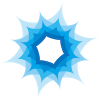Search the Community
Showing results for tags 'selection'.
-
Hey guys, I just discovered 2 broken pieces of functionality compared to the previous beta. Please see the attached video for both: 1. Can't select certain objects. They are not grouped, locked, etc. I can click select, but not drag select. I already checked the Preferences. 2. Control clicking on an object and then selecting Find in Layers Panel does not work. I can email the master AD file if necessary, just let me know. AD beta - broken functionality.mov
-
I'm use to move objects with arrow keys. AD has default setting as 1-pixel and 10-pixel move only. But it's not useful when you work on document which is in mm or inch units. Most vector apps has possibility to set unit and distance for arrow and shift+arrow. I'm missing it so much in AD. It should depend on document units and grid setting - isometric and triangular grid needs to use different "basic move unit". Looking forward for such a feauture in next update :)
-
Please add polygonal laso tool
-
Hi, I know you're trying to keep this limited to Affinity Photo but it's the one feature AD is lacking for me. I work designing websites for e-commerce and I often need to cut out product images from white backgrounds. The work isn't complicated enough to require a dedicated piece of photo software like AP so I'm not going to spend an additional 40 quid for it. I'd like to see it added to AD. This feature is literally the last thing that's keeping me from removing Photoshop completely from my mac. Thanks
-
Referring to this thread: https://forum.affinity.serif.com/index.php?/topic/10122-photo-selection-anti-alias-for-flood-and-brush/ I was wondering on the status of adding anti-alias selection for the flood tool. I need to fill some shapes with a single hue as I have a program that recognizes one hue and replaces with another color to show differences in data. If there is another way to do this, I'm all ears. However, I am new to affinity, and just photoshop-like activities in general. Thanks.
- 2 replies
-
- anti-alias
- selection
-
(and 1 more)
Tagged with:
-
I am new to Designer but I do have experience with a similar program (Pixelmator). I want to change the color of the tree but keep the tree trunk the same color as the original .png. So how do I do that? Please take me through the steps to achieve this result. For example, right now the tree is blue and the trunk is brown. I want to change the tree to green, but KEEP the trunk brown. Help! Thanks, everyone!
-
Okay so after much googling I cannot for the life of me locate the context menu. I want to convert a path to a selection. This is a little frustrating. I've attached a screen cap of my workspace. I think its the menu that comes up in the top giving contextual information about the tool I currently have selected. Bu I cannot find a convert to selection option in it for the pen tool. Is it somewhere else, or do I need to covert the path to curves? UPDATE: Okay so I found it, if you have the node selection tool active it doesn't so up. But if you have the pen tool it is visible.
-
Hi, I played around with Affinity Photo and I love it so far. But for some use cases I am missing Photoshop a bit. I think color based selections was way more effective in Photoshop than it is in Affinity Photo. In Photoshop you could press and hold Shift key to add more colors to your existing range, before playing with the tolerance slider. The result usually comes a lot closer to what you are looking for. Does anyone have an idea how to create a selection based on a whole bunch of target colors? Sorry for my German screen shots ;)
-
Can the photo program remember the options we choose? e.g. When I resize Image, I always want to use "Bi-Cubic" instead of "Nearest Neighbour". But it always defaults to the 1st option everytime I resize images. Or perhaps allow us to set a default?
-
Good Morning, Looking for some guidance. I have an image with a leafy tree in the foreground and a very bland sky in the background. (See attached image.) I want to replace the sky with another image. The problem I have encountered is selecting all the sky that is showing through the gaps between all the branches and leaves. I either get too much or not enough. Any suggestions? Thanks...
-
Could a Save Selection be added. Maybe as a selection layer. Also could a curve to selection be added. These two functions work hand in hand for me. I am always using my curve tool to isolate parts to adjust color or add an effect. I often need to go back into the file to recolor or edit that selection later. I don't what to loose my selection once I worked so hard to isolate a particular part of the image. I would just add a curve layer and leave it at that... but I do not see a way to convert that curve into a section for later edits. As a work-around I am creating a closed curve layer and filling it as my potential selection. I use the selection brush to select my fill to get my selection back. Kind of a long way to get a simple result. ;)
-
Just bought Affinity Designer (and Photo), and I can't find how to "Select objects based on fill color" — a command that is my daily bread on AI. Is it available in some other form? It's especially important since I do cartography and have hundreds (and thousands) of objects to tweak together. Thanks
-
Draw a rectangle or ellipse marquee from the center.
-
Hi There, Affinity Designer systematically quits or bugs when I try to export a selection! I use the option File -> Export, then choose PNG and "Selection without background" (but the same happens with background). As long as I don't change the size of the exported image, everything works fine. But if I change the width, the height automatically changes to a huge number (I can see only a part of it) like 9985xxxxxxx and the app immediatly quits. And if I change the height, the width is automatically set to 1. Even if I change it manually (after unlocking the aspect ratio), my exported image will be only 1 pixel wide! It happens even if I try to export let's say just a simple square :angry: What could I do? Thanks for your help! Claude
-
I am comparing Illustrator text selection to that of Affinity Designer 1.3.2. In Illustrator, if I have multiple text boxes present on the page, I need only choose the Type Tool and the pointer changes to an I-beam, and when I mover that point over any text box, the box highlights with a blue underline. I can then click and drag to select text. And once text is selected that way in one box, I need only do the same thing to select text in another text box. No double-clicking or special text insertion tricks required. No so with Affinity Designer though. In Affinity Designer, if I click the Artistic Text Tool and hover over any text boxes on the page, none of the text highlights. Furthermore, if I try to just click-and-drag atop any text box, AD creates a new text box rather than highlighting text in the existing box! I am forced to double-click to insert the text cursor inside an existing text box in AD. And once there, I cannot simply click-and-drag on another text box to select it. I must go to the trouble of double-clicking to insert the text cursor in other text boxes. It may not sound like much, but this time waster is a huge time waster when you deal with a lot of text editing like me. One more thing. There is a small but noticeable lag when it comes to selecting a lot of text by click-and-drag and even typing text. It feels on order of 200ms or so for text selection, and less than that for typing text. I feel no lag at all when selecting text by click-and-drag or tying text in Illustrator though. This is true in an existing document as well as in a new document.
-
Hi there, I just wondering if there is a way to make a path and then transform it into a selection... Thanks, Reminous
-
Hi, I've noticed I can't move my selection while keeping the ability to modify it with Spacebar, it is especially useful when selection egg-shaped items. Could you add this feature in an update please?
-
Hi friends, Now that I have purchased the Affiniy Photo Inhad dreamed that this one of my former questions would be answered by the working of the app. ut I am desappointed for is not. I am longing to get the selection outline being softened by a slight blurring, but as much as I repeat the action, select-shrink-invert selection-apply blurring....the result is that the blurring does affect the whole shape and. not the outline that is outside of the "marching ants" I have followed a moderator's instructions or tips and the hing does happen again and again, Can anyone have tried to do this action and succeed? I would appreciiate, again a bit of. help in this, Is important for my conpositions and though I coulld refine the outlines with Photoshop...mmmm....the thing is to get ride of it as much as possible...you see. Thank you so much in advance. Rosa
-
In order to enable free object selection within layers, groups and stacks it would make sense to offer a y-axis rotation of the viewport camera around the active view to get a glimpse of what's going on while selecting. To see the effect in action click on the debug checkbox of this parallax CSS example: http://keithclark.co.uk/articles/pure-css-parallax-websites/demo3/ Cheers
-
I'm trying to move a group of lines as one, but the Move tool is ignoring the Selection mode (group vs layer) toggle in the Layers palette... Check out the video to see what I mean: Selection Wonkiness.mov