Search the Community
Showing results for tags 'selecting'.
-
Hello! I like how a Live Hue Mask can work in a similar way to Photoshop’s Color Range tool for selecting skin tones. It’s not perfect, but I can get a selection that’s 90 percent there. However, the other ten percent is the issue. Of course, you can remove elements from the mask with a black brush, but can’t paint in white. As such, what can I do to further build my selection other than refining the hue range? If there is nothing we can do, what is the best way I can select skin tones and mask it? AP2 seems to have nothing that’s suitable, which is frustrating. My typical use case is to mask skin, then apply a gradient map and pick suitable tones before moving on. In fact, I’m using Live Hue Masks to do this and also select complex textures like pet fur, flyaways, and other non-uniform elements. Thanks!
- 3 replies
-
- affinity photo
- live mask
-
(and 3 more)
Tagged with:
-
Affinity crashes when selecting multiple objects, one being a text frame. Steps to reproduce (works reliably) : Select a text frame "entirely" (not editing it) Click near it, changing the tool for the text frame tool. (Why does Designer have a range this big to select text ??) Click again (doing a double click essentially). The program will freeze (as I have seen, it can recover on small files if changing the focus window to anything else). It must be closed using task manager, simply closing the app brings the close menu, but it cannot be interacted, all unsaved progress will be lost. bug.mp4 This is not an edge case bug, I produce it regularly when selecting multiple text by not clicking precisely inside the text frame. I am using the latest Affinity Designer 2 version (2.1.1.1847) on Windows 11. Works both with hardware acceleration on and off.
- 4 replies
-
- affinity designer
- crash
-
(and 1 more)
Tagged with:
-
Hi Love the software, but I am struggling to get this to work consistently. As stated in the help: With the Move Tool selected, drag to draw a marquee around the object(s).* I try to drag select items on the canvas but it keeps grabbing the first item under the cursor and dragging it along instead of creating a marquee. Only way I get this to work is to lock an item and then dragging from there, or start from outside the drawing area. Am I doing something wrong or is this normal?
-
In both AP and AD, I have created a reference layer (1), placed a photo on it, and lock that layer. Another layer (2) was created and is being used to hold elements traced from the locked layer. The problem, I cannot box-select the elements on the second layer if the box begins over the photo on the locked layer. Even though layer one is locked it get selected. I can also just click on the background image on that locked layer and select it, of course, I can't do anything with it once selected...because it is locked. The question: Is there a setting I am missing that prevents the object on the locked layer (or locked object) from being selected? Seems to me that if something is truly locked I should not be able to select it. Thank -Bill
-
It would be very useful to have functions to select the same: Color fill stroke (color / width) Appearance To quickly select all your outlines, or background element in 1 color. Speed is everything. :)
-
two parts related to selecting objects... Suggestion: Within Affinity Designer Help, under "selecting objects", it states what modifier keys to use in selecting an object by dragging over only a portion of the object instead of having to drag marquee over the entire object. It took me a bit to realize that in order for this to work you first need to start the dragging of a maquee before clicking the Control key modifier. I might suggest adding to the below statement within help: As you drag a selection marquee, pressing the selects objects which are only partially covered by the selection marquee. Be sure to begin your drag of the marquee BEFORE pressing the CTRL key. This behavior can be made the default in Preferences*. Question: Help suggests that you can change this behavior to be the default in Preferences but I'm not understanding where in references this change needs to be made? Any guidance would be appreciated.
- 2 replies
-
- affinity designer
- selecting
-
(and 1 more)
Tagged with:
-
EDIT: I apparently accidentally placed this in Affinity Designer Bugs found on Windows, could a mod please move it to Affinity Publisher Bugs found on Windows Okay, so I've attached a short video demonstrating the problem. Basically, I have a text frame that demands attention. Any object that is visually on level with it or above it and below it in the layers panel will automatically change my selection to the text frame when clicking. So, in order for me to select another text frame to the side of it I have to select it in the layers panel. It just randomly started doing it out of the blue; I have restarted the program and it persists. I have not restarted my laptop. I did start typing "this week's priorities" with an Artistic Text selected; I thought I had clicked to start a new object, but found that I had not. I don't know if the problem had started before hand or not, as I was making the Artistic Texts below the culprit text frame. Affinity_Publisher_object_select_bug__2020-11-05_14-32-40.mp4
-
I don't understand the "X" frame which appears to keep me from editing some of the objects in the attachments. No problem when the box and text are identified in the layers panel, but not all objects appear there. Also, a red line appears when expanding some items in the layers panel. I suspect this is related to my problem. No doubt this is another not seeing the forest for the trees. But I just completed a 90 page book and am trying to go through and make very minor adjustments / corrections and am expending a lot of time just trying to select an object, text box to make the change. I am able to click on an object, text frame in the layers panel or alternately use "find" to find and select the text or object to be edited. This is my first project with Affinity Publisher and up to this situation it's been a relatively easy to learn and use product. I do miss having cross-referencing, footnotes and endnotes, but I worked around those issues. Thanks,
-
Is there a way to select vector objects that have the same fillingmode or -color or stroke color? In Illustrator there is. An I can't work without this feature.
- 1 reply
-
- affinity designer
- selecting
-
(and 1 more)
Tagged with:
-
How to remove a background in Affinity Photo - Selection Brush Tool The tutorial is full of Affinity tips and tricks from beginning to end. PLUS if you watch all the way through I will show you what I personally would do after removing the background P.S. This is the first time I will show up on camera, pretty exciting for me.. 😅 Enjoy the video, and let me know if you got something out of this tutorial !
- 2 replies
-
- masking
- selection brush tool
- (and 5 more)
-
Hi Need some help with this image i have imported to affinity photo. What i want is to seperate all the "objects" in the image and treat them individually. I have marked some of them red just as an example. The reason is because i want to be able to fill the individual "objects" with different colours. So i wonder if there are any smart way to do this. And what tools i should use? Thanks for any help.
-
Hi all, I recently abandoned Illustrator to use Affinity Designer on a Macbook Pro. When I use the MOVE tool to select multiple objects, I see that only 249 objects maximu will be highlighted with blue outlines. If I select 250 or more objects, and the outlines of individual objects no longer show up, which is a real pain. I want to visualize which objects I have selected. Can anyone suggest a fix for this? Thanks!
- 23 replies
-
- affinity designer
- objects
-
(and 1 more)
Tagged with:
-
After a complex vector-brush drawing I'm having problem selecting the line/layer I want to edit. I understand that there is a layer system, but is there a trick or workhabit to make it more easy to select the right item in a busy vector creation? Cheers.
- 1 reply
-
- affinity designer
- selecting
-
(and 1 more)
Tagged with:
-
I'm zoomed into an object, trying to outline it w/the magnetic lasso and having problems. 1) How do I scroll the page in order to advance my edge selection around the object w/o deselecting what I've done or having the mag. lasso dutifully create a path out to the scroll bars and back? 2) Is there any sensitivity setting for the mag. lasso's edge detection? Not infrequently, it selects the wrong edge no matter how carefully I try to trace the edge. 3) When the lasso does a bad job of finding the correct edge, how does one sequentially delete mistaken anchor points, to back-up one or more anchor points, and give it another chance to find the correct edge? I originally tried to use the Flood Select tool but I just couldn't adjust it to confine itself the area outside the object w/o picking up all sorts of random areas inside the object. Thanks, lettergothic
- 7 replies
-
- selecting
- magnetic lasso
-
(and 1 more)
Tagged with:
-
When I select an item in canvas, and then select other item I still can see the "outline" that indicates the selection from the previous select item, this have like a 6 items "ghost". here is a screenshot to help visualize the problem:
-
hi guys, I am hoping someone can please help as I MUST be doing something wrong as I can't believe the basic functionality of Designer would be so poor, it must be me! I have an EPS file which has lots of objects in it, and if I open this in Illustrator, I can select every single object, but open that file in Designer and it will only allow me to select the massive block. I am clicking a million times (which I thought would allow me to delve further into the group), but I just can't do anything with it. As I said above, it must be me doing something wrong, but can someone please tell me how to select each individual object in this file? I've uploaded a screenshot so you can see how the 2 apps behave SO differently. Thanks.
- 5 replies
-
- designer
- illustrator
-
(and 2 more)
Tagged with:
-
So I've clipped an image with a shape. (Don't know for sure if it's called 'clipping'). I'm not able to select the image anymore. For example, I like to enlarge and rotate the image. How can I do this? See screenshot attached. Currently, when I select the image, the image AND clipping shape are selected.
-
In my work in editing a complex geology map I have carefully planned text and graphic layers, e.g., scores of site names are all under one layer, their dot locations are under a different layer, etc., for some twelve layers. Sometimes there are sublayers under these layers. I just completed another complex map with many layers and objects in Illustrator (not yet brought into AD) and noted how quickly my selection of an object allowed me to move it or edit it. Returning to AD I suddenly discovered that after double clicking on a site name, AD had to first select the entire group and then (but not always) it selected the object and often took me inside the frame text even though I only wanted to move the name. Since I work very quickly in the editing process using my convenient keyboard shortcuts, I found that I had to wait and sometimes even start the select process again to avoid moving the entire layer of object or having my shortcut key appear in the text frame. Often I must use esc to start the selection process over again until I finally get the selection I wanted in the first place. Is there anyway to speed up AD's selection process so that it would be like Illustrator, i.e., immediately select the specific object (as a site name) rather than go through the AD process of selecting the group and then selecting the object? That option under Preferences would be a great help.
-
AD seems to do okay with double-clicking groups to go inside the group (similar to isolation mode in AI), and I usually can get to the object thats deeper than one level, but when I get to that level and I want to select the items in that level I cannot do it with the move tool (which one can mistake for a selection tool I guess) by marquee selecting the objects in that level. I suppose this is due to what I just mentioned, there truly is not a select tool, or a direct select tool.
- 5 replies
-
- selecting
- selections
-
(and 4 more)
Tagged with:
-
I am trying to use as less files as possible for comic projects using the same pages (digital/print editions, reprints, trade paperbacks, revised editions, etc.), and I think one of the ways to do this would be to have the option of grouping Page thumbnails into folders, and having a check box beside each page and folder. This way, we could just check the pages to export in a project before exporting it to PDF for example. Would it be possible to have such an option in Affinity Publisher?
-
The area covered by the tap of a fingertip, and the one of the tip of ApplePencil, are too big, so that it is difficult to select a handle or an object if those are little enough. So the intention to move an object after selecting it, frequently results in changing its size, or viceversa. When "seeing" the area covered by the tap (vía preferences) this is TOO big in radius (I know, its visible size is probably artefactual). The real result is extreme difficulty to either select or resize when you want (in not-so-big objects) Could be problem of System features (iOS) or of Designer features (if is this, then is a bug, or if iOS is guilty is a problem to solve) Emilio
-
Hiya! So I'm having a little trouble with texture pack vectors when it comes to trying to select vector group. In Illustrator I'm able to select which texture group I'd like and it grabs the entire texture, but I noticed that with designer it groups it differently. For example, half the texture will be in it's own group but the other half of the texture will be combined with a separate group. Sounds weird I know but I've attached some pictures to kinda show what I mean.
- 2 replies
-
- help
- affinity designer
-
(and 2 more)
Tagged with:
-
When I buy vector clip art with a commercial license it usually comes in the form of an eps file. Usually all the designs are on one "page". I am finding it very time consuming and hair pulling to isolate what I want from that. I can't "draw a box" around it because it selects everything (the whole "page"). Say I bought 20 cats. They are all on one main layer and I want only one cat. Sometimes I can click on something in the layers panel and when that itty bitty dot is selected I can then click on the cat I want and get one itty bitty little dot in the right cat to be highlighted. From there I can "show in layers". Then I have to hold down the shift key and randomly select a bunch of layers (we are talking so many I have to scroll a lot in the layers panel) and hope I got all the cat. Often I don't and then I have to go through the whole mess again. (Yes, I am smart enough to first group what I found that was correct and then label it so I can find that part again). And more maddenly, the entire cat may not be on sequential layers. But my question is, why can't I surround that cat and have it be selected. Even at the highest magnification I can not directly select on the image - it will select the whole page. Why can't I zoom in until just that cat is showing and then click on it to select just a piece of it? Like what someone here told me to do when I couldn't seem to select just one node to move (it was just moving the handles until I zoomed in a ridiculous amount so I could isolate the node itself)
-
Hi, I am new to Designer so this might be an obvious question. However, I've done a lot of searching and haven't found the answer anywhere. I am drawing and animating a cartoon vine with lots of little branches off the main stem. I want to move nodes on the main stem around and have the branches follow while staying aligned to the nodes of the main stem. First, I know that there is no way to join curves that branch, so I can't create a single curve for my stem and branches. I can use snapping to align the nodes with each other, but then each time I move one, the other node does not come with it. This leads to my question. After aligning the nodes of two distinct curves, when I select the double node using shift + click, it only selects one of the two nodes. This is true even if both of the curves are selected. Is there a key to press or some other way to select all the aligned nodes at the same time? A workaround would be to first un-align the nodes, then select them both, then move them and finally re-align them. This is very inefficient.
- 4 replies
-
- aligned nodes
- snapping
-
(and 1 more)
Tagged with:
-
I have watched and re-watched the video Clipping vs Masking by James Ritson and am unable to select the mask (child layer) without the layer. Clicking one selects the other. (ditto for a clipped layer) That is not what I see happening on the video as is done at 2:07 min on YouTube video. https://www.youtube.com/watch?v=cKrQ2BEFWMs This is similar to another question in the forum but the difference is that I don't want to separate the child layer from the layer, I Just want to manipulate each separately. Here is a quote from the other post by webb, "I have a pixel layer (say, Background) and have added a child filter. I would now like to move that child filter up on the stack, but can't seem to select it without selecting the pixel layer as well--both parent and child layers are highlighted and stubbornly insist on staying that way. This doesn't happen all the time, but when it does happen, I don't know what to do."
- 2 replies
-
- child layer.
- selecting
-
(and 2 more)
Tagged with:





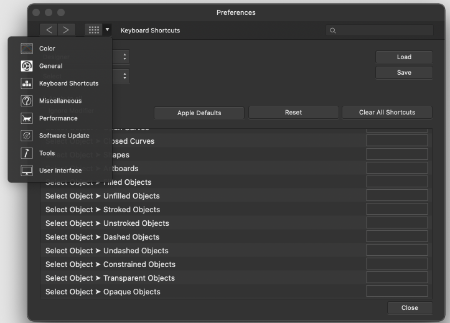












.thumb.png.56f418c9be8836dea5bfc226f2b36dfa.png)
.thumb.png.fb0937c028c5ce2fbeeb39f69b1633af.png)
