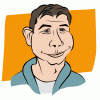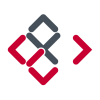Search the Community
Showing results for tags 'select'.
-
I'm in Designer. I've used the text tool to create some text. I'd like to select the pixels of the created text to create a selection, after which I'd like to invert the selection. In other, non-text type layers I can hold down ⌘(command) and click the given layer's icon in the Layers menu to select all its pixels, then ⇧⌘i to invert the selection. However, this doesn't appear to work in a text layers. How can I select the pixels of text layer?
-
This should work in both Designer and Photo. When you click on a layer to have the layers panel scroll to, and highlight, the selected layer. It's very inconvenient to scroll up and down looking for the object you've selected especially with more complex documents.
-
Hi folks, Sorry if it sounds like obvious, but actually, I've still not found any way to instantly select —all— external nodes (or the full external path) on the basic following example: Any idea? Thanks for the help.
-
When I select a text frame - generally that means I either want to move the frame or amend the text. When I move out of the frame - that should mean I'm finished working with the text/frame. I do NOT want to create yet another text frame by default!!!!. 9/10 I want to select it or something else on the page. The whole 'esc' -> V thing is very tiresome. Please give us a way to select the frame - either by clicking on the edge of the frame (tool becomes an arrow/select), by using a keystroke (cmd) or moving out of the frame automatically changes the tool to an arrow. Text selection.mov
-
possible?
-
The app seems to be missing the common keyboard selection controls: Cmd-Left / Cmd-Right to move to the start/end of a line Cmd-Shift-Left / Cmd-Shift/Right to select to the start/end of the line Alt-Left / Alt-Right to move to the previous / next word Alt-Shift-Left / Alt-Shift-Right to select the previous / next word
-
I noticed the keyboard equivalents for Selecting Previous and Selecting Next layers has been added, which is wonderful. I was hoping my Wacom Intuous Pro would take advantage but it doesn't. Apparently there is a SECOND keyboard equivalent for cycling through the layers forward and backwards, they are as follows: Clockwise: “ Counterclockwise, or anti-clockwise as you Brits say it, hehe... : ‘ Would you guys please please please add these so we can take advantage of our Wacom tablets' awesome touch rings?!?!
-
- select
- select previous
-
(and 1 more)
Tagged with:
-
I'm sorry to keep banging on about this one. I want to create a text frame/box + move it into position WITHOUT having to break stride and go to the tool box. It's the most glaring fault to an otherwise superb application. If I could do this I'd swear I was working in the 2014 version of Freehand! A hotkey/keystroke is the most obvious solution. or Somewhere on the active frame to grab/grip and move into position. PLEASE! PLEASE! PLEASE! PLEASE! PLEASE! PLEASE! PLEASE! PLEASE! text frame.mov
-
A terrifically useful feature of Canvas is Find by object attribute or properties. This allows you to select all objects with like properties and change them en masse rather than the tedious job of changing them individually. Thus, you can change all objects of one color to a different color, or select all polygons with the same color, line width, but different fills and then change the just the line width. This functionality is improved even more if one can "grab" all the properties of an existing object and then you can select all like objects.
-
I can't figure out how to select an entire shape with a single click. I'll explain... Say I type the letter "e" and convert it to curves. Now I want to select just the hole, but I don't want to have to zoom in and select every node that defines it. How can I click once to select the entire hole? Photoshop and Illustrator both allow me to use the Direct Selection tool (analogous to AD's Node tool), and Option-click to immediately select any shape by clicking anywhere on its outline. In AD I must double-click the shape to go into edit mode (sorry if I'm using the wrong terminology), but clicking anywhere on a shape's outline -- trying all key modifiers -- just adds a new node. I can't figure out how to actually select the entire thing at once. The good news is that, since you're not presently using the key modifiers, bringing this behavior over to AD shouldn't conflict with anything. :)
-
How about a feature that's seen on some software (including most adobe apps)… where as clicking on a field name with a box next to it for inputting values will auto select the preset values so that the user can quickly input their desired values. For now the user has to manually mouse over into the field and highlight the text to delete/input the numbers, The attached screenshot should demonstrate what I mean. Thank you and keep up the great work Affinity Designer looks VERY promising!
-
In a document with some "Draw personas" and some "Pixel personas" layers ( hm, what does "personas" stand for?) to me it appears to be difficult to select some objects by clicking on its visual in the documents page view. Yes, I can click through the "Layers" panel – but I wonder if I am doing any wrong when I try to select an(y) object just visually on its documents area view. –> Is it possible to achieve/select any object (= child layer) on a documents 'paper'/'screen' view? –> If yes: how? – Any keys to hit while clicking? It seems it helps/i need to switch "personas" to enable one or the other object selection in the documents view. – Is this intended?