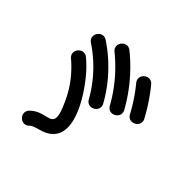Search the Community
Showing results for tags 'select'.
-
I would be nice if I could select nodes by area like Adobe Illustrator. Selecting one by one is pain sometimes.
-
How can I select all the text in a document? The background is that the spell check language is set to English and the actual language of the document is German. I wish to select all the text in the document and change it in one fell swoop from English to German. I have tried selecting all the pages in the "Pages" window on the left of the UI, and I have tried selecting all the Text Layers in the Layers window on the right of the UI, but unfortunately neither of them worked. Interestingly, selecting the Text Layers did seem to select all the Text Boxes in the document, but when I changed the language in the Character Tab, it had no effect. Thanks for any help! Steve
-
Hi everybody, Here I am with another noob question. How do I create a marquee selection from the centre, rather than the corner while dragging? I will use Photoshop again as an example: to create the selection from the centre I just hold "ALT" and then drag. If I want it with constrained proportions and create from the centre simultaneously, then I just hold "Shift + ALT" and drag. This is a very important feature. Again, thanks in advance to anyone answering my question!
-
The possibility to change anytime to the pointer tool only pressing command. And only staying in the tool as long as the command key is being pressed. (Like in Illustrator and old FreeHand) Also, if possible, the possibility to alternate by pressing for example alt key to switch between select by case sensitive next objects. Basically, a shortcut to this preference option: (Select object when intersects with selection marquee).
-
Has hiding the selection line been asked about before? I used this a lot in PS and it was very helpful when tweaking/aligning the image portion to see behind the marching ants. Also, even though I'm impressed with the image adjustment tools, some buttons for moving a single pixel at a time would be useful as well. Thanks
- 6 replies
-
- marching ants
- selection
-
(and 3 more)
Tagged with:
-
I have some content produced in Page Plus which I want to transfer to Publisher. As Publisher does not read Page Plus files I saved it as a pdf and imported. I had some text saved in a box which I wished to select and group together but this did not work, Publisher wanted the whole page or nothing. On the attached file I wished to select the individual items on the left side, also the "Marking System" part on the right hand side separately so I could move it to another page. prog19covermiddle.ppp
-
Hi! I am loving affinity designer in comparison to ai...however, there is something so easy that I can't figure out for the life of me! I have a doc/file that has many objects and each has a lot of layers. These layers aren't ordered in groups; therefore, I need to find a select group of layers among the many. I know that I need to click the Shift and have the multilayer button active and " keep clicking through the all the layers to select them"... the problem is that some of the layers have tiny object and I can't get the cursor to acknowledge through the mess of affinity's blue lines (the ones showing that you've selected something). The bottom line...I am hoping that there is a way to just use a marque, a selection brush, or whatever to just selection the object in one motion. When I've tried to do this is puts the marching ants, but none of the coordinating layers are high lighted. I would be most grateful for any advice! Bernie
-
I think I'm missing something very obvious here but the Slice sector tool in Export Persona, will not let me select or adjust a slice size. (AD v1.6.1) Any ideas?
- 13 replies
-
- export persona
- slice
-
(and 2 more)
Tagged with:
-
Ok, the newbie here again... I watched a video tutorial on removing the background. 1. It said to use the "Selection Persona"? I don't see that on the toolbar with the other personas. 2. Then it said to use the "Smart Selection Brush" to outline the object... I have a Selection Brush, but nothing says it's "smart"... is that the same thing?? 3. When I try to outline the object with the Selection brush, it makes double lines and I can't get rid of them with subtraction. They just jump around and become disconnected from other areas. 4. Then it said to use the "Refine Selection Tool" ... there's no tool in in my toolbag labeled "Refine Selection Tool" Egads!
-
I'm running 1.6.1 on Mac and my select / move tool is acting a little crazy. Normally when I click on nothing, nothing is selected. Today when I do that, it appears to select a line seemingly at random. I have noticed that the line it selects is typically to the left or right of the 'nothing' I've clicked, but far enough away to know something is acting up here. Another symptom is that when that line is selected, clicking another object does not select it. No amount of clicking will work. I have to select with a drag instead. This is really annoying to the point of disabling. Has anyone else experienced this? Is there a fix?
-
Hey everyone! When adding to selection, Designer for iPad does not take group levels into account. For example, when trying to select "Shape 1" and "Shape 3" from the following tree: Group 1 Shape 1 Shape 2 Group 2 Shape 3 Shape 4 , Designer for macOS would select exactly those. Designer for iPad, however, selects "Shape 1" and "Group 2". Also, there seems to be no "Add to selection" for Photo for iPad at all. Would be great if you could add that at some point. Best wishes, Shu
-
Hi, how can I see the hexadecimal code from a selected color on my Affinity Photo/Design on iPad? Is it possible? I can't find on forum and on tutorials Thanks
- 2 replies
-
- hexadecimal
- color
-
(and 2 more)
Tagged with:
-
When using the rectangular marquee tool, sometimes I know the exact pixel dimensions that I need to be selecting. I would like to have the ability to specify a selection box size and/or ratio, rather than simply dragging an area.
-
I am using AP latest app store version 1.6.7… when multiple files are opened I noticed that one cannot access other opened documents through the "Window" menu as it only lists the single current tab in focus, but when going into separated mode, it functions normal as expect, going to the "Window" menu lists all the opened document to access. Yes when using tabbed mode interface, once can simply click the tab itself to access the opened file, however some of us prefer the listed option through the "Window" menu to navigate and it can be unnecessarily cumbersome to switch over to separated mode everytime to use the "Window" menu if the user prefers to never use separated mode to begin with. Also some of us prefer to stick to dark color interface, but often using the "Window" menu to select a document is easier to read as Mac OSX default menu colors are much lighter with larger text making it easier to identify at a glance. Please consider, adding a way to list all opened documents through the "Window" menu when not only in isolated mode, tabbed mode would be great too.
-
Problem: With my fire fighting pre-plan work I need to carefully draw one of 4 colors over top of property images from Google Earth. I also need to select various pre-made objects like Gas and Propane symbols located on 40 layers. 1 - When I try to precisely begin to draw a yellow fence line for instance, too often the tiny pause I make while carefully positioning my stylus gets interpreted as an automatic color picker and my yellow color disappears. I have to reselect the particular yellow all over again, and again. Very frustrating and needlessly slows my work down! 2. A similar thing happens when I select an object on a layer like a fire hydrant to relocate. Suddenly a whole different layer might get selected and moved accidentally which can ruin the map. Ultimate Fix: Create a preference menu where each of the tools can have that option turned off, or the hold and pause time for auto/option can be adjusted Easy Fix: I'm sure this can be done in just an hour or two and would make a massive improvement to the interface. Just add one preference for now globally where a user can select how long or short the delay is which evokes the auto/option for Affinity in general. A fast or slow slider or just a drop down- 0.1 sec, 0.2 sec... The auto/option trigger delay is already part of your programing. You just need to add a small routine where the user can change the timing. cheers and I really hope this happens soon. Affinity is perfect otherwise! btate
-
- tool
- paintbrush
-
(and 3 more)
Tagged with:
-
It woulds be great to have a Select All command that only applies to the currently active page/artboard. Thanks for all you do.
- 2 replies
-
- select all
- select
-
(and 1 more)
Tagged with:
-
Hi there! I'm astonished with Affinity Designer for ipad! I'm almost completely transitioned from my PC to iPad, just need a few more options. Suggestion #1: Select BY SAME FILL COLOR This is very important for professional work :) For example, if a group of objects (or shapes) are overlapping, what we need to do is to select them all, and divide them. After they are divided, we need to click on "Add" to merge the shapes together, and that's fine. But if we have a LARGE number of SMALL shapes, merging one by one can take forever.So, option "Select by (the same) Color" is very important and time saving for us designers. How I think it should be done: Solution 1. Click and hold the color (from toolbox) with pencil, or with finger, and while holding it select (with your left hand) three dots icon "..." and then choose "Select all" Solution 2. Add a new icon named "Select Same Color", or similar. Suggestion #2: SHAPE EFFECTS For me, as a Vintage illustrations and Logo designs fan, I would like to have a ARC LOWER, ARC UPPER, AND (possible) ARC tools. For example: Netflix logo. How I think it should be done: 1. After typing "Netflix" for example, convert curves, and than click on new icon set named "shape effects", than click on "Lower arc", or "Upper Arc". OK, that's for now, If I missed these options, if they already exist in same/similar form, please let me know.
-
There is this technique I want to replicate in Affinity Photo that can be done in Photoshop, but I can't get it to work in AP (see video link below). What I basically want to do is select all the pixels of an image from all the visible layers by using the Channels window, create a new layer, and then finally fill the entire selection with a single colour that has translated the shades of the selection into transparent pixels (i.e. pure white is 100% transparency, black is 0% transparency, and grey is everything in-between those extremes). Video link in question: https://youtu.be/WZOJqbSBPxI?t=7m1s
-
On the "New batch job" windows, Add button, the "Open" window has a selector named "Affinity Files" that select several file types besides affinity files (JPEG, PNG, PDF, etc) Would be nice to have an entry that select only *.afdesign and *.afphoto file types and, please, change the name of former "Affinity Files" to "Image files" or whatever and name this option as "Affinity files".
-
- select
- affinity only
-
(and 1 more)
Tagged with:
-
Hey guys, I was thinking of a pretty useful feature that I'd personally use a lot When you lock a layer, you can't select it unless you click on it in the layers panel. That's a bit time consuming since you can't press Ctrl+K to find it. How about a shortcut to select layers that are locked, directly on stage? For example you have a rectangle on stage, and you press S+Mouse_Button_Left to select a layer that's locked? That would be pretty awesome. Cheers
-
Hey guys, Right now, if I select a word inside a text field and I wanna use the color picker to color only that specific word, it's not possible, as the whole text field changes the color I choose with the picker. It would be great to have the possibility of changing the color of only a portion of text with the color picker. Thanks