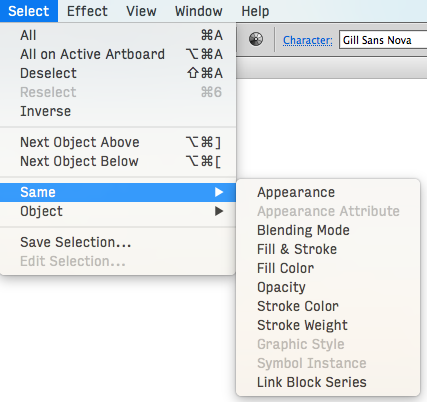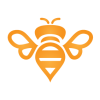Search the Community
Showing results for tags 'select'.
-
Could we please have a keypress to select the parent of the currently selected object? This would allow for fast navigation within the Layers tree and adds a fine grained version of the Select All command, progressively expanding the current selection from a single object, up through the current group, layer, artboard, and document. Thanks for your consideration.
-
Great work with Affinity Photo on iOS! I was doing some editing of textures the other day and found the workflow for lasso selection and moving things around really slow at the moment. I would really appreciate the Move tool being promoted to the Selections persona, and also for the last selected tool on a particular persona to remain selected when switching between personas. I also use a progam called Moi3D which has a great selection tool, if you drag a rectangle from left to right you have to surround entire objects to make them selected, but if you drag from right to left they only have to intersect with objects. This is super useful since you don't have to switch modes via some option like you currently have to do with Photo.
-
Hi, In Photoshop there has always been the automatic ability to drag a Marquee around an area of an image in a layer to isolate it. After dragging a marquee around the area, pressing a cursor key would immediately snap the marquee around the area snugly (Even anti-aliased as you'd expect). This then allows you constrain your painting to be within the marquee selected area. I believe you can also do this in Gimp also by using the Float option (It's been a while since I used it). Thanks, Jay.
-
First of all very nice job on the mobile app! There's still room for improvement, but it's by far the best iPad app in it's category. The features that I would like to see in the new version are: persistent tool selection - specifically, I do a lot of pixel art work, which means I use the pixel brush. However, every time I need to use the Selection persona, I come back to the brush tool being reset to it's default tool, the paint brush. This is quite annoying as I always have to tap 2 times just to go back to the brush I was using. If Affinity would remember I selected the pixel brush my workflow would be much improved switching personas and having personalized menus on 2-finger tap is cool, however, once I make a selection and go back to the drawing persona to move/resize/draw something I cannot access the Select menu without having to switch back to the Select persona. Most of the times I just need to deselect all, so having to tap 3 times is frustrating. I would like to have an option to deselect without switching personas. Maybe long press on the Select persona button in the toolbar gives me the Select menu without switching, maybe 2-finger tap includes some selection items as well even in the default drawing workspace. the fill color I feel should be the color that you're drawing with, not a different one. This is a standard in all drawing software and it's a logical implementation of real life painting - you use your brush to paint small areas, you dump the whole bucket of paint to fill in a large area. Having 2 active colors is nice, but the ability to switch between them and have a primary one which all tools use makes more sense than arbitrarily assigning different colors to different tools. Keep up the awesome job! Thanks! t
-
Hi, I'm new to the Forum. I have a question about the select sampled color feature. I wanted to use it to remove some purple light reflections on some roofs. I selected the purple colors and it worked perfectly. I copied the selection and pasted it (as a new layer as always). The strange thing is that it is not only copying the selection. It copies a shade of the picture along the selection. I thought that's not a problem and I wanted to invert the selection (wich is seeable all the time btw...) and remove the rest. But for some kind of reason it removes the content of the selections along with the rest. Idk maybe I'm doing something something wrong please help me out. I attached a photo of the shade and the selections. Greetings from Germany!
- 2 replies
-
- needhelp
- idkwhatswrong
-
(and 3 more)
Tagged with:
-
Hi. I'm new to any form of advanced photo editing, I took some pictures of a flood light church the other night, I used a tripod and took multiple images using different appature and shutter speed. I ended up with photos with bright areas over exposed and on other photos the bright areas are ok but the dark areas are not visible at all. I have worked out that I need to STACK the photos to get a good balance, however some areas are still a little too bright. I want to be able to select these areas and adjust the brightness. I think I need to do this using LAYERS. However I just can't find how to do this. I have searched using Google but have not come up with anything that helps me. Are there tutorials available dealing with this please? Thanks for your help.
-
In my workflow, I often have to take an image that I've created in another program (a 3D program). I set the background color there to be distinct from the object I want so that I can select it and make it transparent. In AD, the process (the best one I could find) is the switch to Pixel, Rasterize, then Select -> Select Sampled Colors. When I select the background color, the marquee does indeed seem to properly select the object. Unfortunately, it doesn't really work this way. If I cut (intending to cut out the background) color is lost from the object as well. If I invert selection and cut (intending to cut the object for use elsewhere in AD) some of the background comes as if some of its color were still present. I want the marquee to represent a clean separation between object and background so I can place my images with other layers in a final graphic file. Essentially, I'm trying to treat "Select Sampled Colors" like magic wand. Is there a way to do this? The invert selection option seems to work better except that I still get a grayish, partially transparent box background instead of a fully transparent background.
- 2 replies
-
- cut
- transparent
-
(and 3 more)
Tagged with:
-
Hello! after Adobe pulled another stunt (with Lightroom this time) I'm preparing for an Adobe Free Future™! I've come back to Designer (ßeta 1.6/12) — and what I saw made me very, very happy. Cannot wait till I see what you guys do with Publisher! As you have guessed I'm still missing some features before I can ditch Illustrator all together: selecting objects by type/look (see screenshots with Graffix Select Menu) lockable guides and the making guides from objects. Also: split in to grid. overprint on a per object (fill/stroke) base (not only in the swatches). ability to choose a font (and other things) from the contextual menu. Despite its name, it's not very contextual right now. plugins/scripting would make Designer much more powerful of course. See for example what you can do with Python in DrawBot of Nodebox offset path (could be scripted?) more transform options like "transform each", which is very, very handy in Illustrator … Anyway, can't stress enough that you guys already did a fantastic job, making such a powerful app from zero. …without the income of subscription-model ;-). Keep up the good work! — Benjamin
-
Hello friends, I’m a total newbee. I’m just wondering if there is a way to select multiple areas of a layer at one time. For example, I would like to create a selection rectangle around a portion of the image, and then in another location in the same layer select another portion. Then I could copy both into a new layer at the same time. Photoshop also has the ability to create multiple rectangles and merge the selections or subtract from them. I tried holding down COMMAND or SHIFT on my keyboard without result. Right now I am actually using the flood selection tool (magic wand) in order to select red letters of a word. I would like to be able to select all of the letters, then do a copy and paste it into the new layer. I know there are other ways of doing this (like selecting a color tone) but if I just want to do multiple selects, how would I do so? Any ideas? Thank you! Have a great day!! - Rich Using iPad Pro 2nd Gen 12.9”
-
I love Affinity Designer, please keep up the good work. It's coming along nicely, but I have run into some basic usability issues that significantly slow down my workflow. I think these would be useful for most users. Please add some form of vector trace - I am still keeping other vector apps for just this 1 feature. The Selection Marquee can’t select layers within groups - can this be added as an option or to the direct selection tool. With large documents, finding and selecting multiple layers really slows down the workflow. When ungrouping from a hidden group the layers don’t become hidden (which I would prefer) and I have to do that manually. Can they stay hidden by default unless I unhide the group and then ungroup, Can I change the highlight colour In Export tab When zoomed out with alot of slices. I can’t tell which slices I have chosen unless I have them all both selected and ticked. Please enable macros - this would be useful for many repetitive tasks making long shadows for example Again thanks for a great application. These are just suggestions (apart from number 1).
-
I have found AD to be WAY more intuitive and easy to use than Illustrator or other vector programs, including Sketch. It is such a joy to use that it has become my favorite go-to tool for design and layout. Take the pen tool in the draw persona, for example; it is so darn intuitive and responsive that it almost feels magical. However, there is one thing that I have yet to master, and it is driving me bonkers! I'm sure it is a simple thing, once I learn the trick. Let's say I am working on a project that has hundreds of layers, groups and objects, and trying to find a particular object in the layers panel is like trying to find a needle in a haystack. I can clearly see the object I am trying to get at on the canvas, but no manner of clicking, double-clicking, triple-clicking, right-clicking, Cmd-clicking, Option-clicking or any combination thereof gets me anywhere. And none of the layers are locked, so I ruled that out. Is it possible to drill down through the layers in the canvas or artboard without going to the layers panel? If so, what is the magic trick?
-
I've read the help pages and watched tutorials. I just can't seem to find how to correctly constrain a circle or square using the marquee tools (gesture with a second finger). Any help further explaining this would be appreciated. Please be detailed since the other help sources do not fully explain how to do this. Thanks.
-
Hey, I have a file with 25 patterns in AI format and the same in EPS format. These are arranged in 5 lines and 5 columns. To select one pattern in ai, I click on it and all related objects are selected. In AD this does not work, because as soon as I click on one, all others are selected too. Since the individual patterns are not contained in a group, no selection can be made in this way. It does not matter whether I open the sample file in AI or EPS format in the AD, the selection of individual patterns is not possible. Does anyone know a solution, how can select an object from such a file created in the AI? Thanks
-
I would like to know if there is such an option as "Selection by color or object." I need to change one color in an open project to another :unsure: . Manually it is uncomfortable to do for a long time :( . I very often use these functions in the illustrator. The choice of color and object does not pay due attention in all similar projects, and this function allows you to reduce time and money :wub: . I would very much like this feature to be awarded, or similar to it, for example the filter by color and outline, text and so on. Thank you for your work, very much I hope for an answer. :)
-
Is there any reason why "CTRL+A" to select the text does not work in AP Frametext while editing text (It does in AD)? ... unless it's a feature I consider this a bug ;-) Cheers, Timo
-
I create maps in QGIS (an open source GIS mapping program on PC and Mac). QGIS can export as PDF and SVG, but the best way is PDF. The problem with PDF's is that all the lines come in as individual layers (objects) while in SVG'sthey are at least grouped as sublayers. To get around this in Illustrator, I can use the Select>Same>Stroke Color and then move all the selected features to a new single layer group. Designer could use an expanded selection ability like Illustrator's. As far as selecting goes, there's a plugin for Illustrator called Select by rj-graffix.com which adds many selection abilities (but right now it doesn't appear that Designer supports plugins). Freehand used to have really robust selection abilities via a dialog box, and this included text attributes. Illustrator has never come close. Thanks.
-
AD fam, On many of the AD tutorials I see a click/drag operation used to select an item you want to isolate for copy/paste purposes. My question, is the click/drag done while holding down a keyboard key (i.e., the 'alt' or 'command' key)? When I click/drag over a given area that I'm trying to cut out, I see the light blue square/rectangle cover said area...but when I release my finger from the mouse it seems I'm unable to 'capture' (copy) the selection. I know I'm missing something simple - please have mercy on me. Thanks in advance. -Christo
-
HI, I am a newbie and am gradually working my way through all the tutorials. I have watched the one on refining, however, I struggle to create a good 'fur edge' with my hairy cavalier! I seem to end up with block feet, please could you advise on a process for me to get a better result. I am pretty rubbish at this!!! Many thanks B
- 3 replies
-
- background
- animal
-
(and 3 more)
Tagged with: