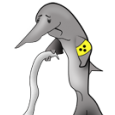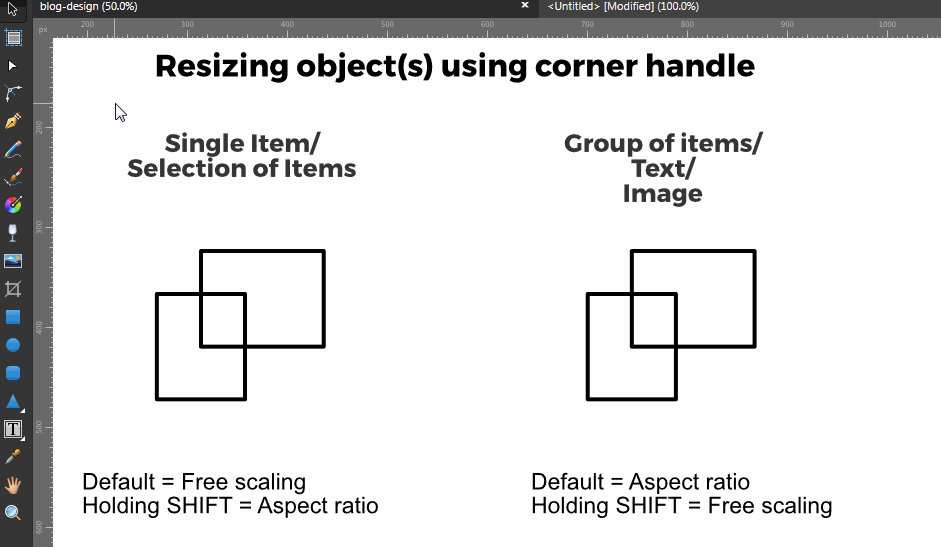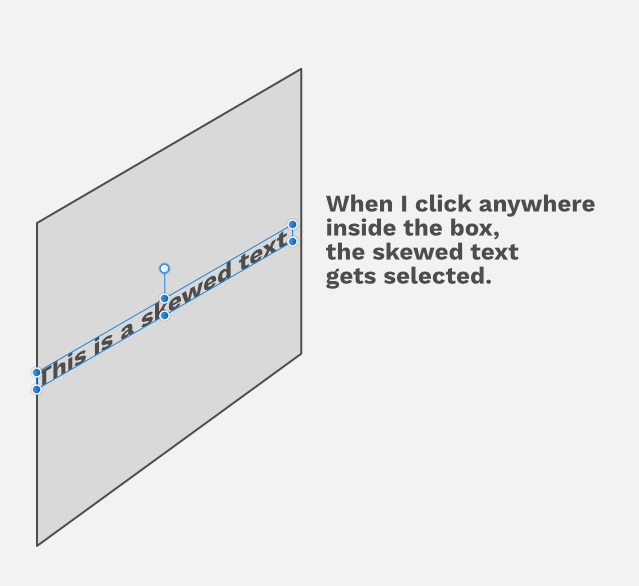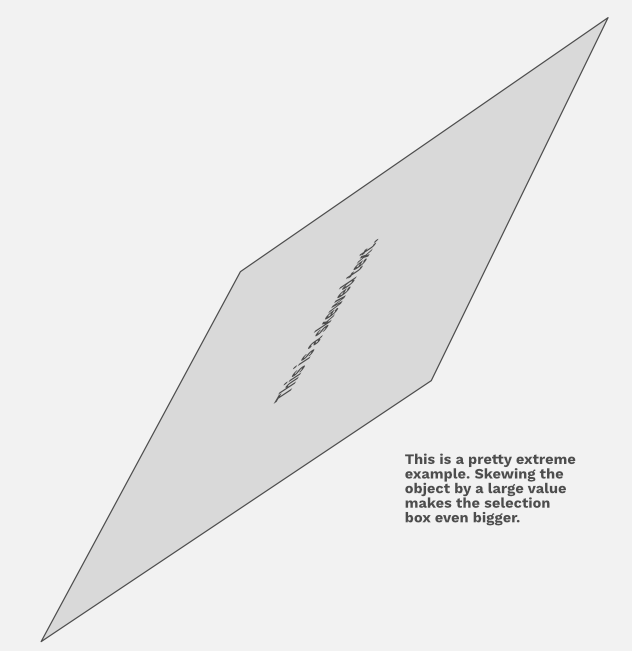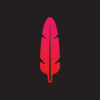Search the Community
Showing results for tags 'scaling'.
-
Could we get some options to adjust zoom behaviour? Option to always (initially and/or consistently) display documents at the nearest rational zoom level (e.g. 1:3, 1:2, 1:1, 2:1, 3:1, ...) Option to always initially display documents at 1:1 (with option for "Small images only" and "All images") Option to always use nearest-neighbour scaling for rational zoom levels greater than 1 I would also prefer it if the zoom level could be made to never change unless the user requests it.
-
Hello all. I've probably done something phenomenally stupid via fat fingers, but this is driving me mad... I was working on an A4 sized document and then, for proofing and review purposes, scaled it down to A5 to export (Document Setup > Page Preset, Objects will: Rescale). A, what I assume is, an A5 sized blue box is now overlaid on my page (see attached). Apologies if I'm being thick, but I assumed that the page itself auto-scales down and I don't need to manually resize everything to fit inside the new A5 box? More irritatingly, items on the page now snap to my new A5 friend. If it's any help / hindrance, I'm using the Mac version. Thanks all!
-
First, I want to complement you on a great product. I just bought Photo from the Microsoft Store as a possible replacement for Adobe Photoshop and am considering buying Designer as well to replace Illustrator. My first impression of the software was horrifying though. As soon as I started drawing on a newly created document, I was wondering what was wrong with the pen. No matter what setting I used on the pen or even when drawing shapes, the edges were horrifying at best. I have done some Google searches and seen posts such as : This one and This one As well as quite a few others. I also see comments dating back to 2016 stating "We'll fix this when we get around it" for example. This is because you're employing bilinear interpolation or nearest neighbor for scaling. This is not a good solution for your product and makes the software feel very unpolished. Bilinear scaling for bitmap graphics inside of a paint program, especially one which is GPU accelerated is not a good solution under any circumstance. Bilinear makes use of only the 4 neighboring pixels to calculated the new pixel values for the position. And the new position is little more than an averaging calculation which completely disregards the frequency plane of the image as it's not possible to operate in frequency space with such limited input data. Generally, the algorithm is mediocre at best, and it is famous for causing banding as well as other serious artifacts while scaling. The serious problems with your software is related to the famous interpolation related staircasing effects. The algorithm is absolutely terrifying when operating on anything resembling line art. A slightly better solution of course is to employ bicubic scaling which is almost equally simple to implement, but produces substantially better results with little development cost. As a point of reference, I implemented this algorithm when I was 13 years old in the 1980's with nothing more than a book and a scanned photo to work with. It is very simple to implement and would probably get most people to leave you alone about it. As a far better solution, you should seriously consider non-averaging solutions and instead focus on frequency domain solutions such as either a Fourier solution or preferably an edge-directed interpolation solution. EDI is your best option, even where performance and quality is concerned. The algorithmic complexity is low and can be easily implemented as a GLSL or HLSL shader. See Github for some implementation of Directional Cubic Convolution Interpolation. Please spend an hour implementing bicubic and then spend a little more time implementing DCCI or similar. If you were to make an interpolation API for scaling, I'd consider implementing these.
-
Hallo, ich bin neu - leider bin ich nicht so gut in der englischen Sprache. Ich suche verzweifelt die Möglichkeit etwas in einer festen Zielgröße auszuschneiden. Das geht in Photoshop-Elements sehr einfach. Problembeschreibung: Ich habe ein großes Bild. Ich habe ein festes Zielformat von 768 * 512 Pixel mit 72 dpi. Nun will ich einen Rahmen aufziehen, der genau diese Seitenverhältnis hat. Diesen Rahmen möchte ich beliebig im Bild positionieren , oder auch, propertional vergrößern/verkleinern um den gewünschten Bildbereich auszuwählen und wenn ich diesen dann aktiviere soll genau ein Bild in der Größe 768 * 512 Pixel auch abgespeichert werden. Bei Photoshop geht das so: Ausschneidewerkzeug - Breite Höhe eingeben. Rahmen entsprechend ziehen - aktivieren - abspeichern - fertig. Bei Affiniti Photo habe ich hier alles mögliche probiert aber nicht das gewünschte Ergebnis hinbekommen - geht doch sicher ganz einfach!
- 4 replies
-
- affinity photo
- cut
-
(and 2 more)
Tagged with:
-
There's still a bug in scaling filters with an object. E.g. having a HighRes picture with gaussian blur filter (scaling with objects activated) and I scale the document, the gaussian blur radius remains the same what - of course does not make any sense - and the picture is wrecked ... the blur parameters still do not adapt to a new document size :-( Cheers, Timo
-
I've gotten a lot of help here over the past few months and now I have another question. I created a logo, and with the help of this forum was able to set it up so that the line thickness, 3d effects, and gaussian blur effects, all scale with the image when I'm changing it's size. Now I need to know, is there a way to make the text under the logo scale with the object, because right now when I shrink it down, the text is part of the group and the font size doesn't change.
- 11 replies
-
- affinity designer
- ad
-
(and 1 more)
Tagged with:
-
Hey there, After working on Affinity Designer for a month now. I'm always thrown off by the inconsistency of using shift while scaling an object/text. By default when you scale a text or a group Affinity Designer scales it proportionately without having to hold shift. But if you hold shift you get to do a free form transform on the text or group. However when you select a single object or multiple objects (not group) at once Affinity Designer by default lets you do free form transform. But when you hold shift that changes to scaling it proportionately for a single object or multiple objects (not group). I find this at least in Adobe Illustrator it's consistent with what shift does. I would know always that holding shift will let me scale all things proportionately. How does everyone feel about that? Thanks!
-
I have been working on an educational poster, on and off over a few months time. Until now, I had kept it at one size (11" x 17"), and have it looking fairly nice in that size: After printing some test copies, it became clear that this was going to be way too small for what we are trying to do. So I tried to scale it up to 20" x 30", and it quickly got ugly fast: It does not matter if I try to scale the whole artboard up or create a new, larger artboard and paste everything into it, I get the same hideous results. I have been messing with this for a week now, trying different things like adding or removing constraints, and it seems like I am only digging myself into a deeper hole. In some cases, when I try to remove constraints, the objects jump clear off the artboard and/or resize themselves to crazy proportions. Every element in this poster is a vector element that I created myself, and there are no imported images. It is apparent that I am doing something wrong, and it probably has something to do with constraints. Can anyone offer suggestions on how I can get myself out of this pickle? I am willing to share the project file if need be.
-
Hi. I'm using affinity designer 1.5.3.69 I found this behavior quite disturbing (I'm not sure if that's the correct word) When you resize/ scale single shape/ selection of shapes using corner handle, the default scaling method is "free scaling" instead of aspect ratio/ constraint proportion. But if you resize a group of items, or text, or image, the default resizing method is "constraint proportion/ aspect ratio". Thanks.
-
Hey everyone! I'm on Designer 1.6.0 at the moment and I'm not sure if this is a beta-only issue. Selecting skewed text objects in Designer is pretty off at the moment. If you try to skew an Artistic Text box on both axes and perhaps rotate it, selecting around it puts the skewed object in focus. If the text object is above several objects, it makes selecting those beside it a hard task. See attached images. If I click anywhere inside the gray box, the skewed text gets selected. See the pattern here? I can't exactly pinpoint why Affinity would select the text when I click the area around it, following closely the axes of its bounding box. Anyone else having this issue?
-
I just purchased Affinity Designer yesterday and opened a few of my files that were created in Illustrator CS6 - two were PDFs and the others ai files. I noticed that when I selected the entire drawing (all objects in the drawing) and held down the shift key (thinking it would maintain proportion as it does in Illustrator) and pulled on a corner to expand the size, the extents would expand, but the contents quickly began to disappear from the right edge and bottom. In other words, the drawing didn't get larger as expected. What am I doing wrong? Is there another way to increase the scale of a drawing? This is the main reason I used illustrator to create vector logos so I could rescale without losing quality. I generally like the interface of Designer, but I can see there is going to be a learning curve. Thanks, Erik
-
I apologize if this question has been answered, but previous answered look like they referred to just the resizing of a layer relative to the canvas. Lets say I have two images - both 300 dpi. I place one image on top of the other. Now I have to scale up the front image by 10x. Effectively, the new image has only 30dpi relative the actual canvas. The layer looks very pixelated, as opposed to blurred. If I were to blow this up 10x in it's own document by resizing the image, it would look blurry but not pixelated. It appears that AP keeps placed layers in their original data size. I'm wondering if there is a way to rasterize a layer in a way that it effectively scales up the source media using bilinear scaling, so that filters could then be applied to the higher-res document. I'm attaching a closeup of the two layers on top of each other with a composite mode applied (1). You can see that the white area is sharp, as it is a text layer. The black dot that overlaps the white area is a bitmap image that was copied from another document and scaled up. The black and white versions are the original image placed in a larger image and scaled, with no effects (2), and the original image scaled to 5x using image size (3). Although Image 3 isn't perfect, it's a little better to work with and can be cleaned up with some additional filters. Also, you can see I was able to get it a little smoother by scaling in increments (4) using 2x, 2x, then about 1.3x It would be great to just be able to place this image on top of the other, then run the rasterize function to create a solid bitmap to the native resolution of the image, and then be able to apply filters to at that native resolution. Thanks!
- 1 reply
-
- move tool
- resolution
-
(and 1 more)
Tagged with:
-
AP keeps proportions locked as long as you scale only one layer (using the handles). Pressing shift unlocks the constraint. Fine so far. As soon as you selct more than one layer, the behavior is inverted. You have to press shift to keep the proportions. Can't be intended, is it?
- 3 replies
-
- scale
- proportion
-
(and 4 more)
Tagged with:
-
Hello One of Adobe's consistent behaviours has been to hid bloatware in places impossible to remember. One of AD's features has been a cleaner interface, even if I'm still looking for some Illustrator features and wonder if they're hidden or just not present... :) So this is a request to try and build a consistent interface. Going to your example video of scaling features, I understand why the corners should be in the top ribbon, that's an essential features. The scaling of strokes is more hidden, and the scaling of effects is three levels of interface deep... From a UI perspective, there's nothing that should prevent you having the 'scale w object' tick box directly on the panel. Actually the cog wheel adds very little and may well be dispensed with altogether! Thanks
-
Here's something I haven't seen in an Illustration or Pixel editor yet: Automatic size matching. Two examples: Click one item, click another item, click match. The first item is now proportionally scaled to match the second. Place an image into a document, click "scale to match document width / height". The image is now scaled to match the height or width proportionally. Something like that could eliminate a bunch of repetitive tasks.
- 2 replies
-
- scaling
- automation
-
(and 1 more)
Tagged with:
-
Hello, I really like the corner tool and the amazing work it do. However, I find it annoying that the scaling of an object will destroy the intended shape because the rounded corners don't scale with the object, but keep the same! Why not to have an option like the stroke that allows it to be scaled with the shape? I don't want to convert it to curve, I want the corner to have the ability to be changed with the tool :) Thank you, and I hope this will be implemented in the next windows beta :)
- 6 replies
-
- corner tool
- scaling
-
(and 1 more)
Tagged with:
-
Hey, Really like working with AD, at least when it doesn't crash. Which is does now, a lot - like every other minute. Seems mostly when dealing with artboards. Also, to make a crash more annoying, the studio hides and the tools "undock". To re-launch AD after a crash I have to: 1. Launch AD. This launch however, will freeze. 2. Force quit AD. 3. Re-launch AD. 4. Re-dock Tools. 5. Reset Studio. 6. Open the work file. 6. Create a new document and add any shape to the canvas. (This is the only way for the layers in the studio to actually appear.) 7. Close the new document. 8. Get back to work, until it crashes again. 9. Rinse and repeat from step 1. Needless to say, this is EXTREMELY frustrating and time consuming. I would have posted this under bugs, but seems you have closed that forum. Aanyway.... When I sufficiently zoom out, I would really like to see the overlapping artboard labels hidden. There is no point in showing something that looks like this (attached image):
-
I'm having trouble scaling lines within groups, for example I have an object within a group with a line width of 4pt when scaling down a larger artwork this element/line retains its line width. I have isolated objects and checked scale with artwork options and even tried selecting all from the wire frame view, but still have random lines that don't want to scale, leaving me to edit lines individually each time? When starting new work I know to click the individual scale options on lines, however when working on a detailed piece of artwork I don't always think to click this and cant find a way of applying this option to every line quickly. (Example uploaded see pocket)
-
Hi, When trying to print an image and scaling it by a percentage the print preview box does not update the preview to show the new scale and how its fitting on the paper size. If I hit enter while still in the percentage dialogue box to try and update preview it automatically sends to printer instead of updating preview image. Frustrated as I now still have to go in to photoshop to print, the program i'm trying to move away from, defeating the purpose of using Affinity. Help would be appreciated. Thanks
-
Not sure if this is possible, But is there a way to resize artboards without its content getting all squished? eg, making an iphone app, need more room, so now I have to take out all the contents, resize, and put everything back in. This could be easier :D Cheers, Jason
-
HI, I am wondering how I can scale an item by percentage. There are options for width and height, but no options to scale an item by a percentage, which I think is pretty important in any serious design tool. Even though the Transform palette has width/height entry points, it won’t accept percentage values. Am I missing something here?