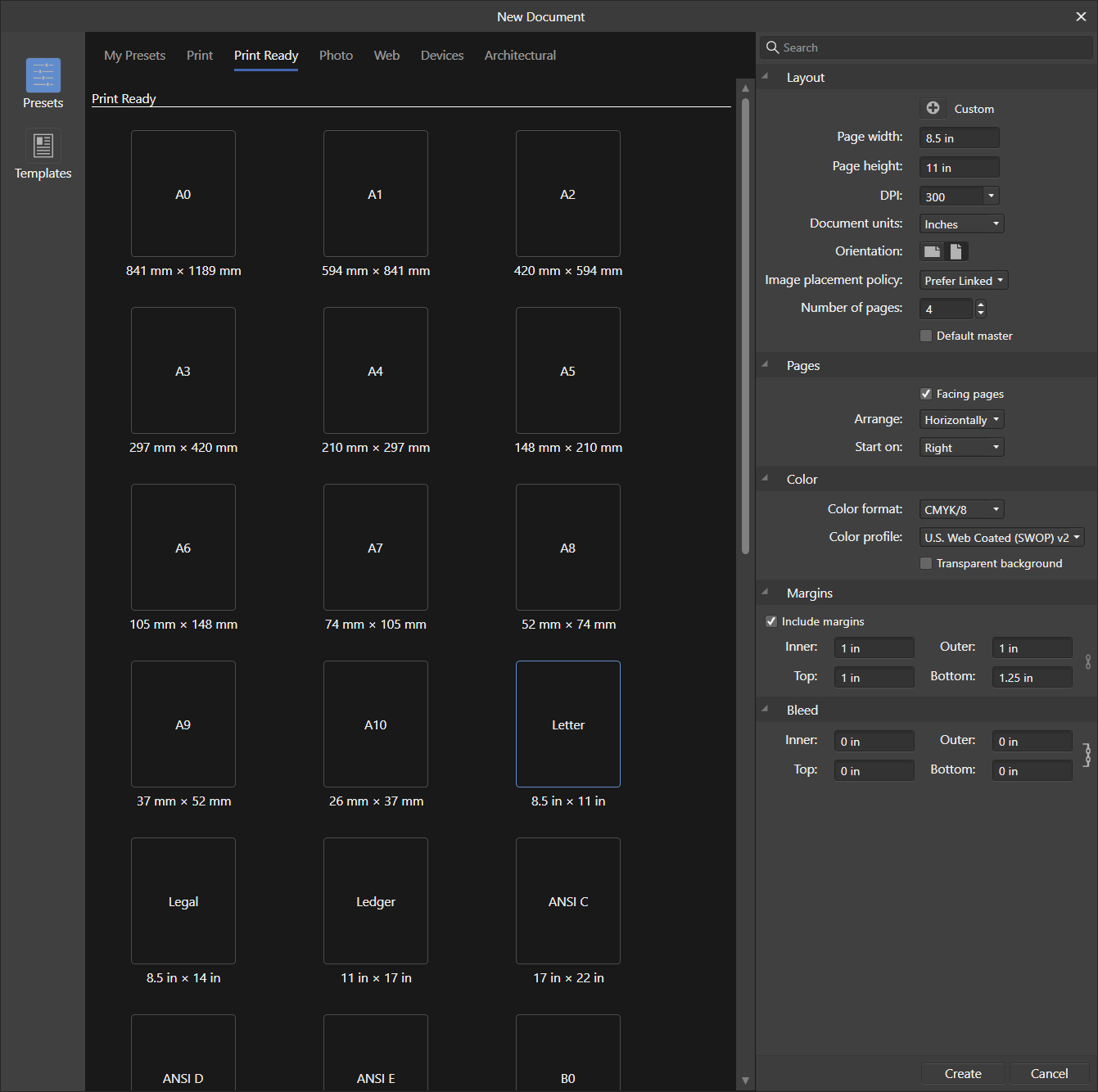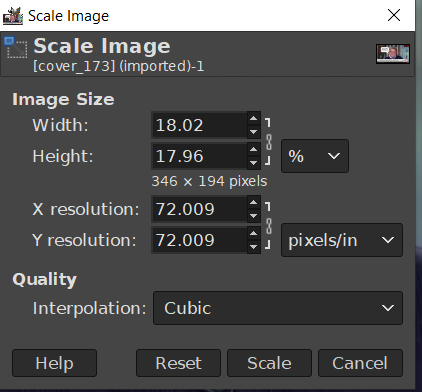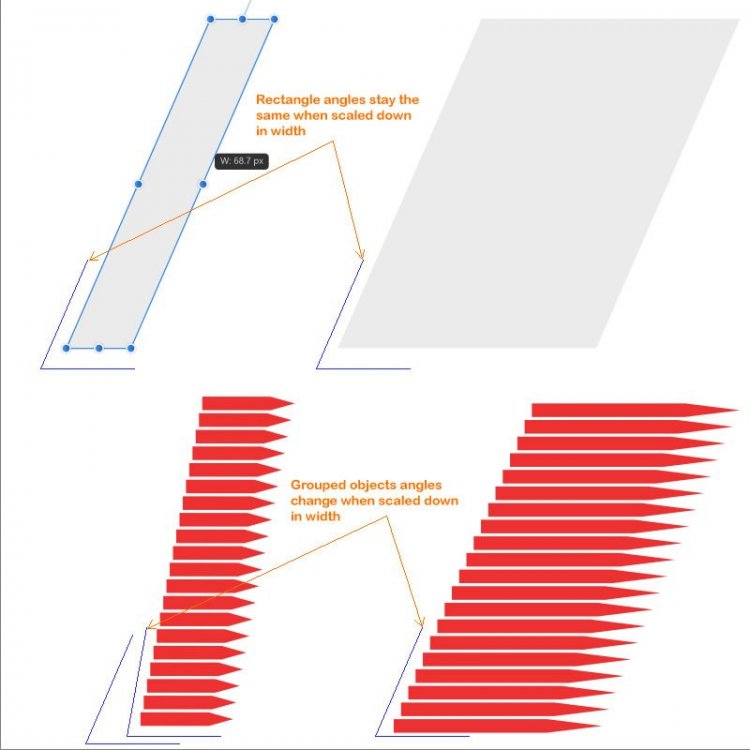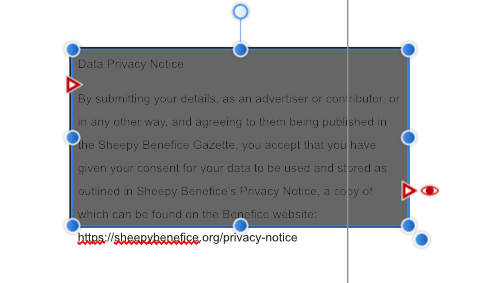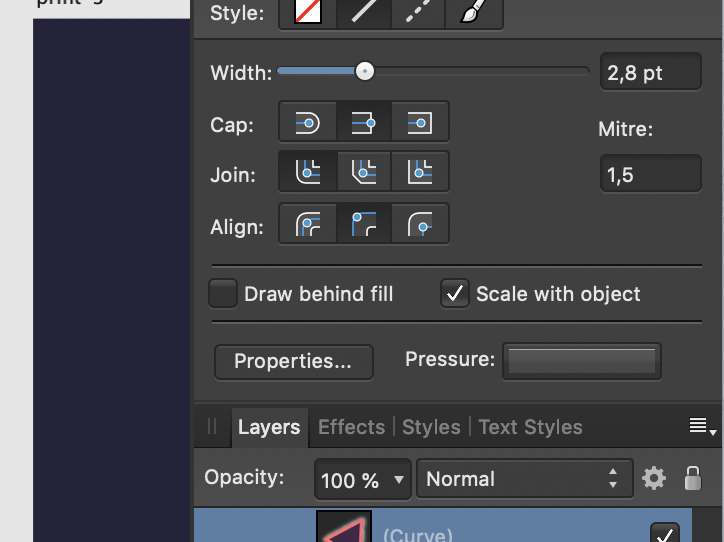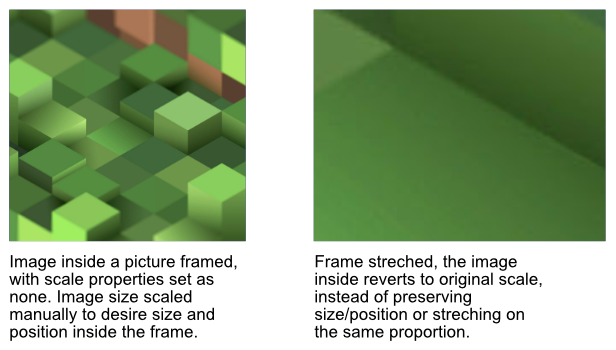Search the Community
Showing results for tags 'scaling'.
-
Hi Everyone, I'm trying to figure out the lock aspect ratio, after some searching I found a topic about the constraints tool, but let me start at the beginning. Working on a design for a client, on a 5 x 5 in Artboard, when it came time to place the design into some mock-ups the issue appeared, the entire design looses it shape, I've used Shift while adjusting the size using the click and drag. But this is a temporary fix, is there one more permanent, as I have a few of these to generate, and move over to publisher, once my design reaches past a certain size it just looks like a splotch on the Artboard. Across the Suite, it never keeps the aspect ratio, how can this be resolved. I tried the constraints tool, but that also didn't help.
- 4 replies
-
- scaling
- aspect ratio
-
(and 3 more)
Tagged with:
-
I have been able to repeatedly reproduce a Publisher user interface hang issue when running Windows 10 under any display scaling larger than 100%. If I set Windows display scaling to 130%, sign out, sign in, start Publisher, then use File / New to create a new document, the document gets created, but the UI stops responding and Task Manager shows Publisher's CPU usage spinning between 15% and 17%. The only way out is to use Task Manager to kill Publisher and go back to 100% display scaling. I use three 4K monitors running under nVidia drivers (up to date), Windows 10 Pro 10.0.18363 Build 18363 with 32 GB of RAM. I usually run at 100% scaling because all other applications I use are OK with it, but in Affinity applications, the menu and dialog fonts are too small at 100% unless I move my face to within about 8" of the screen. Affinity applications really need a way to scale the user interface without having to scale the entire OS display. Bob Clarke AffPublisher-1.0-folder minus Samples.zip
-
Unfortunately the following bug was not fixed in version 1.7 (1.7.0.367): https://forum.affinity.serif.com/index.php?/topic/38289-dual-monitor-with-different-scaling-tool-cursor-image-huge/ The same problem still exists with Affinity Photo 1.7 under Windows 10 1903 with Surface Book 2 (200%) and external monitor (100%). I'm really disappointed that this bug still hasn't been fixed after over 2 years. Please solve the problem, so Affinity Photo is not usable with dual monitors.
-
Excuse me for the newbie question. Is there a way to simply scale down an image to a certain percentage? I just switched from GIMP, and after designing certain images that I have to make regularly, I also need to make a mini version at 18% of the size. Is there a simple way to do this, or do I need to do the math outside the program, figure out what 18% is, and then scale it to the right pixel count? Tell me it ain't so.. Here's how it looks in GIMP, so that you know what I'm looking for:
-
Does anybody know how I can scale my Objects with strokes and gradients percentually so they doo't look messed up after scaling them? I don't mean proportional just percentual so I don't have to adjust gradients & strokes. Many thanks in advance
- 7 replies
-
- scaling
- affinity designer
-
(and 1 more)
Tagged with:
-
Hi, I'm having an issue scaling the width of some grouped objects that I hope someone has a solution for. When changing the width(of grouped objects) with the "Move Tool [V]" and the center width handles, the sheared angle changes so I cannot realign it to another object it is joined to. However when I shear a rectangle shape using the "Rectangle Tool" and then scale the width with the "Move Tool [V]" and the center width handles it keeps the correct shear angle. Surly there is a way to keep the original angle but change the width only. The angles stay correct when scaling both height and width using the "Ctrl"key(windows) but I only want to change the width not the height too. Does anyone have an answer to this? Example image attached.
-
Has anyone run into a situation where they cannot scale or rotate or shear an image they drag into their Affinity Photo document? I can select it with the move tool and the blue selection box appears as normal, but grab a corner or side node and try to drag and nothing happens. It will move by using the keyboard arrow keys only. I tried using my wacom stylus as well as the built in mouse on the laptop to no avail. I added other images to the file and they had the same issue. If I save and close the file and re-open, it works as expected. The layer is not locked. I also saved the file and opened it in Photo on a different computer and it worked just fine. I am thinking the issue is isolated to the one machine and a setting made with that. If anyone has any suggestions as to what might cause this non-responsiveness, I'd appreciate the help. thanks
- 4 replies
-
- affinity photo
- scaling
-
(and 1 more)
Tagged with:
-
I use Inkscape with Affinity Design to get the functionality that Affinity Designer needs to improve/add (such as better expand stroke, dxf import export). When I copy and paste any graphic element from Affinity Designer to Inkscape it's scaled up by a factor of 3.125 and vice versa. Is there any way to avoid this scaling between this two programs?
- 5 replies
-
- scaling
- affinity designer
-
(and 1 more)
Tagged with:
-
I started a drawing and got far enough along that I would rather not have to start over. The problem is that I just realized that the size of the drawing is way too small. I try holding the shift key and dragging the drawing by a corner but none of the line widths keep their proportion, they become skinny and almost disappear. What is the proper, or the best approach to doing this? Thanks!
-
I have a 65 MB Designer file that has started crashing. I was scaling several buttons (created with one of the gold effects). It was made into a symbol, but I couldn't seem to change the symbol and have it affect all buttons across my file. So, I was scaling each button individually with the Transform tool. Upon scaling the 15th button or so, Designer crashed. Subsequently, starting over, it crashed again even sooner. After crashing several times and haveing to redo everything each time, I made just one change, then saved and it crashed. How can I get my file to save, and not crash? Since it's a large file, I'd need to upload via Dropbox to have it checked. Thanks for any help! Karen
-
How do I stretch the (blue) sections between the objects (noteheads) proportionally, at the same time keeping the the barline+“barline-to-notehead-distance”+note (section coloured with orange) kinda locked together, with nothing changing between/among them? Basically, I want to stretch what is between the left and right guides in a way that all the objects remain unchanged, but only blue sections stretch proportionally. In constraints I turn off objects’ responses to stretching. This is done. But what is the way after?
- 2 replies
-
- constraints
- scaling
-
(and 1 more)
Tagged with:
-
In Affinity applications, proportionate and disproportionate scaling behavior change based on if it's a shape, group, or type. If it's a just a shape it's unconstrained by default and you need to hold shift down to scale it proportionally, If if it's a group or type it's constrained and proportionate by default and pressing shift make it un-constrained. I find it difficult to remember this inconsistency when working fast even after all these years (I am using all Affinity applications since their public beta) I would like to know if there are reason and benefit from this kind of inconsistency that I am unaware of. If there's no obvious benefit, could we please have a consistent behavior for scaling? It could be constrained and proportionate by default for everything (shape, group, and type) and by holding shift it can be scaled disproportionately. Or it could be reversed (like the Adobe programs) but consistent for every type of object/group. Would like to hear your thoughts on this. PS. I thought this topic must have been discussed but could not find anything relevant, so please forgive me if it's a repeat. scaling behavior in affinity _2019-08-17_121517.wmv
-
Select all objects on a page - including text. Group. Drag to scale. Everything scales except text. Is this a bug or a setting option?
- 7 replies
-
- text scale
- scaling
-
(and 3 more)
Tagged with:
-
Hi there, I resently have an issue with the Move Tool. I wanted to scale a 1px weight line broader. Only to check if the middle Part is correct. But then I noticed that the broader line was scattert. Here ist the Result. So I tried to work around, sure I can duplikate the line, but thats too laborious. Then I tired it in Gimp with the scale tool. And there I can choose between the diffrent Interpolation. My Question ist now, why I cant do that in Affinity? Here the Gimp Version, how it shoul look like. Hope someone can help me.
-
I am very new to this, having previously used Microsoft Office Publisher to desk-top edit our parish magazine - and now switched to Affinity Publisher. I know that I should be able to get the text and frame to scale together if I use the outlying handle on the bottom right corner, but it does not seem to work - text overflows (see image). Could it be something to do with the formatting of the text? Surely it should work whatever the format? I can start with all text inside the box, but when I try to scale it using the "spare" handle, it just doesn't work as I've seen it do in the tutorial. Any suggestions please??
-
I am using Designer to make assets for a board game, and the slice tool is really great for separating into the digital vs print needs. However, when I open them to print, it's made assumptions about the scaling. I'm exporting at 300dpi because that's the print size but most are scaling them to fit. If I manually export, I can set the scaling and paper size. Is there any way for me to change these settings upon batch export? If not, does anyone have any workflow suggestions to do this? I can't be the only one with this problem.
-
I need to export jpg's for an IOS app and need different dimensions for different phones. I was planning to resize the jpg's but then several people suggested to use pdf instead. I am aware that you can scale pdf's when they contain vector and fonts ... but how does the scaling work with images?? Is the algorithm different? I always had the believe that a pdf simply CONTAINS a jpg and that the rendering algorithm are the same?
-
You’re propose your app as a tool for work in vector. This is not true. You can add a lot of elements easily, work with color, blur etc. But once you need to scale the vector object you’ve created YOU SHOULD MANNUALLY GO TO EACH OBJECT AND SET “SCALE WITH OBJECT” Could you please set as priority ticket for your developers add a SCALE FUNCTION when you can just click on the object, click in Edit Menu “scale”, set ratio or percentage and you will get scaled option of your image. In addition your export feature need so much power from my Macbook that comparing it to the Illustrator. I’d better avoid all of those coll things you’re proposing just to get scalable and adopted vector file.
-
Hello! I’ve got a problem with Affinity photo for ipad. Whenever i try to scale an img down it gets really pixelated and the quality gets poor. Wher can i change interpolation or just fix this? Thanks in advance
- 3 replies
-
- photo
- interpolation
-
(and 2 more)
Tagged with:
-
Title explains what I am looking for. When I try to scale something via the selection tool, or try to right click something, there seems to be no input for something more exact for scaling such as units of measurement for X and Y, or typing in a percentile to the original scale. As for Translations, I am looking for the method to translate the image along X or Y while having a wrap around to create patterns. Is this in the plans for the future or have I overlooked some possible options?
-
I think a lot of us want this. Corners don't scale proportionally unless you bake them. Baking means its a huge pain to go back and change it later, so that isn't a solution. Please add an option to scale corners proportionally like it does in illustrator. Thanks!
-
- corners
- proportional
-
(and 1 more)
Tagged with:
-
Hi all, Is there a way to switch the rounded corner tool to use relative sizes instead of absolute sizes? This can be a real issue when sizing objects that have rounded corners but you want them to stay relative in size. Kind of the way that the rounded rectangle has an absolute option/relative option. Cheers!
-
I built a set of icons (with Affinity Designer) that are intended to be rendered with a non-scaling stroke. The stroke should be 2px regardless of the displayed size. So, I need to be able to: Export SVG files with vector-effect set to non-scaling-stroke in the style. Export PNG files at a few sizes with the same stroke width, meaning both a 32x32 PNG and a 64x64 px PNG would have the same 2px strokes. I understand how to export multiple size PNGs, but the stroke always scales. Is this possible with Affinity Designer?