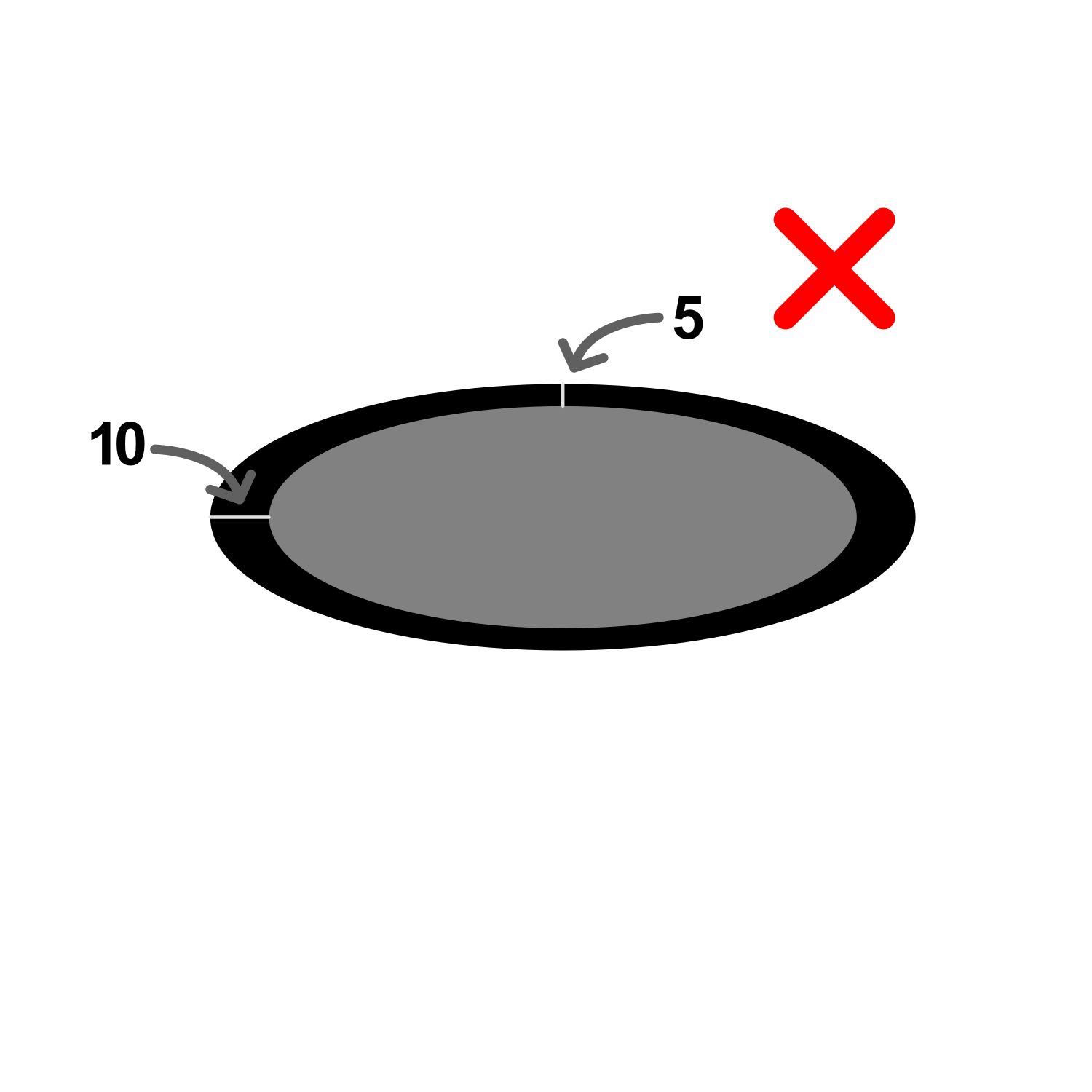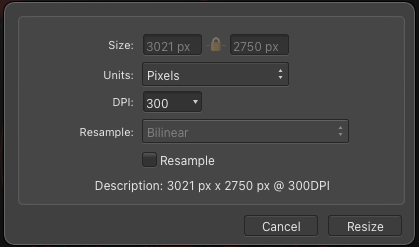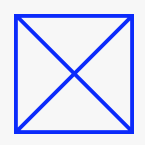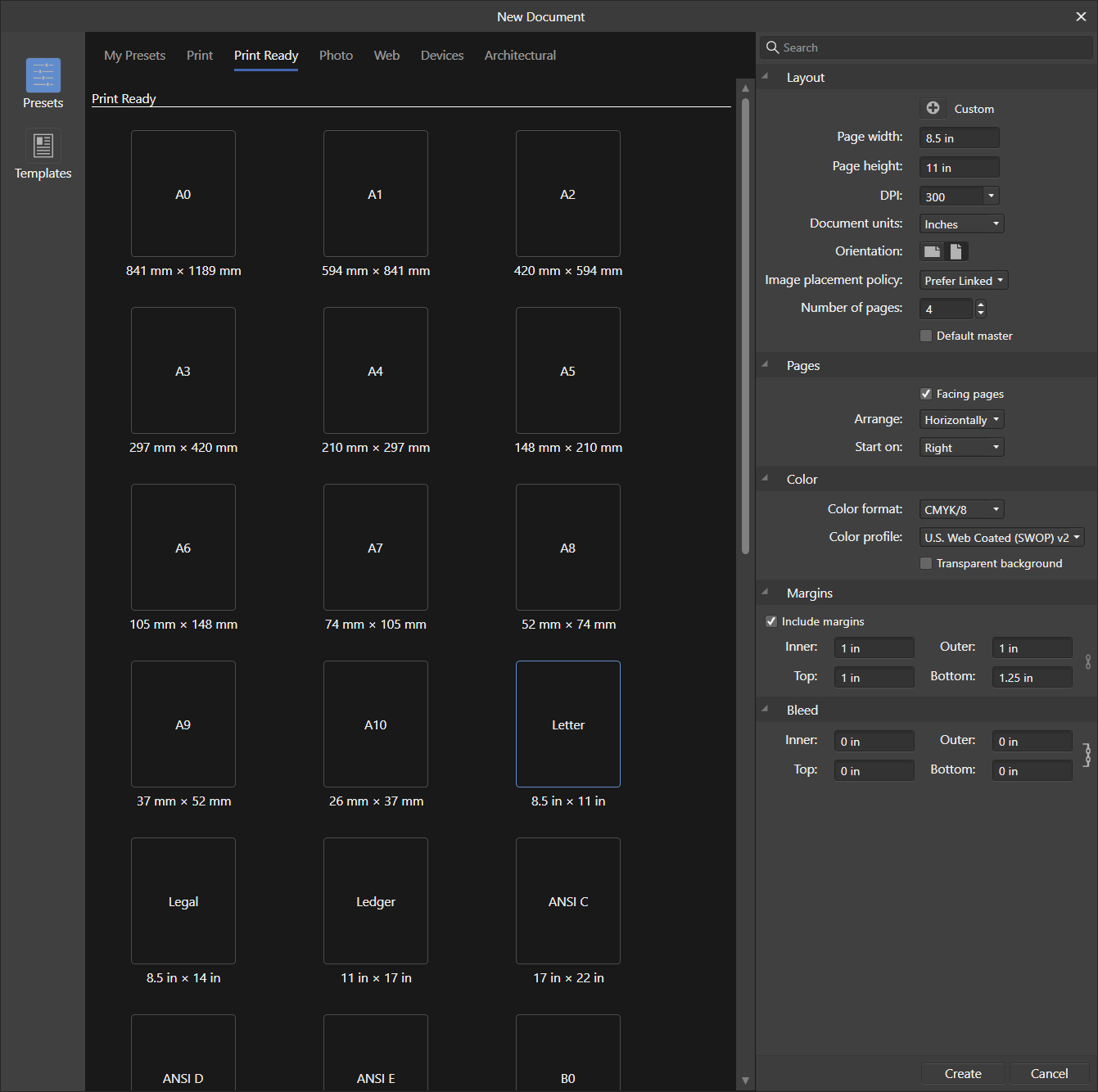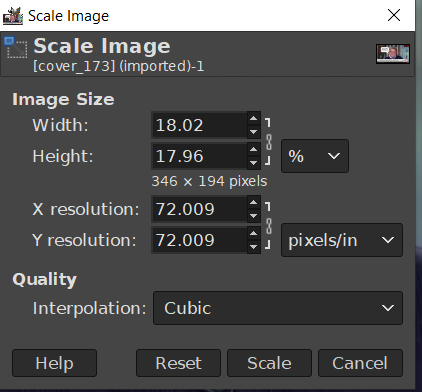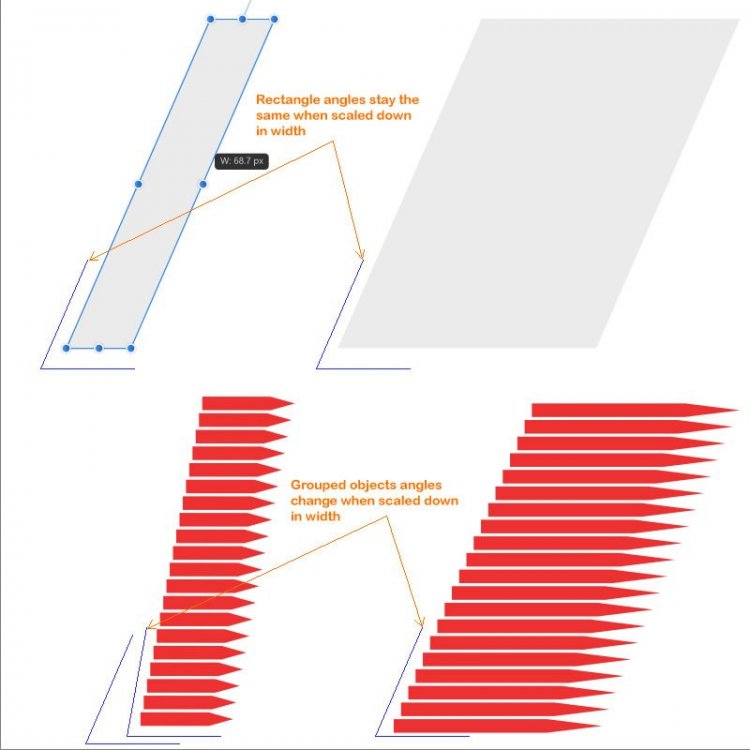Search the Community
Showing results for tags 'scaling'.
-
To proportionally scale an object or to keep the object aspect ratio when scaling, we can hold the Alt key in Affinity Publisher. Could we change the modifier key to Shift?
- 5 replies
-
- modifier keys
- scaling
-
(and 1 more)
Tagged with:
-
I'm working with an iPad Air and Affinity Designer 2, version 2.1.1 and for the longest time I thought that switching off scale with object for the stroke width doesn't work, it did not matter, whether it was toggled on or off, the stroke width would always scale with the object. Now I've experimented a bit and I found that the stroke width always scales for groups, or when you make sure that the object keeps its aspect ratio, either by putting down one finger when resizing by pulling it bigger, or by linking width and height in the transform panel. So, that kind of makes some sense, I guess, because when you lock down the aspect ratio, that then applies to the stroke width as well. In theory it makes sense. But in practice I do work with groups a lot (who doesn't), I do want to keep the aspect ratio when resizing, but sometimes, or, in my case, rather often, I need the stroke width to remain the same throughout resizing. So far, I've been painstakingly going over the lines of the group to manually go back to the original stroke width. Which is not fun and not efficient at all. Is there a work-around? A way to keep the stroke width the same, even for groups? I mean, I can select all objects of the group and then resize by dragging it bigger or smaller without locking in the aspect ratio. That certainly works in some cases, but in others I will need to protect the aspect ratio as well. Any ideas?
-
The Affinity suite is getting better every year, but is still lacking some core features and controls for professional workflows. I have recently come across some difficulties with the move tool and the control that is needed specifically in the area of pixel art. You can change some scaling controls such as Performance > View Quality > Nearest Neighbor and on the Layers Panel > Blend Options(Gear) > Anti-aliasing > Force Off. This still does not seem to help when scaling individual elements in my documents (See attach video. Compares Affinity's scaling operation to Aseprite). 2023-01-29_141242.mp4 I would like to suggest control added to the move tool itself as it is in PSD. (Image from https://graphicdesign.stackexchange.com/questions/5376/is-it-possible-to-scale-using-nearest-neighbour-with-the-transform-tool ) There are some bugs pertaining to this issue and the pixel brush tool discussed in another post, but I think this suggestion should still be considered for future progression of the software. Mentioned post:
-
At least one person asked for UI scaling two years ago (after a short search online). Still nothing implemented. I can understand that if you hadn't thought about that requirement initially, it may be hard to code up for the entire UI. Can we at least get the brushes panel to scale the images previews of brushes and can we have text names inline also instead of having to scroll through thousands of brushes to find one or make new sets of brushes from old ones every time we need a new specific style. The colour swatches allow for text which helps a lot in some circumstance. They can also me made different sizes so I know it cannot be that hard to do for the brush panels. Worry about full UI scaling later.
-
- scaling
- brushespanel
-
(and 3 more)
Tagged with:
-
I have a lot of different templates for printing stickers of various shapes and sizes, here is how one of them looks: https://i.imgur.com/9XKj277.png There are two layers - one with the black vector contours which will be saved separately and fed into the cutting plotter, and the other layer where all the PDFs are placed into, which will be used for printing. Then I can instantly replace all linked PDFs there when printing a new job with different files, but the same sticker size, and get a new print file. And this doesn't work in any Affinity programs. I can recreate the same layout of course, but replacing the PDFs fails - they are always placed with incorrect scaling settings and end up the wrong size as a result. By default the same thing will happen in Illustrator too, but it has a setting to prevent this: in Links panel, link Placement Options, select Preserve:File Dimensions After this, no matter which files you replace with, all of them are placed without any scaling, so you can make sure that a 50mm circle for example will remain 50mm. Meanwhile, in Affinity a 50mm circle may end up as 30mm, or 77mm, or whatever else size. Affinity only seems to place PDFs with correct scale when you place them for the first time. As soon as you use Resource Manager to replace PDF, or replace them externally by renaming the files, all bets are off. The problem seems to be that Affinity will try to shove the replacement PDF into the dimensions of the old PDF, and re-scale it to achieve this, thus a new placed PDF ending up with the wrong size. I have not found any way to prevent this.
-
Currently when you replace a PDF file in Resource Manager, a new file is always placed in a wrong size since its scaled to some arbitrary value, so after each replacement you need to manually reset the scaling back to 100% for each replaced PDF. An option is needed to replace PDF files without any scaling being applied, so that scaling always stays at 100%. As an example, Adobe Illustrator has such an option called "Preserve: File Dimensions", in Placement Options of a link. With this option enabled, no matter what file you replace the link with, its always placed with correct file dimensions, without any scaling.
-
When replacing an existing PDF, a new PDF is always placed incorrectly - AP always scales it, and I need to manually get it back to display at 100%. How to avoid that? I need to always display the PDF unscaled. Image frame doesn't seem to have a setting for that - it has "Scale to max fit", "Scale to min fit", "Stretch" and "None" You'd think that "None" would be the setting needed - but nope, it doesn't seem to do anything, it doesn't cancel out the existing scaling. I need to drag the scaling slider back to 100% for the PDF to display correctly. This is fine if you ahve maybe 1-2 files, this is not fine when you have a 100 or more on the page (printing small stickers) Don't remember about InDesign, but Illustrator has an option "Preserve: File Dimensions" on a linked file, and even when you replace the linked file, this option ensures that a new file is displayed without any scaling. Another problem is that "Reset rotation" option also doesn't work, it doesn't cancel out the rotation. Maybe it works for images, but doesn't work for PDFs.
-
Firstly I know very little about scaling images, so it is possible that my concerns are groundless. The issue is this. I am using Affinity Designer for this particular purpose, but the question is of use for other projects with other Affinity Software too. I have found that there are a pair of very nice webcam feeds from a station, in fact a present terminus, on a heritage railway line. The second one is perhaps more interesting usually, but the different angle relative to the track on the first one is good in some circumstances. https://www.ipcamlive.com/broadway1 https://www.ipcamlive.com/broadway2 No trains today, but there are planned to be over the weekend. https://www.gwsr.com/planning_your_visit/what_to_see_and_do/locomotive_roster.html https://www.gwsr.com/ The railway is single line, but with two tracks at a few places, as here. Trains arrive from the right of the picture and on the track next to the station building. If the train is locomotive hauled, the locomotive goes beyond both cameras, is uncoupled and runs round the train so that it can pull the train back the other way. If the train is a railcar set then the driver goes to the cab at the other end, so no uncoupling or run round. For background information in case you might like to go virtual trainspotting, https://www.gwsr.com/planning_your_visit/visiting_gwsr/2021_Calendar_and_Timetables.html https://www.gwsr.com/planning_your_visit/what_to_see_and_do/locomotive_roster.html However, the issue here is that I can get a Print Screen image from the webcam and I can use it to make a greetings card using the Papier facility and I can then frame the greetings card in a frame from Tesco delivered with the grocery. So all done from home. The issues is that the webcam image does not have the same pixel size as needed for the greetings card, nor indeed the same aspect ratio. So either I get all the picture and some white space on the card, or I get to fill the card yet lose some of the picture, or I lose some of the picture and also get some white space. The webcam can be set to full screen view, which on my computer gives a Print Screen image that is 1366 pixels by 768 pixels, so 16:9 which is an aspect ratio ofabout 1.77 to 1.00 The images for the greetings card is 2171 pixels by 1571 pixels which includes bleed areas, so giving a card 7 inches by 5 inches with 3 millimetre bleed areas, so an aspect ratio of about 1.38. Maybe it is not the best way to do it, so I am open to advice, but I have been pasting the Print Screen image from the clipboard into Microsoft Paint and saving as a png file with the locomotive number, the date and time and possibly a bit of extra information, such as stationary or in motion all in a long file name so as to know which image is which.. So I start with a blank canvas of 2171 pixels by 1571 pixels at 300 dots per inch and I place the png image onto the canvas and then centre it on the page. So I could have that as the finished artwork, produce a jpg image, upload to the template at the Papier webspace, add some information about the image, locomotive, place, date, time, other as I choose where the greeting goes, one can change the font to Garamond, black, letter spacing 1.0 and it looks very different from the placeholder text. https://www.papier.com/landscape-photo-313 There is a Customise button that takes one to a blank canvas, one can upload a jpg file. Notwithstanding the advertising as a photo card and to send the card to someone else as a greetings card, it is possible to use a jpg file of artwork, and send it to oneself as an art print for framing. The issue that I am asking about is what if I want to scale the card to get a larger image. Previously, both with a picture from the webcam and with artwork I have only scaled by exactly two times or exactly by three times. I know that that can make it blocky but I wanted some prints of bitmap artwork from many years ago and it was risk blocky or go without, but, whilst recognising that I do not have expertise in assessing printed images, from my hobbyist artist standpoint, the prints that I got look very good. So what I am concerned about is if I scale by some real number, such as 2171 divided by 1366, which is 1.589, will I get sort of funny effects in the print due to rounding or whatever it might be called? What scaling is considered sfe and what is not if starting with a bitmap image please? That way I can choose the best scale to balance getting a good picture to frame against losing some of the detail around the edges. William ,
-
I've a design with around 500 objects in it (pdf import). I need to do several versions with each object scaled around its centre. When selecting the objects the new centre is an average of all their centres which becomes the origin for scaling, and any scaling moves the position of all the objects towards or away from that centre point. Is there any option for keeping the position of the objects stationary and scaling them but with the scaling applied to a number of objects at the same time. This is a 30% of original size scaling that I'd like to do.
-
I had a few images around 60 or something.... with different resolutions 150dpis or 300dpis and with different aspect ratios. I opened them all, and recoded macro in first image with "unchecking Resample" and changed DPI to 72. Added this macro to Library. Library view... Now i wanted to run this macro on all documents by just switching tabs ... Command + ~ and click on macro. But this is not working it is also scaling the later images matching to the first image. Is this a bug or what? or I should use some different method..
-
It would be great to add an option/pref in Photo to make scaling of placed images consistent with scaling of other elements. SHIFT=proportional / NO SHIFT=non-proportional The way it is currently leads to more errors due to muscle memory. I would like to ALWAYS have to hold shift to keep an item proportional. It seems like an odd choice to have SHIFT behave different for different objects. Sometimes I end up slightly distorting a placed image because I hold shift to constrain it but I'm actually not constraining it.
- 2 replies
-
- scaling
- proportional
-
(and 3 more)
Tagged with:
-
Hi guys, so I have been using the Affinity studio bundle for a year now, almost completely migrated from the Adobe products. Anyway, there are a few things that I miss. 1) For instance, is there a way to move document pages/spreads via some kind of a command/tool (move pages 10–15 before/after page 128)? It is quite annoying to drag them in the panel, especially in the extensive document. 2) Being not able to minimize the studio is also a pain. 3) Is there a way to scale an object, text frame etc. by % value? Did not find any tool for this, and I consider it as a basic feature. Sorry for the grammar (I am not a native speaker.) [MAC OS 10.15.6, MacBook Pro Late 2013, 15-inch, 2.3 GHz Quad-Core Intel Core i7, 16 GB 1600 MHz DDR3, 500GB SSD]
- 14 replies
-
- suggestions
- move
-
(and 3 more)
Tagged with:
-
Hi, I am looking for advice on how to properly set up my canvas in Affinity Photo for print. I have only created composites for use across web and digital content - never print. Few things to know: - I do not use my own photos, only royalty free imagery from sites like Pixaby. So I never begin with a set “background”. - I would like to set up my canvas for large prints (i.e 24x36, 16x20, etc). However, is there a way to set up these sizes that is scalable so that I have the option to print it much smaller if I wanted, without distorting the image? - I’m not certain how DPI, pixel size, and resizing come into play when dealing with print. Any advice is much appreciated - thank you!
-
Hello sir, In Affinity photo when I merge top layer with a bottom layer which is scaled up, the top layer is first scaled down to the previous size of bottom layer and then scaled up to match the total width of both layers. Please see the following video. And here is another link which has proper use of this issue..
-
Hi Everyone, I'm trying to figure out the lock aspect ratio, after some searching I found a topic about the constraints tool, but let me start at the beginning. Working on a design for a client, on a 5 x 5 in Artboard, when it came time to place the design into some mock-ups the issue appeared, the entire design looses it shape, I've used Shift while adjusting the size using the click and drag. But this is a temporary fix, is there one more permanent, as I have a few of these to generate, and move over to publisher, once my design reaches past a certain size it just looks like a splotch on the Artboard. Across the Suite, it never keeps the aspect ratio, how can this be resolved. I tried the constraints tool, but that also didn't help.
- 4 replies
-
- scaling
- aspect ratio
-
(and 3 more)
Tagged with:
-
I have been able to repeatedly reproduce a Publisher user interface hang issue when running Windows 10 under any display scaling larger than 100%. If I set Windows display scaling to 130%, sign out, sign in, start Publisher, then use File / New to create a new document, the document gets created, but the UI stops responding and Task Manager shows Publisher's CPU usage spinning between 15% and 17%. The only way out is to use Task Manager to kill Publisher and go back to 100% display scaling. I use three 4K monitors running under nVidia drivers (up to date), Windows 10 Pro 10.0.18363 Build 18363 with 32 GB of RAM. I usually run at 100% scaling because all other applications I use are OK with it, but in Affinity applications, the menu and dialog fonts are too small at 100% unless I move my face to within about 8" of the screen. Affinity applications really need a way to scale the user interface without having to scale the entire OS display. Bob Clarke AffPublisher-1.0-folder minus Samples.zip
-
Excuse me for the newbie question. Is there a way to simply scale down an image to a certain percentage? I just switched from GIMP, and after designing certain images that I have to make regularly, I also need to make a mini version at 18% of the size. Is there a simple way to do this, or do I need to do the math outside the program, figure out what 18% is, and then scale it to the right pixel count? Tell me it ain't so.. Here's how it looks in GIMP, so that you know what I'm looking for:
-
Does anybody know how I can scale my Objects with strokes and gradients percentually so they doo't look messed up after scaling them? I don't mean proportional just percentual so I don't have to adjust gradients & strokes. Many thanks in advance
- 7 replies
-
- scaling
- affinity designer
-
(and 1 more)
Tagged with:
-
Hi, I'm having an issue scaling the width of some grouped objects that I hope someone has a solution for. When changing the width(of grouped objects) with the "Move Tool [V]" and the center width handles, the sheared angle changes so I cannot realign it to another object it is joined to. However when I shear a rectangle shape using the "Rectangle Tool" and then scale the width with the "Move Tool [V]" and the center width handles it keeps the correct shear angle. Surly there is a way to keep the original angle but change the width only. The angles stay correct when scaling both height and width using the "Ctrl"key(windows) but I only want to change the width not the height too. Does anyone have an answer to this? Example image attached.
-
Has anyone run into a situation where they cannot scale or rotate or shear an image they drag into their Affinity Photo document? I can select it with the move tool and the blue selection box appears as normal, but grab a corner or side node and try to drag and nothing happens. It will move by using the keyboard arrow keys only. I tried using my wacom stylus as well as the built in mouse on the laptop to no avail. I added other images to the file and they had the same issue. If I save and close the file and re-open, it works as expected. The layer is not locked. I also saved the file and opened it in Photo on a different computer and it worked just fine. I am thinking the issue is isolated to the one machine and a setting made with that. If anyone has any suggestions as to what might cause this non-responsiveness, I'd appreciate the help. thanks
- 4 replies
-
- affinity photo
- scaling
-
(and 1 more)
Tagged with:
-
I use Inkscape with Affinity Design to get the functionality that Affinity Designer needs to improve/add (such as better expand stroke, dxf import export). When I copy and paste any graphic element from Affinity Designer to Inkscape it's scaled up by a factor of 3.125 and vice versa. Is there any way to avoid this scaling between this two programs?
- 5 replies
-
- scaling
- affinity designer
-
(and 1 more)
Tagged with: