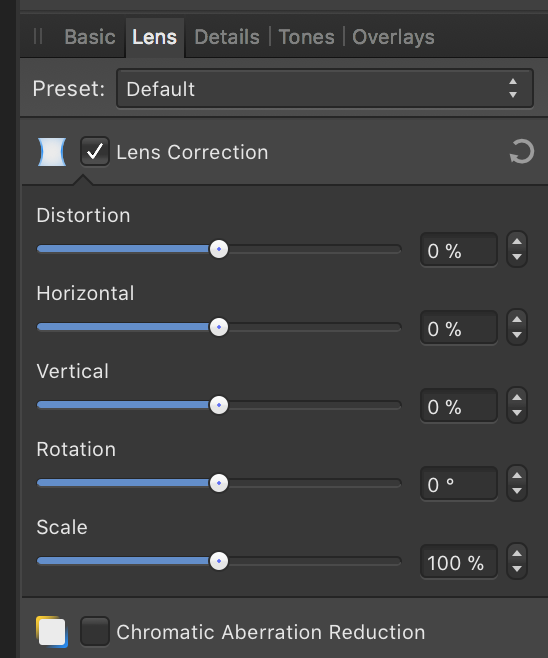Search the Community
Showing results for tags 'scale'.
-
Hi, Is there a way to scale an object without using the handles. At the moment we have to drag on the corners to scale an object up or down. Sometimes I'd like to be able to zoomed in to something else and can't see the handles which makes precision scaling to match something in your drawing difficult. This is because at that point the move tool is selected, so I can move the object without seeing the handles. Is there a modifier key I missed somewhere that turns the move tool into a scale or rotate tool? I don't think there is or I haven't found it after 4 years of use. If not I'll put in a feature request. Something like when holding the command key the move tool turns into scale and holding the option key turns it into a rotate tool when the cursor is over an object. Thanks, Bert
-
Lorsqu'on veut modifier le pourcentage de transparence d'un objet grâce à l'échelle graduée, celle-ci ne disparait plus. Elle reste présente à l'écran même lorsqu'on réduit l'application dans le dock. J'ai fait 2 copies d'écran pour montrer cela.
-
For those of us who might use designer for technical illustration, various scaling options would be useful: 1. Set document scale — so that inches or points can be converted different dimensions. One can imagine a carpentry project where 1 inch = 2 ft for example. In my case here would be the most convenient workflow: open a raster image of a map with a scale bar, drag the mouse along the scale bar (or any feature of known length) and then type in the distance represented on the map (e.g., 100 m, 10 km, etc.). The scale would be set automatically. [as an aside, length and area calculations, in the scale/using the units specified would be nice] 2. Scale object — I mentioned this briefly in a post on a different topic but thought it would be more useful in a dedicated post on scaling. One should be able to specify the change in size (or shape) of an object in a dialog box where you specify the horizontal and vertical scaling factors (either proportional or non-proportional) by either percent or by entering a ratio. 3. Set document origin — this is less important to me, but still useful. The ability to place the (0,0) at any point within the document. Also the ability to specify geographic/engineering coordinates (positive to the right and positive up) or the usual screen coordinates (positive to the right and positive down). One can likewise imagine two different types of rotation: counterclockwise positive from the right (engineering convention) or clockwise from the top (compass convention)
-
Hello. How can I scale/transform an image layer in Affinity Photo (iPad)? I'm trying to get to grips with the Affinity suite on the iPad (Photo and Designer) and cannot seem to find anything related to a relatively basic feature such as transforming an image layer on iPad. Found something for the desktop version but it does not seem to apply to the iPad interface.
-
When I take an SVG and scale it down, the exported resulting SVG seems to still use the original path, but applies a transform to scale the path down. Is there a way to cause the path itself to change to the new scaled-down dimension and NOT apply a transform? In other words, I want a new path scaled to the new dimensions, not the original path transformed to the new dimensions. Thanks.
-
Hello, I miss option to move/shift image in lens correction options of develop persona. When I fix rotation and vertical or horizontal distortions, I want to scale image up as less as possible to remove empty areas caused by corrections. And when I scale the image, it can't be moved relative to canvas. Something like shift-x, shift-y would be nice to have. Miro
-
- lens correction
- shift
-
(and 3 more)
Tagged with:
-
Finally I had time to play more with AD and here my two biggest gripes atm: 1. Why on earth keyboard shortcuts to align/distribute don't respect settings? In dropodown window I have set for example "last selcted" and from there it works as it should, but keyboard shortcut or even button on toolbar ignores this and always aligns to selection bounds. Also last selected object is inversly detected when selecting by click and drag. 2. When resizing text by diagonal handle, default behavior is to scale it proportionally, but when resizing other objects to do so I must hold Shift - it's very unintuitive
-
Hi, new user here having used Corel for many years but recently changed from Windows to Mac. Tried the Affinity trial which I liked very much so have just bought the full version. I produce 2D archaeological drawings from scanned site drawings - plan and section drawings, and these need to be shown at different scales depending on the level of detail required and room on the page (usually A3 landscape). When copying drawings from 1 file to another, the scale doesn't seem to be maintained (though I may be wrong) and they seem to be pasted larger than copied. Is there a way to maintain the scale when doing this? Also, when increasing or decreasing the scale of an object, is this only possible by locking W and H in the Transform panel and altering the Points, e.g. to double a scale with W and H locked, increase W from 100 pt to 200 pt? Is there a way of changing scale by percentage? Many thanks in advance, Chris
-
Hey folks, quick querstion: i build a graphic in AD and want to increase the size. is it possible to increase the line-thikness proportional to the size of its container? Know what i mean? You have a box (40x40px) with a border (5px) and want to scale it on 400x400px. But the bordersize shall increase proportional. is that possible?
-
Dear All, I really like to work with Affinity Photo and Designer. Since I´m Adobe free now, I can´t compare my issue with other vector software but let´s get to the point: When I´m exporting a rectangle with 100mm x 100mm from Affinity Designer and I´m importing it in different kinds of software (Like CAD oder other tools which supports SVG) the rectangle is 312 x 312mm. This means, I need to divide my drawings by 3.12 to get the right dimension after exporting from Affinity Designer. Since this is not really precise and makes everything more complicated, I want to know if there is any setup option in AD to get it out of the software accordingly. THX for your help Mac OS Sierra with the Affinity Designer 1.5.5
-
Hi everyone, I currently work on vans. The bodyshell file (attached) is on a scale 1:30 As I seed to send it later for print it, I prefer to work 1:1 Unfortunately, when I want to resize it ten times bigger (by changing the dimensions on the bottom right of the window), all the lines become so thin that I can barely see them. I want to work full size but without changing the look of it. Anyone could help me on this one ? Thanks guys
-
I've read before that Affinity has no plans to take on a live dimensioning/ CADtools-esque functionality in the near future, but can you PLEASE reconsider! This is such a gaping hole in the industry of environmental designers (and frustrated Adobe customers). Please please consider! -S
-

Suggestions for vectorial persona
andreacaliendi posted a topic in Older Feedback & Suggestion Posts
Hello Guys, this is my suggestion! I find affinity really incredible for the vectorial, i still prefer Photoshop for digital painting, but for the UI creation instead of AI, affinity with some update could be really better, i really liked also how affinity export the project for photoshop, that is great, and well organized, would be amazing if you can do it also for AI, and also if you can copy vectorial shapes for example in AI and simply paste in affinity, like it is from the adobe programs (AE, ID, AI...)- 9 replies
-
- point to zero
- apply pattern
-
(and 3 more)
Tagged with:
-
...me again - I am determined to learn this software (it's actually been a blast, just have so many basic questions - thanks for your patience) With the help of MEB, Alfred, R C-R, Callum, and MANY others I have learned a lot but am certainly still in the novice category. I have a relatively simple image (1 - 2 layers) that I want to save in my AD Assets-Panel (a custom panel created for this project). I've saved/moved a number of other images into this panel previously with no problem, simple click/drag operation. However, with this particular layer I'm seeing something I haven't seen before...when I click/drag, the image seems goes to go BEHIND the Assets panel and stays there, unseen. No vertical blue-bar appears in the A-panel, and upon release of the click/drag, the image does appear (or 'stick') in with other Assets. Anyone know why I would see this behavior? One additional Assets related query: what is the trick/procedure to assure the reasonable sizing of an image before dragging it into the Assets-panel so that it is not EXTREMELY LARGE when I access it for use on a newly opened image? Yet another basic skill that I'm 99.9% sure I've missed along the way. Cheers! Hope y'all have a great weekend. -Christo
-
AP keeps proportions locked as long as you scale only one layer (using the handles). Pressing shift unlocks the constraint. Fine so far. As soon as you selct more than one layer, the behavior is inverted. You have to press shift to keep the proportions. Can't be intended, is it?
- 3 replies
-
- scale
- proportion
-
(and 4 more)
Tagged with:
-
I almost always wonder why there is no option to keep Scale with Object always ON by default. If there was a checkbox under Preferences 'Scale with Object' for 'Always', it would make life easier because when you are creating several hundred strokes, you may forget to enable that option.
-
Hello, I absolutely love Affinity Designer! I am not an advanced user, I mostly use the program to make simple layout drawings. I may have missed this feature as I cannot find it, or it may not be available. I am trying to make scale drawings for where equipment is laid out in a facility, or a scale drawing of a piece of equipment. For example, I would like to set that 1/4" on the drawing equals one foot and that the dimensions would specify that measurement. So, if I have a room that is 15' X 25', I would like that shown as my dimension even though I am working on an 8 1/2" X 11" workspace. Hopefully I explained this because right now I have to do these calculations manually... so .105 equals one foot. It would speed up my simple drawings considerable if I was able to do this. So, am I missing something or is this not available. Thank you all for your hard work bringing this awesome program to us; keep up the great job! Thanks Scott
-
I would like to hold a key down with a selected object and be able to rotate and size using the trackpad gestures. Need to get away from using this handlebar nonsense! Another great feature would be to use Force Touch to set a pivot/transform point in relation to the object. For example, I often want to rotate an element with the pivot point in on the side, not the center. Supporting holding down a keyboard button to constrain to preset amounts (e.g. 45º for rotation, 10px for transform) should still work too.
-
Hello, I have a issue when copying files from and to Illustrator. When copying geometry from Ilustrator to Affinity Designer it reduces the scale. Example: 10 mm in AI > 2,4mm in Affinity Designer. When copying geometry from Affinity to Illustrator it reduces the size about 20 percent <<< solved by setting "copy as svg" in Affinity Someone has a solution? Thanks and best regards pseudox
-
Hi Affinity Designer devs, ;) as Desktop Publishing needs precison and strictness, scaling and positionning are must-have options for professionnals while importing photos or illustrations in a document. While selecting a photo you should have access to its scale in percentage vs its original size and then be able to numerically modify it. It would also be great to be able to numerically change the x & y position of the image in the container block. The summum would be to display the original resolution of the image file in dpi and the calculated resolution of the image on the printed Designer document. For now, the missing of these basic functionnalities prevents me from using Affinity Designer for my professionnal production. In a more general way, the more you give precise control to the user on the document's contents, the better it will be for a professionnal use. :) Thanks for your involvement in this promising software. Best Regards -- Fred
-
Firstly, thank you again for Affiinty Designer. I'm really loving designing in it and how the features are growing! One thing which I would find really useful would be able to increase fonts by a single unit. I know that you can already use the up and down arrow keys for that, however you have to click out of the box for the new size to take effect. So, either please can the font scale as the units increase / decrease, in the same was as it does with the dropdown or can we have little up and down clickers next to the dropdown selector. Thanks. And, yes I created the very rough mockup in AD :D
-
I have an art board with a large Symbol on it which I then duplicate in much smaller scale to additional, smaller art boards. If I create a shape inside the original symbol and set a stroke width of, say 20pt, then the stroke width is an actual 20pt on all copies of the symbol, regardless of their relative scale. I was expecting the stroke to be scaled proportionally. The example shows a 45pt stroke on the circle as set in the 1024pt large art board. You can see it is also 45pt on the smaller art boards, pretty much destroying the design.