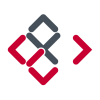Search the Community
Showing results for tags 'scale'.
-
Dear All, I really like to work with Affinity Photo and Designer. Since I´m Adobe free now, I can´t compare my issue with other vector software but let´s get to the point: When I´m exporting a rectangle with 100mm x 100mm from Affinity Designer and I´m importing it in different kinds of software (Like CAD oder other tools which supports SVG) the rectangle is 312 x 312mm. This means, I need to divide my drawings by 3.12 to get the right dimension after exporting from Affinity Designer. Since this is not really precise and makes everything more complicated, I want to know if there is any setup option in AD to get it out of the software accordingly. THX for your help Mac OS Sierra with the Affinity Designer 1.5.5
-
Hi, I created an A5 document and pressed Ctrl + 8. I expected that the document is shown in real size on my screen, But it is not. It is shown too big. See the photo attached to this post.
-
Hi everyone, I currently work on vans. The bodyshell file (attached) is on a scale 1:30 As I seed to send it later for print it, I prefer to work 1:1 Unfortunately, when I want to resize it ten times bigger (by changing the dimensions on the bottom right of the window), all the lines become so thin that I can barely see them. I want to work full size but without changing the look of it. Anyone could help me on this one ? Thanks guys
-
I've read before that Affinity has no plans to take on a live dimensioning/ CADtools-esque functionality in the near future, but can you PLEASE reconsider! This is such a gaping hole in the industry of environmental designers (and frustrated Adobe customers). Please please consider! -S
-
Is there a way to scale corners proportionally without having to convert to curves? And why'll I'm at it, how about line thickness? Can that be scaled proportionally without expanding the stroke? Sorry if this has been answered before, it seems such an obvious thing to ask for but I can't seem to find it anywhere.
-
Good morning, afternoon, evening (pick you fav.)! I'm working a —lot— with constraints. It's an incredible time saver. But not always… :( Lets say you've designed a complex element, using a lot of constraints, groups, subgroups, children, etc. All of this is perfectly working with constraints when you resize the element (wider or higher). But now, you need to change it's size for any of the many reasons that could exist. I really mean you have to —scale— up/down everything: texts, shapes, etc. At this moment, you —don't— want any of the constraints to apply. I've not found yet anything that would allow me to do this. Didn't found a shortcut to temporarily deactivate constraints. Didn't found an button to reset/remove —all— constraints of an element and —all— it's children. --> My only workaround (and I hate it), was to duplicate the element, and manually destroy all the work done (delete all groups, children, clips, set everything to one single level), and then apply a default constraint to all. My work is composed of a —huge— amount of elements, and the time lost to do the above is killing me :( Am I missing something? All the best
- 11 replies
-
- constraints
- scale
-
(and 3 more)
Tagged with:
-

Suggestions for vectorial persona
andreacaliendi posted a topic in Older Feedback & Suggestion Posts
Hello Guys, this is my suggestion! I find affinity really incredible for the vectorial, i still prefer Photoshop for digital painting, but for the UI creation instead of AI, affinity with some update could be really better, i really liked also how affinity export the project for photoshop, that is great, and well organized, would be amazing if you can do it also for AI, and also if you can copy vectorial shapes for example in AI and simply paste in affinity, like it is from the adobe programs (AE, ID, AI...)- 9 replies
-
- point to zero
- apply pattern
-
(and 3 more)
Tagged with:
-
...me again - I am determined to learn this software (it's actually been a blast, just have so many basic questions - thanks for your patience) With the help of MEB, Alfred, R C-R, Callum, and MANY others I have learned a lot but am certainly still in the novice category. I have a relatively simple image (1 - 2 layers) that I want to save in my AD Assets-Panel (a custom panel created for this project). I've saved/moved a number of other images into this panel previously with no problem, simple click/drag operation. However, with this particular layer I'm seeing something I haven't seen before...when I click/drag, the image seems goes to go BEHIND the Assets panel and stays there, unseen. No vertical blue-bar appears in the A-panel, and upon release of the click/drag, the image does appear (or 'stick') in with other Assets. Anyone know why I would see this behavior? One additional Assets related query: what is the trick/procedure to assure the reasonable sizing of an image before dragging it into the Assets-panel so that it is not EXTREMELY LARGE when I access it for use on a newly opened image? Yet another basic skill that I'm 99.9% sure I've missed along the way. Cheers! Hope y'all have a great weekend. -Christo
-
AP keeps proportions locked as long as you scale only one layer (using the handles). Pressing shift unlocks the constraint. Fine so far. As soon as you selct more than one layer, the behavior is inverted. You have to press shift to keep the proportions. Can't be intended, is it?
- 3 replies
-
- scale
- proportion
-
(and 4 more)
Tagged with:
-
Hello, I absolutely love Affinity Designer! I am not an advanced user, I mostly use the program to make simple layout drawings. I may have missed this feature as I cannot find it, or it may not be available. I am trying to make scale drawings for where equipment is laid out in a facility, or a scale drawing of a piece of equipment. For example, I would like to set that 1/4" on the drawing equals one foot and that the dimensions would specify that measurement. So, if I have a room that is 15' X 25', I would like that shown as my dimension even though I am working on an 8 1/2" X 11" workspace. Hopefully I explained this because right now I have to do these calculations manually... so .105 equals one foot. It would speed up my simple drawings considerable if I was able to do this. So, am I missing something or is this not available. Thank you all for your hard work bringing this awesome program to us; keep up the great job! Thanks Scott
-
Can anyone help me how to randomize a bunch of object's position and scale for instance i wanna do a starred background with various position rotation and scale. In AI there is transform each command and you can randomize transform applied on objects. Thank you.
-
I would like to hold a key down with a selected object and be able to rotate and size using the trackpad gestures. Need to get away from using this handlebar nonsense! Another great feature would be to use Force Touch to set a pivot/transform point in relation to the object. For example, I often want to rotate an element with the pivot point in on the side, not the center. Supporting holding down a keyboard button to constrain to preset amounts (e.g. 45º for rotation, 10px for transform) should still work too.
-
Hi guys, I cannot find a way to rotate / scale if I have several curve points selected (see screenshot), which makes the way to work with a bunch of points exhausting. I'm sure I just have overlooked it didn't found it in the forum as well. Thanks for your help, Stefan
- 14 replies
-
Hi Affinity Designer devs, ;) as Desktop Publishing needs precison and strictness, scaling and positionning are must-have options for professionnals while importing photos or illustrations in a document. While selecting a photo you should have access to its scale in percentage vs its original size and then be able to numerically modify it. It would also be great to be able to numerically change the x & y position of the image in the container block. The summum would be to display the original resolution of the image file in dpi and the calculated resolution of the image on the printed Designer document. For now, the missing of these basic functionnalities prevents me from using Affinity Designer for my professionnal production. In a more general way, the more you give precise control to the user on the document's contents, the better it will be for a professionnal use. :) Thanks for your involvement in this promising software. Best Regards -- Fred
-
Hello, I have a issue when copying files from and to Illustrator. When copying geometry from Ilustrator to Affinity Designer it reduces the scale. Example: 10 mm in AI > 2,4mm in Affinity Designer. When copying geometry from Affinity to Illustrator it reduces the size about 20 percent <<< solved by setting "copy as svg" in Affinity Someone has a solution? Thanks and best regards pseudox
-
Firstly, thank you again for Affiinty Designer. I'm really loving designing in it and how the features are growing! One thing which I would find really useful would be able to increase fonts by a single unit. I know that you can already use the up and down arrow keys for that, however you have to click out of the box for the new size to take effect. So, either please can the font scale as the units increase / decrease, in the same was as it does with the dropdown or can we have little up and down clickers next to the dropdown selector. Thanks. And, yes I created the very rough mockup in AD :D
-
I have an art board with a large Symbol on it which I then duplicate in much smaller scale to additional, smaller art boards. If I create a shape inside the original symbol and set a stroke width of, say 20pt, then the stroke width is an actual 20pt on all copies of the symbol, regardless of their relative scale. I was expecting the stroke to be scaled proportionally. The example shows a 45pt stroke on the circle as set in the 1024pt large art board. You can see it is also 45pt on the smaller art boards, pretty much destroying the design.
-
I'm new to affinity designer and couldn't help noticing there is no scale tool. Yes, you can scale an objetc from its corners and all that but if I want a part of a shape to be scaled down I cant. So a simple shape like the one I'm attaching is much harder to achieve in affinity. The stroke wont round one of the edges and as there is no scale tool I can't select the 3 points of the shape to scale down and simulate a stroke with pressure.
-
Very MUST HAVE feature, when you are selecting points, they appears in own bounding box, and you can manipulate it like an object — scale, rotate warp (add warp). Just like in 3dsmax. Open 3dsmax and just add many coolest features from there, your app will conquer universe. Just from Edit Poly tool. Add extruding edges — killer feature... Just a lot of basic tools and you will be a king... Also: copying along path, matrix, create object arrays etc.; make instances or copies of objects, make it separate type. Make linked or embedded objects. Would be great to have ability to join many edges to one vertex (but the last is like fantastic)))
-
Hi again, When playing with embedded documents, two things are missing to me (but perhaps I've not found them yet) Let's say my embedded document has a width of 1024px. Once embedded to a parent document, we can decide (quite often) to resize it, and if ever, I'm missing: • An information on the transform panel telling me by how much it has been resized from its original size. (ie. transformed width = 643px --> scale would show somewhere 62,79% • A button + right click menu entry, etc. to instantly scale it back to it's original dimension What do you think?
-
Perhaps I'm doing something wrong, or need to learn the Affinity rather than the Adobe way, but I'm having a bit of a problem working with masked images. If I use a vector mask, then once the original image is masked then I can only resize the masked image, not the original one. If I want to reposition or resize the original image I first have to move the vector mask out of the group, or turn off the vector layer. It's really cumbersome and not great for cropping and repositioning images. Ideally I want controll over both at the same time. As far as I can see, it's the same with pixel masks. Any work-arounds anyone? Thanks
-
I almost always wonder why there is no option to keep Scale with Object always ON by default. If there was a checkbox under Preferences 'Scale with Object' for 'Always', it would make life easier because when you are creating several hundred strokes, you may forget to enable that option.