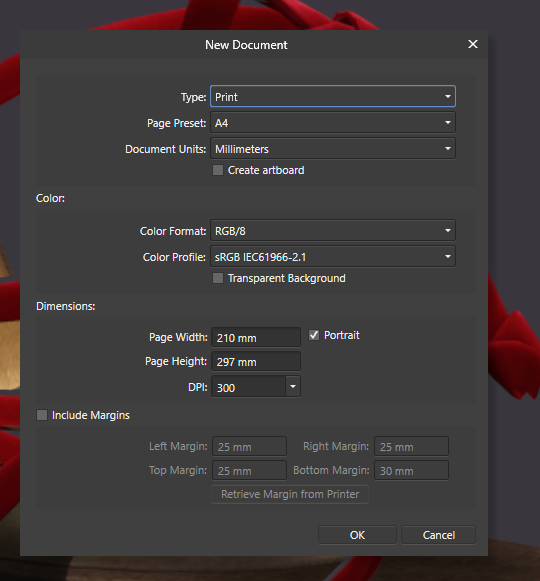Search the Community
Showing results for tags 'save'.
-
I often have to create a lot of files in various formats for my customers. What would be a really good feature would be a "Bulk Export" Dialog, were I can choose: the formats I want to save with checkboxes The location to save A name for the files I think the best way to do this regarding settings would be to take the last export settings from the regular export dialog.
-
I often use the Export Setting "Area >> Selection without Background". The issue with this is that Affinity Designer does not remember the setting and it has to be chosen each time again. It would be cool if the setting would be remembered, this would make it easier when you have to save a lot of designes you keep in a single document.
-
I'm pretty sure there are other requests for this, but being able to save window arrangements/layouts into custom workspaces is a pretty essential feature. I use Photoshop and Illustrator, but will sometimes use Affinity Designer and Photo for fun. My Illustrator is CS6, so I'll often use Designer to at least convert my AI vector to a more modern/stable copy or just design it in Designer if I don't need to use the Illustrator features I'm use to using. Having to rearrange my windows every time or make due with the default layout everytime I switch to an Affinity program is extremely cumbersome. On the whole, I love the programs Serif Labs have put out and think they're extremely functional and promising. It's fun and exciting to see how they're progressing and I hope they continue developing like they've been doing
-
Where are the icons for copy, paste and save please? I would like them on the top left of my screen instead of having to use CTRL C, CTRL V and CTRL S. These is a normal windows icons and whilst I love keyboard shortcuts sometimes it is faster to use icons when working with pictures using my mouse, Many thanks in advance, Marilyn
-
Hola, En la versión 1.6.5, da problemas al guardar, se queda bloqueado. No es siempre, solo quería informar. Felicidades por la plataforma. Hello, In version 1.6.5, it gives problems when saving, it stays blocked. It's not always, I just wanted to inform. Congratulations on the platform.
-
I really like the focus merge functionality of Affinity Photo but it lacks one essential feature: Saving the current state in order continue later. Currently the sources window that lets you manually blend the different sources (and thus correct ghosts introduced during the focus merging process) disappears if the program is closed. I know I can re-add the sources after loading the file but this is not nearly as intuitive and exact as the dedicated "focus merge mode". To me that's a major drawback as focus merging can be very time consuming work which takes hours. What if I need to take a break and want to continue later? Currently I have to leave Affinity Photo open and hope that the program does not crash while taking a break. What if the program crashes during the process? What if accidentally remove the sources (silly but things like this happen)? Please add either a possibility to save the document and reopen it later with the dedicated "focus merge mode" still active meaning the sources still present in the sources window and the clone tool still working without having to select a source point. Or, even better, give us the possibility to switch the "focus merge mode" on and off at will. This would be a major improvement. By the way: I don't use the HDR merge functionality but I guess that it's ghost removal tool works the same way as the ghost removal in focus merge. It would be great if you could implement the same functionality there too.
- 5 replies
-
- focus merge
- save
-
(and 1 more)
Tagged with:
-
Unfortunately, there is no "function" to save the studio. (If so, please prove me wrong). That does not mean you can't save it manually, and even keep multiple versions of it to suit your different workspaces. As a bonus or drawback, some of your preferences will also be saved or recalled by the same process. To save your Studio configuration (MAC) The following allows you to keep a safe copy of your studio configuration, including the Toolbar and other preferences (I did not know which ones at this point) Quit Affinity Designer From the finder top drop-down menu, select GO and press [option] — [shift] or [^control] on some systems. A new item called Library should appear in the menu. Click it. Navigate to this location : Macintosh HD/Users/YourUserNameHere/Library/Containers/com.seriflabs.affinitydesigner/Data/Library/Preferences Copy the file com.seriflabs.affinitydesigner to a safe location of your choice. I recommend a cloud base storage, so you can get it back on a new or different system at anytimel. Go back to work with peace of mind, your Studio configuration is now safe. To recall the Studio If the studio go astray, or the toolbar plays hide and seek on you: Quit Affinity Designer Copy back com.seriflabs.affinitydesigner to its original location (From where you saved it above) — Replace the existing files Note that the studio will come back the exact same way you had it at the time you copied the file for the first time. Changes you made between the two procedures will be lost. Forever. I have not tested it yet, but I'm sure that some other preference settings will be affected as well, I just don't know to what extent. Multiple Studios: You can make multiple Studio arrangements and save them independently. Just copy com.seriflabs.affinitydesigner to different locations. Be sure to label them properly, so you remember what they are. Very useful on a laptop that uses an external monitor that is not always connected. If you're comfortable with MacOS Automator, you can even create series of app/scripts to save or restore your Studio configuration(s) automatically. Not the smoothest process and I wish there was a prebuilt function for that… But until it does, or someone proves me wrong, it's a workaround. Enjoy!
-
Why iPad version of Affinity saves any project in it self instead of icloud drive affinity folder, i guess the ipad version should link it main screen to affiniy photo folder in icloud file app, if i update from ipad i cam use same on mac, but in this case i have to export project to icloud drive in order to use it on mac, and if i forget to export then i cant open that project on mac, same as if i export that project in icloud and edit it on mac then i want to do something on ipad with same file then ill have to open from icloud and that copies to ipad version but not updating the icloud version, with this practice the more i import the more copies ill get on ipad version, which is quiet waste of space.
- 1 reply
-
- ipad save
- ipad projects
-
(and 1 more)
Tagged with:
-
I have just acquired an IPad Pro and have hoped to use this as my primary editing device. As most of what I do is along the lines of "Street" there is little that Affinity Photo cannot achieve on the IPad app. That said, I shoot in RAW and would like to store my photos on either my WD NAS system or preferably on my WD My Passport Pro. A typical workflow would be to Download to the MPP using the auto download slot then import the raw file to affinit. On export I would like to export directly to my MPP so that all of my work is available from there. Clearly I would retain the originals on the SDD Card and I have a backup system to my NAS system which I usually access when I am at home As far as I can tell Affinity will not allow me to add the MyCloud app to locations which is central to this issue... Am I missing something here?
- 4 replies
-
- wd
- western digital
- (and 5 more)
-
Why can't I just save an image as either TIFF, PSD or even JPG after the Develop Persona. Why this complicated Export Persona? Adobe at least got that right. This is a struggle every time. I'm sorry but I'm giving up on this.
-
When working on file that is read-only, it would be really useful if hitting CTRL+S (or going to File > Save) would either present an alert saying the file is read only and cannot be saved, or opening the 'Save As...' dialogue box like Photoshop does. I was working on a file the other day for several hours, not realising that it was read-only and that pressing CTRL+S was not saving my work (as there was no feedback to suggest a problem). Then when the app froze and had to be restarted, I was dismayed to see all the changes I had done were lost.
-
Hey everyone! This is a very small feature request, but it would improve the workflow by quite a bit. Personally, I have some categories I don't use regularly. So I just collapse those. However, each time after starting Photo, all the categories will be open again with too many macros to scroll through. Could you save the state for each category when they are opened or closed? Best wishes, Shu
-
Is their a way to save as you work on the ipad while the file is open? The program is shutting down suddenly and I lose the work that hadnt been saved.
-
I am trying to use the gradient tool on a mask layer to fade either side of a photo I'm compositing. I create a gradient on one side, and switch tools to commit it, then when I make another gradient on the other side, it removes/resets the previous gradient and overwrites it with the new one. Where is the commit gradient button? How to save and get out of the live gradient tool mode? Also for extra credit, how to make radial gradients?
-
I like to watch my file sizes while working, and sometimes I do a quick backup using copy/save in the OS. Watching Designer Files (.afdesign), I see that they do not update each time I save, and the files are only updated after I close them. Can you tell me where the files are stored while open? Also, are we sure that if AD crashes that the last save will be copied to the original location? Thanks.
- 14 replies
-
- save
- temporary files
-
(and 1 more)
Tagged with:
-
The file I was working on since two days just broke after saving it. It is not possible to open it any more - "The file type is not supported." It seems like the file size has shrunk down - but that's just a guess..
- 2 replies
-
- affinity designer
- file
-
(and 4 more)
Tagged with:
-
batch jobs can only save afphoto, jpg, png, tiff, exr normal File>export allows more options though e.g. pdf it just happened that I had to batch convert a bunch of svg which AP opened well but without a batch option it was not practical please make batch jobs more full featured cheers (and enable parallel export)
-
Coming from the Adobe suite, I'm used to being able to save document setups (dimensions, resolution, color space, margins, bleeds etc.) but I can't find that option in Affinity Designer. It's a real time saver when you frequently use the same document setup (A4, A5, business card).
-
Would love to be able to save my own sizes & styles as I use many not here in list. Would be great to be able to just save them in the menu in both photo and designer
-
- new documents
- sizes
-
(and 1 more)
Tagged with:
-
Hello, I was hoping that there would be a way for Affinity to import the file name from the RAW image that is being edited. As it is right now when I go to save an image as a jpg it defaults to "untitled" With Lightroom Mobile it is able to keep the file name and save it in an easier to organize way. I hope this is a feature that can be added, or at least the ability to consecutively name the saved images in some way. Thank you!
-
I am used to take daily pictures of the Sun, which appear as a filled circle on a black background. Such pictures have to be derotated by a certain angle to get the solar North exactly upwards and the South downwards in the x and y reference system of the image. Anyway, being an AP-iPad newbie, I have been not very successful with the relevant workflows I have tried. In fact, I have used the canvas rotation feature, which worked fine, but this resulted in an image which was obviously not squared in x and y. Hence, I have been unable to fill the missing parts to get a squared image that can be saved. Then, I have tried to work with a selection containing only the solar disk, but I got lost when trying to save a final image. Therefore, I would be grateful to get some hints about the most effective way to apply the rotation and to save the result. Thank you in advance!
-
On the Mac, I opened an image in Apple Photos, then used the extensions to open in Affinity Photo. I did a whole bunch of stuff making layers and adjustments and masks. I knew I could save back to Apple Photos as a flattened image, but after I was working on it I realized that I'd like to keep the .afphoto file. I couldn't figure out how to do that. Is it not possible (if approached in the order I describe) or did I miss a button? Save As was greyed out. I know that if I opened Affinity Photo first, and then pointed to my media library I could have done it, but curious if the workflow I describe could have worked. It's easier for me to find an image (64K photos) inside Apple Photos first than it is to start the other way around. And while I'm yapping about this, I recreated my workflow using the iPad and the end effect was WAY better than the one I did on the Mac!
-
The Save History with Document is a brilliant function, that allows to screencast and build clean making-ofs. I noticed though that there's a cap around the hundreds or so; the first steps in the list disappear progressively. On purpose?



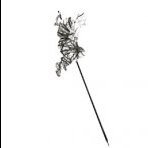



.thumb.png.c99f87694321e6275d00c53c54cc66fc.png)