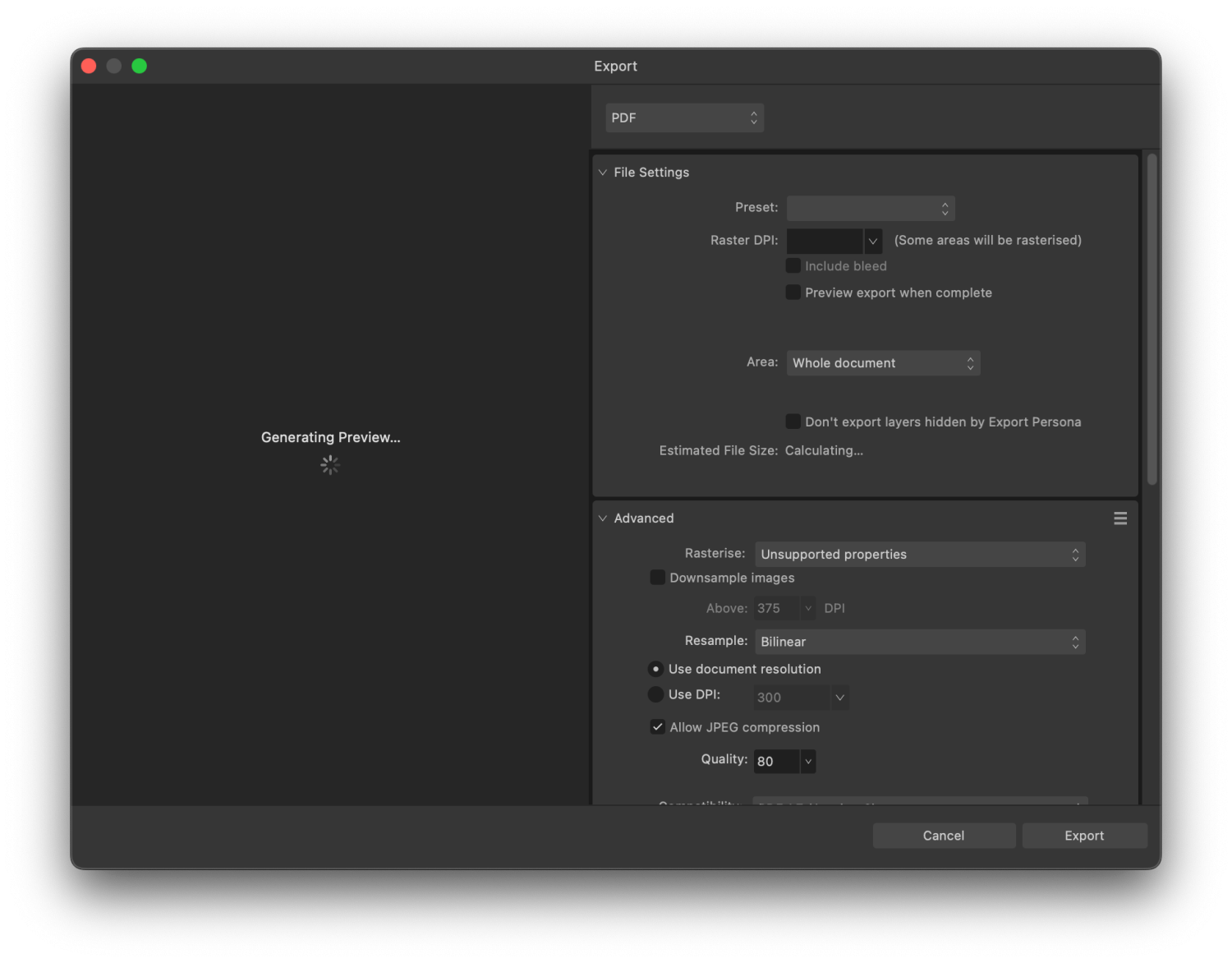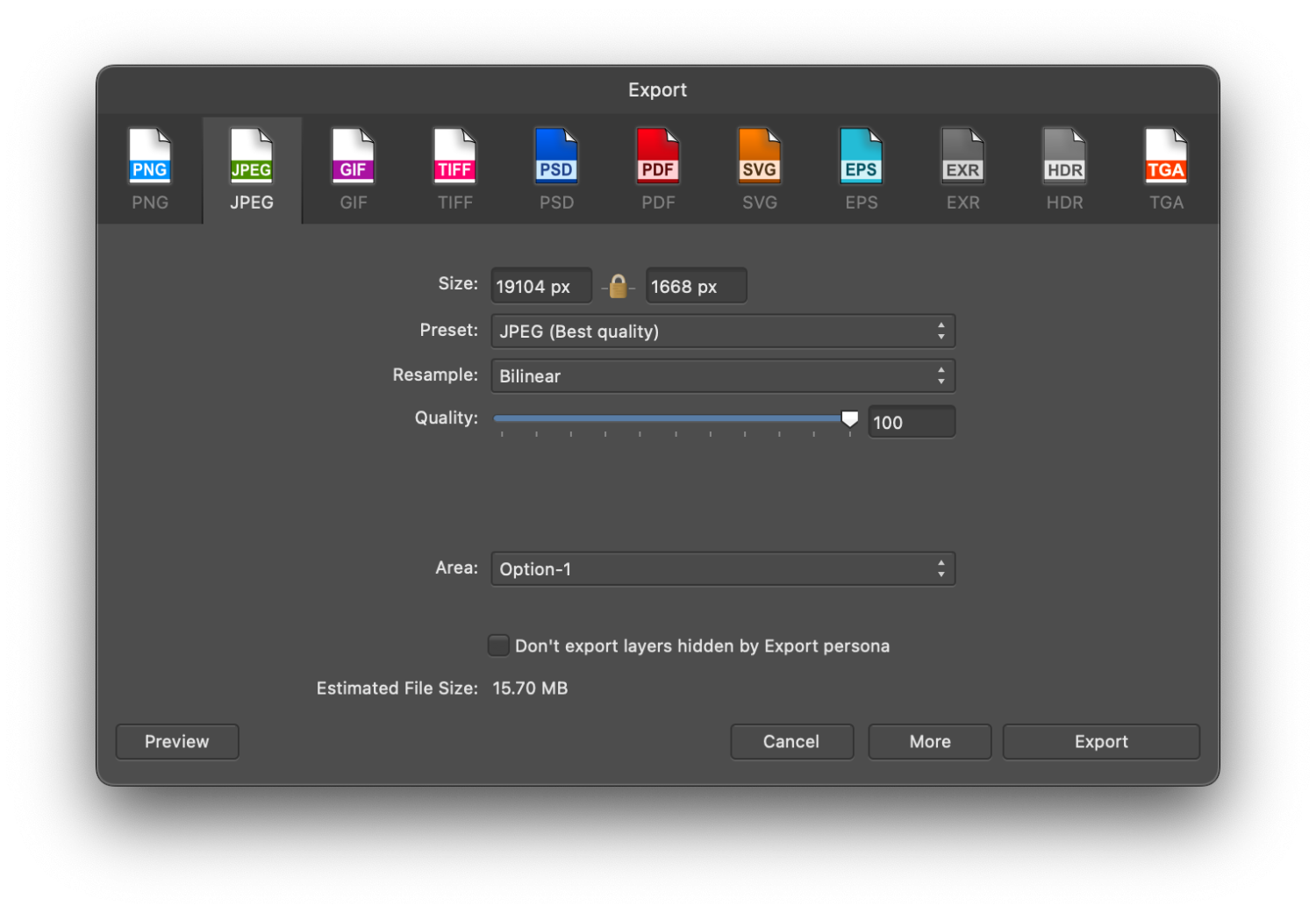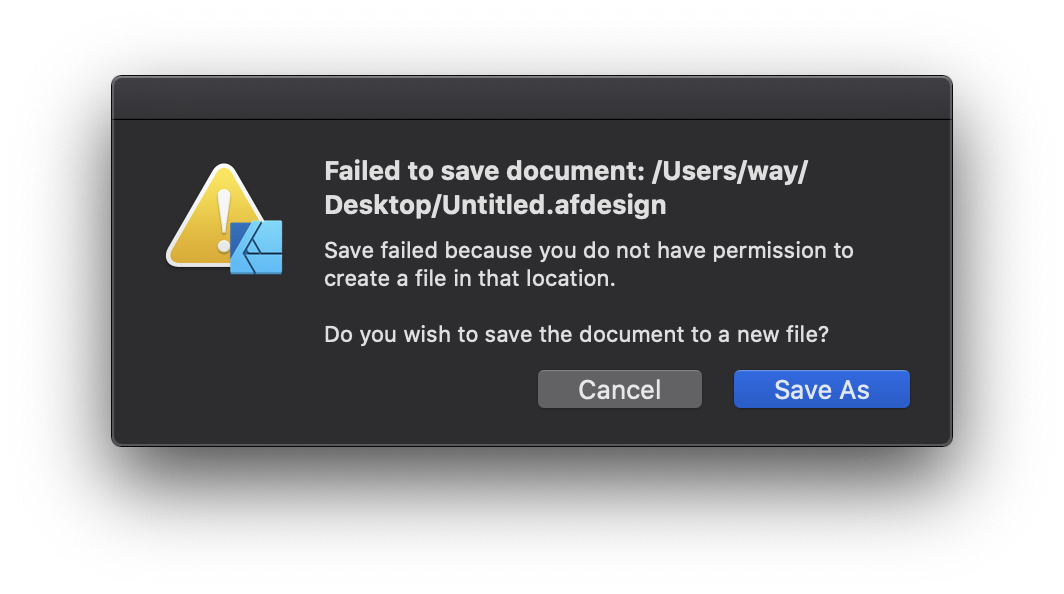Search the Community
Showing results for tags 'save'.
-
I was working on a project and I saved and closed it and then reopened it, changed something and while saving it crashed and from there on every time I change something and try to save, it crashes. I attached the crash report. Hope you can help! 189e5f35-6d6f-4fe8-ad36-5d111f8fba79.dmp
- 3 replies
-
- affinity publisher
- crash
-
(and 4 more)
Tagged with:
-
any hint how we can save or backup all .afdesign files at once? it’s veeery time consuming to save every single file…. alternativ: WHERE on iPad are our works saved/stored? as when i close a document it will be stored automatically! thx for every hint 🙏
-
I have at last decided to get to grips with Affinity after using DrawPlus , etc for years. My first introduction not good. In Designer I spent some time creating a new but simple effort (It included a photograph from my hard drive, some text, a graphic I created and some blocks of colour.) and then 'Saved as'. I gave a name for the document and selected a folder. I got messages asking should this and that be saved to which I answered yes. (I fancy because I let some items extend beyond the page). An icon appeared in the folder but when I tried later it would not load back in to Designer. So I created another, similar document (a bit quicker this time) and tried to save that with a new name. I got the message 'Save failed because access to the file was lost.' Yet the new icon was in the folder with its new name. But that won't open either. I'm using Windows 10 on a desk top computer and saving to an external drive. Help please.
-
Hello everyone, new to the forum here (long-time follower). I've been using Affinity apps since the 1.0 version and just want to say they are great products! Anyhow, I'm writing here because for the last few days I'm having some hard issues with Designer (and other Affinity apps) regarding saving documents. I the next section I will outline the problem and steps that I took to try and combat it. Also, I will attach a screenshot of the error message. BASIC SYSTEM SPEC: OS: Windows 11 21H2 OS Build: 22000.376 CPU: AMD Ryzen 9 5900X GPU: Nvidia GTX 1080 RAM: 32.0 GB Affinity Designer Build: 1.10.4.1198 Affinity Designer Beta Build: 1.10.5.1227 *note: Photo and Publisher are also the latest versions with the same problem *note: Affinity programs are installed in their default location on the computer (C:\Program Files\Affinity\) *note: all work is done on internal NVMe SSDs, SATA SSDs, and HDDs PROBLEM: Cannot save any kind of .afdesign document. Export is working fine. STEPS: 1. Open new document inside Affinity Designer 2. Go to File>Save/Save As and pick a directory to save the file 3. Error message pops out saying: "Failed to save document: <Untitled>. Save failed because access to the file was lost" (4.) Rename the file to something like "test" and the same message appears 5. There is an empty file created in the chosen location TEST SOLUTIONS: 1. Tried to downgrade the program version to 1.09 and still have the same problem 2. Turned off File>Save History with Document 3. Turned off Hardware Acceleration 4. Tried to edit a document and then save it, still not working 5. Tried to save on 4 different locations (2 SSDs and 1 HDD with 2 partitions) 6. Tried different programs (like Blender, Word, etc.) and they all work fine 7. Disabled Windows Defender (there is no other antivirus or similar programs on the PC) 8. Checked for protected folders (there aren't any) DETAILS: When trying to save a document it says: "Failed to save document: <Untitled>". After giving the document some random name, error messages still say: "Failed to save document: <Untitled>". When trying to send the file to another Affinity application (like Photo) via File>Edit in Photo... another error pops up: "Failed to launch Photo. Could not hand over the file to another application". I think that is all. I hope this information will be helpful. If there is more information or tests I could do, please let me know.
-
On the iPad version of Designer, since update version 2.2.0.2005 when I go to Save or Save as a document, Designer forgets the previous file name and changes it to "Untitled".
- 8 replies
-
- ipad
- designer 2
-
(and 2 more)
Tagged with:
-
Hi developer team, please check the (unlisted) video, everything explained there. When I say backup copy, I mean recovery file. Both have been there and for that I didn't lose any work. I can not reproduce it this happens coincidentally. There is one pattern: only on first start of AP. After crash and 2nd start, the problem is gone until next reboot of Mac. Something completely different, I ask this each post here in the forum: When will get Effects/Gaussian Blur be enabled for masks? When will we get a Fill slider additionally to the Opacity slider. When will be an indicator added, showing the layer has Blend Options applied? Compliments: the Affinity implementation is far better to use as he flimsy Blend-if sliders of Photoshop. Version 1.10.5, additional purchased on Serif homepage instead of AppStore. Reason: Photoshop add-ons such as Topaz Denoise do not work with AppStore version of Affinity Photo. Once I got told here in the forum because AppStore apps have to run sandboxed. Cheers and Happy Halloween, Roland
-
I would like to bring to discussion the Export screen in the V2 of the Affinity Suite. For complex projects it takes ages to upload the file preview, and in mostly occasions I don't even see it. IMO I don't see any advantage of having quick preview feature versus the having the beautiful icons of quick file type selection of the V1 (those icons V1 was much intuitive and had a different UI compared with the Adobe Suite). So I would like to see the V1 UI back for this screen, or at least quick file type selection of the V1 added to the V2. Thank you, Artem Toderian ---------------------- Included files: Image: EXPORT FILE UI – V2 Image: EXPORT FILE UI – V1
-
When saving to a network volume (pCloud) I sometimes receive the message "Save failed because ownership of the file could not be verified The document must now be closed" I've seen this before in other applications and suspect it may relate to saving (Command s) immediately following an auto/recovery save in the background. Force quitting the application then restarting and opening the recovery file will bring the image back at the last edit and it can then be saved. Mac OS 12.6
-
Hello, I have tried numerous times to open a photo in Apple Photos, and then send it to Affinity Photo for editing. I can send it via contextual menu or by opening Edit in Photos and then using the " ... " for extension activation. After editing in Affinity Photo I close the editing photo and attempt to Save Changes in the Apple Photos edit extension window. The edits do not save and I get an error message. I remember this use to work. Am I doing something wrong now? I am attaching a low bit-rate video (lens correction, straightening, and cropping) showing the process and result. Hope to hear back with a fix. Photos Extension Affinity Photo fail.mp4
-
Hi How can we Save and then reload a "Batch Job" ? I have a couple of different Batch Jobs that I have to do on a regular basis. It would be far easier to save the setup, than having to check all the correct boxes again. Cheers
- 8 replies
-
- affinity photo
- batch job
-
(and 2 more)
Tagged with:
-
I have a document that is a 1920x1080 px presentation that has 89 slides, all images that I have used are linked, except for some simple vector icons. Those shouldn't add up to over a couple Mb. I have some, but only very few layer adjustments and only one slide that is masked with a pixel layer. The file is 384 Mb when I do a Save As. But, if I do a regular save after moving a detached Masterpage text frame, the file becomes 511 Mb. Undo history is set to 256 steps, but I only did one adjustment, so what could be causing this major file inflation? My 200 page Indesign file that contains many more images and way more text is just 100 Mb, so I don't really understand why Affinity uses this many resources.
-
I only save manually, always, in all programs. I am using it deliberately, as a feature, i.e., by default, when I close an app, if it asks me to save I always hit No, because I know that I did some changes that were just some experiments that I don't want saved. Whenever I do "production" changes I am happy with, I hit Save at once. The following workflow would work in Affinity if not for this: Affinity asks me to save changes when no changes have been made. I open document -> go to export -> hit export -> close document -> and I get a "do you wan to save changes?". This is bugging me like there's no tomorrow. I did absolutely no changes. I do exports very very often, and I close documents very very often. Please, add a setting where I can disable this dialog. It ruins my creative workflow. P.S. Even though oftentimes I don't even change anything in export window, I still view everything I do in export window as *no changes to the document*, thus, I do not expect the popup to appear. On top of everything, it is very misleading, especially when you don't close the document at once but after a while, and suddenly you get this Save Dialog, but at the back of your head you don't recall making any changes, and you start wondering "have I done anything I should save, or should not save?".
- 13 replies
-
- affinity designer
- dialog
-
(and 4 more)
Tagged with:
-
In the past couple of weeks I've had a really bizarre issue with Designer and sometimes Photo too. When I try to save a file the progress bar appears but never moves. It seems to be creating an empty file but that's it. Activity Monitor shows it taking up 100% of the cpu and I have to force quit although it doesn't register as not responding. It doesn't crash and I don't get any error message it just sits there sucking up all the CPU power. I thought maybe it was because iCloud was syncing or I didn't have enough space on my HD but I made space and icloud was not syncing. This doesn't happen on any other app so it's not a permissions issue. Please help as I obviously can't do any work until this stops happening.
- 1 reply
-
- affinity designer
- affinity photo
-
(and 2 more)
Tagged with:
-
Hey everyone! I have a lot of files (right now, 128, but there will be a lot more) from Procreate that need minor editing. I would like to save all .pngs flattened and close all files at once, since at the moment, this takes just about the amount of time that I need for actual editing. It would be great if there was a way to save multiple files in the same manner (for example, flattened) and (or) close them with discarding any unsaved changes. Best wishes, Shu
-
After working on my photos I save them (of course), but Affinity doen't show any choice but saving in .afphoto. Unfortunately I cannot read this format with my Mac sw neither with Preview nor with Photos. If I read the photos using Graphic Converter I get a terrible and blurred version of my photos. Isn't possible to save in a different format? otherwise what can I do? TIA
-
Hey there, I always forget to check the "Save History File with Document" after creating a new one. I understand, that not everybody wants to save the history by default, because it would make a lot of files a lot larger (I guess so?). But for others it would be nice to have a Checkbox in the (User-)Settings to get the history saved with the document by default when saving a document. Perhaps it would even be possible, to have a "per document"-exception-setting. Greetings, Johannes
-
Would be great to have most common admin commands (e.g., from the File menu) available as dedicated buttons, especially a "Save" / "Save As" / "Export". These are utterly commonplace in most programs now; navigating the menu is tedious and the key-codes are too complicated (at least in Windows) for common items.
-
- affinity photo
- button
-
(and 1 more)
Tagged with:
-
When trying to save a file for the first time, I find that I am frequently unable to enter a filename, as though Designer has frozen. If I click somewhere else, and then back to the filename field, text may suddenly appear and I can type as normal. I have also had some issues with the Save dialogue in Photo since upgrading to macOS Monterey. My system: iMac 5K 2017 RAM: 24 GB macOS Monterey 12.2.1
-
Photo totally froze up when I tried to save a file. It became completely unresponsive (spinning beachball), and after a long wait it became clear to me that it was not going to recover, so I had to do a Force Quit. (Thankfully, the autosave recovered most of what I had worked on.) I have also had some issues with the Save dialogue in Designer since upgrading to macOS Monterey. My system: iMac 5K 2017 RAM: 24 GB macOS Monterey 12.2.1
-
Hi! I just did a search of the group for this and nothing came up, so forgive me if this has been brought up before. I am wondering how you keep text layers editable editable after your document has been saved ... ? I have tried saving documents as PNG, PSD and .aphoto, but none of these formats seem to allow text layers to be editable once the document has been saved and then loaded back in to Affinity Photo afterward. Is this something that Affinity simply won't do, or should I used another format? Any information on how to do this would be helpful. Thanks!


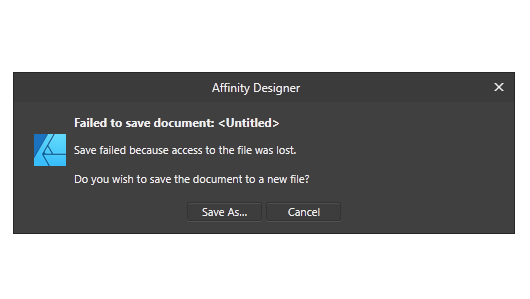
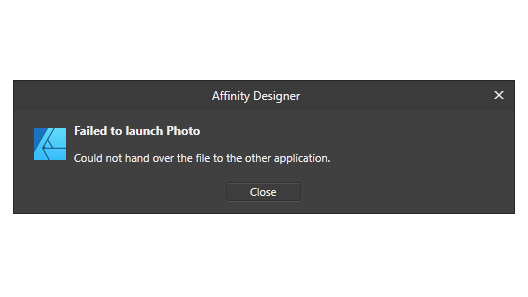


.thumb.jpg.1bb6d5a69b910621016ec95681d19348.jpg)