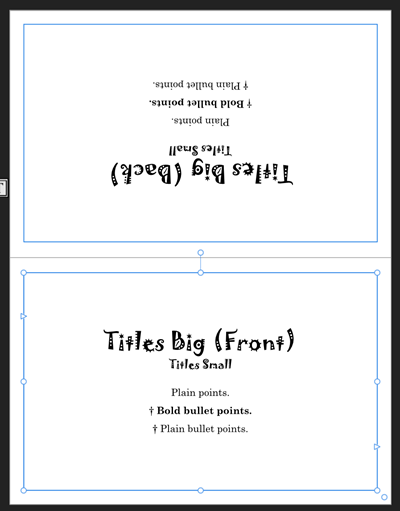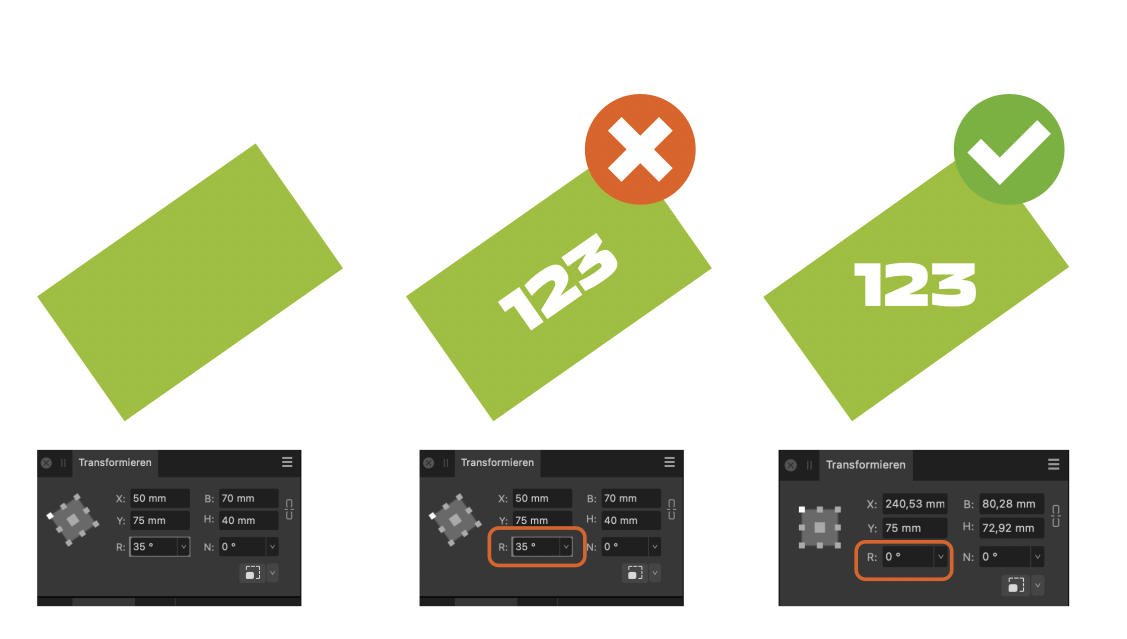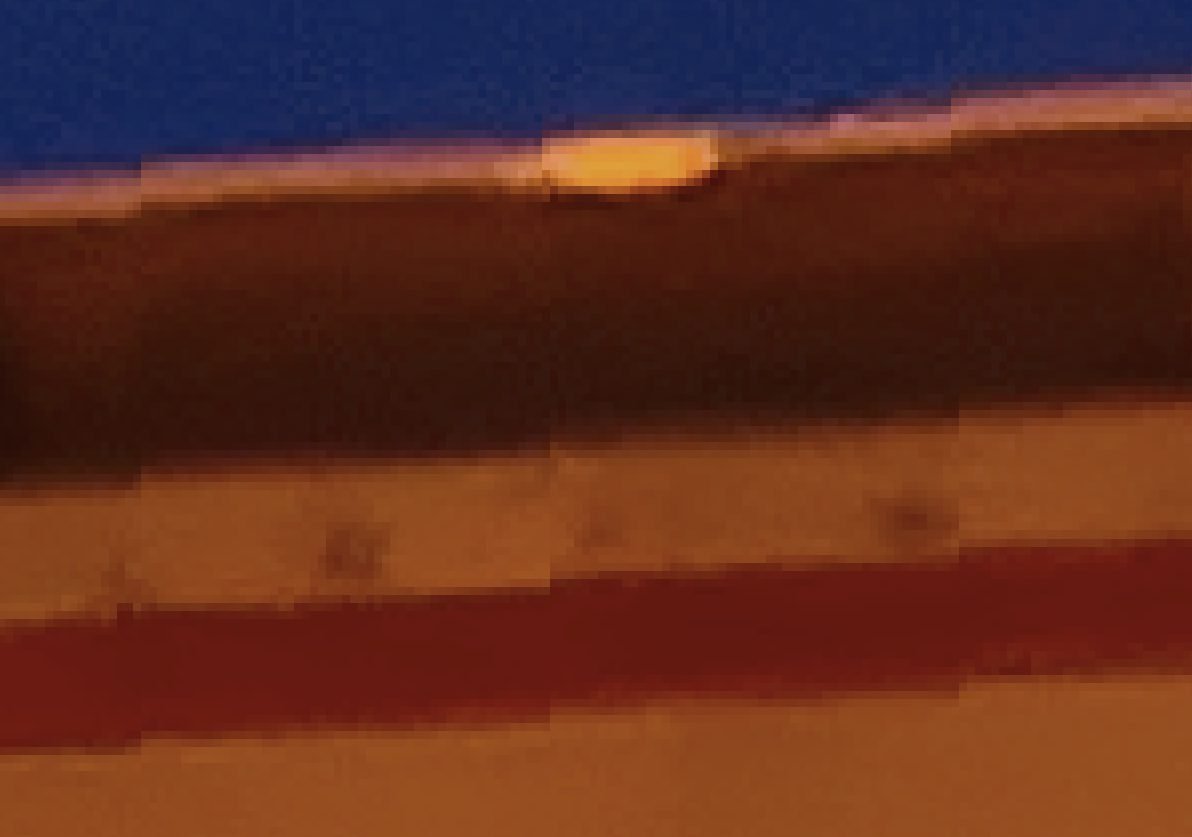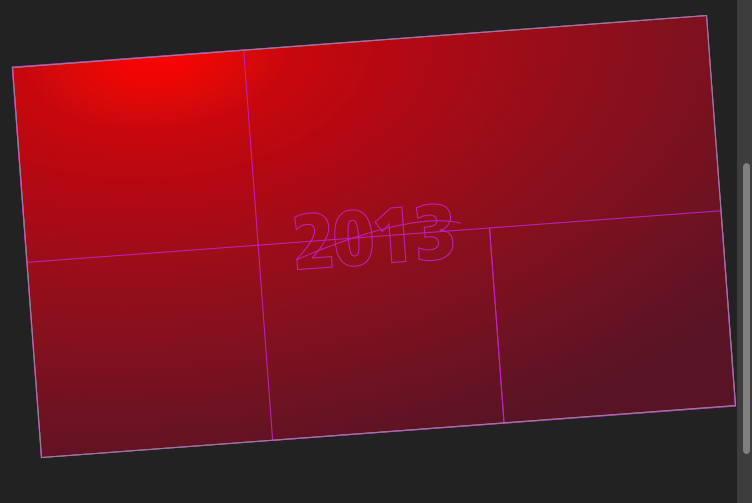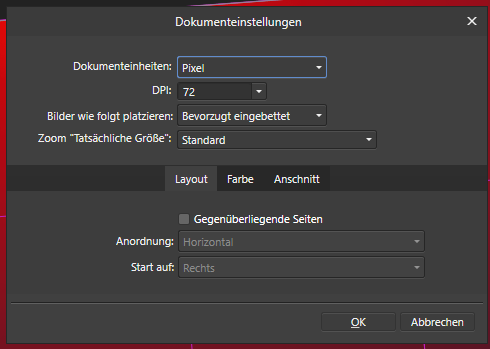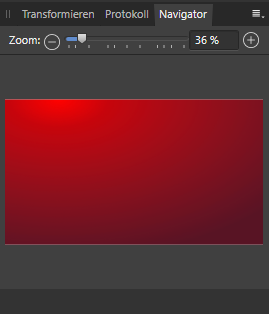Search the Community
Showing results for tags 'rotation'.
-
It is possible to increase/decrease the rotation angle of an object using the scroll wheel of your mouse when hovering over the belonging input field (in steps of 1 degree). With 'Ctrl' pressed, the increment/decrement is 0.1 degree, which is already very helpful. Question: Is there a way to get an even finer increment/decrement of 0.01 degrees? (I often have to align scanned images, where finer rotation steps would prove useful)
- 9 replies
-
- rotation
- fine rotation
-
(and 2 more)
Tagged with:
-
I'm trying to figure out the best way to make letter-size half-fold stand up cards in Publisher. By this I mean the common situation where you take a letter size sheet or similar and fold it in half so it's shaped like a little tent, then stand it up on a table to use as a seating label or, in my case, as a reminder of task/agenda type bullet points or game/exercise rules, etc. The problem is that I can't seem to find a way with Publisher to make this work very nicely. Currently I have a master spread that looks like this: But I can only get this by creating a master spread with "facing pages" and rotating the text frame in the top page upside down. Then i can't view the pages as individual pages and even if I did then half of them would be upside-down. What I would like to be able to do is: 1) Have a master portrait spread, say 8.5x11", where I can rotate entire landscape 8.5x5.5" pages whichever way is needed. 2) View individual landscape 8.5x5.5" pages in their correct right-side-up orientation. 3) Have those pages properly mapped to the spread and printed at the correct orientation for the fold(s). Let me know if I'm missing anything but right now I can seem to find any way to get arbitrary orientations on "facing" pages for arbitrary folding schemes without having to type upside down or rotate my view all the time.
- 9 replies
-
- affinity publisher
- fold
-
(and 4 more)
Tagged with:
-
I can no longer see the page layout, master pages etc in the left column. How do I fix that?
- 1 reply
-
- affinity publisher
- fold
-
(and 4 more)
Tagged with:
-
In Brushes > More, the 'Rotation' slider only goes from 0-50% (instead of 0-100%). This means brushes can only be rotated 180º, instead of the full 360º. For plain round or square brushes, this may not be such a problem, however for shaped brushes this obviously creates a severe limitation. As an example, if you're painting on a layer mask with a grass brush in order to blend an object, because you're only able to rotate the brush 180º, you can't use that brush for all sides. That's obviously only one scenario, however the same would be true for lots of different types of brushes, I.E. Hair brushes, fur brushes, arrow brushes, etc. where they need the full 360 degree rotation. Additionally, there also doesn't appear to be a way to flip a brush on the X or Y axis either, although having the ability to flip a brush maybe more of a 'feature request' than bug per se. Please see attached screenshot.
-
it is possible to set an object rotated by 35 degrees, for example, to zero. A simple example: I rotate a rectangle by 35 degrees. Now I want to make a text frame out of it and I don't want the font to be skewed. So now I would have to say you are not rotated, the way you are standing is zero degrees.
- 3 replies
-
- transformation
- values
-
(and 1 more)
Tagged with:
-
Dear Community! After rotation of images in Photo diagonal lines show edges. But it's not only edges. It seems that small areas (looking like columns) are shifted (s. screenshots, seen by 410% magnitude resp. 800%; 1. unmanipulated, 2. rotation 1,1°, 3. like 2., enlarged ). Theese edges are already seen by 100%. How could this be avoided? Screenshots derived from an afphoto-file, so they do appear after export RAW-file (Sony-ARW). With increasing degree rotation th areas become thiner. Further tech notes: Affinity Photo 2.04, Windows 10 Pro (22H2), ATI Radeon RX550/550 Series Has anybody a solution or workaround for this problem, please? Best regards Paul
- 3 replies
-
- antialiasing
- rotation
-
(and 2 more)
Tagged with:
-
Hi, I know how to resize brushes and change hardness/opacity using keyboard shortcuts but is there a way to alter the rotation of the brush by either holding down a modifier or step by step using keys? The clone tool is crying out for this ability - I can't believe its not there… Please tell me it is Regards, M
- 5 replies
-
- brush rotation
- brush
-
(and 1 more)
Tagged with:
-
Would be nice if you could add an option to move a object according to the rotation on the Transform panel. e.g. If the object is rotated 45 degree, typing a value in X/Y moves the object according to that angle.
- 2 replies
-
- transform tab
- rotation
-
(and 2 more)
Tagged with:
-
The selection tools do not take into account the orientation of the canvas. As a result, the selection window becomes rather unpredictable and therefore difficult to use. 2022-10-02 15-01-28.mp4 This is on Windows 10, Affinity Designer 10.5.1342.
-
When rotating the canvas (View - Rotate Left/Right) the artwork previews/appears pixelated and distorted on the artboard - almost like the strokes and objects get fuzzy outlines. I'm not sure if it's a bug, but its been present since the day I started using Designer and Photo - even vector shapes get jagged edge previews when the canvas is rotated. I've attached a preview to show what I mean (you may need to zoom in to have a better look), but I'm sure anyone who has used the canvas rotation feature is aware of this. Is there a way to fix this? Any help would be appreciated.
-
I'm trying to create this in AP: I made this in PS with four parallel, horizontal lines, using a basic, square brush with minimal angle jitter and moderate shape and size jitter. Very basic. The goal is to create subtle variations that will make the arrangement of the rectangles appear handmade and not mechanic. This is the closest I could get to it in AP: Obviously, this is unusable for my purposes. I'm wondering if I just don't know how to adjust the brush settings to achieve the desired effect. Here are the brush settings I used: The problems I've encountered: 1. The 'Rotation Jitter' setting doesn't seem to do anything on its own. It looks like it has to be combined with 'Rotation'; however, when combined with 'Rotation' everything is either rotated in only one direction or the angle variation is too great. 2. I'm either using it wrong or the shift modifier is glitching when used in combination with the brush tool for straight vertical and horizontal lines. I've tried: click>shift+drag, shift+click+drag, shift>click+drag. None of the key combinations work correctly and the closest result is this: For some reason Affinity insist on connecting the end of the fist line with the beginning of the subsequent one. I don't see a shift key modifier option under the 'Brush Tool' in the 'Keyboard Shortcuts' menu, so it's possible that, technically, this function isn't available in AP. Any suggestions and workarounds are welcome. I'm on Windows and using a mouse but have access to a drawing tablet.
- 6 replies
-
- affinity photo
- rotation jitter
- (and 5 more)
-
I want to rotate a photo in Affinity Photo or in Affinity Deisgner but I seemingly can't rotate a mathematical amount. I can use the Straighten tool, but that is not what I what, I want to be able to say, "hey, this image can rotate clockwise by 5degrees" . I can see the rotate links for 90degree rotations but that's obviously not the same. The straighten tool is very imprecise as it relies on eye rather than any mathematical int or float value (such as 5.75 degrees) Have I missed something obvious? :-/ Cheers Martin
-
Hello, how can I forget / reset the rotation of an object? Once the object is rotated it remembers it's original 0° rotation, which is mostly useful. E.g. if i rotate a shape in Publisher > convert to Picture Frame > Place an Image … the placed image is also rotated. Is there any way to rotate an object and afterwards reset it's rotation to 0°. Thank you in advance!
- 10 replies
-
Hi guys. I was recently working for one of my clients and we accidentally found out that power duplicate, or simply when I try to rotate objects or some curve around the circle, than the duplicated/rotated objects always miss the attachment points on the circle. I documented it in the screen recording down below. I am putting it in this Bug report thread because I couldn't find any solution for this. I even tried 360/X rotation instead of exact numbers, but it didn't help. Is there something I am missing here? I will be very glad for any help. Thanks. power duplicate.mov
- 28 replies
-
- power duplicate
- cmd+j
-
(and 4 more)
Tagged with:
-
Below you see two objects, each 7-pointed stars with different settings. One, as you can see, has been rotated. But where one light grey "element" meets the other, it should be exactly at the outer spikes of the darker star. Why isn't it, or rather: how can I get the spikes to exactly meet the inner points of the grey star? In the second pic you can see the misalignment even better. TIA, Helmar
- 4 replies
-
- star
- misalingment
-
(and 2 more)
Tagged with:
-
I'm sure this might be a niche request, but hopefully not a complicated one to implement. It would be nice to constrain the tools to the screen rather than the angle of rotation of the canvas. For example, if I wanted to make 45 degree straight lines by holding shift when using the pixel brush, I want to be able to rotate my canvas 45 degrees and hold shift to make them. Currently, if your canvas is rotated, the tools are still constrained to the canvas, so if I rotated my canvas the lines would be horizontal or vertical to the canvas. Hopefully I'm making some sense here! It would alleviate the need for some third party 'ruler' apps like HejStylus. Let me know if you need some clarity here, it's a bit tricky to explain.
-
This is something I don't remember seeing before 1.10.1 but now the rotate shortcut (⌘ and apple magic mouse scroll) continues to rotate when removing finger from the ⌘ key (I've also assigned a shortcut ⌘` to reset rotation) and when moving to the zoom shortcut (⌥ and apple magic mouse scroll) straight after using the rotate shortcut, it zooms as expected but if you continue to scroll while removing finger from the ⌥ key it rotates - I'd show a video to illustrate but I have no way of capturing key combos - tested on two different macs both running mojave
- 3 replies
-
- canvas rotation
- rotation
-
(and 3 more)
Tagged with:
-
The Transform panel does not show Height, it shows Length in all Affinity apps. A can of pop standing up is approx 4¾" high x 2 5/8" wide (120 cm H x 65 cm W). Lying down, it is approx 2 5/8" high by 4¾" wide. However, in all three Affinity applications, a pop can lying down shows as 4¾" HIGH x 2 5/8" wide. On other words, the Transform panel reports LENGTH (not height) regardless of orientation. Please see sample illustrations.
- 7 replies
-
- transform measurements
- dimensions
- (and 8 more)
-
Krita-like canvas rotation
AlexanderGoes posted a topic in Feedback for Affinity Photo V1 on Desktop
Hello, does anyone know if the devs are planning on adding more options for the canvas rotation feature? In Krita you can freely rotate the canvas holding Shift+Space and Right MB (and it feels soooo goood), the new rotation feature is really cool but I think implementing it so both mouse users and pen/stylus users can use it would be better.-
- affinity photo
- rotation
-
(and 1 more)
Tagged with:
-
Wow - so cool that you can even rotate pages / workspace now - don't know, when I should use it yet - but I found out by accident and no way to easily rotate back to 0°. I'd think that Ctrl+0 will reset my view but this doesn't work. Also no options within my document settings or the navigator. That's where I did look up to reset - I think the navigator should be the place to find it - and Ctrl+0 should reset the view as expected - also rotation. #
-
Is there any way to enable canvas rotation with hand gestures on the touch screen? For instance, in Photoshop, you can place two fingers on the screen and rotate them, and the canvas will rotate in that direction. I can't seem to find any setting to enable it and its very frustrating not being able to shift my canvas around freely when I'm drawing. I end up just turning my whole tablet around, which is very inconvenient.
- 28 replies
-
- canvas
- hand gesture
-
(and 3 more)
Tagged with:
-
Working with Affibity Publisher, I wanted to rotate an inserted image. I changed to the Photo persona, and clicked something to rotate, but the entire document became as shown in my screenshot. I could not undo this with Ctrl - Z or any menu command I could find. What is the solution?
- 3 replies
-
- affinity publisher
- affinity photo
-
(and 1 more)
Tagged with:
-
So you've just rotated your image and now have four nice transparent triangles in the corners. So what do you do? Here's a way of handling it: Select/Alpha Range/Select Fully Transparent Select/Grow/Shrink... (Radius 1px) Edit/Inpaint This should select the corners and give AP the opportunity to apply its Inpainting algorithm. At best it's a perfect fix. At worst, it's a start and you can clone bits that are not inpainted so well. You do need to do the Grow, by the way, as without it you can get missed pixels and an inpaint that is not fully opaque (I think these are bugs and have reported them - until the fix, you need the Grow).
-
When using Affinity Photo (or Designer) for illustration or digital painting, there are two features that I use super often - the brush moodier shortcut (ctrl+alt+drag left/right) and canvas rotation. The issue is that the direction of the shortcut changes to the rotation angle of the canvas, meaning I keep accidentally changing the hardness of the brush instead of thew size while working. It would be great to have this shortcut act independently and irrespective of the angle of the canvas, so that dragging left or right still affects the size of the brush, regardless of how much my canvas is rotated. As an example, if I've rotated my canvas by 90 degrees, dragging left/right changes the hardness instead of the size as it usually would when the canvas isn't rotated. When working fast, it's incredibly difficult to keep track of how much the canvas is rotated to be able to use the shortcut properly. *PS. A dedicated rotation tool for freely rotating the canvas would be an amazing addition to Affinity! 😉