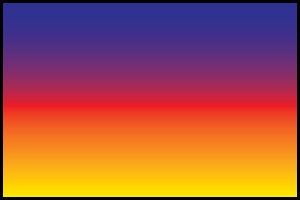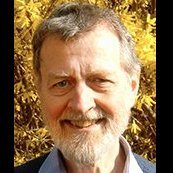Search the Community
Showing results for tags 'rotate'.
-
Hello. I’m struggling with transforming selected areas of designs in Affinity Photo. When changing the size of a selected object, even a little bit, the edges of the selected object become considerably blurred with an “anti alias” look to them. Same thing occurs when rotating a selected object to a new angle, even without changing its size. This ruins the original integrity of the selected object, changing crisp-looking edges to blurred. Trying to fix the blurring by hand afterwords is a huge interruption to workflow. In Snapping Manager, I already have “Force pixel alignment” checked and “Move by whole pixels” unchecked. This seems to prevent the blurring problem when simply moving a selected object. But otherwise transforming selected objects still creates the blur. Hopefully there’s a setting I’m just not aware of to prevent this from happening. Could someone please let me know?
- 4 replies
-
- affinity photo
- transform
-
(and 3 more)
Tagged with:
-
Hi, I am currently manually stacking a lot of moon shots. Thus i have to move and rotate the layers since the moon moves and rotates slightly. Moving wokes like a charm, but rotating could be a little better. Now I have to grab a corner node to rotate the picture, which makes me see only the very outer edge of the canvas. My suggestion would be to introduce a modifier key so I dont have to grab the node anymore, but could rotate the picture using the mouse anywhere on the canvas. This would allow me to rotate and check simultaniously. With shots like this not only the corner is of interest since the atmosphere distortes the pic all over the canvas and I have to check for the overall matching not only the corner matching. Thanks Matt
-
Dear developers, I made a project in Publisher, where include two pages/spreads. When created new project add to 2 landscape pages. After created this, on second spread turned on Portrait option. Project was saved, Photo Persona showed perfect (exclude bleed). When I opened this project in Affinity Photo, then second page leave landscape, but objects is portrait. Open again in Project, second page show normally, no problem. Please fix this (too)! Here is screenshots in my bleed bug post:
- 1 reply
-
- rotate
- affinity publisher
-
(and 1 more)
Tagged with:
-
I think its been motioned before but please add in the ability to use the rotate command in the cintqe touch Wacom to allow for canvas rotation and zoom!!!! Also the ability to map canvas rotate to the touch ring on a standard Wacom!!!
-
Hi - I've been tinkering with Publisher and want to leave the current program I use, but am stuck on what's probably a simple solution. I'm trying to fill a rectangle and want the fill to transition horizontally like in the attachment, but I can only get it to vertically, blue on left, red in middle, yellow on right. I'm sure there's something very simple I'm missing, but I can't figure it out. In the program I currently use, there's an "angle" adjust to rotate the fill to any orientation I want. Thanks!
-
When you embed a drawing created in Designer in Publisher and then rotate the drawing, the light source of bevels do not rotate with it. However the light sources of drop shadows do indeed rotate. This should be consistent (lights should rotate in both cases), since it messes with the overall drawing. See my other post here for more details and a demo file.:
- 2 replies
-
- light source
- bevel
-
(and 1 more)
Tagged with:
-
When I have a layer selected I can use CTRL+Drag (in Windows, or whatever it is in OS X) to clone it, and that’s great. But, when I rotate or shear a layer, I cannot also clone it by using CTRL+Drag. I have to make a duplicate and then rotate/shear that. That’s not too much hassle but I think it might be nice to be able to clone a layer while rotating or shearing. Does anyone have a reason why this is a silly idea? If there’s a specific reason why it shouldn’t be done, or there’s some better functionality that could come in the future that could better use this modifier key, then I’m happy to drop this line of enquiry. Just thought I’d mention it.
-
Not sure if this has been asked yet but is there a way to rotate or scale an object from a user defined origin instead of the default centre of the object?
-
Hi, I am trying to do a power duplicate while rotating an ellipse. the amount of rotation needs to be as precise as possible. I and trying to create seven ellipses in a perfect circle. The attached file shows what I am trying to do. I need seven smaller ellipses equally spaced around a larger ellipse. I have created one and changed its rotation point to the center of the larger ellipse. It works fine if I manually rotate it but if I enter a precise rotation value (51.428571429) in the transform panel, the rotation point is ignored and it just rotates around itself. Thanks.
-
Hey everyone! Here is a recording I made with Affinity Designer 1.7 on iPad mini 5, iOS 12.2, visualizing touches set to true, showing the gestures fail a lot: https://www.shushustorm.com/_Uploads/Serif/iOS/1_7/PinchNotWorking.mp4 This shows the input itself does in fact get recognized. The gestures mostly fail when using thumb and index finger, but will mostly work when using index finger and middle finger. After some testing, I can say this is true for both Affinity products as well as for Procreate. Since the visualization shows that the input is indeed recognized, could there be an issue with iOS rejecting input because of palm rejection issues? Unfortunately, for me, persistently using index and middle finger is not an option. It's very inconventient. Best wishes, Shu EDIT: Also, I posted here about this as well: And again, the topics about this on the Procreate forums:https://procreate.art/discussions/4/10/27407https://procreate.art/discussions/4/10/28314
-
Hello, Maybe there’s other ways to do this but i would like to request for the rotate slider to work with selected vectors. I can rotate selected vectors via the rotate button but not the rotate slider which i thought makes sense. See my point via video attached. 4B4B10D9-19F3-432F-B27B-40D3150B2C51.mov
-
I'm making a clock face. I set the guides to the dead centre, and I draw a 'tick' mark centrally using the guides. It's placed evenly over the vertical guide at 12 o'clock or 0/360 degrees around the clock face, then set the rotation anchor to the dead centre of the page using the guides. I duplicate that layer, and translate it using keyboard entry to exactly 5 or 10 degrees (depending on the tick mark I need). I press CMD+J to duplicate layer and transformation and populate the outside of the clock face. NOTICE: The rotation text field only allows single decimal places; this is functionally unusable, because in many cases we need multiple decimal place precision, and in fact if you manually rotate a layer you see displayed 2 decimal places, yet you can't manually set that in the text field. At least 4 is required, preferably 8 decimal places. Continuing with the bug description: I do the same for the 5 degree marks until the clock face is populated with marks at 5 degree and 10 degree points all around. To verify the correctness of these 'tick marks' I draw a long (extending past outer edge of clock face) 2 pixel wide line from the centre and rotate it so an random 'degree' that is a multiple of 5. e.g. 135. Then I see how it lays along the computed 'tick' marks. BUG: NOTICE that the tick mark at 135 isn't placed correctly, in fact none are except 0 degrees, 90, 180 and 270. All others are off by small amounts from those cardinal points up to the greatest amount of imperfection at the points directly between the cardinal points. If you MANUALLY drag the pink line you'll see that you still can't set it perfectly (due to poor 2 decimal place precision) but the black 135 tick mark is somewhere between 134 and 135, This level of precision isn't enough for my work. Suggestion: Please fix immediately the rounding / precision bug when doing rotations, and increase the decimal place precision on dragging AND by text entry to at least 4 decimal places, but preferably up to 8 decimal places. Current implementation is too inaccurate to use. Designer_Errors in rotating paths (lack of precision).afdesign
-
Hi! I have tried to search the forum and the rest of the internet for an answer but the closest I could find was a thread on the desktop version. Can you help me figure this thing out? I want to rotate selected nodes around an anchor point - freely selected or one of the basic 9 corners. To clarify, if we look at the photo I attached I want to rotate the arm to be more upright but the rotate (and shear/skew) function is greyed out. At least the latter (using basic corner points) used to be possible in the previous version but apparently after the update certain functions have been relocated. The point transform tool lets me rotate around a selected node but it rotates the whole shape where I only want to move specific nodes. How do you do this nowadays or it’s even possible in this update?
-
Suggestion for a very small, but very useful feature/shortcut option for 1.7. I, as well as a vast majority of illustrators, designers and photo editors I know and work with, constantly rotate the canvas while working. This is not a 90 degree rotation, but rather just a standard rotation while working (exactly like the View - Rotate Left/Right/Reset options). Assigning this to custom shortcut keys helps speed things up (I currently have Rotate Left and Right assigned to Q and W in Designer), but it's still slow in comparison to Photoshop's dedicated rotation tool. With Affinity I'm left pressing my custom defined rotation shortcuts multiple times to get the perfect angle for the work I'm doing. With that in mind, I don't think it's necessary to add a dedicated rotation tool like Adobe PS has, but rather just a key combination shortcut. When you hold Ctrl+Alt and click and drag in Affinity this changes your brush size and hardness, which is incredibly quick, efficient, and useful. Could there not be a similar option (say Alt+Cmd+click and drag, or Ctrl+Cmd+click and drag) to rotate the canvas working angle? Either that, or a pop-up menu (similar to Sketchbook Pro) where when you move the canvas using the move tool (Spacebar) you also have the option to rotate the canvas. I've also seen this used in software like Krita, where holding modifier keys + dragging allows you to rotate the canvas. It's a non invasive way of still giving the option to those who use it, but keeping it out of the way for those who don't. You could possible also include the option to enable/disable the pop-up menu in the Preferences for those who don't like to use it or find it distracting. I think this would be an incredibly invaluable feature, particularly for artists/illustrators who rotate the canvas to draw using a tablet, but also useful for designers and photo editing.
-
When rotating an image on page 1, whole page rotated and all other pages in document rotated by the same amount. Wouldn't respond to command Z. Finally had to close document and re-open. Problem gone. Otherwise loving it!
-
In the following example I made a flower using Designer 1.6, with an incremente of 20º, and the result was Ok, but with the same procedure en Designer Beta, do not work in the same way, as you can see the first copy rotate until 60º instead of 40º, and some times do not work at all. I have the latest version of Affinity Beta 1.7.0.7
-
I love the various grids on the crop function in AP, but when you correct image tilt and want to keep as much of the image as possible you have to fiddle with the cropping until you have caught the maximum rectangle. Maybe you already have a function like that hidden somewhere, but if not, it would be great if there was a function which could sense the edge of transparency itself and crop just before that. I would certainly help less gifted people like me :)
- 3 replies
-
- Affinity Photo
- crop
-
(and 2 more)
Tagged with:
-
Hi guys, I cannot find a way to rotate / scale if I have several curve points selected (see screenshot), which makes the way to work with a bunch of points exhausting. I'm sure I just have overlooked it didn't found it in the forum as well. Thanks for your help, Stefan
- 14 replies
-
Hey Everyone. I am bit confused, i would like to rotate my picture at Affinity Photo like R tool does that old fashion poor Photoshop did, so masking and editing would be easier. Is there any other way than than jump 90 degrees left or right? I know it works Pad so it should perhaps work C too but how?
-
I am an Affinity for iPad newbie after using Photoplus for a number of years on a Windows desktop, and I have to say that affinity is amazing! I am truly impressed with the capabilities of this app! Anyway, I have a problem that I hope someone can help me with and it is this: When I rotate an image, either by using the View tool or using the Rotate tool in the Transform Studio and then close the image it does not save in the new format. For example, if I open an image that is landscape, and then rotate the image to portrait orientation (using view tool or the transform studio) when I close the image Affinity does not save the new orientation. What am I doing wrong?