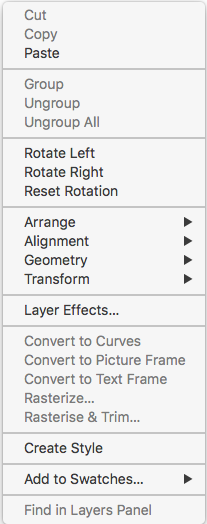Search the Community
Showing results for tags 'right-click'.
-
Bringing back this discussion from V1 feedback. TLDR: RightMouse as a Modifier is difficult and confusing, and sometimes impossible. (Specifically Double Click + RightMouse is impossible) We should be able to remap the RightMouse Modifier (not including the right click menu) to any key just like the custom keyboard shortcuts. In fact, I think we should be able to remap every modifier key. This is a huge difficulty for the Ellipse Gradient Tool. I was just trying to do Ctrl+Right Click but didnt realize I also had to left click. Once you know the rule the tooltip makes sense but I was veryconfused for about 10 minutes of searching not understanding why it wouldn't work. Also, I think Double Click + Right Click (to reset fill scale) might actually be impossible.. Please just let us customize the modifier keys in settings 😭
- 1 reply
-
- accessiblity
- shortcuts
-
(and 4 more)
Tagged with:
-
Operating LMB while holding RMB down to add to selection is very straining and awkward. Couldn't it be changed to for example Shift or… why aren't modifiers editable in the first place? I'm sorry for making a new topic. The most fitting one about such subject was in V1 feedback forum and I would like to give feedback to V2 keywords in case someone tries to find a topic like this: right mouse button click add selection keyboard shortcut affinity photo V2
- 5 replies
-
- modifer
- right-click
-
(and 4 more)
Tagged with:
-
I am admittedly a newbie here and this is a newbie question. I have noticed that sometimes, I get a menu when I right click and sometimes I don't: Under what circumstances, when I right-click, should I expect to get a menu in Affinity applications?
- 3 replies
-
- affinity photo
- affinity designer
- (and 4 more)
-
A ctrl-click appears not to react mac-like & not as mentioned in the Affinity Publisher Beta Help: – For instance in the Swatches Pane: A ctrl-click on a color swatch opens a pulldown color-pane (with noise slider instead the opacity slider in the 'original' color-pane). The same result occurs with an option-click and with a double-click (no key pressed). Different to this behaviour the Help says: "ctrl-click the swatch you want to remove and choose Delete Fill from the pop-up menu." In MacOS usually a ctrl-click = a right-click. This appears not to work in Publisher, different to its Help-Info.
- 3 replies
-
- mac-like
- user interface
-
(and 2 more)
Tagged with:
-
I discovered this in the channels palette in Photo. I didn't realize that if I didn't click the perfect sweet spot to bring up channel options or spare options I was never going to get anywhere. I knew something was fishy here when I could not figure out why I couldn't bring up the options. Shouldn't any area be clickable, I think that's how it used to be. See attached.
-
- right click
- channels
-
(and 1 more)
Tagged with:
-
Hello everyone, As a user of Corel Draw, there’s a couple of little features/tricks that I’d like to see in Affinity (because I’m switching). The following are really more “tricks” than features (at least in the strict sense). I added gifs so you know exactly what I’m talking about. 1. When dragging an object, right-click to copy it. This one is a life saver. I use it all the time. I drag using the left-click, and when you see the + sign it's because I right-clicked. 2. Right-clicking a color sets it as stroke. And if you really need to right-click the color to access options or whatever, you just have to hold it for 2 seconds or something. 3. Contour tool If there’s such a tool in AD, I completely missed it. That tool isn’t very useful for circles and squares, but they are for every other shape. 4. You can adjust kerning and leading using the Node tool. This is much quicker than changing the value in the typography menu. 5. In every menu where you can increase or decrease the value with two little arrows, you can click and drag to change the value. I know you can almost do that in AD, but it requires two clicks or more. 6. When you want to align an object to another, you can select the node you want. This is very useful when you don't necessarily want to align something to the edge of another object. So if I’m mistaken is any of that, or if what I say is not available actually is available, please accept my apologies. I’d love to spend all day exploring that wonderful program but I have other things to do.. such as working to feed my family y’know. I am saying all of this because I think that there's not that many people using Corel Draw compared to those using Illustrator. I wanted to underline a couple things I think Corel Draw have done right.
- 10 replies
-
- Corel Draw
- node
-
(and 2 more)
Tagged with:
-
I think it would better for the workflow to have the context toolbar as dialog boxes with the specific tool options for each tool on right mouse click, like in photoshop. Maybe also a keyboard shortcut to resize brushes, pencil etc with mousewheel :)