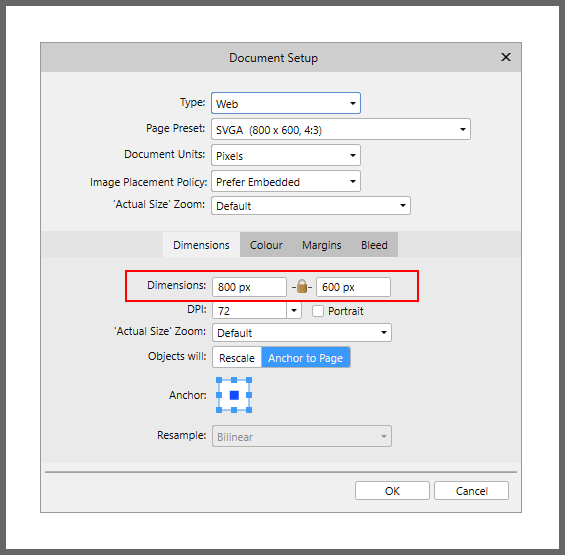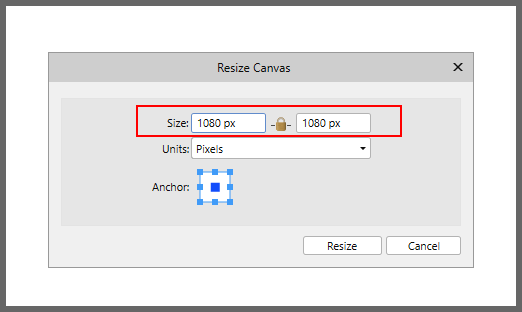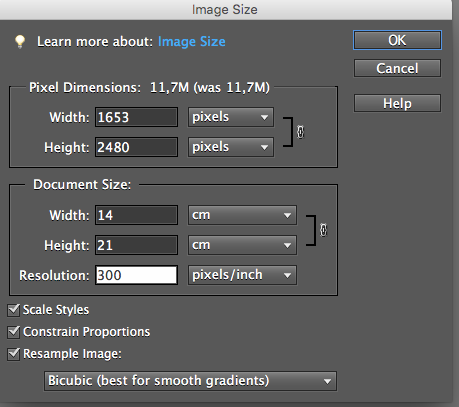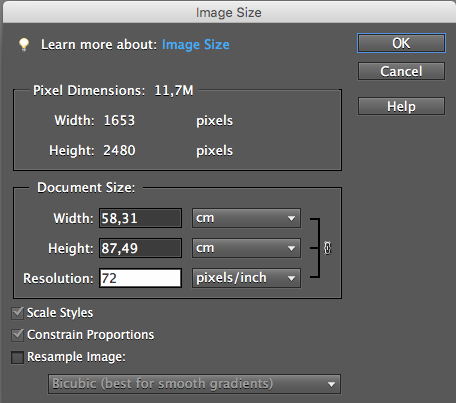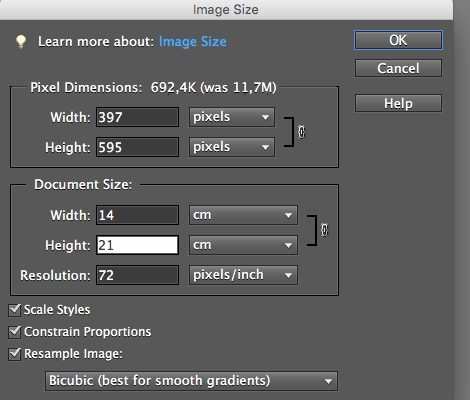Search the Community
Showing results for tags 'resize'.
-
Hi There I am a complete Newbie to Affinity, I have it on trial as I am thinking of moving from Photoshop which I have used for a number of years, I am struggling with a couple of things with Affinity, I will probably get my head around most of them but Resizing the image has me completely baffled. I am using a desktop Mac and want to resize my original image to a much smaller image (something like 100mm on the long side) while maintaining the resolution and aspect ratio, I suspect that there is an easy way to do this and once someone out there tells me how, I will feel like a complete dipstick, but at the moment it has me baffled, please help! Paul
-
Designer 1.9.2.1035 on Windows 10. When a document is resized with “Anchor To Page” set, and a layer is selected, once the document is resized the selected layer’s boundary box isn’t where it would be expected to be. See attached video. Not a major problem but probably needs looking into. 2021-06-25 09-18-49.mp4
- 1 reply
-
- affinity designer
- resize
-
(and 2 more)
Tagged with:
-
I am not sure whether this is the right forum for this, but I haven't found one feature which I have used often in Photoshop or even PS Elements, which is what I could afford. Anyway; if I make an illustration for print, I often want to make a copy optimized for web, but if I use Resize Image in Affinity Photo (on the iPad as well as on the iMac) I don't get an optimized result, only a copy which looks like one with poorer quality. Now, the way I learnt to do it in Photoshop, is as follows: 1. Open the Resize Image dialogue box and deselect Resample Image. 2.Resize image from 300 dpi to 72 dpi - image dimensions (Document size) increases in pixels or millimeters or whatever you choose. 3. Reselect Resample Image and set the desired dimensions and click OK 3. Choose Saw For Web, select location and save. Et voilá! You will have a lighter low res copy which will look just as sharp and pristine on the web as the hi res print version. (I'll attach screenshots to help explaining. Does this exist in Affinity Photo or if not, is it on the roadmap?
-
This error started when I opened a photo as a new document, then I went to the section of (Document - Resize Document), I put the values to change the size of the document and I used the "Bicubic" method for resizing, after finishing the process when I try to create a new or secondary document from an image that I drag, it no longer leaves me, and it only lets me have 1 document open at a time, and all that happened since I applied that rescaling configuration to the document, everything this happened to me in Affinity Photo version 1.9.2. I hope they can fix that problem.
-
The way for resizing and sharpening on the batch job need to be improved. It's the most common task. Resizing image with macro end up strange aspect ratio when all source images do not have the same aspect ratio. But using the resize option on the Batch Job window make sharping with macro useless because macros are applied before resizing. So I think the option for improvement will be: - add an order option to the macros to see if they should be applied before or after resizing. - add the sharpen filer option directly on the Batch Job window. - improve macro functionality to keep resizing the same aspect ratio for all images that have different aspect ratio.
-
Hi! I made repeat pattern tiles in Affinity Photo, and want to make wallpaper out of them. Could anyone tell me how big I can resize these tiles, so I know how big I can make the pattern tiles in the wallpaper? The pattern tiles are: 3000 x 3000 pixels 300 dpi 5000 x 5000 pixels 600 dpi Thank you very much!
- 16 replies
-
I cannot seem to resize a particular document that I have spent a few hours working on. My solution is to create a new document and paste all the elements from the old one. When I go to File => Document Setup, I see that under the Dimensions section, the "Type", "Page Preset", "Dimensions", "Objects will: " and "Resample" controls are disabled (i.e. darkened and uneditable). I cannot seem to figure out why this is so. I tried restarting Designer and re-opening the document and it still is this way. Did I lock the document somehow? I am using the 10 day trial version but I still have some days left in the trial. Designer is great BTW and I want to buy a license at the end of the trial, but for now I need to be able to resize the document. Any help would be appreciated.
-
Hi, I'm trying to resize and scale the contents of an artboard that I duplicated. I've searched the forum but am only finding posts from people trying to do the opposite (expand the artboard without scaling its contents). In this post: https://forum.affinity.serif.com/index.php?/topic/15756-resizing-artboard-also-resized-layers-inside-of-it/?p=71554 MEB seems to suggest that using the Move Tool to resize an artboard will indeed scale its layers accordingly, while using the Artboard Tool resizes the artboard without scaling its contents. I've tried resizing the artboard with both tools but they both do the same thing (resize the artboard without scaling its contents). I've also tried using the transform panel but that also does the same thing. I've also tried using the Document Setup panel which does have options for changing size and scaling the contents or anchoring them to the page, but these options are greyed out and unselectable. How can I resize an artboard and scale its contents in one go? Any help on this would be much appreciated. Thanks!
-
I had posted a revised a set of macros to resize an image to a fixed maximum size, whilst preserving the aspect ratio. Recently I have been creating macros that resize an image to fit in a frame of a specific size, in this example 3000 by 2000, see here. Resizing to a fixed maximum is essentially the same as fitting the image into a square frame. After some suggestions, especially from @anon2 and @Lagarto, I realised that a simple batch job would do what was required without using macros. For a fixed maximum, enter this value in both the W and H fields of the Batch Job. Even if there is only a single file to process, this is probably simpler than calling a macro (after you have called up View > Studio > Macro or Library and dismissed them afterwards). This also has the advantage that you can specify the target file location and type. One snag I have noticed is a certain loss of sharpness after the resizing. This could be resolved by including a macro to apply a light sharpen as part of the batch job. I am unsure, however in what order the resizing and the macro are applied. It would make a big difference! Note that this simple solution will not work should you want to resize your image to a specific minimum size. John
-
I'm new to Infinity although I used to use Serif Page Plus from the very first version years ago. Great to find a suite of one-time purchase design and editing programs - I've bought all three - that I can use on my new MacBook Pro. Although searching through Help and the forum, I am having trouble finding out how to SAVE a Batch Process set of instructions. Do I really have to set it up from scratch each time I want to run it? Also I can't seem to reduce the size of a mix of landscape and portrait photos without one dimension being squashed - I do have the A for Aspect ticked and have tried putting the same number in each of the W and H windows. I have also tried W/2 and H/2 as suggested in the boxes which didn't work for me and also 50%. Please can you tell me what I'm missing or doing wrong?
- 8 replies
-
- save
- resize image
-
(and 4 more)
Tagged with:
-
Having the Windows Ink replaced by the Win Tab caused the Resize to break when using a Pen Tablet. I have mine set using the Side Button and Click-drag for the shortcuts. It works in the Retail version. 1. Select the Brush Tool. 2. Press the side button on the Pen, a blue circle appears in the center and there's a constant flicker. 3. Unable to resize the pen by pressing it to the canvas and dragging. This was attempted with and without WIndows Ink enabled in the Wacom Tablet Properties. With Windows Ink enabled in the Wacom Properties, the Pressure sensitivity worked, albeit with the flickering. Disabled and and there's not pressure sensitivity and flicker goes away.
-
Hi! The "Resize Pixel Art Document" feature is completely broken, at least for me. When using this feature, the final result is always a blank transparent file. I've attached a video demonstrating what happens when I use it. The image in the video has transparency, but the result is the same when using non-transparent images. I hope this can be fixed soon... Unless there is some preparation I need to perform on the image before using this feature that I am unaware of... The official Affinity Photo documentation doesn't mention anything in particular. 2019-10-24_09-57-53_T.mp4
-
Some time ago I created a set of macros to resize an image to a fixed maximum size, as described here. Recently @DanThePhotoMan asked about resizing to a fixed minumum size here. I have revisited these macros and created two sets, one resizing to fixed maximum size and the others to a fixed minimum size. They are all based on the following sequence for the maximum set: Layer > Unlock Layer > Rasterize and TrimFilter > Distort > Equations Enter the following in the x and y fields, substituting your own maximum size, then Apply (x/MAXSIZE)*max(h,w) (y/MAXSIZE)*max(h,w)Document > Clip Canvas Layer > RasterizeSelect > Alpha Range > Select Partially Transparent Edit > Fill> Inpainting Select > Deselect Where MAXSIZE is from the following pixel sizes: 640, 800, 1000, 1280, 1600, 2000. The set to resize to minimum is similar except that it uses min(w,h) instead of max(w,h) in step 3 (Equations). There is also a pair of macros to resize to an arbitrary size (up to 4000px). This macro pauses to allow you to enter a parameter a. It is convenient to enter this parameter in the form of MAXSIZE/4000, where MAXSIZE is the maximum (or minimum) required size. For example, if you wanted to resize to 3000px, you would enter 3000/4000, which evaluates to 0.75. (You could enter 0.75 if you wanted.) Note that the resizing algorithm in the Equations process is not defined. Here are the macros as a library (.afmacros) file. Resize.afmacros John @Traveler @Gnobelix @affwin @firstdefence
-
I am experiencing this issue since the 1.8 update where the erase brush tool freezes my application every time I increase or decrease the brush radius. It sometimes will take several seconds before I regain control of the application again and in some instance I think the program has just hardlocked on me. I have always had my performance setting to GPU and I have a Nvidia RTX 2070 Super so I don't think its my hardware, I did not experience any freezing like this in 1.7 either. I've been working on a 4096x2048 document as well in-case that extra info is helpful.
- 23 replies
-
- freezes
- erase brush tool
-
(and 1 more)
Tagged with:
-
I I have a problem with changing the dimensions of the photo while maintaining its resolution, does anyone have a solution for this? Example.pdf
- 2 replies
-
- resize
- resolution
-
(and 1 more)
Tagged with:
-
Is there a way to make the paint brush less... juttery? When I hold down the bracket key shortcut to resize my brush, it does not resize smoothly. Here's a 10 second video of me resizing my brush. The first 2 seconds are at normal speed, and then the same clip slowed down to showcase the jutter. https://www.dropbox.com/s/7agz3uabfdwfwrd/Slow Brush.mp4?dl=0 Is there something I'm doing wrong, or is this just Affinity not working well? I am using a 2019 MacBook Pro, Affinity Photo version 1.8.3.
-
Hi, I'm new to affinity and been using Adobe for years. I want to record a macro that allows me to resize the size of a photo to 1000px and adjusting the height accordingly by keeping the same ratio. In photoshop it was straight forward, but I'm kind of stuck right now and my work requires me to do this resize fast.
-
Please add the ability to the, "Resize Document" and "Resize Canvas" using a percent (eg: 50%, etc.).