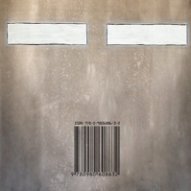Search the Community
Showing results for tags 'resize'.
-
Hi, I'm seeing an odd issue trying to use AP to batch process a whole bunch of .pdf files. All the pdfs are the same dimensions and resolution, but when i run through a batch job to open and save them out to a different target pixel dimensions, some pages will end up several pixels out. If I look at the pages in Preview, there doesn't seem to be anything different about them, or if I open / rasterise them in Photoshop, there's no difference. If I open the files on their own in AP, choose their native 300 dpi, then go to resize canvas, all of them show a native size of width: 2007px, height 3070px. BUT if I use batch to process the files, with a target output size of 2007x3070px, some of them will be sized differently by a few pixels in either width or height. If I turn off all the content layers in InDesign before outputting (so that it's just the background colour of the master pages), then AP batch seems to output a consistent size, so I think the batch process is using a content box of what's on the page, rather than the crop box for the page itself (to use Photoshop's description of rasterising options). Attached is the file to try it with. It ends up as 2003x3070 when batched to png or any other format, but when opened, it's 2007x3070. Any ideas for how to get this consistent? page.P006.pdf
-
load an image new layer gradient tool, draw a gradient move tool, select gradient layer and resize to smaller than main image draw another gradient on resized layer -- outline of layer in blue seems to be same size as original image, though reduced image layer appears ok. Repeat 4 and 5 Once this resulted in a whole system (win10) crash. Another time AP just bugged out and vanished. Some kind of memory leak or recursive spiral? Couple of processes fighting one another?
-
I’m not having much success reducing large pano files to small web-size mailable files .... the resamplilng methods given seem to toss out allot of information,, blurring and digitizing details. Is there a way to retain the large file detail, as per PS using bilineal sharpen, etc. Neighboring helps a little, but I’m still blowing out details ... sizing goes from 15,000px wide to 2,000. The original panos look good.
-
Hi I’m new to Affinity photo and have the following question please. First a picture is sent from my drawing software at 8x10 inch and 300 dpi I then open it in Affinity photo. After editing the picture I export and open in my other software and it is no longer 8x10 inch and 300 dpi but is now 72 dpi. Please tell me how I can keep the original 8x10 inch 300 dpi when I export this? Many thanks
-
Hi folks. I LOVE Affinity Photo, but right now there is a deal killer. I currently use Photoshop for Art creation - not so much photo editing. I already use Affinity Design, and have now found Affinity Photo to be just as intuitive and slick! But. I work by creating a new document, then paste images in as layers. I transform/resize/scale layers until I'm happy then save the image. I'm finding with AP, I'm not able to 're-sample' as I scale image layers, meaning images look degraded and often 'jaggy' both on screen and when exported as jpgs. I have read about resize document and resize pixel art - but neither of these are what I need to do - I just need to scale a given layer and have the image look reasonable given there will always be some degradation when mucking about like this. I've also read that re-sampling is done on export - but haven't found this to be the case. Even so, that means for fine touching up, I'm not looking at WYSIWYG. That's the best I can explain, I hope someone gets what I mean, and can tell me of an option I've missed or a workaround or something.. please help, I'm dying to cancel my Creative Cloud subscription!!! Cheers! - John
- 6 replies
-
- layer scale
- scale
- (and 4 more)
-
Ok, so I'll try to phrase this question as clearly as possible I am experimenting with cutting selection of one photo layer (background) into another that is a new tab in Affinity. With beginners luck I was able to get it how I wanted it to look, the selection that is, in the second photo (in the second tab) with the ability to RESIZE and MOVE. This is what I want, to be able to cut, copy and resize the selection from the first photo to the second one. But now I can't cut and copy a selection in such a fashion that it would be resizable in the second image like before. I think I played around with something in "refine" dropdown when selection brush tool was clicked. Please advise. Getting a bit frustrated trying to cut, copy, and resize the selection. Can only cut and copy it into the photo without ability to move it or make it smaller. Thank you!
-
I apologize if this topic was already covered. I searched and found nothing quite like the problem I am having. Summary: Brushes, strokes, and effect are limited in how far up they can be scaled, limiting the overall size of the image created. I have a small bullet-like object created on the iPad. After opening the file on my desktop app I realized it is too small, so I scale it up. As you can see, from the attached image, the brush strokes and effects don't scale up even though I have the stroke's Scale with Object selected. I tried to resize the gaussian blur effect, but it is limited (won't blur enough). So, I am assuming then that effects such as Gaussian blur, noise, and simple things like stroke thickness are somewhat limited when you use them in large works. Is that assumption correct? And what about brush textures? Those are bitmaps right, so how far can those be upscaled before losing clarity? Will creating larger brush textures remedy the problem, and will AD have vector brushes in the future? For now, I hope that by exporting to the final size the quality will be high enough to be used. Thoughts or ideas? Thanks -Bill
-
In Illustrator, I can scale or resize an object by using the Selection tool and grabbing a point on a shape and dragging it. I can keep the scaling proportional by holding down the Shift key as I drag. I can't find any way to scale or resize a shape in Designer. Is there a specific key combination to get the job done?
-
Hey guys, i've been making some designs on affinity designer that i want to make into stickers some day. I've made about 4 or 5 of them but now i realize that i may have made em just a tad small. most are 7 in wide by 3 in tall. i think one or two may be 7.5 x 3 in. Anyways now im learning that these types of rectangular sticker designs would be best if they were 8 x 3 in. My question is what is the best way to resize em? would i need to start all over? should i just stretch em with a loss in quality? is there even a way to resize them without opening a new file in the correct sizing and then copying and pasting my old design onto it? -thanks in advance my fellow Affinity users.
-
When I place an image I would like to resize the image to my liking and to crop it without it gets resized. In Indesign I can do this manually and on top of that I have several numerical controls to change things. Are these possibilities missing or couldn't I find the right way to do it? Cheers Andreas
-
Two problems that, for use of Affinity Designer in technical illustration, I would like to see resolved: 1) What is the best way to scale (resize) an object, say up or down a certain percentage? Do you have to do the math and enter new values in the width/height edit boxes in the Transform studio panel? 2) What is the best way to move an object a certain distance in a certain direction? Again, do you need to do the addition/subtraction and enter the calculated values in the X/Y boxes of the Transform panel? Thanks for assistance!!
-
Hi, Sorry if this was discussed before but I didn't find anything on the subject. I'm having trouble understanding why resizing single object vs resizing grouped objects differ in Designer. When resizing single object – grabbing corner handles resizes it freely, when holding Shift it preserves proportions (just like in Illustrator). When resizing grouped objects it works exactly opposite – just grabbing handles resizes preserving proportions and holding Shift resizes freely. This is really confusing and I can't get used to it. Is it a bug or a feature? If latter can someone explain the logic behind it? Thank you.
-
Hello. How can I scale/transform an image layer in Affinity Photo (iPad)? I'm trying to get to grips with the Affinity suite on the iPad (Photo and Designer) and cannot seem to find anything related to a relatively basic feature such as transforming an image layer on iPad. Found something for the desktop version but it does not seem to apply to the iPad interface.
-
I‘d love to see the brush size of the brush while i change it‘s size... for now i‘ve to close the slider panel first to check the size i chose just to open it again to resize it once more until i have the wished size then finally... so i‘d like to see it like in PS... yay... thats it for now... thanks for Reading me... cheerio...
-
I have a very large image 5000px x 3500px and I need to make it 870px x 320px for a website banner. I know I have to crop the image first because the ratios are not the same, but I have tried many ways, even tried to edit the SVG code, and it's just impossible. The image doesn't look sharp enough. Is this impossible to do? am I wasting my time? or is someone actually able to resize this much a very large image and keep at least moderate quality? Thanks!
-
Hi all, I have pasted some clouds into a selection (see screengrab) and I want to resize the pasted clouds but I can't find a way to do so as it just resizes the selection as well as the clouds when I use the Move tool. Can anyone help me work this out as I'm sure it must be possible? Thanks in advance!
-
This morning, I loaded a .png file and tried to resize by using Document > Resize. Affinity just ignored it. The value in the width field remained the same. I tried entering a pixel value, a percentage, to no avail. I tried unlocking the layer, and rasterizing the layer, again to no effect. I tried it on a freshly-developed .awr file (Sony raw) and on a .jpg file, again to no avail. I then tried applying one of my macros which does a resize, and this worked fine. Reverting to Document > Resize still did not work. It worked fine yesterday! John
-
Hi,I'm new to photo editing.Ive been reading and watching a lot of videos on the topic.From dpi settings to pixels,resizing,cropping etc.The issues I'm having are that I have different sized products. from dropper bottle size to 16oz jars.Ive tried taking the shoots from different distances to no avail.I'll set up my galaxy s8 on a tripod and I can even shoot all the products from the same exact distance.But when I go to add them to my wp site 1 pic will fit perfect and the next will be blown out of proportion.Its hard to explain what I'm trying to do without knowing the proper terms for this stuff.I'll go through the steps I take to help you help me.I take the pic,does'nt matter the distance nor the aspect ratio,i''ll shoot it in 16:9(9.1m) 16:9(3.7m) 4:3(12m) 4:3(6.2m) etc,then I take it and open it up with affinity photo and I crop out the background to focus in on the product only.I apply the crop and it gets way to big so I try to adjust the pixels in the resize box with resample and without,i'll try to adjust the dpi from 72 on up to 300.nothing seems to make much of a difference.i'll export.the smaller products don't seem to give me much issue for the most part,but the bigger ones never work out.so ill drop the zoom after all of that to about 25% and it looks perfect,not over pixelated the label is clear etc.but I can't find any options to allow me to export the pic in that state it will always undo the zoom and export based on the crop size it is not zoom.My goal to all of this is to have the exact same size per product on the page.I don't want each pic to be bigger or smaller than the last.I would like them all uniform if possible.so if a product is bigger in size I need the pic to size to fit the rest.I guess meaning that if 1 product is bigger it needs to be zoomed from say the norm is 80% and it needs to be zoomed down to 60% to look uniform than that's the goal. I hope I'm explaining this correctly?I will attach pics to show my issues.. I would even like to make the pics in the uploads to be half those sizes,but when I try to size them down further the quality goes down hill.the 3rd pic of the deep relief salve I would like that zoomed back a lot by 60% or more.Its way to close after cropping.
-
By looking the other forum topics I've learned that resizing by percentage is possible by directly writing 50% instead of the pixel value. I also learned that to find out which value is the height and the width, I have to hover the mouse over the values because it's in the tooltip. I think it would be good to have hints for these options somewhere on the GUI. I also miss a list of the common sizes I could choose with one click, instead of writing values. By comparison, please see the Resize dialog of the IrfanView. It's a little overhelming at first sight, but every option is clearly labeled. The old and new values are there, no guesswork needed. The most common options are accessible with one click. I think you could use the ideas there to make the Affinity resize dialog more straightforward.
-
Hello, I am new with Affinity and i am trying to apply my day to day activities that i do with photoshop into Affinity. So, let's say i create a new document or image with the right dimensions for an image that i want to paste into it, right ? So, i open my original image, i select it all and copy it and paste it into this new image. Question: How do i resize the image after i paste it into the new document/image ? Thanks for your help,
-
Hello :) I have created a document containing multiple pages (12) in size A4, each page on its own art board. The print shop wants me to send a PDF (or the original file) in size A5. I have looked and looked... and still can't figure out how to either: - resize my original A4 document to a A5 - or export my original A4 document to an A5 - or export my original A4 document into a A5 PDF - or if there is another way... I thought that A5 is simply half an A4 and it would be easy for the printer to simply downsize, but apparently it doesn't work like that so... I need to send that file YESTERDAY so... help me please :) Thank you
-
Hi, maybe you all experts now hos to do this, and there might be a built in help with this issues. I am on a Ipad Pro 10.5" latest IOS. I use this software everyday when I create my infographs. BUT... When I have created a text and desided a fontsize before i starts writing, It all goes fine, but when I the try to change the size of the text with the "mark border" that appear when i selct it. I then try tograb the corners to resize text, its inpossible, the only thing thats happens is that you move the total text, or junps into annediting mode. I need som help here, I create graphics and then text, I need to be able afterwards to change an manipulate the size and alignment. regards Petr
-
I enjoy using Affinity Photo on a Mac (OS X 10.12.6). I frequently need to resize a folder of images and run a small macro to place my studio logo on these lower-resolution images for use by the client, post them to social media, etc. I downloaded the update for Affinity Photo v1.6.7, and it's great. But is there still no way to run a batch job on a folder containing both landscape and portrait orientation images and end up with all of them properly resized to the same pixel dimensions without distortion? I saw a discussion about a complex macro for this purpose in another thread. However, this essential function should be included as a basic part of Affinity Photo's capabilities, yes? Has anyone had success with this sort of operation? I really love Affinity Photo and tell all of my pro colleagues about it as a potential replacement for Photoshop, but this simple issue could hold many pros back. Thanks very much for any insight that you developers and experienced users might have.
-
Hello, I have .pdf file (which was converted from HP plotter's .plt format ) with one big vector image. I need to print this drawing to A4 papers and I need to get exact the same size. PDF-file is relatively big (about 150 x 200 mm) and probably it will takes about 15-20 pages in A4 format.. I've created empty Affinity Designer's file (150 x 200 mm) and dragged pdf to Affinity's window. Then, I've turned the Grid on and resized the image to get the size what I need. I have one test-square (5 x 5 cm) on the image which helped me to get the correct size in Affinity. Now I need to print it but I have 2 problems. 1. How to print this file with correct sizes, in order to get the same 5 x 5 cm square on the paper? (when I try to print I can see only one page which hold she whole document) 2. How to split this document into several pages and re-save it to multipage .pdf where each page will be the part of an original image but in A4 format page? Many thanks. Probably Affinity Designer is not the best solution for this purpose but it was the only software which I have where I was able to resize the image properly.