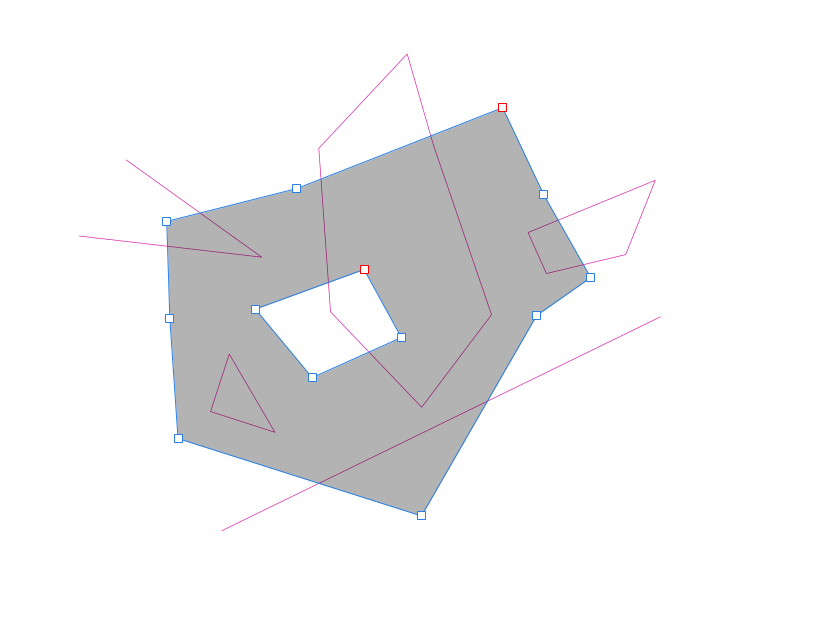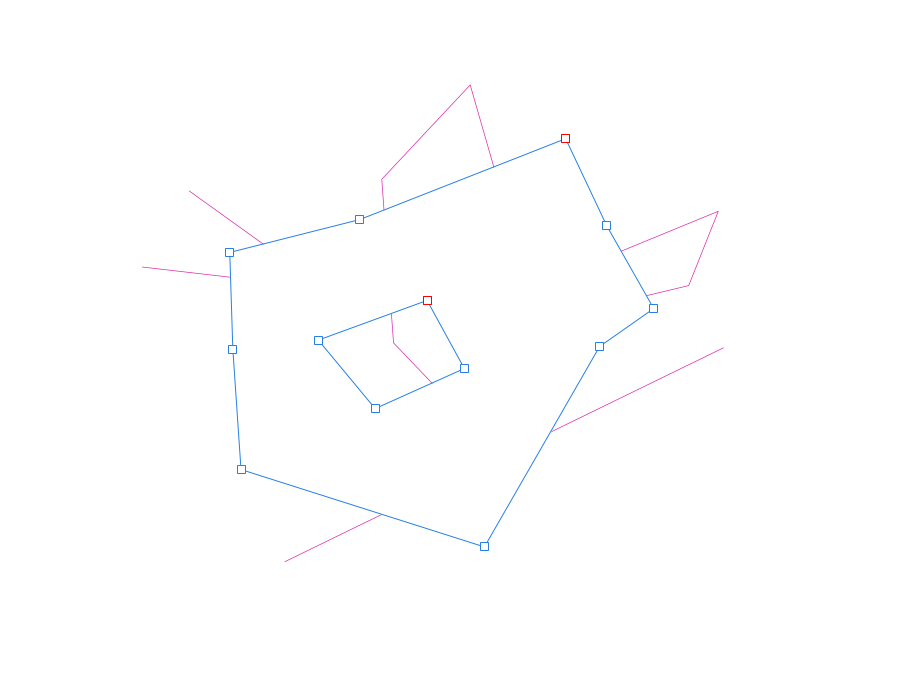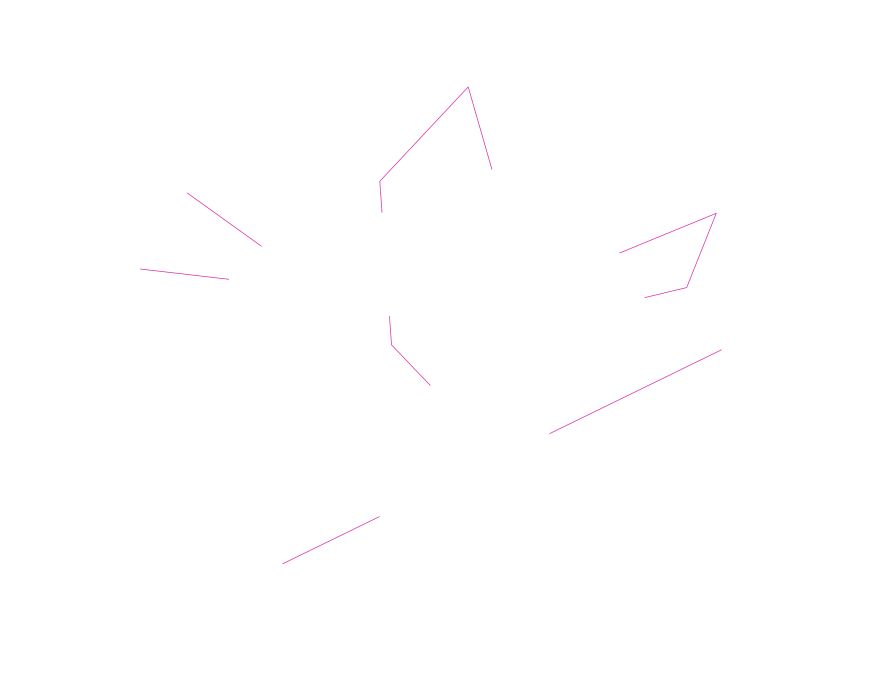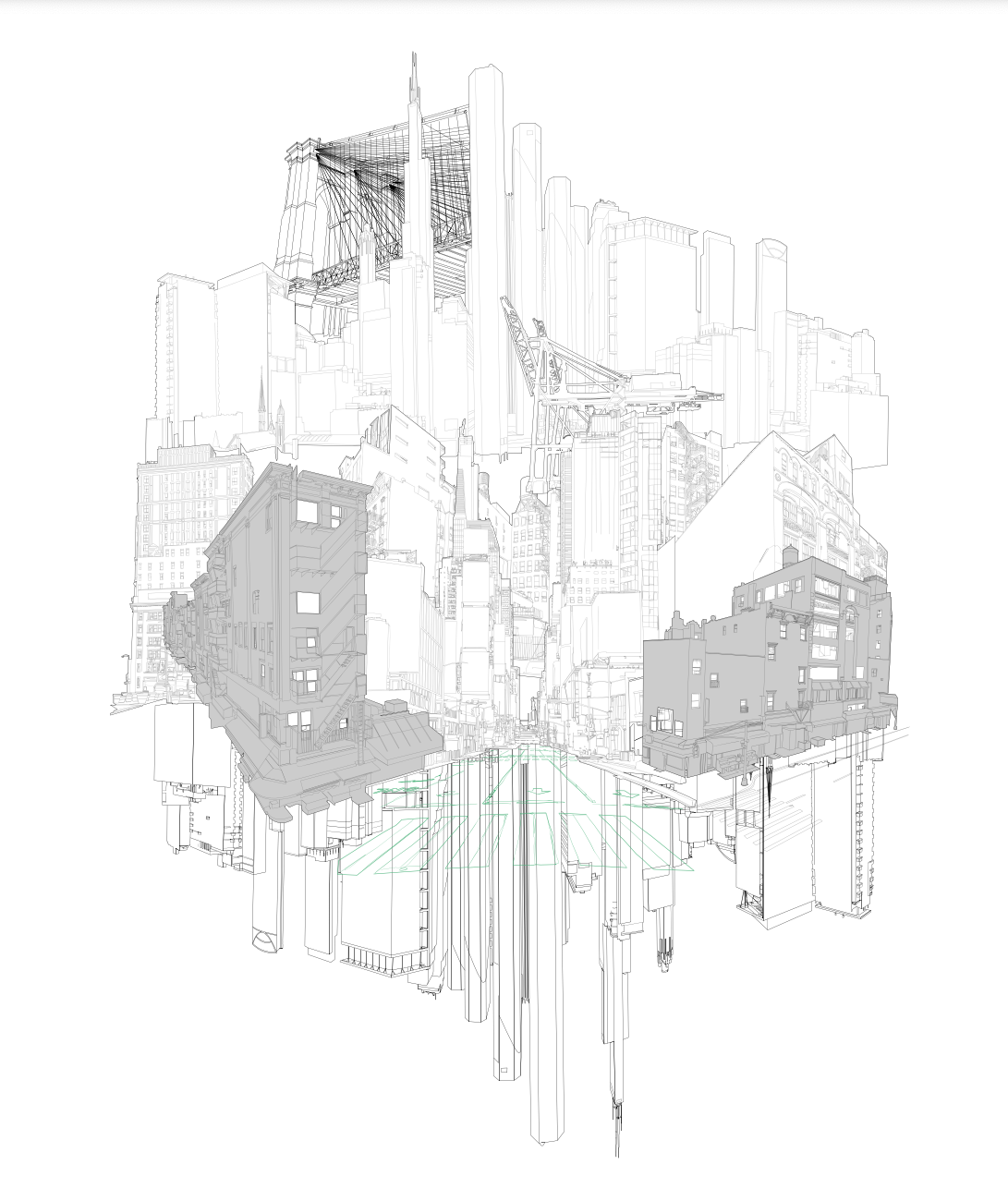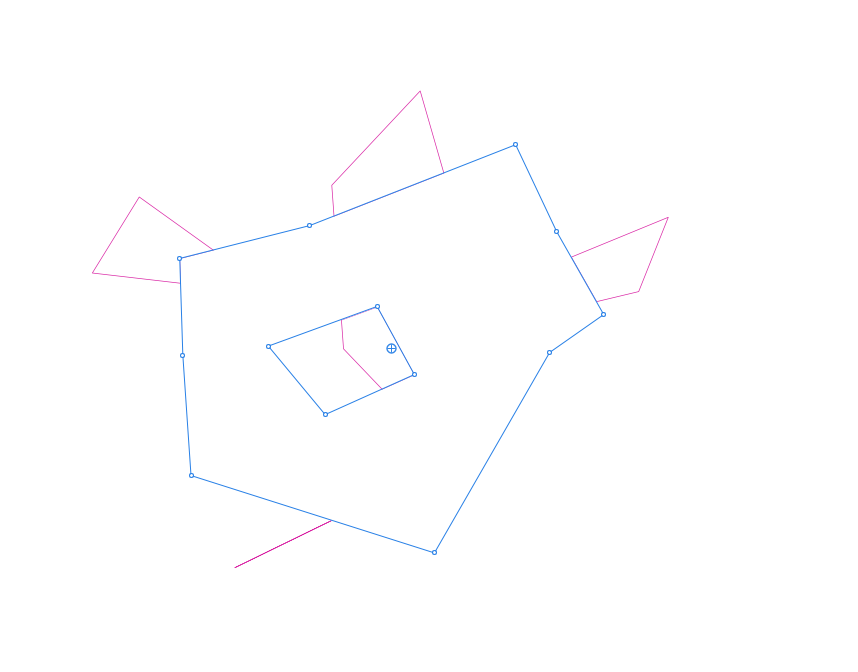Search the Community
Showing results for tags 'remove unwanted part'.
-
Hello! I'm attempting to remove lines and shapes underneath a complex shape but having trouble doing this. I've been attempting to use the "Divide" command to remove the overlapping segments and then delete those. Which is a bit time consuming and I run into problems because "Divide" will close incomplete line segments, which creates weird shapes. Images: 1-3 illustrate what I'm trying to do: Remove everything intersecting in the grey shape but keep the rest. 4th image is my actual artwork which gets complex so I need to do this efficiently. It also needs to be fully removed (not hidden) because it's on the way to a laser cutter. 5th image is what happens when I "Divide". As you can see the v line segment on the top left closes into a shape. And the bottom line looses a section. Thanks for your help!
-
In this video, you will see how to use patch tools in affinity photos and how to remove unwanted content from any photo, Its very easy, Pick up the patch tool and draw a selection around the area you want to patch, then move the cursor away to the area you want to use as the source for the patching, then click the left mouse button to apply it to that area when you are happy with the preview. I hope you like it.
- 2 replies
-
- patch tool
- remove unwanted part
-
(and 1 more)
Tagged with: