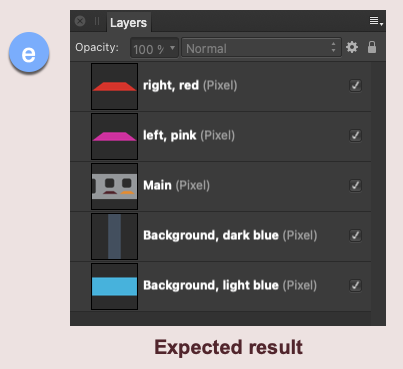Search the Community
Showing results for tags 'rasterise all layers'.
-
Affinity Photo v1.10.1, Mac App Store macOS Big Sur, v11.6 Mac mini (M1, 2020) I could be misunderstanding the feature, but I don't think so. I think this is a bug. I start with a single, simple pixel layer. The original file I was modifying is commercial, so can't be uploaded here. I have reconstructed the problem for posting – the attached file "1a reconstruction.afphoto" shows the problem with a simplified version. I made simple selections and created new masked Fill layers. These masked Fill layers are layered above and below the original pixel layer. In this simple example, there are no grouped layers, layer effects, or anything else. Screenshot (a) shows the main starting image. A single layer, it has three cutouts and two coloured shapes. Screenshot (b) shows the pink and red overlay layers and the two blue underlays (if that be the appropriate word?). See screenshot (c) for the corresponding layers. All pretty straightforward so far. I then want to export the file as a PSD, using the Rasterise All Layers option so that the resulting PSD has only pixel versions of the previous masked Fill layers. (This is so that the resulting PSD file can be easily imported into another app – Reallusion's Cartoon Animator). The export completes, but not as expected. The previous Fill layers are indeed now pixel layers, but they're been merged with the other lower layers. Screenshot (c) shows the layers from the original image. Screenshot (d) shows the Fill layers have been rasterised but, for example, the red and pink overlays have been merged to produce new version of the main layer. You should be able to see this for yourself with the attached "1a reconstruction.afphoto" example. Export > PSD > More > Rasterise All Layers. None of the other options see m to affect the result. Screenshot (e) shows the expected result for each pixel layer - no merging. I can get what I want/expect if I manually rasterise each layer before exporting the PSD. In this simple example, that's not a big deal, but some of these PSD assets I've purchased come with a substantial number of layers and that approach would be both inconvenient and impractical for them. I could create layer-based slices and use the Export Persona to generate individual PNG files that I could import into Reallusion's Cartoon Animator and this should work. But, again, the significant number of layers in some of these purchases make this a significant issue as each sliced file would have to be individually imported 1a reconstruction.afphoto